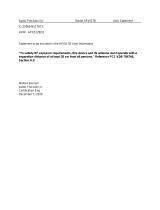Page is loading ...

Document Release 2.0 njr 7/25/2002
C_GRAPH
l_graph
1
2
3
4
5
6
7
8
9
10
11
12
13
14
15
16
17
18
19
20
21
22
23
24
25
26
27
28
29
30
31
32
1
2
3
4
5
6
7
8
9
1
0
1
1
12
1
3
1
4
1
5
1
6
1
7
1
8
1
9
2
0
2
1
2
2
2
3
2
4
2
5
2
6
2
7
2
8
2
9
3
0
31
3
2
C_DIVIDE
q_in
EQ
eq1
EQ
eq2
EQ
eq3
EQ
eq4
EQ
eq5
EQ
eq6
EQ
eq7
EQ
eq8
EQ
eq9
EQ
eq10
EQ
eq11
EQ
eq12
EQ
eq13
EQ
eq14
EQ
eq15
EQ
eq16
EQ
eq17
EQ
eq18
EQ
eq19
EQ
eq20
EQ
eq21
EQ
eq22
EQ
eq23
EQ
eq24
EQ
eq25
EQ
eq26
EQ
eq27
EQ
eq28
EQ
eq29
EQ
eq30
EQ
eq31
EQ
eq32
in1 >
in2 >
> out1
> out2
1
2
1
2
3
4
Vsigfile
User Manual
Eventide, Harmonizer, Omnipressor, the next step are registered trademarks of Eventide Inc.
Eclipse, Eve/Net, Orville, Ultrashifter, Vsig, Vsigfile are trademarks of Eventide Inc.
Adobe, Acrobat, Mackintosh, Soundblaster, Virtual PC, Windows, Microsoft Windows Paint,
Windows Explorer, Word are trademarks of their respective companies.

Vsigfile User Manual V2.0
Document Release 2.0 Page 1 of 60 njr 7/25/2002
ABOUT VSIGFILE ............................................................................................................................3
Algorithms.....................................................................................................................................4
GETTING STARTED........................................................................................................................5
SETTING UP COMMUNICATIONS.........................................................................................................5
Configuring MIDI .........................................................................................................................6
Configuring Serial.........................................................................................................................7
Configuring EVE/NET...................................................................................................................8
LOADING THE MODULE DATABASE....................................................................................................9
USING VSIGFILE (TUTORIAL)...................................................................................................10
VSIGFILE OPERATING MODES ..........................................................................................................10
Sigfile Mode.................................................................................................................................10
Graphic Mode .............................................................................................................................11
M
Y FIRST ALGORITHM.....................................................................................................................12
M
Y SECOND ALGORITHM.................................................................................................................13
Adding Modules...........................................................................................................................13
REFERENCE....................................................................................................................................19
T
HE DISPLAY IN SIGFILE MODE ........................................................................................................19
T
HE DISPLAY IN GRAPHICS MODE ....................................................................................................20
U
SING THE MOUSE IN SIGFILE MODE................................................................................................21
SelectingFields............................................................................................................................21
Editing Fields and Connections..................................................................................................21
Deleting Connections..................................................................................................................21
Adding Repeating Fields.............................................................................................................21
Deleting Repeated Fields............................................................................................................21
Selecting Modules .......................................................................................................................21
Selecting Multiple Modules.........................................................................................................21
Moving Modules..........................................................................................................................22
Deleting Modules ........................................................................................................................22
U
SING THE MOUSE IN GRAPHICS MODE ............................................................................................22
Selecting Connectors...................................................................................................................22
Making Connections....................................................................................................................22
Deleting Connections..................................................................................................................23
Adding Repeating Fields.............................................................................................................23
Deleting Repeated Fields............................................................................................................23
Making Connections to Repeating Fields ...................................................................................23
Selecting Modules .......................................................................................................................23
Selecting Multiple Modules.........................................................................................................23
Deleting Modules ........................................................................................................................24
Moving Modules..........................................................................................................................24
Copying Modules.........................................................................................................................24
M
ENU COMMANDS...........................................................................................................................25
The File Menu .............................................................................................................................25

Vsigfile User Manual V2.0
Document Release 2.0 Page 2 of 60 njr 7/25/2002
The Edit Menu.............................................................................................................................26
The View Menu............................................................................................................................29
The Zoom Menu...........................................................................................................................30
The MIDI Menu...........................................................................................................................31
The Preferences Menu.................................................................................................................33
The Positioning Menu .................................................................................................................33
The Supermod Menu ADVANCED ............................................................................................34
The Bitmap Menu ADVANCED .................................................................................................36
The Tools Menu...........................................................................................................................37
The Window Menu.......................................................................................................................38
The Help Menu............................................................................................................................39
T
HE ADD MODULES DIALOG............................................................................................................40
T
HE SPECIFIER DISPLAY...................................................................................................................41
P
RINTING..........................................................................................................................................43
Printing in Sigfile Mode..............................................................................................................43
Printing in Graphics Mode .........................................................................................................43
U
SER CUSTOMIZATION AND SETUP ..................................................................................................45
Colors:.........................................................................................................................................45
Other Options:.............................................................................................................................46
FURTHER TOPICS .........................................................................................................................47
USING THE RIGHT MOUSE BUTTON..................................................................................................47
F
ILE TYPES USED BY VSIGFILE ........................................................................................................47
U
SING MODULE BITMAPS IN GRAPHICS MODE ADVANCED ........................................................48
The Bitmap Setup Dialog ............................................................................................................49
The Bitmap Connector Dialog ....................................................................................................50
THE IMPORTANCE OF MODULE ORDER ............................................................................................51
Re-ordering an Algorithm...........................................................................................................51
MAKING AND USING A LIBRARY......................................................................................................52
R
ESOURCES USED BY AN ALGORITHM..............................................................................................52
S
TATEMENT FORMATTING................................................................................................................53
Numeric Field Formats:..............................................................................................................54
Text Field Formats:.....................................................................................................................55
S
UPERMODULES ...............................................................................................................................56
Connections.................................................................................................................................56
Substitution Strings .....................................................................................................................57
G
LOSSARY........................................................................................................................................59

Vsigfile User Manual V2.0
Document Release 2.0 Page 3 of 60 njr 7/25/2002
About Vsigfile
Vsigfile is a PC-based editor designed to assist in creating algorithms for the Eventide Orville
and DSP7000 family of Ultra-Harmonizer
brand effects units. It also supports the DSP4000 family,
but does not
support either Eclipse or the H3000 series. This document refers to Vsigfile version
2.0 and above.
We at Eventide have done our best to make Vsigfile easy to use, but some knowledge is required to
get the best from it. In particular, you need to have a clear idea of what he or she is trying to achieve,
and some idea of how to go about it. It is recommended that beginners familiarize themselves with
the large number of supplied Factory Presets and then first use Vsigfile to study them to see how
they work, before trying to create algorithms from scratch.
Vsigfile can be configured
to connect via MIDI, RS232 or EVE/NET, to an UltraHarmonizer, or
may be used stand-alone on the PC to gain an understanding of the functions of the machine and as
an introduction to algorithm design. The following text refers to Orville as the connected unit, but
this should be taken to refer to any of the above supported Eventide products.
The latest version of Vsigfile may be downloaded from the Eventide Web Site,
http://www.eventide.com/vsigfile/index.html
. The download consists of a number of files, all of
which should be copied to the same directory (folder). It is recommended that this be a newly
created directory and not be used for any other application.
Vsigfile runs under Windows 95, 98, Me and XP, as well as NT4.0 and Windows 2000. It requires
between 5 and 20 MB of free memory to run. It will NOT run on Windows 3.1 or 3.11, and,
although some users have had success running it on a Macintosh under the Virtual PC emulator,
Eventide is unable to offer support to those attempting to duplicate this feat.
This document assumes that the reader has basic familiarity with PCs using the Windows operating
system, and has some (but not necessarily extensive) experience of using Windows applications.
In many places in the text, hyperlinks
are used to direct the reader to either a deeper explanation of
the referenced topic or to a relevant menu command or Web page. Click on the hyperlink
to see this,
and then use your browser or reader's back command to return to the original position. Note that the
two hyperlinks in this paragraph are cosmetic only.
The creation of algorithms requires an understanding of the tools (read this manual), as well as some
knowledge of the way the constituent parts (modules) relate. A full discussion of this subject is well
beyond the scope of this document, but the it is recommended that the beginner follow the tutorial
,
and then study some of the large number of Factory Presets included with the Orville or DSP7x00.
Resources beyond the above include the Orville PROGRAMMING MANUAL
, and a worked example
of an algorithm designed to simulate one of Eventide's earlier products, the Omnipressor, which
can be found at http://www.eventide.com/vsigfile/omnipressor.htm. The reader should be aware that
these refer mainly to earlier versions of Vsigfile. They will be updated in due course.

Vsigfile User Manual V2.0
Document Release 2.0 Page 4 of 60 njr 7/25/2002
Algorithms
In Eventide parlance, an algorithm is a collection of signal processing and control functions used to
create a particular sound treatment or effect. It will usually receive a signal at its input, change it in
some user-defined way, and then produce the changed signal at its output. It will also typically have
various controls to change the parameters of the effect. The result may be a reverb, a pitch shifter,
an equalizer, some other effect, or, very often, many or all of the above.
Among members of the Orville and DSP4000 family an algorithm is interchangeably known as a
preset. Be aware that on the Eclipse, algorithms and presets are not the same thing.
A parameter is a control value, often expressed as a number and usually accessible via the system
display screen. The parameter controls some aspect of the effect, for example, delay time, pitch shift,
reverb level, etc.
An Ultra-Harmonizer algorithm is made up of a number of modules (algorithm building blocks),
connected together. These modules, and the connections between them, may be broadly divided into
three areas:
o Signal - these process audio signals, as well as some high-speed control functions.
o Control - these are lower-speed functions, typically used to change modules' parameters, and
are usually driven by knobs or other user interface elements.
o Misc or Userobjects - these are user interface features, and determine how the various
controls are routed to the display screen.
Any given module may combine one or more of these areas, for example, a pitch shifter will have
signal connections for its audio input and output, control connections to change its parameters (such
as the amount of pitch shift) and may have a userobject to provide a general user interface.
Each input of a given type can only be connected to a single output of the same type. Any output can
be connected to an unlimited number of inputs of the same type.
An algorithm is usually stored by Vsigfile as a document in a computer file, so these two words are
also to some degree interchangeable.

Vsigfile User Manual V2.0
Document Release 2.0 Page 5 of 60 njr 7/25/2002
Getting Started
Assuming that the software has been copied or downloaded as directed, there are two issues that
must be addressed:
o If Vsigfile is to be connected to an Ultra-Harmonizer, the means of communications must be
configured. This will enable you to send and receive algorithms, and also to make parameter
changes on the remote system, listen to the results, and then update Vsigfile's copy of the
algorithm.
o A modules database is needed. This contains the information that tells Vsigfile what modules
are available and how they are to be connected. If you are working with a connected Ultra-
Harmonizer, once you have set up the communications, you should download a modules
database from it. This will ensure that Vsigfile and your remote system march in step. If you
are working standalone, you should select and download one of the databases on the
Eventide Web Site
. If Vsigfile cannot find a database when it is first started, it will prompt
you to download one and will not continue until this is done.
Setting Up Communications
If communications have not been configured, Vsigfile will prompt you to set them up when you first
try to communicate with a remote system. At other times you can access the communications Dialog
Box via Comms Setup on the Preferences menu.
To run standalone, select
none as shown above. Otherwise select the option most suited to your
purposes. Note that both MIDI
and Eve/Net usually require extra hardware for operation. In most
cases, Serial
(RS232) will be the most suitable option - the COM: ports on most PCs are not
overused and more can be easily added. If set at the highest baud rate the Eventide products
currently support (115200), an RS232 connection will be more than three times as fast as MIDI. In
addition, you may be using your computer's MIDI connection for other purposes.

Vsigfile User Manual V2.0
Document Release 2.0 Page 6 of 60 njr 7/25/2002
When using remote communications, make sure that Orville's
MIDI/setup/system exclusive is set
to
on, and that device ID on the same screen is set to 1.
Please note that Eventide can offer little help in setting up PCs beyond that contained in this
document - in the event of problems understanding or performing the following configuration, you
should refer to your PC hardware and software suppliers or other advisors.
As previously mentioned, while it has been shown that Vsigfile can run under Virtual PC on a
Mackintosh, Eventide can offer little direct assistance towards the achievement of this goal. Mac
users should study http://www.eventide.com/vsigfile/vsigmac.htm
as a first step.
Configuring MIDI
To configure Vsigfile to use MIDI, you only have to set up two parameters as shown above. Be sure
that your selections actually connect to the outside world - many of the options (usually labelled
'synth' or similar) are purely internal. The exact options will depend upon your PC hardware and
may require a plug-in Sound Card. The above are the settings for a SoundBlaster Live! Card.
Then it is just a matter of connecting from your Sound Card's "MIDI out" connector to your Orville's
"MIDI in" and vice-versa, using suitable 5-pin DIN cables.

Vsigfile User Manual V2.0
Document Release 2.0 Page 7 of 60 njr 7/25/2002
Configuring Serial
In order to configure Vsigfile to use serial communications, the above parameters must match those
on your Orville's SETUP/MIDI screen.
Some older or slower computers may not be able to operate successfully at 115200 baud - some
laptops seem especially poor at serial communications. If you suspect this applies to your computer,
as evidenced by garbled or missing characters, try a lower baud rate. Be sure to keep the Orville and
the PC in step !
It is necessary to connect from the selected COM: port to your Orville using a suitable 9-pin cable.
Note that this must be wired "pin 1 to pin 1," etc., and must not
be either a "NULL modem" cable or
a "cross-over" type designed for file transfer between two PCs.

Vsigfile User Manual V2.0
Document Release 2.0 Page 8 of 60 njr 7/25/2002
Configuring EVE/NET
If your PC does not have the special hardware and software needed to support Eve/Net, the above
screen may be "grayed out" or otherwise inaccessible. It will also be necessary for your Orville to
have an Eve/Net interface installed. Assuming that this is the case, to perform the configuration you
need to connect the Eve/Net cable from the Orville to the PC's Eve/Net adaptor (or connect the PC
adaptor to an existing Eve/Net system), set the Range setting to agree with Orville (300 is the
default and recommended value), and then select the Unit you wish to control. Like the Eve/Net
remote, the green LEDs show the active connected units and the Unit button cycles through them,
setting the red LED to show the selected unit.
On the Orville
o
mode should be set to either remote or local and remote, normally the second.
o
send should be set to MIDI or keys & MIDI, the second if you are using the Orville to control
a second Orville.

Vsigfile User Manual V2.0
Document Release 2.0 Page 9 of 60 njr 7/25/2002
Loading the Module Database
The module database tells Vsigfile what modules it has to work with and what form they take. It is
recommended that it be downloaded from your Orville, so as to ensure compatibility.
First make sure that any existing Vsigfile documents are closed. This is necessary because the new
database may be incompatible with them.
Then select Get Dbase from the MIDI menu. On the Orville you should see a screen saying
"Sending sigfile dbase …". If you do not, check your comms configuration
and connections as
described above. If you see repeated "Program Loading" messages on the Orville screen, this is a
sure sign that the RS232 baud rates are not set to the same value.
After a few minutes
the transfer will complete and you will see the small dialog box below. Hit OK.
If this dialog does not appear at the same time as the Orville screen returns to normal, check or try
the following:
o General comms configuration, as described above.
o Connections between the PC and the Orville, especially the "MIDI out" from Orville if MIDI
is used.
o
System Exclusive is set to on on Orville's Setup/MIDI screen.
o If using RS232, try a slower (lower numbered) baud rate, remembering to set the same value
on both the PC and the Orville. Some older PCs, especially laptops, have trouble receiving
the database, which involves transmission of a large amount of data at high speed.
o Set sysex speed to a lower number on Orville's Setup/MIDI screen. 10 is the fastest, so try
a smaller value. This will put a pause between each piece of data as it is sent, giving the PC
more time to handle it.
o If none of the above helps, try a different PC and/or cables.

Vsigfile User Manual V2.0
Document Release 2.0 Page 10 of 60 njr 7/25/2002
Using Vsigfile (Tutorial)
Vsigfile Operating Modes
Vsigfile has two main operating modes - graphic and sigfile. These are different representations of
the same information. The two pictures below show the same algorithm, "Basic Room," in each of
the two modes.
Sigfile Mode
HEADM "adc" 2 4 adder1-out adder2-out adder3-out adder4-out "BasicRoom" "" 2 vmenu-obj info-obj
TEXTBLOCK "info" 3 "Basic 4 out reverb. Diffusion out " "front. verb out front, rear or both." "Stereo in, quad out."
MENUPAGE "vmenu" "verb params" "verb" 14 rv-obj sw2-obj diff-obj size-obj rdcy-obj rsize-obj pdly-obj hv-obj lv-obj hf1-obj lf1-obj mdepth-o
b
PERCENTKNOB "diff" "diff : %3.0f %%" "" 0 100 1 81
PERCENTKNOB "size" "dsize : %3.0f %%" "" 1 100 1 60
DIFFUSOR "dcl" 4 adc-in1 diff-out size-out 7 11 15 19 0.9 -0.9 0.9 -0.9
DIFFUSOR "dcr" 4 adc-in2 diff-out size-out 9 13 17 23 0.9 -0.9 0.9 -0.9
KNOB "rdcy" "rdecay: %4.1f sec" "" 0 1000 0.1 4
PERCENTKNOB "rsize" "rsize : %4.0f %%" "" 0 100 1 80
KNOB "pdly" "predly: %3.0f ms" "" 0 80 1 14
KNOB "lf1" "lofreq: %5.0f Hz" "" 0 1000 1 200
KNOB "hf1" "hifreq: %5.0f Hz" "" 1000 20000 1 5000
KNOB "lv" "lowcut: %5.1f dB" "" -20 0 0.1 -1
KNOB "hv" "hicut : %5.1f dB" "" -20 0 0.1 -4
KNOB "mdepth" "depth : %5.1f ms" "" 0 10 0.1 2
PERCENTKNOB "mrate" "rate: %4.0f %%" "" 0 100 1 10
PERCENTKNOB "mspan" "span: %4.0f %%" "" 0 100 1 80
REVERB_D "verb" 800 8 dcl-out dcr-out rdcy-out rsize-out pdly-out lf1-out hf1-out lv-out hv-out mdepth-out mrate-out mspan-out 0 47 53
5
KNOB "rv" "level : %4.0f dB" "" -100 0 1 -6
MIXER "mix3" 1 verb-left rv-out
MIXER "mix4" 1 verb-right rv-out
TEXTKNOB "sw2" "output: %s" "" 3 2 "front" "rear" "both"
OSWITCH "oswitch1" 3 mix3-out sw2-out
OSWITCH "oswitch2" 3 mix4-out sw2-out
A
DDE
R
"adder1" 3 dcl-out oswitch1-out1 oswitch1-out3
A
DDE
R
"adder2" 3 dcr-out oswitch2-out1 oswitch2-out3
A
DDE
R
"adder3" 2 oswitch1-out2 oswitch1-out3
A
DDE
R
"adder4" 2 oswitch2-out2 oswitch2-out3
TAIL "sdg"
This is sigfile mode. It will not make much sense on first viewing. For this reason, Eventide
recommends that you start with graphic
mode, as shown on the next page. In-depth coverage of
sigfile mode is beyond the scope of this document.
Sigfile mode has a number of advantages and is preferred by some expert Vsigfile users:
o The main advantage is that it packs a lot of information into a small space.
o It also allows the true ordering
of the modules to be seen. This is important. More later.
o Each line represents a single module, with the name of the module type at the left. The
remaining values are in the order given in the "Order:" section in the Modules Manual or
Modules Info page.
To select either sigfile or graphics mode, use
View/as Sigfile or View/as Graphic on the View
Menu.

Vsigfile User Manual V2.0
Document Release 2.0 Page 11 of 60 njr 7/25/2002
Graphic Mode
The picture above is much easier to understand, given some necessary information:
o It is made up of a number of modules (the gray blocks), with connections between them.
o Each module has its inputs on the left and its outputs on the right.
o The inputs to the whole algorithm are at the top left, and the outputs are on the top right.
o The green wires are signal. You can change any of these colors later.
o The blue wires are control.
o The purple wires are userobjects.
By studying the above, you can observe the following:
o The signal from the inputs each feed a diffusor, each of which feeds a reverb_d.
o The output is fed by a mix of the diffusor and reverb_d outputs, produced by the adders and
mixers at the top right.
o A number of knobs on the bottom left supply control to the diffusors and reverb, and are in
turn connected to a menupage.
TEXTBLOCK
info
ME NUP AG E
vmenu
1
2
3
4
5
6
7
8
9
10
11
12
13
14
PERCENTKNOB
diff
PERCENTKNOB
size
DI FFUSOR
dcl
1
2
3
4
1
2
3
4
DIFFUSOR
dcr
1
2
3
4
1
2
3
4
KNOB
rdc y
PERCENTKNOB
rsi ze
KNOB
pdly
KNOB
lf1
KNOB
hf1
KNOB
lv
KNOB
hv
KNOB
mdepth
PERCENTKNOB
mrate
PERCENTKNOB
mspan
REVERB_D
verb
1
2
3
4
5
6
7
8
KNOB
rv
MIXE R
mi x3
1
1
MIXE R
mi x4
1
1
TEXTKNOB
sw2
OSW I T CH
oswitch1
1
2
3
OSW I T CH
oswitch2
1
2
3
ADDER
adder1
1
2
3
ADDER
adder2
1
2
3
ADDER
adder3
1
2
ADDER
adder4
1
2
in1 >
in2 >
> out1
> out2
> out3
> out4
1
2
1
2
3
4

Vsigfile User Manual V2.0
Document Release 2.0 Page 12 of 60 njr 7/25/2002
My First Algorithm
Select File/New (or hit the little blank page icon under the file menu).
You should see the graphic shown at the left. If you see only text, you are
probably in sigfile mode. Select
View/as Graphic to change to graphics
mode. This is a "Mute" algorithm - the outputs are not connected to
anything, so no sound will pass through it. We can fix this.
Click on the
in1 > block at the top left with the mouse left button. Its
border will become heavier to show that you have selected it. Keeping
the left button held down, move the mouse over towards the > out2 block
at the right. When the mouse is over it, its border
will also become heavier, to show that you can
connect to it. Release the mouse button. A green
wire will appear between the two blocks - they
are connected.
In the same way, connect the in2 > and > out1 blocks. You have created a
"cross-over" preset, which will reverse the channels of a stereo pair.
Set a new title for your algorithm by selecting Edit/Set Title and Author.
The dialog box below will appear.
Enter a suitable title ("Cross-over" comes to mind) in the Title box, and your name in the Author
box. Then hit OK.
Now if you are connected to an Orville, send your new algorithm to it by selecting MIDI/send. The
yellow "busy" LED should light for about half a second, and then you should see the screen below:
Note that there are no soft key labels - this is because we have no userobjects connected. Also there
are no visible parameters - this is a rather simple preset. Let's try a more complex one.
in1 >
in2 >
> out1
> out2
1
1
2
3
4
in1 >
in2 >
> out1
> out2
1
1
2
3
4

Vsigfile User Manual V2.0
Document Release 2.0 Page 13 of 60 njr 7/25/2002
My Second Algorithm
For this exercise we will build a simple preset with two delays and a stereo mixer. First, open
another new (empty) preset. Close the first one by using File/Close or hitting the [X] button at its
top right. Save it to a file first if you want to keep it. Then we need to add some modules. To open
the Add Module dialog box, do one of the following:
o Select
Add Module from the Edit menu.
o Click the mouse's right button
on any module or blank space in the preset and select Add
Module
.
o Hold down the "Ctrl" key on the keyboard when either a module or nothing is selected and
hit the "A" key.
Adding Modules
The Add Module dialog box allows you to select from the available
modules. In addition, if you have saved anything to the Library
, it will
appear at the end of this list.
The modules are arranged in groups of similar or related functions.
The initial dialog box, as shown on the left, shows the groups.
Now, click on the word DELAY with the left mouse button. It will
open up to show the modules contained within.
Click on another group name and DELAY will close and the other
group will open.
If you want a group to stay open while you look in another one, click
on the [+] beside
the name of the group. This will cause it to open and
remain open. To close it, click on its name.
If you want the dialog box to be bigger so that you can see more, click
on its bottom and note that the cursor changes to a doubled-headed
"sizing" arrow. Now you can drag the bottom to change the size. It will
remember its new size.
Similarly, you can move the box by clicking on its title bar. It will
remember where you left it.
Now, open the DELAY group again and click on DELAY inside it, as
shown at the left. Note that the
OK and Module Info buttons are no
longer grayed - you have now selected a module, so they have a
function.

Vsigfile User Manual V2.0
Document Release 2.0 Page 14 of 60 njr 7/25/2002
Now, keeping the mouse button held down, move the mouse to the middle of the screen. A little
yellow "bubble" labelled DELAY will follow the mouse to show you what you are doing. Release
the mouse button. A module will
appear at the point you released it.
This is called "drag and drop."
The module has a red border - this
shows that it is selected. When one or
more modules are selected, you can
click on them with the left mouse
button and move them around. Try it !
This module will be set to default
values - for our purposes we need to
change some of them. We will do this by using the Specifier Display
. Double click on the module
with the left mouse button and the Specifier Display will appear (make sure not to click on the
module name or an edit box will appear instead). Click and drag on the left and bottom edges of the
Specifier Display to make it big enough to display all the information. It will not forget.
The second column on the Specifier Display
shows a number of the parameters of this
module, not all of which will make sense at
this time.
You can refer to the on-line Modules Manual
by clicking the Info button, which will
produce the screen on the left.
From the Specifier Display we can see that the
maxdelay value is set to 100. Click on it (it
will turn red and show a black border showing
that it is selected). Then type in 5000 (660 for
DSP4000 users). This tells it that it can have a
delay up to 5000 milliseconds or 5 seconds.
Similarily, change the opstart_name from
delay to delay1.
DELAY
delay
in1 >
in2 >
> out1
> out2
1
1
2
3
4

Vsigfile User Manual V2.0
Document Release 2.0 Page 15 of 60 njr 7/25/2002
Now, click on a blank section of the Vsig algorithm screen and the Specifier Display will go away.
Click on the delay module and move it to the right. While holding down the Ctrl key on the PC
keyboard, release the mouse button. This will cause a copy of the first module to be made at the
position you released the mouse. Note that it is named delay2. It is easier to copy the first delay
module rather than add a new one and then change its maxdelay value.
Now, bring up the Add
Modules Dialog and drag over
a STEREOMIXER from the
MIXER group and position it
to the right of the second delay,
as shown at the left. From the
INTERFACE group add a
KNOB.
Make the following connections, allowing the yellow bubbles to show you the names of the
connections:
o From in1 to stereomixer-in1
o From in1 to delay1-in
o From delay1-out to delay2-in
o From delay1-out to stereomixer-in2
o From stereomixer-left to out.
o From stereomixer-right to out2
o From knob-ctrl out to both delay1-delayamt and delay2-delayamt
o From knob-userobject to the square violet box [1] under the main outputs. Each of these (if
more than one) corresponds to a softkey on the Orville. Whatever is connected to them may
be selected by using the Orville softkeys in the normal way.
Click on stereomixer-in2. This is what is called a repeating field, in that you can have a variable
number of them. A repeating field always has its number inside it. Click on the right mouse button
and select add repeating field. This will add a third input (3). Connect this to delay2-out.
Note that as you
click on a
connection the
module is
selected, and any
module connected
to that connection
is highlighted
with a blue
border.
KNOB
knob
DELAY
delay1
DELAY
delay2
STEREOMIXER
stereomixer
1
2
1
2
1
2
in1 >
in2 >
> out1
> out2
1
1
2
3
4
KNOB
knob
DELAY
delay1
DELAY
delay2
STEREOMIXER
stereomixer
1
2
3
1
2
3
1
2
3
in1 >
in2 >
> out1
> out2
1
1
2
3
4

Vsigfile User Manual V2.0
Document Release 2.0 Page 16 of 60 njr 7/25/2002
If you click on a module without clicking on a connection, all modules connected to it will be
highlighted. This is helpful in large algorithms.
We now want to set values for the pan
control inputs on the stereomixer. We
could do this with the Specifier
Display, but, instead, double click on
stereomixer-pan2 - this will bring up
the dialog box to the left. Make sure
<numeric> is highlighted as shown at
the left and enter "1" in the box currently showing "0." Confirm that this is between the Min and
Max values. Hit OK.
Similarly, enter "-1" into stereomixer-pan3. The preset is now set up so that in1 is panned to the
center of the stereo image (stereomixer-pan1 has its default value of 0), delay1 is panned to the right,
and delay2 is panned to the left.
When you have done this, hold the cursor over it and look at the status bar at the bottom left of the
screen and confirm that it shows the new values.
Right click on stereomixer and select
Module Info if you want to find how these values control
panning.
Note that only a control input may be set to a numeric value - other inputs must be either connected
to something else or left unconnected.
There is one remaining thing to do - we have to configure the knob. Double click on the knob
module to bring up the Specifier Display.
Make the following changes:
o Set 26-char to "delay %4.1f mS". This will define the text that appears on the screen. If you
are curious, see Statement Formatting to see what this means.
o Set 10-char to "delay". This will give a name to the softkey for this knob.
o Set min to 0 if it has a different value.
o Set max to 5000 (660 for DSP4000). This is the maximum value the knob can be set to. For
this preset, it should be the same as the delay maxdelay setting.

Vsigfile User Manual V2.0
Document Release 2.0 Page 17 of 60 njr 7/25/2002
o Set resolution to 100. This is the amount the knob will change for each "click" of the wheel.
o Set default to 1000 (500 for DSP4000). This is the amount it will be set at when the preset is
first loaded.
Hit the close button [X] on the top right to close the Specifier Display. Now use Edit/Set Title and
Author
to give a suitable title and author's name (give yourself a credit).
If an Orville is connected, use
MIDI/Send to transmit to the
Orville. You should see something like this. If you play
through it, you should hear the "live" or "dry" sound in the
center of the stereo image, with a one-second delay in the
right speaker, and a two-second delay in the left speaker. Set the knob to 50mS (enter 50 followed by
ENT on the numeric keyboard, or change knob-default on Vsigfile and re-send it). You will then
hear a pseudo-stereo effect with a light reverb.
We can make some small improvements to this preset:
o Add a second knob to control stereo width.
o Add a third knob to give some feedback on the first delay.
o Put the knobs on a menupage so that they are all together.
To do this, add the following modules and connect them as shown on the diagram on the next page:
a MENUPAGE and two PERCENTKNOBs from the INTERFACE group, a C_MULTIPLY from
the CONTROL_MATH group, and, lastly, a MIX from the MIXER group.
Then, make the following changes, noting that if the Specifier Window is visible, it will display
whatever module you click on - you don't have to open and close it every time:
o Set c_multiply-in2 to -1.
o Set mix-amp1 to 1.
o Set fbknob-20 char to "feedback: %2.0f%%", fbknob-max to 100 and fbknob-resolution to 1.
Note the double % at the end of 20 char.
o Set widthknob-20 char to "width: %2.0f%%", widthknob -max to 100, widthknob -resolution
to 1 and widthknob-default to 100.
o Set menupage-obj_description to "Main menu" and menupage-obj_tag to "Operate".
Here is the Specifier
Display for menupage
showing the above
changes. Note the [+] and
[-] buttons on obj1 to 3.
These are there because
these are repeating fields
and the buttons allow you
to add or remove them.

Vsigfile User Manual V2.0
Document Release 2.0 Page 18 of 60 njr 7/25/2002
KNOB
delayknob
MIX
mix
C_MULTI P L Y
c_multipl
y
MENUPAGE
menupage
1
2
3
DELAY
del ay1
DELAY
del ay2
PERCENTKNOB
widthknob
PERCENTKNOB
fbknob
ST ER EOMIX ER
stereomixer
1
2
3
1
2
3
1
2
3
in1 >
in2 >
> out1
> out2
1
1
2
3
4
The purpose of the menupage is to combine the three knobs on to one screen. Otherwise, we could
connect them to the square userobject connections at the right (these are repeating fields as shown
by the numbers inside them, so we could add more). This would then give us one knob per softkey,
which would be fine in this preset, but inconvenient in a larger one.
The pan input for the first stereomixer channel is left at its default value (0). This puts the dry signal
at stereo center. The range of widthknob (min to max) is from 0 to 1 (100%), which pans the first
delay output from center (0) to right (1). The c_multiply multiplies this by -1, causing stereomixer-
pan3 to range from 0 to -1, panning the second delay output from center (0) to left (-1). This means
that as the widthknob output varies from 0 to 100%, the delayed channels move from center to left
and right, thus changing the stereo width of the output. Try setting delay at 20mS and feedback at
20% - this produces a simple stereo reverb with a variable image width.
If you don't wish to make the above changes and you are reading this as an Adobe Acrobat
document, there is another alternative - the text below is the sigfile representation of our preset.
Select the Acrobat text select tool (T
[]) and highlight the text below by clicking on its start and
dragging the mouse to just after the last "Orville". Use
Edit/Copy (or Ctrl+C) to copy this to the
clipboard. Open a new document in Vsigfile and use
Edit/Paste (or Ctrl+V) to paste it into the
document. Then (if necessary) change to graphics mode and you will see it.
HEADM adc 2 2 stereomixer-left stereomixer-right Pandelay Empty 1 menupage-obj ;=25,25,100,0
KNOB delayknob "delay %4.1f mS" delay 0 5000 100 1000 ;=100,225,100,0
MIX mix adc-in1 delay1-out 1 fbknob-out ;=250,50,100,0
C_MULTIPLY c_multiply widthknob-out -1 ;=275,325,100,0
DELAY delay1 5000 mix-out delayknob-out ;=400,50,100,0
DELAY delay2 5000 delay1-out delayknob-out ;=550,75,100,0
PERCENTKNOB widthknob "width: %2.0f%%" 0 0 100 1 100 ;=100,325,100,0
PERCENTKNOB fbknob "feedback: %2.0f%%" 0 0 100 1 0 ;=100,125,100,0
MENUPAGE menupage "Main menu" Operate 3 delayknob-obj fbknob-obj widthknob-obj ;=275,225,100,0
STEREOMIXER stereomixer 3 adc-in1 delay1-out delay2-out -3 -3 -3 0 widthknob-out c_multiply-out ;=675,25,100,0
TAIL Orville
If an Orville is connected, amuse yourself by experimenting with the parameter settings for a while.
If you get a combination that you like, select
MIDI/Update Params and any changes to the settings
will be speedily copied back to Vsigfile.
That's enough playing for now - let's move on to a deeper understanding.

Vsigfile User Manual V2.0
Document Release 2.0 Page 19 of 60 njr 7/25/2002
Reference
Almost all of the following commands can be "undone" by use of the Edit/Undo menu command
(Ctrl+Z). The
Edit/Undo menu will show the previous command that will be undone by using the
undo feature. Commands can be undone for as many as 100 previous actions.
Where a reference is made to "dragging" with the mouse, this means that the left mouse button
should be held down while the mouse is moved. The right mouse button
can be used to bring up a
context-sensitive menu of useful commands.
Some commands are labeled as ADVANCED - the beginner should avoid these until he or she
gains confidence. The functions of some of these commands are beyond the scope of this document.
The Display in Sigfile mode
1 HEADM "adc" 2 2 mix-out mix-out "Empty" "Empty" 1 adc-nullobj
2 EQ "eq" adc-in1 1000 1 0 0
3 EQ "eq1" adc-in2 1000 1 0 0
4 NEW_SUPERMOD2 "new_supermod2" 1 eq-out -3 1 eq1-out -3
7 C_DIVIDE "c_divide" 0 0
8 C_AND "c_and" c_divide-out 0
9 MIX "mix" new_supermod2/^11-out new_supermod2/^12-out 0.5 0.5
10 TAIL "tail"
o This appears as a simple text display.
o The HEAD and TAIL modules are always present and are created when a new document is
opened.
o Values in "double quotes" are text, while others are numeric or inputs.
o The first field on each line is the module NAME (note uppercase) or, more accurately, its
type. An algorithm may contain multiple modules with the same NAME, as above.
o The second field on each line is the module name (note lowercase). This is the name for this
instance of the module. No two modules in an algorithm may have the same name - Vsigfile
will make sure of this.
o A module whose NAME is red is selected.
o A module whose NAME is blue is highlighted on account of being connected to a selected
module.
o A module whose NAME is green has nothing connected to its outputs and is probably
performing no function.
o ADVANCED A module whose NAME is violet is a supermodule
, a compound module that
is itself comprised of other modules.
o An input whose text is brown is connected to an unknown output. This can only occur when
loading a faulty sigfile and is displayed to indicate the faulty connection.
o All these colors can be changed to suit individual preferences.
o The display can be zoomed
larger or smaller, and the font can be changed.
/