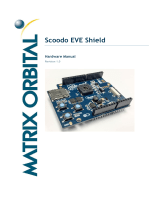Page is loading ...

A Networked Remote Control System for the Eventide
Orville
™
and DSP7000 family of Ultra-Harmonizers®
User Manual Release 1.1
Requires version 2.705 or higher operating system.
Part No:141044
©2000-2005 Eventide Inc. Little Ferry NJ 07643 USA
Harmonizer is a registered trademark of Eventide, Inc. for its audio special effects devices
incorporating pitch shift.
EVE/NET Remote User
Manual

This page intentionally left
blank.
©2000 Eventide Inc. Little Ferry NJ 07643 USA
Harmonizer is a registered trademark of Eventide, Inc. for its audio special effects devices
incorporating pitch shift.

The EVE/NET Network Remote Control System is a sophisticated approach to controlling multiple
audio processing units. It allows essentially any number of small remote control units to select from
and control essentially any number of rack mounted Eventide Harmonizer Brand effects units.
Currently the H8000™ and H8000A are supported, as
well as the Orville™, DSP7000 and DSP7500. All
controlled units can be connected via a single cable
over a range that can exceed one thousand feet.
A single remote can be connected to a single H8000
by simply connecting the supplied RJ45 cable, but
more complex systems require installation by a
knowledgeable technician. This is covered in detail in
Appendix B.
Table of Contents
14
Cabling
.....................................................................
14
Range Settings
...............................................................
14
Installation ...................................................................
13
Rear panel connections .........................................................
12
MIDI Loop
..................................................................
12
Panel Test
...................................................................
12
Joysticks
....................................................................
11
Set Range
...................................................................
11
Display
.....................................................................
11
Initialize
....................................................................
11
Configuring the remote ........................................................
11
Using MIDI with the remote
.....................................................
10
Using a Joystick
..............................................................
10
Loading Setups on H8000 using the Encoder
Buttons. .....................................................................
10
Encoder Buttons
..............................................................
9
Encoder Knobs
................................................................
9
USER key
....................................................................
8
UNIT indicators
...............................................................
8
UNIT button
..................................................................
7
The Remote Panel ..............................................................
7
Making Connections to the Remote ...............................................
6
Extra controller options with EVE/NET ...........................................
5
Using one H8000 to control another ...............................................
4
Setting up H8000 for EVE/NET
...................................................
3
Masters and slaves
.............................................................
3
Nodes
.......................................................................
3
Unit Numbers
.................................................................
3
General Principles ..............................................................
EVE/NET Remote User Manual
Document 141044
Release 1.1 Page 1 of 20

16
Grounding
................................................................
15
Power
...................................................................
15Termination ..............................................................
EVE/NET Remote User Manual
Document 141044
Release 1.1 Page 2 of 20

General Principles
y Any EVE/NET system comprises one or more remotes, as well as one or more controlled rack
mounted effects units. For readability, these will be referred to as H8000s in the following text,
although they may in fact be Orvilles, members of the DSP7000 family or other units.
y The system may also include various interface devices and power supplies. These are all
connected together via a common cable.
y An EVE/NET system comprising one H8000 and one remote is known as a simple system.
Â
See Appendix B for installation information.
y Any given H8000 may be controlled by any number of remotes. Similarily, a given remote can
control multiple H8000s in parallel.
Unit Numbers
Each controlled effects unit must have a unit number. This is a number from one to four that is used
to identify the controlled H8000. More than one H8000 may have the same unit number - in this
case, when selected by a remote they will be driven in parallel (sent the same commands).
In addition, H8000s with the same unit number may control each other if suitably configured.
A remote determines which H8000(s) it will control according to the unit number selected on its
panel.
Nodes
Any functioning H8000, remote or interface adaptor on an EVE/NET network is known as a node
and can communicate with any other functioning node on the same network.
Masters and slaves
A master node is one that can control one or more other nodes. A slave node is one that can be
controlled. By definition, a remote is a master, and an H8000 can be either or both a master and a
slave.
EVE/NET Remote User Manual
Document 141044
Release 1.1 Page 3 of 20

Setting up H8000 for EVE/NET
A simple system requires no configuration at either end if
both the remote and the H8000 are set to their default
values.
Â
Appendix B for installation information.
Â
H8000 User Manual.
EVE/NET is a sophisticated system, and it is suggested that users do not change ANY settings from
their defaults until they are confident that they fully understand its operation. These controls should
be viewed as being present in order to enable experts to get the best from the system.
To change H8000s remote settings, hit the SETUP key until you see the EVE/NET label above a
softkey. Hit this softkey to bring up the EVE/NET screen shown to the right. Note that this screen is
only visible on H8000s with EVE/NET capability.
unit:
Allows you to set the unit number of your H8000. This may be between 1 and 4.
mode:
Determines whether your H8000 can be controlled locally (by use of its front panel),
remotely or both. This is mainly used to protect the H8000 from being changed
unexpectedly.
If mode is set to local only, the H8000 will not be visible to any connected remote, while if
mode is set to remote only, the front panel will be locked out.
If the H8000 is inadvertently set to remote only, front panel control may be restored by
holding down the SETUP key for a few seconds.
status
This indicator shows the status of the H8000’s EVE/NET connection. This will be one of:
off-line - the system is either set to local only, or there are no other functioning EVE/NET
systems connected.
idle - there are other EVE/NET nodes connected, but this H8000 is not being controlled by
any of them.
active - this H8000 is currently being controlled by a remote.
passive - this is one of multiple H8000s being controlled by a remote. This means that it has
the same unit number as one or more other H8000s.
range
This is the approximate maximum total length of the EVE/NET cable. Greater values will
cause slower screen updates, whereas smaller values will be less tolerant of installation and
configuration problems. All connected nodes must have the same range setting. It is
recommended that the default value of 300 ft is used, and that this value not be changed.
If one or more units have a different range settings, error message screens will be seen and
general performance will be reduced - this is a possible sign that a range value has been set
incorrectly.
Â
How to set the range for the remote on page 11.
EVE/NET Remote User Manual
Document 141044
Release 1.1 Page 4 of 20

send
This determines what information may be sent over EVE/NET by this H8000. This will be
one of:
nothing - the H8000 is used as an EVE/NET slave device only.
keys - key strokes will be sent out and received by any other H8000 with the same unit
number. This allows one H8000 to control another.
Â
Using one H8000 to control another on page 4.
MIDI - any MIDI dumps (SETUP/DUMP/MIDI) will be sent out and received by any other
H8000 with the same unit number. This allows one H8000 to download presets etc. to
another. It must also be enabled if the MIDI out sockets on the remote are to be used.
keys & MIDI - sends both.
Â
Using MIDI with the remote on page 11.
load holdoff
This determines the time in seconds that one of the encoder buttons must be held down for
before a stored setup is loaded. This should be set longer if the encoder buttons are also used
as controllers.
Â
Extra controller options with EVE/NET on page 4.
Â
Loading Setups on H8000 using the Encoder Buttons on page 10.
versions
This displays the hardware/software version numbers of the connected remote. The first is
that of the panel assembly, the second that of the encoder assembly. These values will be
inconclusive if more than one remote is controlling the H8000. This information is mainly of
interest to service personnel.
Using one H8000 to control another
Using EVE/NET, it is possible for one H8000 to control another, so that they operate in tandem. For
this to make sense, both H8000s should have the same version of software installed, and any User
Presets saved should be the same on each. When this is desired, it is best to set one H8000 as the
master (sending keys) and the other(s) as slaves (sending nothing). Otherwise much confusion can
result.
To enable this, do the following:
y set the unit numbers on the H8000s to the same value.
y set the master H8000 to
send keys or send keys & MIDI.
y set the slave H8000s to
send none.
y On the master H8000, load the desired presets. This will both make sure that all the H8000s are
running the same preset, and make sure that they are displaying the same screens, i.e. they are in
step.
Now, the slave H8000s will follow the master H8000, and, for example, two four channel systems
will act as an eight channel system.
EVE/NET Remote User Manual
Document 141044
Release 1.1 Page 5 of 20

Extra controller options with EVE/NET
When an H8000 is being controlled by a remote, a number
of extra controller options appear on the controller (mod
con or assign) setup screens. These can be used to add
further remote control options for preset or system
parameters.
Â
See H8000 User Manual for more information on Controllers.
The choice of extra controllers will vary with the remote, but usually include:
user key the USER key on the remote panel.
Â
The remote panel on page 8.
joy wheel 1-4 joysticks connected to the remote’s joystick connector.
joy button 1-4 buttons on joysticks connected to the remote’s joystick connector.
Â
Using a Joystick on page 10.
encoder but 1-8 buttons on the remote’s encoder knobs. These may be useful as
triggers or extra push buttons. If these are to be used, set
load holdoff to
a high enough value that stored setups will not be loaded accidentally.
Loading Setups on H8000 using the Encoder Buttons on page 10.
If one of these extra controllers is used to remote control a preset or system parameter, and the
system is powered down, and later powered up without a remote being connected, it will be
displayed as unavailable until the H8000 is next selected by a remote.
EVE/NET Remote User Manual
Document 141044
Release 1.1 Page 6 of 20

Making Connections to the Remote
At the back of the remote are four connectors, as shown above. Only the EVE/NET connector is
required to be connected, the use of rest is optional.
Â
See Appendix A for pin out information for these connectors.
EVE/NET
This requires an 8 pin RJ45 for connection to the EVE/NET network. Power for the remote is
also supplied by this connection. For a simple system, all that is required is to use the
supplied cable to connect between this connector and the similar one on the back of the
H8000.
Â
See Appendix B for further installation and EVE/NET connection information
Joy Stick
This is a 15 pin female D-type connector wired as a standard PC game port connector. It will
support a standard PC type joystick (or two joysticks with a suitable adaptor) .
Â
See Using a Joystick on page 10.
MIDI in
This is a 5 pin DIN type connector that can be used as MIDI in, or combined MIDI in and
MIDI out.
Â
See Using MIDI with the remote on page 11.
MIDI out
This is a 5 pin DIN type connector that can be used as MIDI out. There is no MIDI thru’
connector.
Â
See Using MIDI with the remote on page 11.
EVE/NET Remote User Manual
Document 141044
Release 1.1 Page 7 of 20
MIDI
out
MIDI
in
EVE/NET Joy
Stick

The Remote Panel
The remote panel is similar to that
of an H8000, with some
repositioning of the existing
buttons, and the following
additions:
y UNIT button at left.
y Eight UNIT indicators at left.
y USER key at left.
y Eight encoder knobs at the
bottom
UNIT button
This allows the user to
select which of the
connected H8000s it will
control. It operates by
cycling through the unit numbers of the connected H8000s, and has no effect when either no
H8000s are connected, or when all connected H8000s have the same unit number. The
selected unit number is shown on the indicators below the button.
Â
To see how to set an H8000’s unit number, see page 3.
It is important to realize that one is selecting a unit number to which one or more H8000s
may be set, rather than selecting a specific H8000. This is why the text sometimes refers
to units (meaning one or more H8000s set to a specific unit number) rather than H8000s.
UNIT indicators
These show the connected units (green in right column) and the selected unit number (red in
left column). When the system is first powered up, each remote will select the lowest
numbered connected unit, or units if more than one H8000 is set to the lowest number.
If a unit is explicitly selected by using the UNIT button above, this will stay selected, even if
it goes off-line (usually because it was powered down or disconnected). This is necessary so
that the remote user is made aware that the unit he was controlling is no longer connected.
If either no functional H8000 is
connected (no green indicator lit), or the
selected unit has gone off-line (green
indicator beside illuminated red
indicator is not lit), the off-line screen at
the right will be visible.
EVE/NET Remote User Manual
Document 141044
Release 1.1 Page 8 of 20
2
5
8
0
1
4
7
3
6
9
EVE/NET Network Remote Controller
TM
CXL
ENT
.
-
1
2
3
4
UNIT
SETUP
LEVELSUSER
PARAMETER
SELECT
BYPASS
PROGRAM
A/B
EXT
44.1
48
88.2
96

USER key
This is a general purpose key that can be used as a source for a controller.
Â
Extra controller options with EVE/NET on page 3.
Encoder Knobs
These are general purpose controllers, comprising a knob, an LED indicator ring around it to
show the knob position, and a switch which is operated by pushing down on the knob.
The knobs are used to control the on-screen parameters, as shown below (knobs numbered
from left to right):
knob 1ÆÍknob 5
knob 2ÆÍknob 6
knob 3ÆÍknob 7
knob 4ÆÍknob 8
y The encoder knobs always control the parameters on the displayed screen - they do not need to
be assigned before use.
y When you turn a knob, the cursor will move to the parameter that is being changed. This can be
distracting if you try to change more than one at a time.
y Once the cursor has moved to a parameter, this parameter is now selected, and can be changed
by means of the main wheel or, where appropriate, the numeric keypad.
y Each click on the knob corresponds to the resolution of the parameter, i.e., the amount the
parameter will change for one press of the up/down arrows on the right of the numeric keypad.
For some parameters, this may be too fine - use the main knob instead.
Â
See the Programming Manual to see how to change the resolution of a parameter in a preset. System parameters
cannot be changed.
y The indicator ring shows the current setting of the knob, with the bottom left indicator being the
minimum possible value, and the bottom right being the maximum value. Since there may be
more ‘clicks’ over the entire control range that there are indicator lights, the indicator will not
always change for each click of the knob.
y If there is no on-screen parameter corresponding to a given knob, or it is not variable, the
indicator ring for that knob will be off.
Encoder Buttons
These may be used for either of two purposes:
1) As general purpose controller buttons.
Â
Extra controller options with EVE/NET on page 3.
2) To load setups on the controlled unit.
Â
See H8000 User Manual for more on setups.
Â
See below to see how to set this up..
EVE/NET Remote User Manual
Document 141044
Release 1.1 Page 9 of 20

Loading Setups on H8000 using the Encoder Buttons.
A complete setup, including presets and routing, on a controlled H8000 may be loaded with
one press of an encoder button. This is a significant
time saver for the busy operator.
To save the current setup under an encoder button,
press it and hold it until you see the message at right.
If you release the button immediately, the operation will be canceled, and the previous setup
saved under that button (if any) will be loaded.
If instead, you keep it held down longer, you will see
the “saving” message, and the setup will then be
saved, overwriting any previous setup saved under
that button..
When a setup is saved under an encoder button, the
names of its presets will be displayed when the
button is first pressed. If the button is immediately
released, the setup will not be loaded.
These setups are saved as normal user setups, given
the name “button_1”, “button_2” etc. As a result, they can be deleted, updated or renamed in
the normal way.
Â
See H8000 User Manual to learn about saved setups.
The time that you have to hold down the encoder button before getting the “release to load”
message is known as the load holdoff time, and is set at the H8000. This should be set long
enough so that you do not load setups accidentally by leaning on a button (or a visitor saying
“what does this do”..) The default is two seconds. In addition, if you are also using the
buttons as a source for a controller, you will want it to be long enough that you can make the
distinction between these two operating modes (press and release quickly as a control, press
and hold to load).
Â
See how to set the
load holdoff
time on page 4.
Using a Joystick
A standard PC type joystick can be plugged into the 15 pin socket on the back of the remote.
This socket will accept two joysticks, given a suitable cable adaptor. Such joysticks and
adaptors are readily available from computer stores.
These joysticks usually operate in the X and Y axes, and have up to four push buttons. The
remote will support two X/Y joysticks and four push buttons as controller inputs. See
Appendix A for further information on connecting joysticks.
Â
Extra controller options with EVE/NET on page 3.
Â
See H8000 User Manual for more information on Controllers.
It is important to be aware that some features of the more complex joysticks may require
extra software (drivers) on the PC to support them - since the remote is not a PC this
software will not be useable. As a result, it is best to use a simple analog joystick, or a more
complex one that is capable of emulating an analog joystck without extra software.
EVE/NET Remote User Manual
Document 141044
Release 1.1 Page 10 of 20

Using MIDI with the remote
The MIDI connections on the remote are routed over EVE/NET to the connected units. This
means that an external MIDI controller (e.g. keyboard, joystick) can be plugged into the
remote, and it will act upon the units that the remote is controlling, just as if it were directly
plugged into the H8000s.
Similarily, if send MIDI is set on any of the controlled units, any MIDI messages or dumps
sent by them will be available at the remote.
Â
Send MIDI on page 3.
Configuring the remote
The remote normally requires little or no configuration - facilities are provided to adjust screen
brightness and contrast, change EVE/NET range settings, and perform various self-tests. To enter
configuration mode, hold down the UNIT key for about a second until you see the main menu on the
right.
This menu gives you the following options, which can be selected by pressing the appropriate
numeric key as shown on the screen:
Initialize
This returns all remote settings to their default values. In the event of serious problems, it
should be used to return the remote to a
known state.
Display
This allows you to use the knob to
change the brightness and contrast
settings for the screen, as well as the
encoder LED brightness settings.
Set Range
This allows the maximum operating range (cable length) of the remote to be changed. It is
recommended that it NOT be changed, and be left at the default value of 300 ft. All
remotes and H8000s connected to an EVE/NET network MUST have the same range setting,
or system performance will be seriously degraded and error messages will be shown.
If a remote is perpetually off-line and showing repeated error messages as shown by the
screen on the right it may be that its range setting is different from others on the network -
this can be checked by trying
different range settings to see if the
problem can be resolved. Hint - the
remote or H8000 with the longer
range setting is most likely to give
error messages.
EVE/NET Remote User Manual
Document 141044
Release 1.1 Page 11 of 20
** EVE/NET Remote V1.2
1: panel test 2: joysticks
3: set range 6: display
8: MIDI loop 9: initialize
any other key to continue

Joysticks
This displays the values read from the joystick and the names of any joystick buttons
pressed. This is useful to confirm joystick functionality, and also to see which button is
which. A smoothing value can be set, which is helpful for noisy joysticks.
Panel Test
This is used to test the switches and LEDs on the panel. The LEDs will light in sequence, and
the names of any keys pressed will be displayed on the screen. The value of the wheel will
also be displayed.
Note:
1) There is no exit from this test - the remote must be powered down and then up to return
to normal operation.
2) This does not include the encoders - to test these, hold down an encoder button at power
up - their encoder rings will then cycle, and freeze at 12-o’clock when a button is
pressed. Power down to return to normal operation.
MIDI Loop
This test procedure requires that a “loop-back” cable be connected between the remote’s
MIDI in and out connectors. It is used to test the MIDI hardware.
EVE/NET Remote User Manual
Document 141044
Release 1.1 Page 12 of 20

Rear panel connections
Joystick Connector - 15 pin DIN
15 do not connect10 Button 45 Ground
14 Button 39 +5V DC4 Ground
13 Joystick 2 - Y8 +5V DC3 Joystick 1 - X
12 do not connect7 Button 22 Button 1
11 Joystick 2 - X
6 Joystick 1 - Y
1 +5V DC
Notes:
1.
The 5V DC is not fused and should only be used to power a joy stick or other low power devices. No more than
100mA should be drawn. Damage may result to the remote if this is shorted or connected to any other power source.
2. Buttons are active with a switch closure to ground.
3. The X and Y inputs are suitable for a 10K ohm potentiometer connected between +5V and ground, or may be used
for extra switches, with external 10K pull-ups to +5V and closure to ground.
MIDI in connector - 5 pin DIN MIDI out connector - 5 pin DIN
5 MIDI TX -5 MIDI RX -
4 MIDI TX +4 MIDI RX +
3 chassis ground3 no connect
2 no connect2 MIXI TX -
1 no connect1 MIDI TX +
EVE/NET Connector - 8 way RJ-45
BrownBrownBrown
Common / Chassis
Ground
8
BlueWhite/BrownWhite/Brown
Common
7
YellowGreenOrange
Signal -
6
GreenOrangeWhite/BlueWhite/Blue
Power +
5
RedBlueBlue
Power +
4
BlackWhite/OrangeWhite/GreenWhite/Orange
Signal +
3
OrangeBlueOrangeGreen
Common
2
GreyWhite/BlueWhite/OrangeWhite/Green
Power +
1
TelephoneNetwork
10 base-T
Network
T568B
Network
T568A
EVE/NET Function
Appendix A - Connections
Document 141044
Release 1.1 Page 13 of 20

This section is intended for for qualified technicians involved in installing
EVE/NET systems. The information it contains is not required in order to
understand the operation or use of the system.
Installation
The EVE/NET system is derived from a well-proven networking system designed for industrial
use, with over ten million systems installed. As a result it is very rugged and tolerant of faults
and poor configuration. Notwithstanding the above, the configuration and subsequent successful
operation of an EVE/NET system is assisted by understanding the following parameters.
1. Range Settings
2. Cabling
3. Termination
4. Power
5. Grounding
Range Settings
Each EVE/NET peripheral has a range setting that governs both the maximum cable length and
the communication speed. These are: 50 ft (fastest) and 1200 ft (slowest). The default and
recommended setting is 300 ft. At slower range settings, the screen update time will be more
noticeable, at faster range settings, correct cabling and configuration is more important. Note that
the maximum distance is governed more by the speed of light than by the cable quality, so the
maximum length for a given setting should not be exceeded. All systems connected by the same
cable must have the same range setting. Non-communication, permanent off-line indications or
frequent error reports may be a sign of incorrect range settings.
Cabling
There are two issues to consider when cabling an EVE/NET network:
i. Topology - this is the way the EVE/NET nodes are connected. (A node is either a remote
console or an EVE/NET equipped effects processor.) The nodes must be connected in a
“daisy-chain” pattern, so that the cable goes from A to B to C to D etc. They may not be
connected in a “star” pattern, where the cable goes from A to B and A to C and A to D,
etc.
ii. Cable Type - EVE/NET requires eight way RJ-45 type cabling and connectors. All eight
pins must be connected to the same numbered pins on each connector. Telephone-type
T-adaptors may be used as long as the common plug is connected directly to the
EVE/NET socket.
For short runs or temporary hookups, RJ-45 type telephone leads can be used. For long
runs, especially when the total length approaches the “range” limit (see below), CAT-5
Appendix B - Installation
Document 141044
Release 1.1 Page 14 of 20

network grade cable should be used. This should be wired to the same standards as a 10
MB/s Ethernet system.
Â
See Appendix A for pin connections, color codes etc.
NOTE (1): An EVE/NET system must not be connected to any other networking system,
as damage and incorrect operation may result.
NOTE (2): When using manufactured leads, be sure to check that the connections are not
reversed (as in a “cross-over” cable). Hold the two ends side by side, facing the same way,
and confirm that the color order of the wires is the same.
Termination
The first and last nodes on the “daisy-chain” must have termination resistors connected. All
others must have termination resistors disconnected. This is done by installing or removing
jumpers on the printed circuit boards (see Appendix C for details). As delivered, the default
setting is for termination to be applied on all nodes - this will have to be changed for systems
using more than two nodes. The EVE/NET system will usually tolerate some redundant or
missing termination, but the rule should be followed for permanent installations and greatest
reliability.
Power
Since the remote consoles have their power supplied down the EVE/NET cable, this requires
some consideration. A single H8000 can power a single remote console, while a DSP7000/7500
requires an external power supply. (Note that early H8000s, identifiable by having only two
transformer mounting holes on the right hand side panel rather than the three on later systems,
also require an external power supply.) Allowing multiple H8000s to power the same line in
effect connects their power supply outputs in parallel, and can cause overheating or other
damage.
Thus a simple system involving a single H8000 and a single console may use just the supplied
RJ45 cable and default jumpering.
A more complex configuration must be designed rather than just hooked up.
Power supplied from an H8000 may be disconnected by removing the 1A fuse near the RJ45
socket.
Eventide can supply a small power adaptor that is capable of powering two remote consoles, and
has useful power and termination options. This is provided as part of the DSP7x00 Installation
Kit and is also available separately.
Â
See the sample layouts in Appendix C for examples.
Appendix B - Installation
Document 141044
Release 1.1 Page 15 of 20

Grounding
Since the remote consoles are powered down the EVE/NET cable, it follows that their electrical
grounds are also connected down this cable. As connected H8000s and DSP7x00s will usually
also be grounded, it follows that care must be taken to avoid ground loops when more than one
effects unit is being controlled. The EVE/NET circuitry in each effects unit is opto-isolated,
allowing ground connections to be removed. This is done by the use of printed circuit board
jumpers.
Â
See Appendix C for board configuration details.
Similarily, for reasons of electrical safety and RFI reduction, remote systems require chassis
ground connections. To avoid ground loops, this connection should only be made at one place.
Â
See the sample layouts in Appendix C for examples.
Appendix B - Installation
Document 141044
Release 1.1 Page 16 of 20

C
cross-over cable, 15
E
encoder
buttons, 10
buttons as controllers, 6
knobs, 9
G
Grounding, 16
J
joy stick
connector, 7
testing, 12
using, 10
L
load holdoff, 10
setting on H8000, 5
M
MIDI
connector, 7
sending from H8000, 5
test procedure, 12
using with the remote, 11
mode
setting on H8000, 4
N
node, 4
definition, 3
same range setting, 4
nodes, 15
O
off-line screen, 8
R
range
setting for H8000, 4
setting for remote, 11
S
simple system, 4, 7, 15
definition, 3
T
Termination, 15
U
unit
button, 8
indicators, 8
unit number, 4
definition, 3
same, 4
selection from remote, 8
USER key, 9
EVE/NET Remote User Manual - Index
Document 141044
Release 1.1 Page 17 of 20

Release 1.1 Page of 20
Appendix C -
H8000
A simple system - no configuration required
Orville
Power
Supply
12
T
T
T
T
T
Key
T
T
Terminator
jumper installed
Terminator
jumper removed
Fuse
installed
Fuse not
not installed
T piece
1
T
Orville/7x00
Orville/7x00
Orville
T
T
T
DSP 7x00
A simple DSP7x00 system - no configuration required.
Fuse must always be out in DSP7x00
T
T
Power
Supply
Ground jumper
installed
Ground jumper
removed
1
1
18
Configuration Examples
/