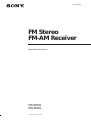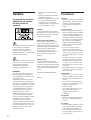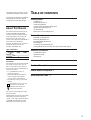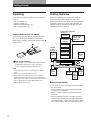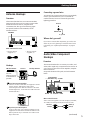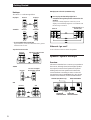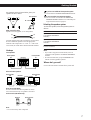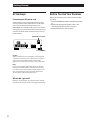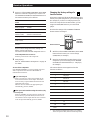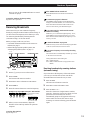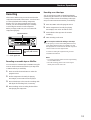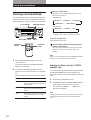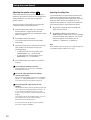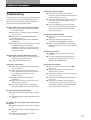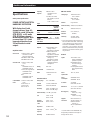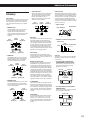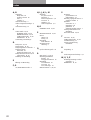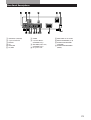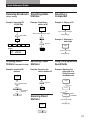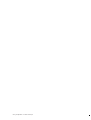Sony STR-SE581 User manual
- Category
- Supplementary music equipment
- Type
- User manual
This manual is also suitable for

1
Getting Started
© 1998 by Sony Corporation
Operating Instructions
FM Stereo
FM-AM Receiver
3-862-095-12(1)
STR-SE581
STR-SE381

2
Getting Started
- Reorient or relocate the receiving
antenna.
- Increase the separation between the
equipment and receiver.
- Connect the equipment into an outlet
on a circuit different from that to
which the receiver is connected.
- Consult the dealer or an experienced
radio/TV technician for help.
CAUTION
You are cautioned that any change or
modifications not expressly approved in
this manual could void your authority
to operate this equipment.
Note to CATV system installer
This reminder is provided to call the
CATV system installer’s attention to
Article 820-40 of the NEC that provides
guidelines for proper grounding and, in
particular, specifies that the cable
ground shall be connected to the
grounding system of the building, as
close to the point of cable entry as
practical.
Owner’s record
The model and serial numbers are
located on the rear of the unit. Record
the serial number in the space provided
below. Refer to them whenever you call
upon your Sony dealer regarding this
product.
Model No. STR-SE581/STR-SE381
Serial No. _______________________
Precautions
On safety
• Should any solid object or liquid fall
into the cabinet, unplug the receiver
and have it checked by qualified
personnel before operating it any
further.
On power sources
• Before operating the receiver, check
that the operating voltage is identical
with your local power supply. The
operating voltage is indicated on the
nameplate at the rear of the receiver.
• The receiver is not disconnected from
the AC power source (MAINS) as
long as it is connected to the wall
outlet, even if the receiver itself has
been turned off.
• If you are not going to use the
receiver for a long time, be sure to
disconnect the receiver from the wall
outlet. To disconnect the AC power
cord, grasp the plug itself; never pull
the cord.
• One blade of the plug is wider than
the other for the purpose of safety
and will fit into the wall outlet only
one way. If you are unable to insert
the plug fully into the outlet, contact
your dealer.
• Should the AC power cord need to be
changed, have it done at a qualified
service shop only.
On placement
• Place the receiver in a location with
adequate ventilation to prevent heat
build-up and prolong the life of the
receiver.
• Do not place the receiver near heat
sources, or in a place subject to direct
sunlight, excessive dust or
mechanical shock.
• Do not place anything on top of the
cabinet that might block the
ventilation holes and cause
malfunctions.
On operation
• Before connecting other components,
be sure to turn off and unplug the
receiver.
On cleaning
• Clean the cabinet, panel and controls
with a soft cloth slightly moistened
with a mild detergent solution. Do
not use any type of abrasive pad,
scouring powder or solvent such as
alcohol or benzine.
WARNING
To prevent fire or shock
hazard, do not expose
the unit to rain or
moisture.
This symbol is intended to alert the user
to the presence of uninsulated
“dangerous voltage” within the
product’s enclosure that may be of
sufficient magnitude to constitute a risk
of electric shock to persons.
This symbol is intended to alert the user
to the presence of important operating
and maintenance (servicing)
instructions in the literature
accompanying the appliance.
IMPORTANT
This equipment has been tested and
found to comply with the limits for a
Class B digital device, pursuant to Part
15 of the FCC Rules.
These limits are designed to provide
reasonable protection against harmful
interference in a residential installation.
This equipment generates, uses, and can
radiate radio frequency energy and, if
not installed and used in accordance
with the instructions, may cause
harmful interference to radio
communications. However, there is no
guarantee that interference will not
occur in a particular installation. If this
equipment does cause harmful
interference to radio or television
reception, which can be determined by
turning the equipment off and on, the
user is encouraged to try to correct the
interference by one or more of the
following measures:

3
Getting Started
TABLE OF CONTENTS
Getting Started
Unpacking 4
Hookup Overview 4
Antenna Hookups 5
Audio/Video Component Hookups 5
Speaker System Hookups 6
AC Hookups 8
Before You Use Your Receiver 8
Receiver Operations
Selecting a Component 9
Receiving Broadcasts 11
Presetting Radio Stations 12
Recording 13
Choosing a Surround Mode 14
Getting the Most Out of Dolby Pro Logic Surround Sound 15
Additional Information
Troubleshooting 17
Specifications 18
Glossary 19
Index 20
Rear Panel Descriptions 21
Remote Button Descriptions 22
Quick Reference Guide 23
Feature
Model
For detailed safety precautions, see the
“IMPORTANT SAFEGUARDS” leaflet.
If you have any question or problem
concerning your receiver, please
consult your nearest Sony dealer.
About This Manual
The instructions in this manual are for
models STR-SE581 and STR-SE381.
Check your model number by looking
at the upper right corner of the front
panel or lower right corner of the
remote. In this manual, the STR-SE581 is
the model used for illustration
purposes, any difference in operation is
clearly indicated in the text, for
example, “STR-SE581 only”.
Type of differences
Conventions
The instructions in this manual describe
the controls on the receiver. You can
also use the controls on the remote if
they have the same or similar names as
those on the receiver.
• A “Quick Reference Guide” is
supplied on page 23.
• The “Remote Button Descriptions”
section on page 22 provides an
overview of the remote buttons.
• The following icons are used in this
manual:
Indicates that you can use only
the remote to do the task.
Indicates hints and tips for
making the task easier.
This receiver has the Dolby Pro Logic
Surround system.
Manufactured under license from Dolby
Laboratories Licensing Corporation.
“Dolby ,” “Pro Logic” and the double-D
symbol a are trademarks of Dolby
Laboratories Licensing Corporation.
SE381
WOOFER
5.1/DVD INPUT
SE581
•
•

4
Getting Started
Unpacking
Check that you received the following items with the
receiver:
• FM wire antenna (1)
• AM loop antenna (1)
• Remote controller (remote) (1)
• Size AA (R6) batteries (2)
Inserting batteries into the remote
Insert two size AA (R6) batteries in accordance with
the + and – markings on the battery compartment.
When using the remote, point it at the remote sensor g
on the receiver.
When to replace batteries
Under normal use, the batteries should last for about 6
months. When the remote no longer operates the
receiver, replace both batteries with new ones.
Notes
• Do not leave the remote in an extremely hot or humid
place.
• Do not use a new battery with an old one.
• Do not expose the remote sensor to direct sunlight or
lighting apparatuses. Doing so may cause a malfunction.
• If you don’t use the remote for an extended period of time,
remove the batteries to avoid possible damage from
battery leakage and corrosion.
Hookup Overview
The receiver allows you to connect and control the
following audio/video components. Follow the
hookup procedures for the components that you want
to connect to the receiver on the pages specified. To
learn the locations and names of each jack, see “Rear
Panel Descriptions” on page 21.
]
]
}
}
Before you get started
• Turn off the power to all components before making
any connections.
• Do not connect the AC power cords until all of the
connections are completed.
• Be sure to make connections firmly to avoid hum
and noise.
• When connecting an audio/video cable, be sure to
match the color-coded pins to the appropriate jacks
on the components: Yellow (video) to Yellow; White
(left, audio) to White; and Red (right, audio) to Red.
AM/FM antenna
Antenna Hookups (5)
Center
speaker
DVD player/AC-3
decoder (STR-
SE581 only)
Rear
speaker
(R)
Active
woofer
(STR-
SE581
only)
Front
speaker
(R)
Front
speaker
(L)
Speaker
System
Hookups (6)
TV tuner
DBS (Digital
broadcasting
system)
VCR
CD player
Tape/MD deck
Turntable
Audio/Video Component
Hookups (5)
Rear
speaker
(L)

5
Getting Started
ANTENNA
Antenna Hookups
Overview
This section describes how to connect AM and FM
antennas to the receiver. If you want to receive radio
broadcasts with the receiver, complete these
connections first, then go to the following pages.
For specific locations of the terminals, see the
illustration below.
What antennas will I need?
(continued)
ANTENNA
• AM loop antenna
(supplied) (1)
• FM wire antenna
(supplied) (1)
If you have poor AM reception
Connect a 20 to 50 ft. (6 to 15-meter) insulated wire (not
supplied) to the AM antenna terminal in addition to the
AM loop antenna. Try to extend the wire outdoors and
keep it horizontal.
After connecting
the wire
antenna, keep it
as horizontal as
possible.
AM loop antenna
If you have poor FM reception
Connect a 75-ohm coaxial cable (not supplied) to an FM
outdoor antenna. Pull back the mesh portion
surrounding the inner cable and connect it to the earth
terminal (right side). Connect the inner cable to the FM
terminal (left side).
Hookups
FM wire antenna
Connecting a ground wire
To prevent hum, connect a ground wire (not supplied)
to the y ground terminal. If you’ve connected an
outdoor antenna, be sure to connect the ground for
lightning protection.
Where do I go next?
If you want to connect other components, go on to the next
section. If you’re only planning to use the receiver to listen
to the radio, go to “Speaker System Hookups” on pages 6
and 7.
Audio/Video Component
Hookups
Overview
This section describes how to connect your audio, and
video (audio signal only) components to the receiver. If
you want to use the receiver as an amplifier, complete
these connections.
For specific locations of the jacks, see the illustration
below.
What cords will I need?
Audio cords (not supplied) (1 for each CD player, turntable,
TV or DBS; 2 for each tape deck, MD recorder or VCR).
Receiver
to ground
Receiver
SIGNAL GND
ANTENNA
Receiver
Red (R)
White (L)
Red (R)
White (L)
y
CD
PHONO
TAPE/MD
VIDEO
TV/DBS
5.1/DVD INPUT
(STR-SE581 only)

6
Getting Started
CD
IN
L
R
OUTPUT
LINE
L
R
Receiver CD player
PHONO
IN
L
R
OUTPUT
LINE
L
R
Receiver
Turntable
Hookups
The arrow ç indicates signal flow.
CD player
Turntable
• If your turntable has an earth lead
To prevent hum, connect the earth lead to the y ground
terminal on the receiver.
Tape deck or MD recorder
TV/DBS
VCR
AUDIO IN
L
R
TV/DBS
AUDIO
OUTPUT
L
R
TV tuner or Digital
broadcasting systemReceiver
AUDIO IN
VIDEO
AUDIO
OUTPUT
AUDIO
INPUT
AUDIO OUT
L
R
L
R
VCRReceiver
IN
OUTPUT
LINE
INPUT
LINE
L
R
TAPE/MD
REC OUT
L
R
Receiver
Tape deck or MD recorder
DVD player/AC-3 decoder (STR-SE581 only)
You can play decoded Dolby Digital AC-3
soundtracks through the speakers connected to the
amplifier
If you have a Dolby Digital AC-3 decoder you can
amplify a decoded Dolby Digital AC-3 soundtrack with
the following connections.
Dolby Digital AC-3
decoder (etc.)
Receiver
Where do I go next?
Go on to the next section to connect the speakers.
Speaker System Hookups
Overview
This section describes how to connect your speakers to
the receiver. Although front (left and right) speakers
are required, center and rear speakers are optional.
Adding center and rear speakers will enhance the
surround effects. Connecting an active woofer will
increase bass response (STR-SE581 only). For specific
locations of the terminals, see the illustration below.
5.1/DVD INPUT
FRONT FRONTREAR REARCENTER
CENTER
WOOFER WOOFER
PRE OUT
SURROUND
SPEAKER CENTER
SURROUND
SPEAKERS REAR
FRONT SPEAKERS A
WOOFER (STR-SE581 only)

7
Getting Started
If you have an additional front speaker system
Connect them to the FRONT SPEAKERS B terminals.
If your TV monitor uses separate speakers
You can connect one of them to the SURROUND
SPEAKER CENTER terminals for use with Dolby Pro
Logic Surround sound (see page 15).
SURROUND SPEAKERS
REAR LR CENTER
FRONT SPEAKERS
A
L
R
A
BB
For optimum surround sound effect, place your
speakers as shown below.
What cords will I need?
Speaker cord (not supplied) (1 for each speaker)
Twist the stripped ends of the cord about 2/3 inch (15 mm).
Be sure to match the speaker cord to the appropriate
terminal on the components: + to + and – to –. If the cords
are reversed, the sound will be distorted and will lack bass.
Hookups
Front speakers
Rear and center speakers
Note (except STR-SE581)
Be sure to connect the both rear speakers (L and R).
No sound is heard if only one speaker is connected.
Active woofer (STR-SE581 only)
45°
Rear speaker
(+)
(+)
(–)
(–)
Front speaker
(L)
Receiver
Front speaker
(R)
Rear speaker
(R)
Rear speaker
(L)
Center speaker
Receiver
Note
• Do not connect any other component.
WOOFER
AUDIO OUT
INPUT
Receiver
Active woofer
60 - 90 cm
Selecting the speaker system
To drive the speakers, select the speaker system as
follows:
Notes
• If you want to enjoy the surround sound, be sure to
connect the front speakers to the FRONT SPEAKERS A
terminal.
• No sound is heard when you press SPEAKERS A+B
without connecting speaker system B.
Where do I go next?
Go on to the next section to connect the AC power cord.
To drive
Speaker system A (connected
to the FRONT SPEAKERS A
terminals)
Speaker system B (connected
to the FRONT SPEAKERS B
terminals)
Both speaker systems A and
B (series connection)
Depress SPEAKERS button
A
B
A+B

8
Getting Started
AC Hookups
Connecting the AC power cord
Connect the AC power cord from this receiver and
from your audio/video components to a wall outlet.
If you connect other audio components to the
SWITCHED AC OUTLET on the receiver, the receiver
can supply power to the connected components so you
can turn on/off the whole system when you turn on/
off the receiver.
Caution
Make sure that the power consumption of the component
connected to the receiver’s AC outlet does not exceed 120
watts. Do not connect high-wattage electrical home
appliances such as electric irons, fans, or TVs to this outlet.
Note
If you connect a SONY CDP-CX681 CD player (200 disc
changer) to the SWITCHED AC OUTLET on the receiver,
you can turn on the whole system using the remote. To do
this, press and hold down the CD button until both the
receiver and the compact disc player are on.
Where do I go next?
Before you use the receiver, go to the next section to make
sure that all the controls are set to the appropriate positions.
Before You Use Your Receiver
Before you start using your receiver, make sure that
you have:
• Turned MASTER VOLUME to the leftmost position
(0).
• Selected the appropriate speaker system. (See
“Selecting the speaker system” on page 7.)
• Set BALANCE to the center position.
to a wall outlet
SWITCHED AC OUTLET

9
Receiver Operations
(continued)
When you listen with headphones
Connect the headphones to the PHONES jack and set
the SPEAKERS buttons to OFF.
5.1 / DVD INPUT mode (STR-SE581 only)
When you are listening to 5.1/DVD INPUT mode,
BASS, TREBLE, BASS BOOST and SURROUND do not
function.
Watching/listening to video programs
When you watch/listening to TV or video programs,
we recommend you play audio portion through the
receiver instead of your TV’s speaker. This lets you
take advantage of the receiver’s surround sound
effects, like Dolby Pro Logic Surround and lets you use
the receiver’s remote to control the audio.
Turn off the speakers on your TV before you start so
you can enjoy the surround sound from your receiver.
To watch/listen to TV programs, turn on the TV, TV tuner
and the receiver and press TV/DBS on the receiver.
To watch videos, do the following:
1 Press VIDEO to select the VCR.
2 Turn on the TV and set the TV’s video input to
match your video component.
3 Turn on the VCR, and start playback.
Using the remote
The remote lets you operate the receiver and the Sony
components that are connected to it.
Do this
Press MUTING on the remote.
Press again to restore the
sound
Press BASS BOOST to turn on
the BASS BOOST indicator.
Turn the BALANCE control
left or right.
Adjust the BASS and TREBLE
controls.
To
Mute the sound
Reinforce the bass
Adjust the balance
Adjust the tone quality
Selecting a Component
To listen to or watch a connected component, first
select the function on the receiver or with the remote.
Before you begin, make sure you have:
• Connected all components securely and correctly as
indicated on pages 5 to 8.
• Turned MASTER VOLUME to the leftmost position
(0) to avoid damaging your speakers.
1 Press 1/u (power) to turn on the receiver.
2 Press a function button to select the component
you want to use:
3 Turn on the component, for example, a CD player,
and then start playing.
To tune in radio stations on this receiver, see
“Receiving Broadcasts” on page 11.
4 Turn MASTER VOLUME to adjust the volume.
To adjust the volume of the TV’s speakers, use the
volume control on the TV.
To listen to or watch
Records
Radio programs
Compact discs (CD)
Audio tapes or MiniDiscs
(MD)
TV programs or Digital
broadcasting system
Video tapes
DVD player/AC-3 decoder
Press
PHONO
TUNER
CD
TAPE/MD
TV/DBS
VIDEO
5.1/DVD INPUT (STR-
SE581 only)
Function
buttons
MASTER
VOLUME
5.1/DVD
INPUT1/u (power)
BASS BALANCETREBLE
BASS
BOOST
Receiver operations
SYSTEM
STANDBY
SYSTEM
CONTROL/
FUNCTION
TV CONTROL

10
Receiver Operations
The numeric buttons are assigned to select the
functions as follows:
* Sony VCRs are operated with a VTR 1, 2 or 3 setting.
These correspond to Beta, 8mm and VHS respectively.
Operates
CD player
DAT deck
MD deck
Tape deck A
Tape deck B
LD player
VCR (remote control mode VTR 1*)
VCR (remote control mode VTR 2*)
VCR (remote control mode VTR 3*)
TV
DBS
DVD
Numeric button
1
2
3
4
5
6
7
8
9
0
>10
Enter
Changing the factory setting of a
function button
If the factory settings of the FUNCTION buttons don’t
match your system components, you can change them.
For example, if you have two CD players and you
don’t have a tape deck or an MD recorder, you can
assign the TAPE/MD button to your second CD
player.
Note that the settings of the TUNER and PHONO
buttons cannot be changed.
1 Hold down the SYSTEM CONTROL/FUNCTION
button whose function you want to change
(TAPE/MD, for example).
2 Press the corresponding numeric button of the
component you want to assign to the SYSTEM
CONTROL/FUNCTION button (1 - CD player,
for example).
Numeric buttons
SYSTEM
CONTROL/
FUNCTION
To listen to or
watch
Records
Radio programs
Compact discs (CD)
Audio tapes or
MiniDiscs (MD)
TV programs
VHS Video tapes
(VTR-3 mode)
DVD Player/AC-3
decoder
1 Press one of the SYSTEM CONTROL/FUNCTION
buttons to select the component you want to use.
The SYSTEM CONTROL/FUNCTION buttons on
the remote are factory-set as follows:
If you want to change the factory setting of a
button, see the next section.
The receiver and the selected component turn on.
If the component does not turn on
Press the power switch on the component.
2 Start playing.
Refer to “Remote Button Descriptions” on page 22
for details.
To turn off the components
Press SYSTEM STANDBY. You can turn off the video and
audio components connected to the SWITCHED AC
OUTLET at the same time.
If you use a Sony TV
When you press TV to watch a TV program, the TV
turns on and switches to the TV input. The TV also
turns on when you press VIDEO and switches to the
appropriate video input.
If the TV does not switch to the appropriate input
automatically, press TV/VIDEO.
When you watch TV without using the receiver (only
for Sony TVs)
Press TV CONTROL to set the remote to operate only
the TV. When you press this button, the TV turns on
and switches to the TV input. If the TV does not switch
to the TV input automatically, press TV/VIDEO.
Press
watch
PHONO
TUNER
CD
TAPE/MD
(INITIAL-TAPE B MODE)
TV
VIDEO
CD and PHONO (STR-SE581 only)

11
Receiver Operations
If the STEREO indicator remains off
Press FM MODE when an FM stereo broadcast is
received.
If an FM stereo program is distorted
The STEREO indicator flashes. Press FM MODE to
change to monaural (MONO). You will not have the
stereo effect but the distortion will be reduced. To
return to stereo mode, press this button again.
If you cannot tune in a station and the entered
numbers are flashing
Make sure you’ve entered the right frequency. If not,
press DIRECT and re-enter the frequency you want.
If the entered numbers still flash, the frequency is not
used in your area.
To watch FM simulcast TV programs
Make sure that you tune in the simulcast program both
on the TV (or the VCR) and on the receiver.
If you enter a frequency not covered by the tuning
interval
The entered value is automatically rounded up or down
to the closest covered value.
Tuning intervals for direct tuning are:
FM: 50 kHz intervals
AM: 9 kHz/10 kHz intervals (see page 18 for more
details)
Receiving broadcasts by scanning stations
(automatic tuning)
If you don’t know the frequency of the radio station
you want, you can have the receiver scan all the
receivable stations to locate the one you want.
1 Press TUNER.
The last received station is tuned in.
2 Press FM or AM to select FM or AM.
3 Press TUNING + or –.
Press the + button for a higher station number;
press the – button for a lower one. When you tune
past either end of the band, the receiver
automatically jumps to the opposite end. Every
time a station is received, the receiver stops
scanning. To continue scanning, press the button
again.
1 0 2 5 0
1 3 5
TUNERFM
MODE
Numeric buttons
MASTER VOLUME
1/u
(power)
FM/AM
DIRECT
TUNING
+/–
Now you can use the TAPE/MD button to control
a second CD player.
To reset the setting to the factory setting
Repeat the above procedure.
Receiving Broadcasts
This receiver lets you enter a station’s frequency
directly by using the numeric buttons (direct tuning). If
you don’t know the frequency of the station you want,
see “Receiving broadcasts by scanning stations
(automatic tuning)” on the next section.
Before you begin, make sure you have:
• Connected an FM/AM antenna to the receiver as
indicated on page 5.
• Selected the appropriate speaker system. (See
“Selecting the speaker system” on page 7.)
1 Press 1/u (power) to turn on the receiver.
2 Press TUNER.
The last received station is tuned in.
3 Press FM or AM to select FM or AM stations.
4 Press DIRECT.
5 Press the numeric buttons to enter the frequency.
Example 1: FM 102.50 MHz Example 2: AM 1350 kHz
(You don’t have to enter
the last “0.”)
6 When you tune in AM stations, adjust the
direction of the AM loop antenna for optimum
reception.
To receive other stations
Repeat Steps 3 to 5.

12
Receiver Operations
Presetting Radio Stations
You’ll most likely want to preset the receiver with the
radio stations you listen to often so that you don’t have
to tune in the station every time. The receiver can store
a total of 30 FM or AM stations. You can store the
stations on preset numbers combining 3 characters (A,
B, C) and numbers (0 - 9). For example, you can store a
station as preset number A1, B6 or C9, etc.
1 Press TUNER.
The last received station is tuned in.
2 Tune in the station you want.
If you are not familiar with how to tune in a
station, see “Receiving Broadcasts” on the
previous page.
3 Press MEMORY.
“MEMORY” appears for a few seconds.
Do steps 4 and 5 before “MEMORY” goes out.
4 Press SHIFT to select a character (A, B or C).
Each time you press SHIFT, the letter “A,” “B” or
“C” appears in the display.
If “MEMORY” disappears, start again from step 3.
5 While MEMORY is displayed, press the number
you want to use (0 to 9).
6 Repeat steps 2 to 5 to preset other stations.
To change a preset station
Preset a new station on the number you want to change.
Note
If the AC power cord is disconnected for about one week,
the preset stations will be cleared from the receiver’s
memory, and you will have to preset the stations again.
Tuning preset stations (preset tuning)
You can tune directly to a preset station by entering its
preset number. If you don’t know which stations are
preset on which numbers, you can tune by scanning
the preset stations.
1 Press TUNER.
The last received station is tuned in.
2 Press SHIFT to select a character (A, B or C), then
press the number.
For example, select A and then press 7 to tune in
the station preset as A7.
You can tune by scanning the preset stations
First press TUNER and then press PRESET TUNING +
or – to select the station you want. Each time you press
the buttons, the preset numbers change as follows:
n A1 ˜ A2 ˜… ˜ A0 ˜ B1 ˜ B2 ˜ … ˜ B0 N
n C0 ˜ … ˜ C2 ˜ C1N
Numeric buttonsPRESET TUNING
TUNERSHIFTMEMORY

13
Receiver Operations
Recording
This receiver makes it easy to record to and from the
components connected to the receiver. You don’t have
to connect playback and recording components
directly: once you select a program source on the
receiver, you can record and edit as you normally
would using the controls on each component.
Before you begin, make sure you’ve connected all
components properly.
ç: Audio signal flow
Recording on an audio tape or MiniDisc
You can record on a cassette tape or MiniDisc using the
receiver. See the instruction manual of your tape deck
or MD recorder if you need help.
1 Press one of the function buttons to select the
program source.
2 Set the component to be ready for playing.
For example, insert a CD into the CD player.
3 Insert a blank tape or disc into the recording deck
and adjust the recording level, if necessary.
4 Start recording on the recording deck and then
start playing the component.
Recording on a video tape
You can record TV program or digital broadcasting
system using the receiver. You can also add audio from
a variety of audio sources when editing a video tape.
See your VCR’s instruction manual if you need help.
1 Press TV/DBS to select the program source.
2 Set the component to be ready for playing.
For example, turn on the TV and TV tuner.
3 Insert a blank video tape into the VCR for
recording.
4 Start recording on the VCR.
You can replace audio while editing a video tape
At the point you want to start adding different sound,
press another function button (for example, CD) and
start playback. The sound from the selected component
will be recorded over the original audio.
To resume recording the original sound, press the
TV/DBS function button.
Notes
• You cannot record the audio and video signal during
5.1/DVD INPUT mode.
• For VCR recording, please connect video signal
directly from sources such as TV.
Playback component
(program source)
Function buttons
Recording component
(Tape deck, MD recorder,
VCR)

14
Using Surround Sound
Choosing a Surround Mode
You can take advantage of surround sound simply by
selecting one of the three pre-programmed surround
modes according to the type of music you wish to play.
1 Press SURROUND ON/OFF to turn on the
surround sound.
One of the SUR (surround) MODE indicators
lights up in the display.
2 Press Surround MODE repeatedly until the
indicator for the surround mode you want lights
up.
Select the appropriate surround mode as follows:
SURROUND
MODE
SURROUND
ON/OFF
Surround MODE SURROUND ON/OFF
EFFECT/DELAY TIME SET UP
To
Decode programs processed with Dolby
Surround and create the atmosphere of
a movie theater.
Add the acoustic reflections of a cinema
studio to decoded Dolby Surround
signals.
Reproduce the acoustics of a rectangular
concert hall. Ideal for soft, acoustic
sounds.
When you use the remote
Each time you press SURROUND MODE, surround
mode changes as follows:
STR-SE581 only
STR-SE381 only
* “DOLBY” appears in the display.
** “S HALL” and “L HALL” appears in the display.
To turn off surround sound
Press SURROUND ON/OFF.
You can find Dolby Surround-encoded software by
looking at the packaging
However, some videos and laser discs may use Dolby
Surround sound even if it’s not indicated on the
package.
Note
Make sure to select speaker A with the SPEAKERS A button.
Otherwise, you can’t obtain the surround effect.
Adjusting the Effect Level (for C. STUDIO
and HALL only)
You can make the surround sound more prominent by
increasing the EFFECT level. This control lets you
adjust the “presence” of the surround effect in six steps
(1-6).
1 Start playing a programme source.
2 Press EFFECT/DELAY TIME or EFFECT/DELAY
on the remote to select the level you prefer.
The effect level (“EFFECT 1” … “EFFECT 6”)
appears on the display.
Note
Changing the effect level may not produce major variations
in the surround effect when used with certain playback
sources.
C. STUDIO A
n
PRO LOGIC*nn C. STUDIO B
NLARGE HALL**
NSMALL HALL**
nnC. STUDIO n HALLPRO LOGIC*
Select
PRO LOGIC*
C. STUDIO
HALL
* “DOLBY” appears in the display.

15
Using Surround Sound
Getting the Most Out of Dolby
Pro Logic Surround Sound
To obtain the best possible Dolby Pro Logic Surround
sound, first select the center mode according to the
speaker system you have. Then, adjust each speaker
volume and delay time.
Note that you must have at least one additional pair of
speakers and/or one center speaker to do the following
adjustments.
Selecting the center mode
The receiver offers you four center modes: Phantom, 3
Channel Logic, Normal, and Wide. Each mode is
designed for a different speaker configuration. Select
the mode that best suits your speaker’s system
configuration:
1 Press SURROUND ON/OFF to turn on surround
sound.
2 Press Surround MODE repeatedly to select the
Dolby surround sound field (PRO LOGIC or
C. STUDIO mode).
3 Press SET UP repeatedly until the set-up you
want appears in the display. Select the set-up as
follows:
If you have
Front and rear
speakers, no
center speaker
Front and center
speakers, no rear
speaker
Front and rear
speakers, and a
small center
speaker
Front and rear
speakers, and a
large center
speaker
Select
PHANTOM
3 CH LOGIC
(3 Channel
Logic)
NORMAL
WIDE
So that
The sound of the
center channel is
output from the front
speakers.
The sound of the rear
channel is output
from the front
speakers.
The bass sound of the
center channel is
output from the front
speakers (because a
small speaker cannot
produce enough
bass).
For “complete”
Dolby Pro Logic
Surround sound.
CENTER
LEVEL +/–
REAR
LEVEL +/–
SET UP
SURROUND
ON/OFF
Surround
MODE
EFFECT/
DELAY TIME
(continued)
TEST TONE
SURROUND
MODE
CENTER
LEVEL +/–
EFFECT/DELAY
SURROUND
ON/OFF
REAR
LEVEL +/–

16
Using Surround Sound
Adjusting the speaker volume
The test tone feature lets you set the volume of your
speakers to the same level. (If all of your speakers have
equal performance, you don’t have to adjust the
speaker volume.)
Using the controls on the remote lets you adjust the
volume level from your listening position.
1 Select the PRO LOGIC mode (see “Choosing a
Surround Mode” on page 14) and select the
appropriate center mode (see “Selecting the center
mode” on page 15).
2 Press TEST TONE on the remote.
You will hear the test tone from each speaker
sequentially.
3 Adjust the volume level so that the test tone from
each speaker is at the same level from your
listening position.
• To adjust the level of center speaker, press
CENTER LEVEL + or – on the remote.
• To adjust the level of rear speakers, press
REAR LEVEL + or – on the remote.
4 Press TEST TONE on the remote to turn off the
test tone.
You can adjust all speakers at one time
Adjust MASTER VOL on the remote or MASTER
VOLUME on the receiver.
You can also adjust the volume level with the
controls on the receiver
After pressing TEST TONE on the remote, press REAR
LEVEL + or – and CENTER LEVEL + or – to adjust the
level of the rear and center speakers respectively.
You can increase the output level of the rear
speakers
The adjustment range of the rear speakers is preset from
–15 to +10, but you can shift the range up 5 levels (–10
to +15). Hold down MODE on the receiver while
turning on the power until “GAIN UP” appears on the
display.
The values for the rear level remain fixed at –15 to +10
in the display, but you will be able to hear the
difference in the actual output level.
To reset the rear level adjustment range, repeat this
procedure to display “NORMAL”.
Adjusting the delay time
You can make the surround sound more effective by
delaying the output from the rear speakers (delay
time). You can select from three delay times, S (15 mS),
M (20 mS), and L (30 mS). For example, if you’ve
placed the rear speakers in a large room or apart from
your listening position, set the delay time shorter.
1 Start playing a program source encoded with
Dolby Surround sound.
2 Press EFFECT/DELAY on the remote or
EFFECT/DELAY TIME on the receiver repeatedly
to choose the delay time parameter. The current
delay time appears in the display, such as
“DELAY S,” “DELAY M” or “DELAY L.”
Note
Select the PRO LOGIC mode when you adjust the delay time
using EFFECT/DELAY TIME on the receiver.

17
Additional Information
Troubleshooting
If you experience any of the following difficulties while
using the receiver, use this troubleshooting guide to
help you remedy the problem. Should any problem
persist, consult your nearest Sony dealer.
There’s no sound or only a very low-level sound is heard.
/ Check that the speakers and components are
connected securely.
/ Make sure you select the correct component
on the receiver.
/ Make sure you set the SPEAKERS selector
correctly. (see page 7)
/ Press MUTING on the remote if “MUTING”
is displayed.
/ The protective device on the receiver has been
activated because of a short circuit.
(“PROTECT” flashes.) Turn off the receiver,
eliminate the short-circuit problem and turn
on the power again.
The left and right sounds are unbalanced or reversed.
/ Check that the speakers and components are
connected correctly and securely.
/ Adjust the BALANCE control.
Severe hum or noise is heard.
/ Check that the speakers and components are
connected securely.
/ Check that the connecting cords are away
from a transformer or motor, and at least 10
feet (3 meters) away from a TV set or
fluorescent light.
/ Place your TV away from the audio
components.
/ Make sure you connect a ground wire to the
antenna ground terminal.
/ The plugs and jacks are dirty. Wipe them
with a cloth slightly moistened with alcohol.
No sound is heard from the center speaker.
/ Select the appropriate center mode (see page
15).
/ Adjust the speaker volume appropriately (see
page 16).
No sound or only a very low-level sound is heard from the
rear speakers.
/ Select the appropriate center mode (see page
15).
/ Adjust the speaker volume appropriately (see
page 16).
/ Make sure you turn on the sound field
surround mode function.
Additional Information
Radio stations cannot be tuned in.
/ Check that the antennas are connected
securely. Adjust the antennas and connect an
outdoor antenna if necessary.
/ The signal strength of the stations is too weak
(when you tune in with automatic tuning).
Use direct tuning.
/ No stations have been preset or the preset
stations have been cleared (when you tune in
with scanning preset stations). Preset the
stations (see page 12).
Surround effect cannot be obtained.
/ Make sure you turn on the sound field
function.
/ Make sure that the front speakers are
connected to the SPEAKERS A terminal.
/ Make sure that SPEAKERS A and B buttons
are depressed when two sets of front speakers
are used.
Recording cannot be made.
/ Check that the components are connected
correctly.
/ You cannot record audio and video from a
program source connected to the 5.1/DVD
INPUT jacks (STR-SE581 only).
The remote does not function.
/ Point the remote at the remote sensor g on
the receiver.
/ Remove the obstacles in the path of the
remote and the receiver.
/ Replace both batteries in the remote with new
ones if they are weak.
/ Make sure you select the correct function on
the remote.
/ Pressing TV CONTROL sets the remote to
operate the TV only. In this case, press one of
the SYSTEM CONTROL FUNCTION buttons
before operating the receiver (etc.).

18
Additional Information
Specifications
Audio power specifications
POWER OUTPUT AND TOTAL
HARMONIC DISTORTION
With 8-ohm load, both
channels driven, from 40 -
20,000 Hz, rated 100 watts
(STR-SE581), or 60 watts
(STR-SE381) per channel
minimum RMS power, with
no more than 0.5 % total
harmonic distortion from
250 milliwatts to rated
output.
Amplifier section
10 kHz intervals***
530 - 1710 kHz
9 kHz interval
531 - 1710 kHz
Loop antenna
50 dB/m (at 1,000 kHz)
54 dB (at 50 mV/m)
0.5 % (50 mV/m,
400 kHz)
At 9 kHz: 35 dB
At 10 kHz: 40 dB
Tuner section: PLL
quartz-locked digital
synthesizer system
Preamplifier section:
Low-noise NF type
equalizer
Power amplifier section:
Pure-complementary
SEPP
120 V AC, 60 Hz
STR-SE581: 230 W
STR-SE381: 150 W
2 switched,
total 120W/1A Max
17 x 5
7
/8 x 11
5
/8 inches
(430 x 145 x 295 mm)
STR-SE581:
16 lb 15 oz (7.7 kg)
STR-SE381:
14 lb 5 oz (6.5 kg)
FM wire antenna (1)
AM loop antenna (1)
Remote controller
(remote) (1)
Size AA (R6) batteries
(2)
Stereo mode
Surround mode
5.1/DVD INPUT*
mode
(8 ohms at 40 Hz - 20 kHz
less than 0.5% total
harmonic distortion)
STR-SE581: 100W + 100W
STR-SE381: 60W + 60W
(8 ohms at 1 kHz, THD
0.5 %)
Front:
STR-SE581: 100 W/ch
STR-SE381: 60 W/ch
Center: (Pro Logic Mode)
STR-SE581: 100 W
STR-SE381: 60 W
Rear:
STR-SE581: 50 W/ch
STR-SE381: 60 W
(8 ohms at 1 kHz, THD
0.8%)
Front: 100 W/ch
Center: 100 W
Rear: 50 W/ch
Frequency
response
PHONO: RIAA
equalization curve
±0.5 dB
TV/DBS, CD, TAPE/
MD, VIDEO, 5.1/DVD
INPUT*:
10 Hz - 50 kHz ±1 dB
S/N
(weighting
network,
input level)
74 dB**
(A, 2.5 mV)
82 dB**
(A, 150 mV)
Impedance
50
kilohms
50
kilohms
PHONO
(MM)
CD
TAPE/MD,
TV/DBS,
VIDEO, 5.1/
DVD INPUT*
Sensitivity
2.5 mV
400 mV
250 mV
Inputs
** ‘78 IHF
AM tuner section
*** You can change the AM tuning interval
between 9 kHz and 10 kHz. After tuning
in any AM station, turn off the receiver.
Hold down the PRESET + button and
press the 1/u (power) button. All preset
stations will be erased when you change
the interval. To reset the interval, repeat
the procedure.
FM tuner section
General
Tuning range
Antenna
Usable sensitivity
S/N
Harmonic
distortion
Selectivity
System
Power
requirements
Power
consumption
AC outlets
Dimensions
Mass (Approx.)
Supplied
accessories
Outputs
Muting
BASS BOOST
TONE
Tuning range
Antenna
terminals
Sensitivity
Usable sensitivity
S/N
Harmonic
distortion at
1 kHz
Separation
Frequency
response
Selectivity
TAPE/MD REC OUT:
Voltage: 150 mV,
Impedance: 10 kilohms
VIDEO AUDIO OUT:
Voltage: 150 mV,
Impedance: 10 kilohms
WOOFER (STR-SE581):
Voltage: 2 V,
Impedance: 1 kilohm
PHONES: Accepts low
and high impedance
headphones
Full mute
+10 dB at 70 Hz
±8 dB at 100 Hz and
10 kHz
87.5 - 108.0 MHz
75 ohms, unbalanced
300 ohms, balanced
Mono: 18.3 dBf, 4.5 µV
Stereo: 38.3 dBf, 45 µV
11.2 dBf, 2 µV (IHF)
Mono: 76 dB
Stereo: 70 dB
Mono: 0.3 %
Stereo: 0.59 %
45 dB at 1 kHz
30 Hz - 15 kHz dB
60 dB at 400 kHz
+0. 5
–2
* 5.1/DVD INPUT is for STR-SE581 only.
Design and specifications are subject to
change without notice.

19
Additional Information
Surround sound
Sound that consists of three elements: direct
sound, early reflected sound (early reflections)
and reverberative sound (reverberation). The
acoustics where you hear the sound affect the
way these three sound elements are heard.
These sound elements are combined in such a
way that you can actually feel the size and the
type of a concert hall.
• Types of sound
• Transition of sound from rear speakers
Test tone
Signal given out by the receiver for adjusting
the speaker volume. The test tone will come
out as follows:
• In a system with a center speaker
(NORMAL/WIDE/3 CH LOGIC modes)
The test tone is output from the front L
(left), center, front R (right), and rear
speakers in succession.
• In a system without a center speaker
(PHANTOM mode)
The test tone is output from the front and
the rear speakers alternately.
Glossary
Center mode
Setting of speakers to enhance Dolby Pro Logic
Surround mode. To obtain the best possible
surround sound, select one of the following
four center modes according to your speaker
system.
• NORMAL mode
Select NORMAL mode if you have front
and rear speakers and a small center
speaker. Since a small speaker cannot
produce enough bass, the bass sound of the
center channel is output from the front
speakers.
• 3 CH LOGIC mode
Select 3 CH LOGIC mode if you have front
and center speakers but no rear speaker.
The sound of the rear channel is output
from the front speakers to let you
experience some of the surround sound
without using rear speakers.
Delay time
Time lag between the surround sound output
from front speakers and rear speakers. By
adjusting the delay time of the rear speakers,
you can obtain the feeling of presence. Make
the delay time longer when you have placed
the rear speakers in a small room or close to
your listening position, and make it shorter
when you have placed them in a large room or
apart from your listening position.
Direct tuning
Tuning method to let you directly enter a
station’s frequency using the numeric buttons.
Use this method if you know the frequency of
the station you want.
Dolby Pro Logic Surround
Decoding system of Dolby Surround sound
standardized in TV programs and movies.
Compared with the former Dolby Surround
system, Dolby Pro Logic Surround improves
sound image by using four separate channels:
off-screen audio effects, on-screen dialog, left-
to-right panning, and music. These channels
manipulate the sound to be heard and enhance
the action as it happens on the screen. To take
advantage of Dolby Pro Logic, you should
have at least one pair of rear speakers and/or
one center speaker. You also need to select the
appropriate center mode to enjoy a full effect.
5.1/DVD INPUT
Jacks used to input the audio signals that are
decoded from the Dolby Digital AC-3 format
audio. The jacks are usually connected with an
AC-3 decoder or a DVD player equipped with
an AC-3 decoder. This connection enables the
amplifier to reproduce 5.1 channel surround
sounds.
Preset station
A radio broadcasting station that is stored in
memory of the receiver. Once you “preset”
stations, you no longer have to tune in the
stations. Each preset station is assigned its own
preset number, which lets you tune them in
quickly.
Center
Rear (L, R)
Front (L) Front (R)
3 CH LOGIC
NORMAL/WIDE
Center
speaker
Rear
speaker (R)
Rear
speaker (L)
Front
speaker (R)
Front
speaker (L)
• WIDE mode
Select WIDE mode if you have front and
rear speakers and a large center speaker.
With the WIDE mode, you can take full
advantage of Dolby Surround sound.
Center
speaker
Rear
speaker (R)
Rear
speaker (L)
Front
speaker (R)
Front
speaker (L)
• PHANTOM mode
Select PHANTOM mode if you have front
and rear speakers but no center speaker.
The sound of the center channel is output
from the front speakers.
Front
speaker (L)
Front
speaker (R)
Rear
speaker (R)
Rear
speaker (L)
Center
speaker
Front
speaker (R)
Front
speaker (L)
Early reflections
Reverberation
Direct sound
Direct sound
Level
Early reflection time Time
Early
reflections
Reverberation
Rear (L, R)
PHANTOM
Front (L, R)

20
Index
H, I, J, K, L, M
Hookups
AC power cord 8
antennas 5
audio components 5, 6
overview 4
speakers 6, 7
video component 5, 6
N, O
NORMAL mode 15, 19
P
PHANTOM mode 15, 19
Preset
station 19
tuning 12
Presetting
radio stations 12
Program source
selecting 9
Q
Quick reference guide 23
R
Rear panel 5, 6, 8, 21
Receiving broadcasts
directly 11
using preset stations 12
Recording
on a MiniDisc 13
on a tape 13
on a video tape 13
Remote buttons 9, 10, 22
A, B
Adjusting
delay time 16
speaker volume 16
tone 9
volume 9
Antenna hookups 5
Audio component hookups 5,
6
Automatic tuning 11
C
Center mode 15, 19
NORMAL mode 15, 19
PHANTOM mode 15, 19
3 CH LOGIC mode 15, 19
WIDE mode 15, 19
Connecting. See Hookups
D
Delay time 16, 19
Direct tuning 11, 19
Dolby Digital AC-3 decoder 7
Dolby Pro Logic
Surround 19
getting the most out of 15
Dolby Surround sound 14, 19
center mode 15, 19
Dubbing. See Recording
E
Editing. See Recording
F, G
5.1/DVD INPUT mode 9
S
Scanning
preset stations 12
radio stations 11
Selecting a program source 9
using the remote 9
Speakers
connection 6, 7
impedance 18
placement 6
selecting speaker system 7
Storing radio stations. See
Presetting
Surround sound 14, 19
T
Test tone 16, 19
3 CH LOGIC mode 15, 19
Troubleshooting 17
Tuning. See Receiving
broadcasts
U
Unpacking 4
V
Video component hookups 5, 6
W, X, Y, Z
Watching/listening to video
programs 9
WIDE mode 15, 19
Page is loading ...
Page is loading ...
Page is loading ...
Page is loading ...
-
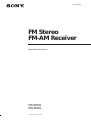 1
1
-
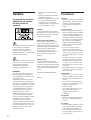 2
2
-
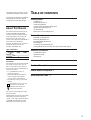 3
3
-
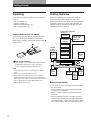 4
4
-
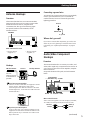 5
5
-
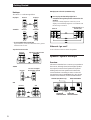 6
6
-
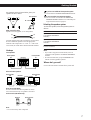 7
7
-
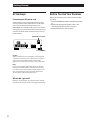 8
8
-
 9
9
-
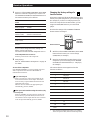 10
10
-
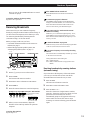 11
11
-
 12
12
-
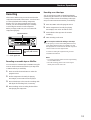 13
13
-
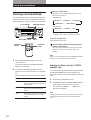 14
14
-
 15
15
-
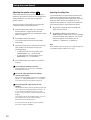 16
16
-
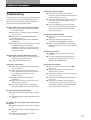 17
17
-
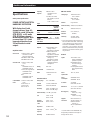 18
18
-
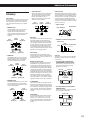 19
19
-
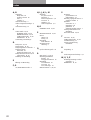 20
20
-
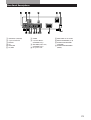 21
21
-
 22
22
-
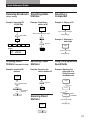 23
23
-
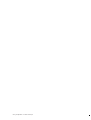 24
24
Sony STR-SE581 User manual
- Category
- Supplementary music equipment
- Type
- User manual
- This manual is also suitable for
Ask a question and I''ll find the answer in the document
Finding information in a document is now easier with AI
Related papers
-
Sony STR-471 Operating instructions
-
Sony STR-DE335 User manual
-
Sony STR-SE381 User manual
-
Sony STR-DE305 User manual
-
Sony STR-DE310 Operating instructions
-
Sony STR-DE310 User manual
-
Sony TA-VA8ES User manual
-
Sony STR-DE405 Owner's manual
-
Sony STR-DE375 Operating instructions
-
Sony STR-DE535 User manual