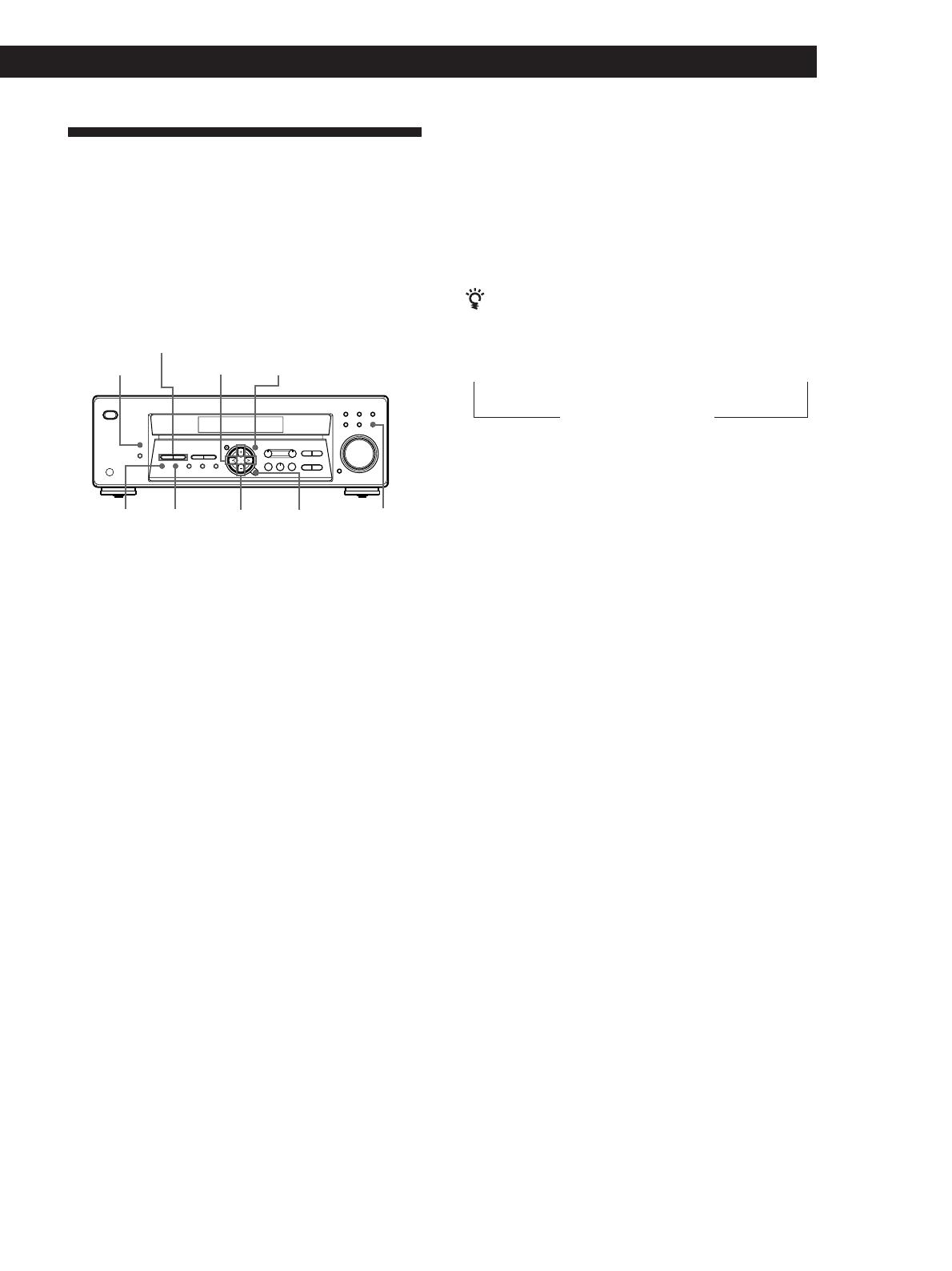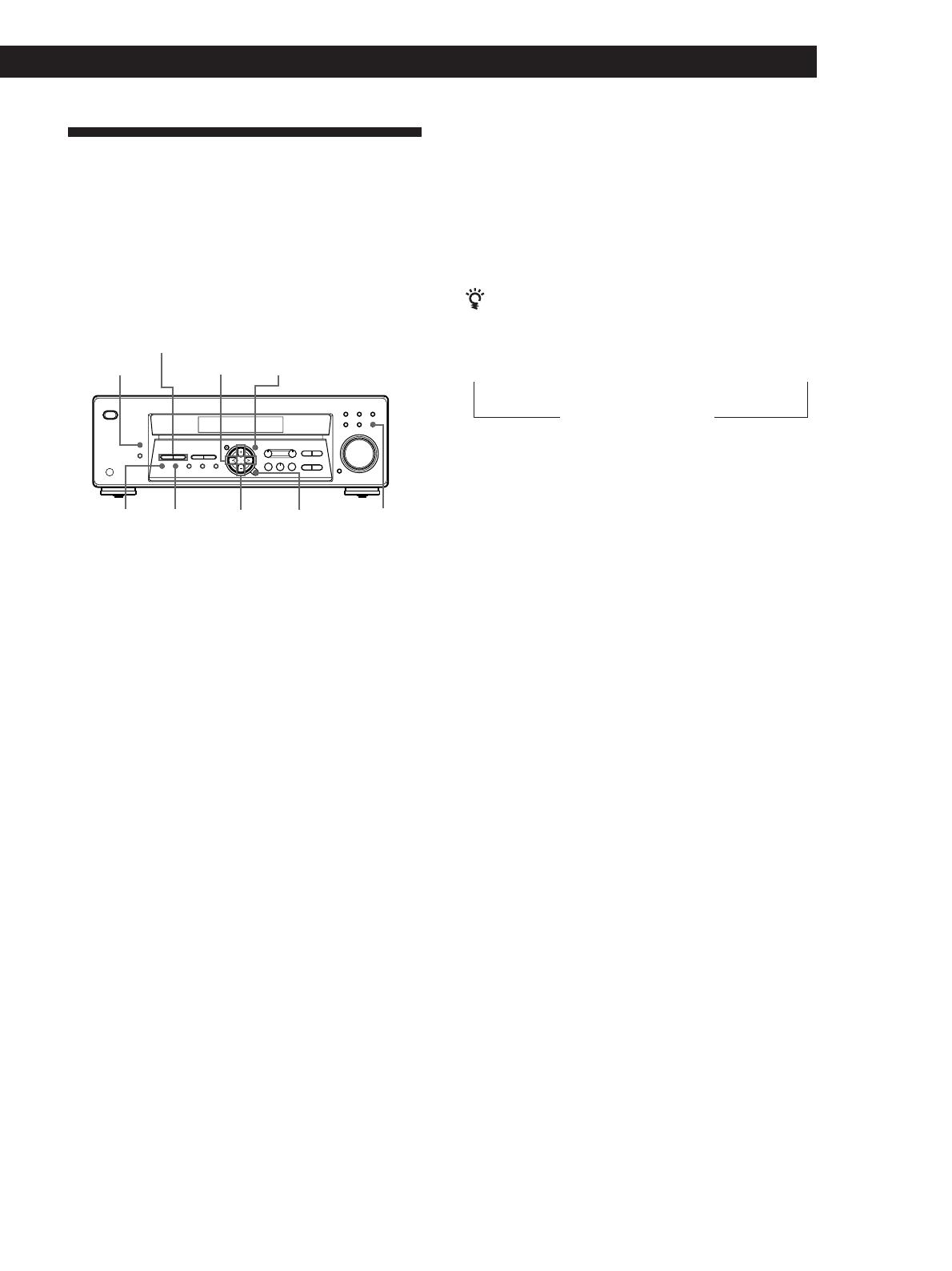
13
GB
Receiver Operations
Presetting Radio Stations
You’ll most likely want to preset the receiver with the
radio stations you listen to often so that you don’t have
to tune in the station every time. The receiver can store
a total of 30 FM or AM stations. You can store the
stations on preset numbers combining three characters
(A, B, C) and numbers (0 - 9). For example, you can
store a station as preset number A1, B6 or C9, etc.
1 Press TUNER.
The last received station is tuned in.
2 Tune in the station you want.
If you are not familiar with how to tune in a
station, see “Receiving Broadcasts” on the
previous page.
3 Press MEMORY.
“MEMORY” appears for a few seconds.
Do steps 4 to 6 before “MEMORY” goes out.
4 Press SHIFT to select a character (A, B or C).
Each time you press SHIFT, the letter “A,” “B” or
“C” appears in the display.
If “MEMORY” disappears, start again from step 3.
5 Select a preset number by pressing PRESET
TUNING +/– or TUNING +/–.
6 Press MEMORY again to store the station.
7 Repeat Steps 2 to 6 to preset other stations.
To change a preset station
Preset a new station on the number you want to change.
Note
If the mains lead is disconnected for about one week, the
preset stations will be cleared from the receiver’s memory,
and you will have to preset the stations again.
Tuning preset stations (preset tuning)
You can tune directly to a preset station by entering its
preset number. If you don’t know which stations are
preset on which numbers, you can tune by scanning
the preset stations.
DISPLAY
MENU </> NAME
PRESET TUNING +/–
MEMORY SHIFT ENTER TUNER
MENU +/–
1 Press TUNER.
The last received station is tuned in.
2 Press SHIFT to select a character (A, B or C), then
press the number on the remote.
For example, to tune in the station preset as A7,
select A and then press 7.
You can tune by scanning the preset stations
First press TUNER and then press PRESET TUNING
+ or – to select the station you want. Each time you
press the buttons, the preset numbers change as follows:
Naming preset stations
You can store names (index names), up to 8 characters
long, for your preset stations. Once you name a preset
station, the name appears in the display instead of the
frequency when you tune to that preset station. The
characters you can use include letters, numbers and
symbols.
1 Tune to the preset station you want to name.
2 Press NAME.
The cursor blinks in the display.
3 Use MENU + or – to select the character you
desire.
4 Press MENU </> to move the cursor into position
for the next character.
5 Repeat steps 3 and 4 to enter up to 8 characters.
6 Press ENTER to store the names.
If you make a mistake
Press MENU </> repeatedly so that the character you want
to change blinks in the display, then use MENU + or – to
select the desired character.
To display index names
Press DISPLAY repeatedly to display index names and
program source (or frequency if you select TUNER).
Notes
• You can also enter a name of up to 8 characters for
program sources. Select the program source you want and
repeat steps 2 to 6.
• To clear program source name, press NAME and then
press the same program source button. Press ENTER to
delete the name (except TUNER).
t A1 y A2 y… y A0 y B1 y B2 y … y B0 T
t C0 y … y C2 y C1 T