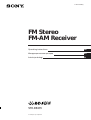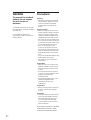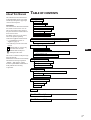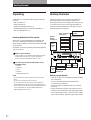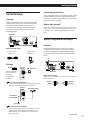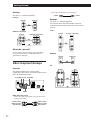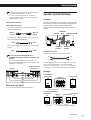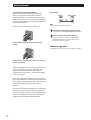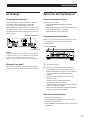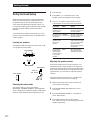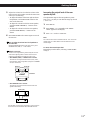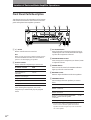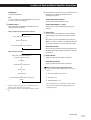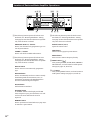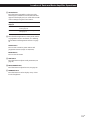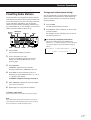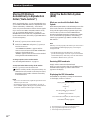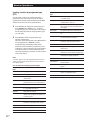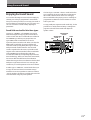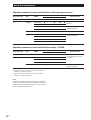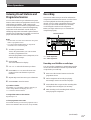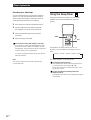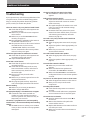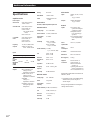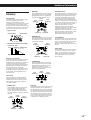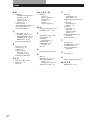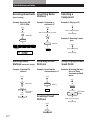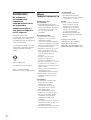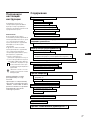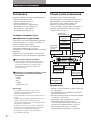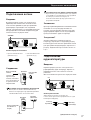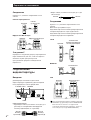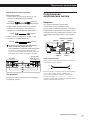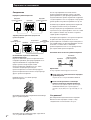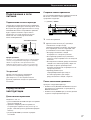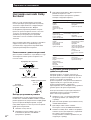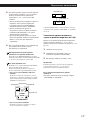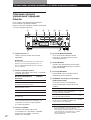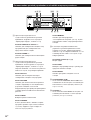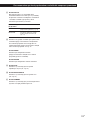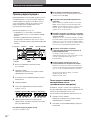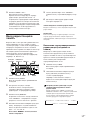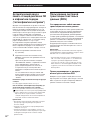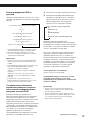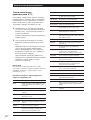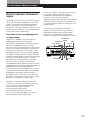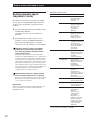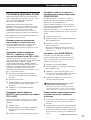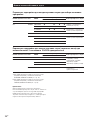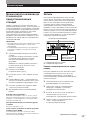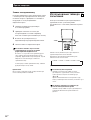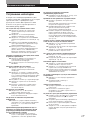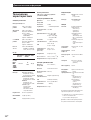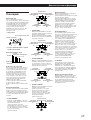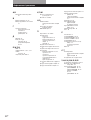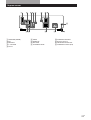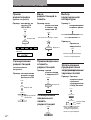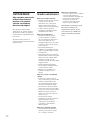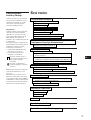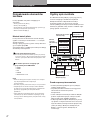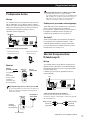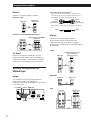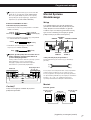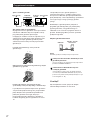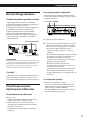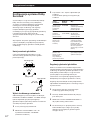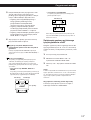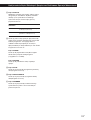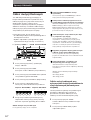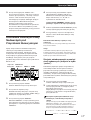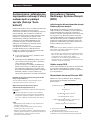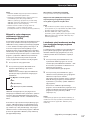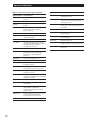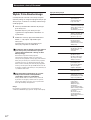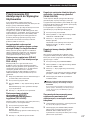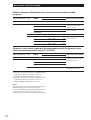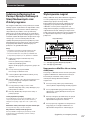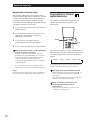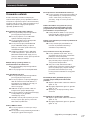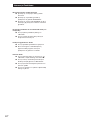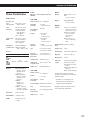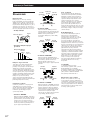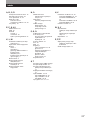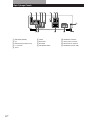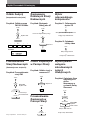Sony STR-DE535 User manual
- Category
- Supplementary music equipment
- Type
- User manual
This manual is also suitable for

© 1999 by Sony Corporation
3-866-247-62(1)
FM Stereo
FM-AM Receiver
STR-DE435
GB
RU
PL
Operating instructions
Инструкция по эксплуатации
Instrukcja obsługi

Getting Started
2
GB
WARNING
To prevent fire or shock
hazard, do not expose
the unit to rain or
moisture.
To avoid electrical shock, do not open
the cabinet. Refer servicing to qualified
personnel only.
Do not install the appliance in a
confined space, such as a bookcase or
build-in cabinet.
Precautions
On safety
• Should any solid object or liquid fall
into the cabinet, unplug the receiver
and have it checked by qualified
personnel before operating it any
further.
On power sources
• Before operating the receiver, check
that the operating voltage is identical
with your local power supply. The
operating voltage is indicated on the
nameplate at the rear of the receiver.
• The unit is not disconnected from the
AC power source (mains) as long as it
is connected to the wall outlet, even if
the unit itself has been turned off.
• If you are not going to use the
receiver for a long time, be sure to
disconnect the receiver from the wall
outlet. To disconnect the mains lead,
grasp the plug itself; never pull the
cord.
• AC power cord must be changed only
at the qualified service shop.
• The mains switch is located on the
front exterior.
On placement
• Place the receiver in a location with
adequate ventilation to prevent heat
build-up and prolong the life of the
receiver.
• Do not place the receiver near heat
sources, or in a place subject to direct
sunlight, excessive dust or
mechanical shock.
• Do not place anything on top of the
cabinet that might block the
ventilation holes and cause
malfunctions.
On operation
• Before connecting other components,
be sure to turn off and unplug the
receiver.
On cleaning
• Clean the cabinet, panel and controls
with a soft cloth slightly moistened
with a mild detergent solution. Do
not use any type of abrasive pad,
scouring powder or solvent such as
alcohol or benzine.
If you have any question or problem
concerning your receiver, please
consult your nearest Sony dealer.

3
GB
Getting Started
TABLE OF CONTENTS
Getting Started
Unpacking 4
Hookup Overview 4
Aerial Hookups 5
Audio Component Hookups 5
Video Component Hookups 6
Speaker System Hookups 7
AC Hookups 9
Before You Use Your Receiver 9
Dolby Surround Setup 10
Location of Parts and Basic Amplifier Operations
Front Panel Parts Description 12
Receiver Operations
Receiving Broadcasts 16
Presetting Radio Stations 17
Storing FM Stations Automatically in Alphabetical Order
(“Auto-betical”) 18
Using the Radio Data System (RDS) 18
Using Surround Sound
Enjoying Surround Sound 21
Selecting a Sound Field 22
Customizing Sound Fields 23
Other Operations
Indexing Preset Stations and Programme Sources 25
Recording 25
Using the Sleep Timer 26
Additional Information
Troubleshooting 27
Specifications 28
Glossary 29
Index 30
Rear Panel Descriptions 31
Quick Reference Guide 32
About This Manual
This instructions in this manual is for
model STR-DE435. Check your model
number by looking at the upper right
corner of the front panel.
Conventions
The instructions in this manual describe
the controls on the receiver. You can
also use the controls on the remote if
they have the same or similar names as
those on the receiver.
For details on the use of your remote,
refer to the separate operating
instructions supplied with the remote.
• A “Quick Reference Guide” is
supplied on page 32.
• The following icons are used in this
manual:
Indicates that you can use only
the remote to do the task.
Indicates hints and tips for
making the task easier.
This receiver contains a Dolby Pro Logic
Surround decoder.
Manufactured under license from Dolby
Laboratories Licensing Corporation.
“DOLBY”, “PRO LOGIC” and the
double-D symbol a are trademarks of
Dolby Laboratories Licensing
Corporation.
GB

Getting Started
4
GB
Unpacking Hookup Overview
Before you get started
• Turn off the power to all components before making
any connections.
• Do not connect the mains lead until all of the
connections are completed.
• Be sure to make connections firmly to avoid hum
and noise.
• When connecting an audio/video cable, be sure to
match the color-coded pins to the appropriate jacks
on the components: Yellow (video) to Yellow; White
(left, audio) to White; and Red (right, audio) to Red.
Check that you received the following items with the
receiver:
• FM wire aerial (1)
• AM loop aerial (1)
• Remote commander (remote) (1)
• Operating instruction for remote commander (1)
• Size AA (R6) batteries (2)
Inserting batteries into the remote
Insert two size AA (R6) batteries in accordance with
the + and – markings on the battery compartment.
When using the remote, point it at the remote sensor g
on the receiver.
For details, refer to the operating instructions supplied
with your remote.
When to replace batteries
Under normal use, the batteries should last for about 6
months. When the remote no longer operates the
receiver, replace both batteries with new ones.
You cannot operate the following buttons on the
RM-PP402 remote
• VIDEO2
• VIDEO3
• DVD
• PHONO
• SOUND FIELD A.F.D.
Notes
• Do not leave the remote in an extremely hot or humid
place.
• Do not use a new battery with an old one.
• Do not expose the remote sensor to direct sunlight or
lighting apparatuses. Doing so may cause a malfunction.
• If you don’t use the remote for an extended period of time,
remove the batteries to avoid possible damage from
battery leakage and corrosion.
The receiver allows you to connect and control the
following audio/video components. Follow the
hookup procedures for the components that you want
to connect to the receiver on the pages specified. To
learn the locations and names of each jack, see “Rear
Panel Descriptions” on page 31.
Front
speaker
(L)
Front
speaker
(R)
Rear
speaker
(L)
Speaker
System
Hookups (7)
AM/FM aerial
Aerial Hookups (5)
Centre
speaker
DVD player/AC-3
decoder
Active
woofer
Rear
speaker
(R)
TV monitor
TV tuner
LD player
VCR
Video Component
Hookups (6)
CD player
MD/TAPE deck
Audio Component
Hookups (5)

5
GB
Getting Started
Aerial Hookups
Connecting a ground wire
If you connect the receiver to an outdoor aerial, ground
it against lightning as shown in the illustration in the
left column. To prevent a gas explosion, do not connect
the ground wire to a gas pipe.
Where do I go next?
If you want to connect other components, go on to the next
section. If you’re only planning to use the receiver to listen
to the radio, go to “Speaker System Hookups” on pages 7
and 8.
Audio Component Hookups
Overview
This section describes how to connect your audio
components to the receiver. If you want to use the
receiver as an amplifier, complete these connections.
For specific locations of the jacks, see the illustration
below.
What cords will I need?
Audio cords (not supplied) (1 for CD player; 2 for each MD
deck or tape deck)
• FM wire aerial
(supplied) (1)
• AM loop aerial
(supplied) (1)
If you have poor FM reception
Use a 75-ohm coaxial cable (not supplied) to connect the
receiver to an outdoor FM aerial as shown below.
If you have poor AM reception
Connect a 6 to 15-meter (20 to 50 ft.) insulated wire (not
supplied) to the AM aerial terminal in addition to the
AM loop aerial. Try to extend the wire outdoors and
keep it horizontal.
AM loop aerial
Hookups
After connecting
the wire aerial,
keep it as
horizontal as
possible.
Receiver
Red (R)
Red (R)
White (L)
White (L)
(continued)
ANTENNA
CD
Receiver
FM wire aerial
Ground wire
(not supplied)
To ground
FM outdoor aerial
Overview
This section describes how to connect AM and FM
aerials to the receiver. If you want to receive radio
broadcasts with the receiver, complete these
connections first, then go to the following pages.
For specific locations of the terminals, see the
illustration below.
What aerials will I need?
MD/TAPE
COAXIAL
FM
75Ω
AM
y
ANTENNA
COAXIAL
FM
75Ω
AM
y
ANTENNA

Getting Started
6
GB
IN
OUTPUT
LINE
INPUT
LINE
L
R
MD/TAPE
REC OUT
L
R
AUDIO IN
VIDEO
VIDEO IN
AUDIO
OUTPUT
VIDEO
AUDIO
INPUT
VIDEO
AUDIO OUT
L
R
VIDEO OUT
L
R
AUDIO IN
L
R
TV/LD
VIDEO IN
AUDIO
OUTPUT
VIDEO
L
R
CD
AUDIO IN
L
R
OUTPUT
LINE
L
R
Hookups
The arrow ç indicates signal flow.
CD player
MD deck or Tape deck
Where do I go next?
Go on to the next section to connect video components to
enjoy surround sound when watching/listening to TV
programmes or video tapes.
Video Component Hookups
Overview
This section describes how to connect video
components to the receiver. For specific locations of the
jacks, see the illustration below.
What cables will I need?
• Audio/video cable (not supplied) (1 for each TV tuner or
LD player; 2 for VCR)
Receiver
CD player
MD deck or Tape deck
Receiver
MONITOR
VIDEO
TV/LD
• Video cable (not supplied) (1 for TV monitor)
Yellow Yellow
Receiver
MONITOR
VIDEO
OUT
INPUT
VIDEO
Receiver TV monitor
Receiver VCR
Hookups
The arrow ç indicates signal flow.
You can listen to the sound from VCR or TV/LD by
connecting the audio signal from VCR or TV/LD to the
receiver.
TV/LD
MONITOR
VCR
5.1 CH/DVD
TV tuner or LD player
Yellow (video)
White (L/audio)
Red (R/audio)
Yellow (video)
White (L/audio)
Red (R/audio)

7
GB
Getting Started
Use the function buttons (TV/LD, CD, MD/TAPE etc)
to select the VIDEO AUDIO OUT signal.
You can record this audio signal by connecting a
recording component such as a cassette deck (to the
VIDEO AUDIO OUT jack)
DVD player/AC-3 decoder
What cables will I need?
• Audio cable (not supplied) (1 for each 5.1 CH/DVD
FRONT and REAR jacks)
White (L) White (L)
Red (R) Red (R)
• Monaural audio cable (not supplied) (1 for each 5.1 CH/
DVD CENTER and WOOFER jacks)
Black Black
• Video cable (not supplied) (1 for the 5.1 CH/DVD VIDEO
IN jack)
Yellow Yellow
You can play decoded Dolby Digital AC-3
soundtracks through the speakers connected to the
amplifier.
If you have a Dolby Digital AC-3 decoder you can
amplify a decoded Dolby Digital AC-3 soundtrack with
the following connections.
Where do I go next?
Go on to the next section to connect the speakers.
(+)
(+)
(–)
(–)
Front speaker
(R)
Front speaker
(L)
Receiver
Receiver
Rear speaker
(R)
Rear speaker
(L)
Centre speaker
WOOFER
SPEAKERS
REAR
SPEAKERS
FRONT B
(continued)
Receiver
Dolby Digital AC-3
decoder, etc.
5.1 CH / DVD
FRONT FRONTREAR REARCENTER
L
R
CENTER
WOOFER
WOOFER
VIDEO IN
VIDEO
PRE OUT
Speaker System Hookups
Overview
This section describes how to connect your speakers to
the receiver. To enjoy surround effects, centre and rear
speakers and an active woofer are required. For
specific locations of the terminals, see the illustration
below.
What cords will I need?
Speaker cord (not supplied) (1 for each speaker)
Twist the stripped ends of the cord about 15 mm (2/3 inch).
Be sure to match the speaker cord to the appropriate
terminal on the components: + to + and – to –. If the cords
are reversed, the sound will be distorted and will lack bass.
Hookups
Front speakers
Rear and centre speakers
SPEAKERS
FRONT A
FRONT
AA
BB
L
R
L
R
SPEAKERS
REAR
LR
LR
CENTER
SPEAKERS CENTER

Getting Started
8
GB
Active woofer
Note
Do not connect any other component.
If you have an additional front speaker system
Connect them to the SPEAKERS FRONT B terminals.
If your TV monitor uses separate speakers
You can connect one of them to the SPEAKERS
CENTER terminals for use with Dolby Pro Logic
Surround sound (see page 10).
Where do I go next?
To complete your system, go to “AC Hookups” on page 9.
Receiver
Active woofer
To avoid short-circuiting the speakers
Short-circuiting of the speakers may damage the
receiver. To prevent this, make sure to take the
following precautions when connecting the speakers.
Make sure the stripped ends of each speaker cord does
not touch another speaker terminal or the stripped end
of another speaker cord.
Examples of poor conditions of the speaker cord:
REAR
+
–
R
R
L
Stripped speaker cord is touching another speaker
terminal
Stripped cords are touching each other due to excessive
removal of insulation.
After connecting all the components, speakers, and AC
power cord, output a test tone to check that all the
speakers are connected correctly. For details on
outputting a test tone, refer to “Adjusting the speaker
volume” on page 10.
If you have connected rear speakers, be sure to press
the 5.1 CH/DVD button and turn off sound field on the
receiver before outputting a test tone so that the tone is
output individually from the left and right rear
speakers.
If no sound is heard from a speaker while outputting a
test tone or a test tone is output from a speaker other
than the one whose name is currently displayed on the
receiver, the speakers may be short-circuited. If this
happens, check the speaker connection again.
WOOFER
AUDIO
OUT
INPUT
–
REAR
R
R
L
+

9
GB
Getting Started
AC Hookups
Connecting the mains lead
Connect the mains lead from this receiver and from
your audio/video components to a wall outlet.
If you connect other audio components to the
SWITCHED AC OUTLET on the receiver, the receiver
can supply power to the connected components so you
can turn on/off the whole system when you turn on/
off the receiver.
Caution
Make sure that the power consumption of the component
connected to the receiver’s AC outlet does not exceed 100
watts. Do not connect high-wattage electrical home
appliances such as electric irons, fans, or TVs to this outlet.
Where do I go next?
Before you use the receiver, go to the next section to make
sure that all the controls are set to the appropriate positions.
to a wall outlet
/
SWITCHED AC OUTLET
Before You Use Your Receiver
Before turning on the receiver
Make sure that you have:
• Turned MASTER VOLUME to the leftmost
position (0).
• Selected the appropriate front speakers (see “Front
Panel Parts Description” on page 12).
• Set BALANCE to the centre position.
Clearing the receiver's memory
Before you use your receiver for the first time or when
you want to clear the receiver's memory, do the
procedure below:
1 Turn off the receiver.
2 Press 1/u (power) for more than 4 seconds.
“ALL CLEAR” appears in the display and the
items including the following are reset or cleared:
• All preset stations are reset to their factory
settings.
• All sound field parameters are reset to their
factory settings.
• All index names (of preset stations and
programme sources) are cleared.
• All adjustments made with the SET UP button are
reset to their factory settings.
• The sound field memorized for each programme
source and preset station is cleared.
After turning on the receiver
Check the following indicator:
• Press MUTING or MUTING on the remote if the
MUTING indicator turns on.
• Press DIMMER to set the display at any of four levels
of brightness.
DIMMER
MUTING
1/u (power)

Getting Started
10
GB
1 Press SET UP.
2 Press MENU < or > repeatedly until “CTR
MODE” (centre mode) appears in the display.
3 Use + or – to select the centre mode you want.
A description of each centre mode is as follows:
Adjusting the speaker volume
The test tone feature lets you set the volume of your
rear speakers and/or centre speaker to the same level
as that of the front speakers to maximize the Dolby Pro
Logic Surround effect. (If all of your speakers are equal
in performance, you don't have to adjust the speaker
volume.)
Using the controls on the remote, you can adjust the
volume level from wherever you're listening.
1 Make sure that the centre mode is correctly set
(see the table on this page).
2 Press SOUND FIELD ON/OFF to turn on the
sound field.
3 Press SOUND FIELD MODE +/– repeatedly to
select “PRO LOGIC”.
4 Press TEST TONE on the supplied remote.
You will hear a test tone (see next page) from each
speaker sequentially.
If you have
Front and rear
speakers, but no
centre speaker
Front and centre
speakers, but no
rear speaker
Front and rear
speakers, and a
small centre
speaker
Front and rear
speakers, and a
centre speaker
that is equivalent
to your front
speakers
Select
PHANTOM
3 STEREO
(3-CH LOGIC)
NORMAL
WIDE
So that
The sound of the centre
channel is output from
the front speakers
The sound of the rear
channel is output from
the front speakers
The bass sound of the
centre channel is output
from the front speakers
(because a small
speaker cannot produce
enough bass)
The centre channel
fully reproduces the
entire audio spectrum
Dolby Surround Setup
45°
Front speakers
Rear speakers
Rear speaker
Front speaker
Centre speaker
2
to 3 ft.
(60 - 90 cm)
Dolby Pro Logic Surround is a system for decoding
Dolby Surround sound that is standardized for TV
programmes and movies. By selecting the proper
centre mode and adjusting the speaker volume, you
can reproduce highly precise localization and dynamic
panning of sounds of Dolby Surround encoded
software.
To obtain the best possible surround effect, you will
require at least one additional pair of speakers and/or
a centre speaker.
Locating the speakers
For optimum Dolby Pro Logic Surround sound, locate
your speakers as shown below.
Selecting the centre mode
The receiver offers you four centre modes:
PHANTOM, 3 STEREO, NORMAL, and WIDE. Each
mode is designed for a different speaker configuration.
Select the mode that best suits the speakers you use.

11
GB
Getting Started
5 Adjust the volume level so that the volume of the
test tone from each speaker sounds the same from
where you are listening.
• To adjust the balance of the front right and front
left speakers, use the BALANCE control on the
front of the main unit.
• To adjust the volume level of the centre speaker,
press the LEVEL CENTER +/– buttons on the
remote.
• To adjust the volume level of the rear speakers,
press the LEVEL REAR +/– buttons on the
remote.
6 Press TEST TONE on the remote again to turn off
the test tone.
You can adjust the volume level of all speakers at
the same time
Rotate MASTER VOLUME on the main unit or press
MASTER VOL(UME) +/– on the remote.
What is a test tone?
A test tone is a signal that is produced by the receiver
and used to adjust speaker volume. The test tone is
output from speakers in the following two ways:
• When NORMAL, WIDE, or 3 STEREO mode is selected
The test tone is output from the front L (left), centre,
front R (right), and rear speakers (except for 3 STEREO
mode) in succession.
• When PHANTOM mode is selected
The test tone is output from the front and the rear
speakers alternately.
See the table on page 24 for information on the output of
the test tone for sound fields other than PRO LOGIC.
3 STEREO
NORMAL/WIDE
Rear (L, R)
Front (L) Front (R)
Centre
Test tone
PHANTOM
Test tone
Rear (L, R)
Front (L, R)
Increasing the output level of the rear
speaker by 5dB
The adjustment range of the rear speakers is preset
from –15 to + 10, but you can shift the range up 5 levels
(– 10 to + 15).
1 Press SET UP.
2 Press MENU < or > repeatedly until “REAR
GAIN” appears in the display.
3 Press + or – to select “GAIN UP”.
Note
The value for the rear level remain fixed at –15 to +10 in the
display, but you will be able to hear the difference in the
actual output.
To restore the normal output level
Repeat the procedure above, selecting “GAIN NORM”
in step 2.

Location of Parts and Basic Amplifier Operations
12
GB
Front Panel Parts Description
This chapter gives you the information on the location
and function of the buttons and controls on the front
panel and explains basic amplifier operations.
1
7
823 !º
56
4
9
!
¡
1 1/u switch
Press to turn the receiver on and off.
Note
Before you turn on the receiver, make sure that you have
turned the MASTER VOLUME control to the leftmost
position to avoid damaging your speakers.
2 Function buttons
Press to select the component you want to use.
To listen to or watch
Video tapes
TV programmes or
Laser discs
MiniDiscs or audio tapes
Compact discs (CD)
Radio programmes
DVD player/AC-3 decoder
After selecting the component, turn on the
component you selected and play the program
source.
Press
VIDEO
TV/LD
MD/TAPE
CD
TUNER
5.1 CH/DVD
3 5.1 CH/DVD button
Press to select the component connected to the 5.1
CH/DVD jacks. The 5.1 CH/DVD indicator lights
up when the component is selected.
4 MASTER VOLUME control
After turning on the component you selected, rotate
to adjust the volume.
5 MUTING button
Press to mute the sound. The MUTING indicator
lights up when the sound is muted.
6 BALANCE control
Rotate to adjust the balance of the front speakers.
7 SPEAKERS selector
Set according to the front speakers you want to
drive.
To select
Speakers connected to the SPEAKERS
FRONT A terminals
Speakers connected to the SPEAKERS
FRONT B terminals
Speakers connected to both the SPEAKERS
FRONT A and B terminals (parallel
connection)
No front speaker output
*
Do not set to A+B when a sound field is turned on.
Be sure to connect the front speakers with nominal
impedance of 8 ohms or higher if you want to select both
sets of front speakers.
Set to
A
B
A + B*
OFF

13
GB
Location of Parts and Basic Amplifier Operations
(continued)
PHONES jack
Connects headphones.
Note
To use the headphones, set the SPEAKERS selector to OFF
to output sound to the headphones.
8 DISPLAY button
Press repeatedly to change the information on the
display window as follows:
When a component other than tuner is selected
v
When the tuner is selected
v
*
Index name appears only when you have assigned one to the
component or the preset station (see page 25).
**
These indications appear only during RDS reception (see page
18).
9 Use the following buttons to enjoy surround sound.
For details, see “Enjoying Surround Sound”
starting from page 21.
SOUND FIELD ON/OFF button
Press to turn the sound field on or off.
SOUND FIELD MODE +/– button
Press to select a sound field from the group you
selected.
0 TONE button
Press to turn the tone effect on or off. The TONE
indicator lights up while the tone effect is turned
on.
Note that if you have adjusted the tone using the
MENU </> and +/– buttons, the adjusted tone will
be produced whenever you turn on the tone effect.
BASS BOOST button
Press to increase the bass of the front speakers. The
BASS BOOST indicator lights up when the function
is turned on.
!¡ TONE indicator
Lights up while the tone effect is turned on.
BASS BOOST indicator
Lights up while the bass boost is turned on.
When you want to enjoy high quality sound
Do the procedure below to bypass the sound control
circuits.
1 Set SOUND FIELD ON/OFF to off.
2 Set TONE to off.
3 Set BASS BOOST to off.
The result will be a two-channel stereo sound output
from the front speakers that is highly faithful to the
programme source.
Index name of the component*
v
Selected component
v
Sound field applied to the component
Index name of the preset station* or
programme station name**
v
Frequency
v
Programme type indication**
v
Radio text**
v
Current time**
v
Sound field applied to the band or the preset
station

Location of Parts and Basic Amplifier Operations
14
GB
@
¡
!¢ @º !§ !•
!™ !£ !ª!∞ !¶
!™ The following buttons operate the built-in tuner.
For details, see “Receiving Broadcasts” starting
from page 16. Note that these buttons are operable
only when the tuner is selected.
PRESET/PTY SELECT +/– buttons
Press to scan the stations by programme type or to
scan all preset stations.
TUNING +/– buttons
Press to scan all the available radio stations.
!£ The following buttons operate the built-in tuner.
For details, see “Receiving Broadcasts” starting
from page 16. Note that the PTY button is operable
only when the tuner is selected.
RDS PTY button
Press to start or to scan stations by programme
type.
RDS EON button
Press to automatically switch to a station currently
broadcasting traffic announcements, news, or
information programme. The RDS EON button
does not function during AM reception.
FM/AM button
Selects the FM or AM band.
FM MODE button
If “STEREO” flashes in the display and the FM
stereo reception is poor, press this button. You will
not have the stereo effect but the sound is
improved.
MEMORY button
Press to perform Auto-betical Select (see page 18) or
to memorize a preset station.
!¢ The following buttons operate the built-in tuner.
For details, see “Receiving Broadcasts” starting
from page 16. Note that these buttons are operable
only when the tuner is selected.
Numeric buttons (1 to 0)
Inputs the numeric value.
SHIFT button
Selects a memory page for preset stations.
DIRECT button
Press to enter a station's frequency directly.
!∞ MENU buttons (
/ )
After pressing the SUR, NAME, BASS/TREBLE or
SET UP button, use these buttons to make specific
settings (see pages 11, 23 and 25).
!§ +/– buttons
After pressing MENU buttons, use these buttons to
make specific settings (see pages 11, 23 and 25).

15
GB
Location of Parts and Basic Amplifier Operations
!¶ SET UP button
Press this button repeatedly to select any of the
following two indications. The selected indication
appears in the display and you will be able to make
various settings using the cursor buttons.
When you've
displayed
CTR MODE
REAR GAIN
!• Press the following buttons to name preset stations
or programme sources. For details, see “Indexing
Preset Stations and Programme Sources” on page
25.
NAME button
Press to enter a name for preset stations and
programme sources (except 5.1 CH/DVD).
ENTER button
Press to store the names.
!ª SUR button
Press this button to adjust sound parameters (see
page 23).
@º BASS/TREBLE button
Press this button to adjust the tone (see page 23).
@¡ DIMMER button
Press this button to set the display at any of four
levels of brightness.
You can
Select any one of the four centre
modes (page 10)
Increase the range of rear speakers by
5 dB (page 11)

Receiver Operations
16
GB
Receiving Broadcasts
This receiver lets you enter a station’s frequency
directly by using the numeric buttons (direct tuning). If
you don’t know the frequency of the station you want,
see “Receiving broadcasts by scanning stations
(automatic tuning)”.
Before you begin, make sure you have:
• Connected an FM/AM aerial to the receiver as
indicated on page 5.
• Selected the appropriate speaker system. (See “Front
Panel Parts Description” on page 12.)
1 Press 1/u (power) to turn on the receiver.
2 Press TUNER.
The last received station is tuned in.
3 Press FM/AM to select FM or AM stations.
4 Press DIRECT.
5 Press the numeric buttons to enter the frequency.
Example 1: FM 102.50 MHz Example 2: AM 1350 kHz
6 When you tune in AM stations, adjust the
direction of the AM loop aerial for optimum
reception.
To receive other stations
Repeat Steps 3 to 5.
MASTER VOLUME
Numeric
buttons
1/u (power)
TUNER
FM/AM
FM
MODE
If the STEREO indicator remains off
Press FM MODE when an FM stereo broadcast is
received.
If an FM stereo programme is distorted
The STEREO indicator flashes. Press FM MODE to
change to monaural (MONO). You will not have the
stereo effect but the distortion will be reduced. To
return to stereo mode, press this button again.
If you cannot tune in a station and the entered
numbers are flashing
Make sure you’ve entered the right frequency. If not,
press DIRECT and re-enter the frequency you want.
If the entered numbers still flash, the frequency is not
used in your area.
To watch FM simulcast TV programmes
Make sure that you tune in the simulcast programme
both on the TV (or the VCR) and on the receiver.
If you enter a frequency not covered by the tuning
interval
The entered value is automatically rounded up or down
to the closest covered value.
Tuning intervals for direct tuning are:
FM: 50 kHz intervals
AM: 9 kHz intervals
Receiving broadcasts by scanning stations
(automatic tuning)
If you don’t know the frequency of the radio station
you want, you can have the receiver scan all the
receivable stations to locate the one you want.
1 Press TUNER.
The last received station is tuned in.
2 Press FM/AM to select FM or AM.
3 Press TUNING + or –.
Press the + button for a higher frequency; press
the – button for a lower one. When you tune past
either end of the band, the receiver automatically
jumps to the opposite end. Every time a station is
received, the receiver stops scanning. To continue
scanning, press the button again.
DIRECT
1 3 5 0
1 0 2 5 0
TUNING +/–

17
GB
Receiver Operations
Presetting Radio Stations
You’ll most likely want to preset the receiver with the
radio stations you listen to often so that you don’t have
to tune in the station every time. The receiver can store
a total of 30 FM or AM stations. You can store the
stations on preset numbers combining 3 characters (A,
B, C) and numbers (0 - 9). For example, you can store a
station as preset number A1, B6 or C9, etc.
1 Press TUNER.
The last received station is tuned in.
2 Tune in the station you want.
If you are not familiar with how to tune in a
station, see “Receiving Broadcasts” on the
previous page.
3 Press MEMORY.
“MEMORY” appears for a few seconds.
Do steps 4 and 5 before “MEMORY” goes out.
4 Press SHIFT to select a character (A, B or C).
Each time you press SHIFT, the letter “A,” “B” or
“C” appears in the display.
If “MEMORY” disappears, start again from step 3.
5 While MEMORY is displayed, press the number
you want to use (0 to 9).
6 Repeat Steps 2 to 5 to preset other stations.
To change a preset station
Preset a new station on the number you want to change.
Note
If the mains lead is disconnected for about one week, the
preset stations will be cleared from the receiver’s memory,
and you will have to preset the stations again.
MEMORY
SHIFT TUNER
Numeric
button
NAME
n A1 ˜ A2 ˜… ˜ A0 ˜ B1 ˜ B2 ˜ … ˜ B0 N
n C0 ˜ … ˜ C2 ˜ C1 N
Tuning preset stations (preset tuning)
You can tune directly to a preset station by entering its
preset number. If you don’t know which stations are
preset on which numbers, you can tune by scanning
the preset stations.
1 Press TUNER.
The last received station is tuned in.
2 Press SHIFT to select a character (A, B or C), then
press the number.
For example, select A and then press 7 to tune in
the station preset as A7.
You can tune by scanning the preset stations
First press TUNER and then press PRESET/PTY
SELECT + or – to select the station you want. Each time
you press the buttons, the preset numbers change as
follows:
MENU </>
PRESET/PTY
SELECT +/–
ENTER+/–

Receiver Operations
18
GB
Using the Radio Data System
(RDS)
What you can do with the Radio Data
System
Radio Data System (RDS) is a broadcasting service that
allows radio stations to send additional information
along with the regular radio programme signal. This
receiver offers you three convenient RDS features:
Displaying the RDS information; Monitoring of traffic,
news, or information programmes; and Locating a
station by programme type. RDS is available only on
FM stations.*
Note
RDS may not work properly if the station you are tuned to is
not transmitting the RDS signal properly or if the signal
strength is weak.
* Not all FM stations provide RDS service, nor do they
provide the same types of services. If you are not familiar
with the RDS system, check with your local radio stations
for details on RDS services in your area.
Receiving RDS broadcasts
Simply select a station from the FM band.
When you tune in a station that provides RDS services,
the RDS indicator lights up and the station name
appears in the display.
Displaying the RDS Information
Press DISPLAY repeatedly to change the information
on the display window as follows:
a) This information also appears for non-RDS FM stations.
b) Type of programme being broadcast (See page 20).
c) Text messages sent by the RDS station.
Storing FM Stations
Automatically in Alphabetical
Order (“Auto-betical”)
With “Auto-betical select” you can automatically store
up to 30 FM and FM RDS stations in alphabetical order
without redundancy. Additionally, “Auto-betical
select” only stores the stations with the clearest signals.
If you want to store FM or AM (MW) stations one by
one, see “Presetting Radio Stations” on page 17.
FM RDS stations are stored first, in alphabetical order
by their Station Name, followed by regular FM stations
in order of frequency.
1 Press 1/u (power) to turn off the receiver.
2 Hold down MEMORY and press 1/u (power) to
turn the receiver on.
”AUTOBETICAL SELECT” appears and the
receiver scans and stores all the FM and FM RDS
stations in the broadcast area.
“FINISH” appears when the receiver has finished
storing the FM and FM RDS stations.
To change a preset code to another station
See “Presetting Radio Stations” on page 17.
To stop Auto-betical before storing all the stations
Press 1/u (power) to turn the receiver off.
Stations currently stored in the preset memory are
shifted to the rear (toward C0) and may be erased,
depending on the number of stations received by
Auto-betical select.
Notes
• If you move to another area, repeat this procedure to store
stations in your new area.
• For details on tuning to the preset stations, see page 17.
• Once “FINISH” appears, all the previous preset memories
are cleared. Preset AM stations again if necessary.
PS (Programme Station name)
a)
Frequency
a)
PTY (Programme Type) indication
b)
RT (Radio Text) indication
c)
CT (Current Time) indication (in 24-hours system)
Sound field currently applied
a)
v
v
v
v
v
v

19
GB
Receiver Operations
To stop monitoring the programme
Press RDS EON once.
Turn off the EON feature when you want to record a
programme without interruptions, especially when you
want to do timer recording.
Notes
• To use this function, be sure to store the RDS stations
beforehand.
• When the selected station has a weak signal, “WEAK SIG”
appears and then, the receiver returns to the previous
station or programme source.
Notes
• If there is an emergency announcement by government
authorities, ALARM flashes in the display.
• The following messages appear if a station is not
providing a particular RDS service:
“NO PTY” (the selected programme type is not available)
“NO TEXT” (text data is not available)
“NO TIME” (clock time data is not available)
• Depending on the method used by the radio station to
send the text, some text messages may be incomplete.
Monitoring traffic, news, or information
programmes (EON)
The EON (Enchanced Other Network) function allows
the receiver to switch automatically to a station
broadcasting traffic annoucements, news or
information programmes. When such a programme
starts on a station networking with the preset FM RDS
station, the receiver automatically tunes in the station.
After the programme ends, the receiver switches back
to the original preset station or the programme source
you were originally listening to.
1 Tune to an FM station.
2 Press RDS EON to select the programme you
want to monitor.
Each time you press RDS EON, the indicators
light as follows:
TA (Traffic Announcement)
.
NEWS
.
INFO (information)
.
OFF (No indication lights up)
The receiver enters EON standby mode.
“NO TA”, “NO NEWS”, or “NO INFO” appears if you
press RDS EON before tuning to an RDS station.
When a station starts broadcasting the programme you
selected, the receiver switches to the station, a message
(e.g., “NOW TA”) appears and the respective indicator
(e.g.,“TA”) flashes. After the programme ends, the
receiver switches back to the station you were listening
to (or the function you were using).
(continued)
/

Receiver Operations
20
GB
Locating a station by programme type
(PTY)
You can locate a station you want by selecting a
programme type. The receiver tunes in the type of
programmes currently being broadcast from the RDS
stations stored in the receiver's preset memory.
1 Press RDS PTY to display the current PTY type.
Press PRESET/PTY SELECT + or – until the
programme type you want appears in the display.
See the following table for the programme types
you can select.
2 Press RDS PTY while the programme type
appears in the display.
The tuner starts searching the preset RDS stations
for the programme (“SEARCH” and the
programme type are displayed alternately).
When the receiver finds the programme you are
looking for, it stops searching. The preset number
of the preset station currently broadcasting the
selected programme type flashes, and the receiver
receives the station.
Note
“NO PTY” appears when the programme type that you've
selected is not being broadcast and the receiver returns to
the original station.
You can select the following programme types:
Programme
type
NONE
NEWS
AFFAIRS
INFO
SPORT
EDUCATION
DRAMA
CULTURES
SCIENCE
VARIED
POP MUSIC
ROCK MUSIC
EASY MUSIC
What you hear
Any programmes not defined below.
News programmes.
Topical programmes that expand on
current news.
Programmes about consumer affairs and
professional advice (eg. medical advice).
Sports programmes.
Educational programmes, such as a “how-
to” programme and advice.
Radio plays and serials.
Programmes about national or regional
culture, such as religion, language, and
societal concerns.
Programmes about the natural sciences.
Programmes containing celebrity
interviews, panel games, and comedy.
Popular music programmes.
Rock music programmes.
Easy listening (middle of the road music).
Programme
type
LIGHT M
CLASSICS
OTHER M
WEATHER
FINANCE
CHILDREN
SOCIAL AFF
RELIGION
PHONE IN
TRAVEL
LEISURE
JAZZ MUSIC
COUNTRY M
NATIONAL M
OLDIES M
FOLK MUSIC
DOCUMENT
What you hear
Classical music, such as instrumental,
vocal, and choral.
Performances of major orchestras,
chamber music, opera, etc.
Music that does not fit into any of the
above categories, such as rhythm & blues
and reggae.
Programmes about the weather report.
Stock Market reports, commerce, trading
etc.
Programmes targeted at young audience
for entertainment and interest.
Programmes on sociology, history,
geography, psychology and society.
Aspect of beliefs and faiths.
Expression of views by phone or at a
public forum.
Programmes on package tours,
destinations, travel ideas and opportunity.
Programmes on recreational activities
which listeners might participate.
Polyphonic, syncopated music.
Songs originating from American
Southern States.
Current popular music of the Nation or
Region.
“Golden age” music.
Music which has roots in the musical
culture of a particular nation.
Programme concerning factual matters.
Page is loading ...
Page is loading ...
Page is loading ...
Page is loading ...
Page is loading ...
Page is loading ...
Page is loading ...
Page is loading ...
Page is loading ...
Page is loading ...
Page is loading ...
Page is loading ...
Page is loading ...
Page is loading ...
Page is loading ...
Page is loading ...
Page is loading ...
Page is loading ...
Page is loading ...
Page is loading ...
Page is loading ...
Page is loading ...
Page is loading ...
Page is loading ...
Page is loading ...
Page is loading ...
Page is loading ...
Page is loading ...
Page is loading ...
Page is loading ...
Page is loading ...
Page is loading ...
Page is loading ...
Page is loading ...
Page is loading ...
Page is loading ...
Page is loading ...
Page is loading ...
Page is loading ...
Page is loading ...
Page is loading ...
Page is loading ...
Page is loading ...
Page is loading ...
Page is loading ...
Page is loading ...
Page is loading ...
Page is loading ...
Page is loading ...
Page is loading ...
Page is loading ...
Page is loading ...
Page is loading ...
Page is loading ...
Page is loading ...
Page is loading ...
Page is loading ...
Page is loading ...
Page is loading ...
Page is loading ...
Page is loading ...
Page is loading ...
Page is loading ...
Page is loading ...
Page is loading ...
Page is loading ...
Page is loading ...
Page is loading ...
Page is loading ...
Page is loading ...
Page is loading ...
Page is loading ...
Page is loading ...
Page is loading ...
Page is loading ...
-
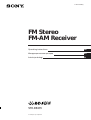 1
1
-
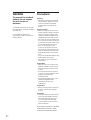 2
2
-
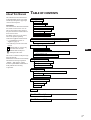 3
3
-
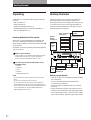 4
4
-
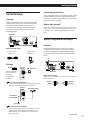 5
5
-
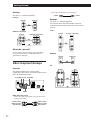 6
6
-
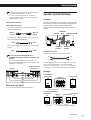 7
7
-
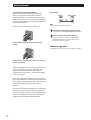 8
8
-
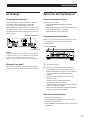 9
9
-
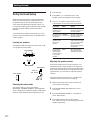 10
10
-
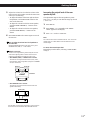 11
11
-
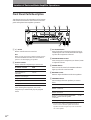 12
12
-
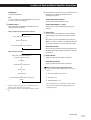 13
13
-
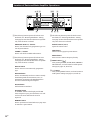 14
14
-
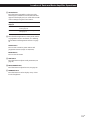 15
15
-
 16
16
-
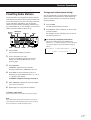 17
17
-
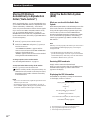 18
18
-
 19
19
-
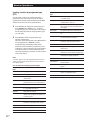 20
20
-
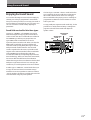 21
21
-
 22
22
-
 23
23
-
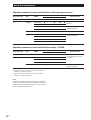 24
24
-
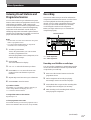 25
25
-
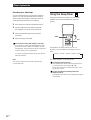 26
26
-
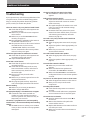 27
27
-
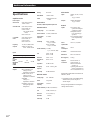 28
28
-
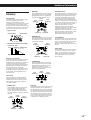 29
29
-
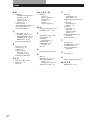 30
30
-
 31
31
-
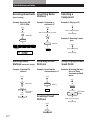 32
32
-
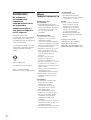 33
33
-
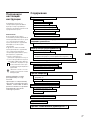 34
34
-
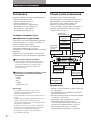 35
35
-
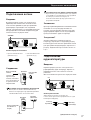 36
36
-
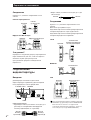 37
37
-
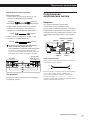 38
38
-
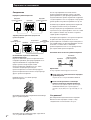 39
39
-
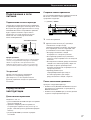 40
40
-
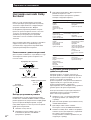 41
41
-
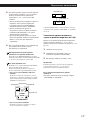 42
42
-
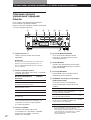 43
43
-
 44
44
-
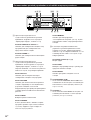 45
45
-
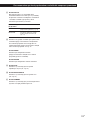 46
46
-
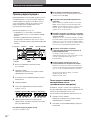 47
47
-
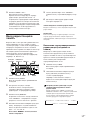 48
48
-
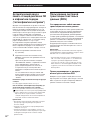 49
49
-
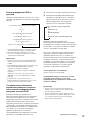 50
50
-
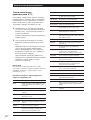 51
51
-
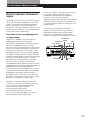 52
52
-
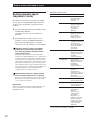 53
53
-
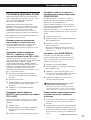 54
54
-
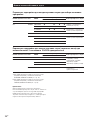 55
55
-
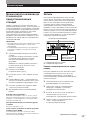 56
56
-
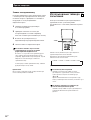 57
57
-
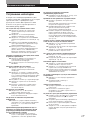 58
58
-
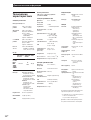 59
59
-
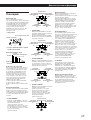 60
60
-
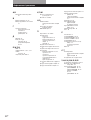 61
61
-
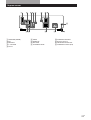 62
62
-
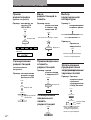 63
63
-
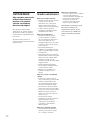 64
64
-
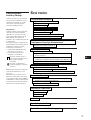 65
65
-
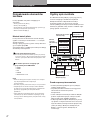 66
66
-
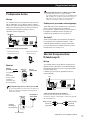 67
67
-
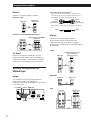 68
68
-
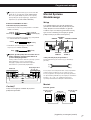 69
69
-
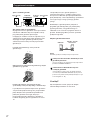 70
70
-
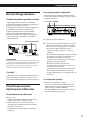 71
71
-
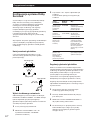 72
72
-
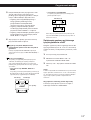 73
73
-
 74
74
-
 75
75
-
 76
76
-
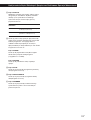 77
77
-
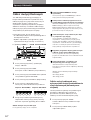 78
78
-
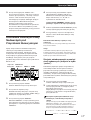 79
79
-
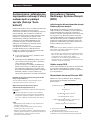 80
80
-
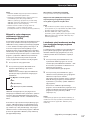 81
81
-
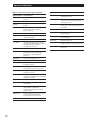 82
82
-
 83
83
-
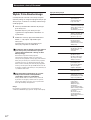 84
84
-
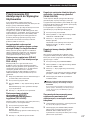 85
85
-
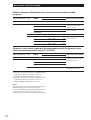 86
86
-
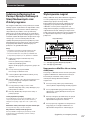 87
87
-
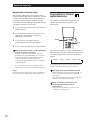 88
88
-
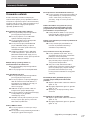 89
89
-
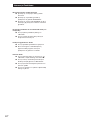 90
90
-
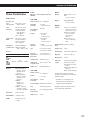 91
91
-
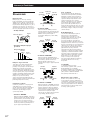 92
92
-
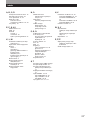 93
93
-
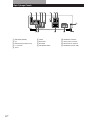 94
94
-
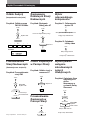 95
95
Sony STR-DE535 User manual
- Category
- Supplementary music equipment
- Type
- User manual
- This manual is also suitable for
Ask a question and I''ll find the answer in the document
Finding information in a document is now easier with AI
in other languages
- русский: Sony STR-DE535 Руководство пользователя
- polski: Sony STR-DE535 Instrukcja obsługi
Related papers
Other documents
-
Yamaha RX-V3000RDS User manual
-
Yamaha RX-V1GL User manual
-
Yamaha RXV3000 User manual
-
Yamaha DSP-AX1 User manual
-
Yamaha DSP-AX2 User manual
-
Yamaha DSP-AX1 Owner's manual
-
TEAC Home Theater System AG-15D User manual
-
TEAC AG-10D User manual
-
Arcam DiVA AVR250 Receiver User manual
-
Rotel RT-02 Owner's manual