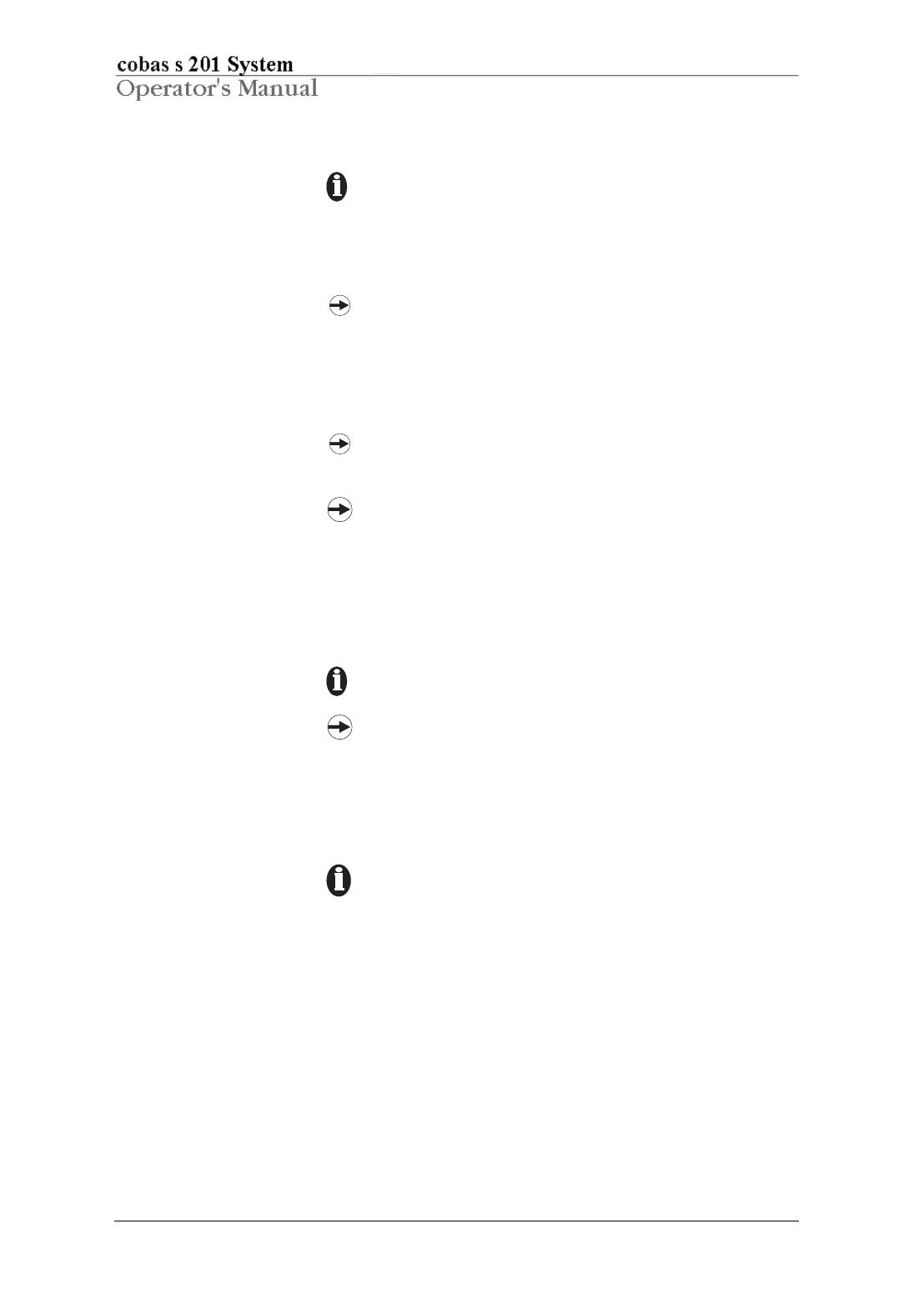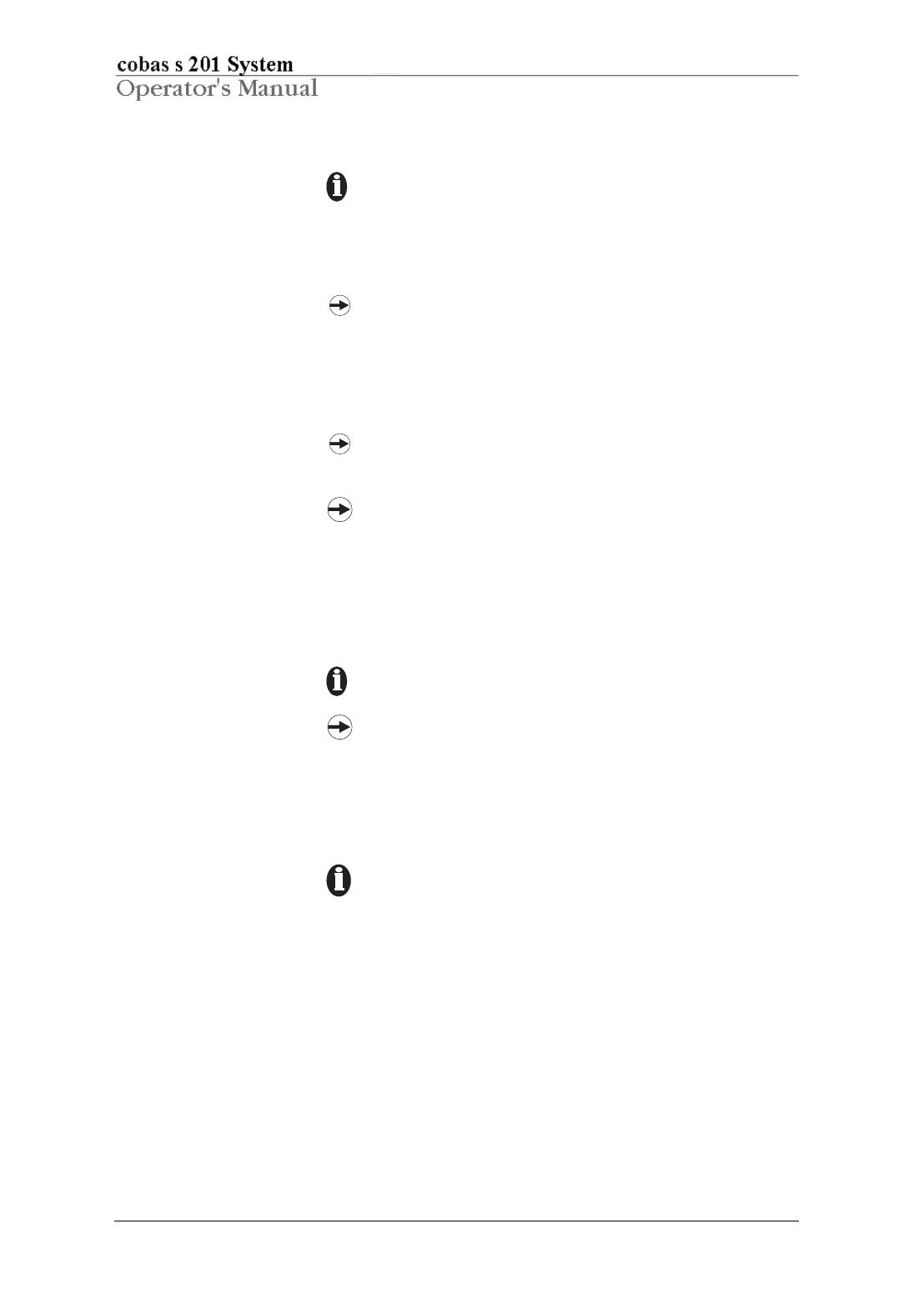
3.16 03/2008, version 1.0
Initialize the COBAS® TaqMan® Analyzer
The processed samples containing the Master Mix solution have a
limited stability, so the COBAS® TaqMan® Analyzer should be
ready to accept samples as soon as the COBAS® AmpliPrep
Instrument run is complete. Refer to the assay-specific package
insert for time limits.
If the COBAS® TaqMan® Analyzer is not ready to accept samples,
wait and transfer the samples once it is ready. The system
automatically invalidates any sample that was not transferred from
the COBAS® AmpliPrep Instrument to the COBAS® TaqMan®
Analyzer within the allowed transfer time, and will require the
sample be repeated.
AMPLILINK software displays a warning message and flags the
affected results if Master Mix stability time is exceeded.
The COBAS® TaqMan® Analyzer is normally left in Standby mode.
Refer to Starting up the analyzer in the cobas s 201 system Hardware
and Software Reference Manual for WNV if the analyzer is powered
off.
1 Place 24 empty and capped K-tubes into a K-carrier, and then place the
K-carrier in park position 2 on the left side of the COBAS® TaqMan®
Analyzer.
The analyzer must be powered off to perform this step.
The COBAS® TaqMan® Analyzer uses these empty K-tubes to fill
K-carrier positions 12, 13, 8, 17, 7, and 18 if a batch contains fewer
than six K-tubes. These positions must be occupied to balance the
K-carrier in the thermal cycler.
2 Perform any maintenance that is listed in the Systems window Service Due
tab before starting the next run.
The background on the Systems icon turns yellow and an oil can
appears on the icon when service is due. Perform the required
service before starting the next run.