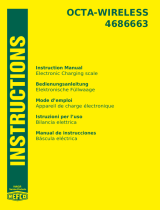Page is loading ...

Quick Reference
Guide
DRI OCT Triton
Optical Coherence Tomography
61647 Topcon quick start guide Triton.indd 1 27/03/2019 09:56

Select Patient
Capturing OCT
Scan Types
Anterior Segment Scanning
Fundus Photography - Colour or
Auto Fluorescence
Peripheral Fundus Photography
OCT Angiography
Fluorescein Angiography
Page 3
Page 5
Page 8
Page 9
Page 11
Page 13
Page 15
Page 17
Topcon (Great Britain) Medical Limited | DRI OCT Triton | Quick Reference Guide | Index2
Index
2
61647 Topcon quick start guide Triton.indd 2 27/03/2019 09:56

Select Patient
In the case of a New Patient – Click [New Patient] and access the register Patient panel.
Input the necessary items and click [Register].
Input your Login details.
Double click the Imagenet 6 icon on Desktop.
1
2
3
Entering name, DOB,
sex and ethnicity is
recommended to ensure
the patient is compared
to the correct Normative
Database.
Topcon (Great Britain) Medical Limited | DRI OCT Triton | Quick Reference Guide | Select Patient3
Select Patient
In the case of a New Patient – Click [New Patient] and access the register Patient panel.
Input the necessary items and click [Register].
Input your Login details.
Double click the Imagenet 6 icon on Desktop.
1
2
3
Entering name, DOB,
sex and ethnicity is
recommended to ensure
the patient is compared
to the correct Normative
Database.
Topcon (Great Britain) Medical Limited |
DRI OCT Triton | Quick Reference Guide | Select Patient
3
3
61647 Topcon quick start guide Triton.indd 3 27/03/2019 09:56

Click [Acquisition] at top of screen or to the right of screen.
In the case of an Existing Patient – Select a Patient in [Patient List] or search for a Patient
by using [Advance] tab. Highlight the Patient.
4
5
In [Patient List] field, all
patients are displayed.
It will be more ecient
to sort and to search in
[Advance] by ID/name/
last test date.
4 Topcon (Great Britain) Medical Limited | DRI OCT Triton | Quick Reference Guide | Select Patient
Select Patient
In the case of a New Patient – Click [New Patient] and access the register Patient panel.
Input the necessary items and click [Register].
Input your Login details.
Double click the Imagenet 6 icon on Desktop.
1
2
3
Entering name, DOB,
sex and ethnicity is
recommended to ensure
the patient is compared
to the correct Normative
Database.
Topcon (Great Britain) Medical Limited |
DRI OCT Triton | Quick Reference Guide | Select Patient
3
4
61647 Topcon quick start guide Triton.indd 4 27/03/2019 09:56

Position the Patient.
Choose Scan Type.
Place the Patient's chin on the chinrest. Keep their chin and forehead stable.
Be sure to adjust the chinrest height to align the eye marker and the
corner of the eye.
Adjust the Patient’s height using the [Up]
and [Down] chinrest buttons found next to
the joystick on the machine.
Once Scan Type is selected, the machine
will automatically go into capture mode.
You may need to use the
[Small Pupil] setting for Patients
with small pupils or turn the
require the fundus photo.
Capturing OCT
1
2
[Small Pupil] button
5 Topcon (Great Britain) Medical Limited | DRI OCT Triton | Quick Reference Guide | Capturing OCT
[On]/[Off]
Position the Patient.
Choose Scan Type.
Place the Patient's chin on the chinrest. Keep their chin and forehead stable.
Be sure to adjust the chinrest height to align the eye marker and the
corner of the eye.
Adjust the Patient’s height using the [Up]
and [Down] chinrest buttons found next to
the joystick on the machine.
Once Scan Type is selected, the machine
will automatically go into capture mode.
You may need to use the
[Small Pupil] setting for Patients
with small pupils or turn the
require the fundus photo.
Capturing OCT
1
2
[Small Pupil] button
5 Topcon (Great Britain) Medical Limited |
DRI OCT Triton | Quick Reference Guide | Capturing OCT
[On]/[Off]
5
61647 Topcon quick start guide Triton.indd 5 27/03/2019 09:56

Instruct the Patient to look straight ahead and find the Fixation Target
and to blink as normal until you are ready to press the trigger to capture.
3
1. Move the machine
forwards until you
see the pupil align.
3. Make sure the optic
disc is centrally in the
box – Move the fixation
target if required.
Live Fundus View is a
live view of the OCT,
it will also enhance
contrast to distinguish
retinal structures.
4. If the B-Scan image quality
is poor and in the red in the
bar above, press [Optimize] to
enhance signal strength.
IR Illumination
If IR fundus image is noisy
or dark, please turn up the
illumination level.
Flash Intensity
Increase if Patient is poorly
dilated or has small pupils.
[Live Fundus View]
2) Ensure distance indicator circles are
green and overlapping and in the brackets.
Yellow = too close
Orange = too far away
Green line = Scan position
Blue cross = Fixation target
position
6 Topcon (Great Britain) Medical Limited | DRI OCT Triton | Quick Reference Guide | Capturing OCT
Position the Patient.
Choose Scan Type.
Place the Patient's chin on the chinrest. Keep their chin and forehead stable.
Be sure to adjust the chinrest height to align the eye marker and the
corner of the eye.
Adjust the Patient’s height using the [Up]
and [Down] chinrest buttons found next to
the joystick on the machine.
Once Scan Type is selected, the machine
will automatically go into capture mode.
You may need to use the
[Small Pupil] setting for Patients
with small pupils or turn the
require the fundus photo.
Capturing OCT
1
2
[Small Pupil] button
5 Topcon (Great Britain) Medical Limited |
DRI OCT Triton | Quick Reference Guide | Capturing OCT
[On]/[Off]
6
61647 Topcon quick start guide Triton.indd 6 27/03/2019 09:56

E&
Once the Patient is reminded to fixate on the target and not to blink, press the trigger on the
joystick to capture.
3. Once the Patient is
fixated correctly, you can
adjust the OCT scan to
ensure it is appearing
centrally in the box by
moving this Z Tab.
4
Images will then automatically be saved for you to view in the Imagenet 6 software.
6
Check OCT quality after capture.
5
2. Patient Fixation
Use the arrow keys on the
base of the machine to
move the Patient’s Fixation
in the direction required.
1. If the Patient Fixation
needs adjusting, this
little blue cross is the
green internal fixation
cross.
Immediately after capture,
the Shadowgram will appear
to ensure there are no fixation
losses or blinks.
If poor quality, press [Delete]
and repeat capture process.
7 Topcon (Great Britain) Medical Limited | DRI OCT Triton | Quick Reference Guide | Capturing OCT
Position the Patient.
Choose Scan Type.
Place the Patient's chin on the chinrest. Keep their chin and forehead stable.
Be sure to adjust the chinrest height to align the eye marker and the
corner of the eye.
Adjust the Patient’s height using the [Up]
and [Down] chinrest buttons found next to
the joystick on the machine.
Once Scan Type is selected, the machine
will automatically go into capture mode.
You may need to use the
[Small Pupil] setting for Patients
with small pupils or turn the
require the fundus photo.
Capturing OCT
1
2
[Small Pupil] button
5 Topcon (Great Britain) Medical Limited |
DRI OCT Triton | Quick Reference Guide | Capturing OCT
[On]/[Off]
7
61647 Topcon quick start guide Triton.indd 7 27/03/2019 09:56

Scan Types
Macula
3D Macula – Scans the macula area 7 x 7 mm cube scan
3D Wide – Scans macula and disc combined 12 x 9 mm scan
FGA Mode – Allows precise follow up scans of Naevi and areas of interest
Dynamic Focus – Line scan allowing enhanced view of vitreous, retina and choroid in one
Radial / 5 Line Cross – Overlapping scan that penetrates cataracts or media opacities
Macula Fundus Photo – Colour, Red Free, Autofluorescence, Fluorescein Angiography
Glaucoma
3D Disc – Analysis of Retinal Nerve Fibre Layer 6 x 6 mm cube scan
3D Macula V – Analysis of Ganglion Cell Layer 7 x 7 mm cube scan
3D Wide Scans macula and disc combined 12 x 9 mm scan
Stereo Fundus – Stereo photo of optic disc
Disc Fundus Photo – Colour, Red Free, Autofluorescence, Fluorescein Angiography
Anterior
Radial Anterior 6 mm – Central Corneal Thickness measurement
Radial Anterior 16 mm – Assess larger surface area of corneal e.g scleral lens fitting
Line Anterior H or V 3 mm or 6 mm – Single Angle measurement
Line Anterior H or V 16 mm – Angle to Angle measurement
3D Anterior – 3D view of anterior angle
OCT Angiography
3 x 3, 4.5 x 4.5, 6 x 6, 9 x 9, 12 x 12 mm cube OCTA – Dye-less angiogram of structure and
flow of retinal circulation.
8 Topcon (Great Britain) Medical Limited | DRI OCT Triton | Quick Reference Guide | Scan Types
Scan Types
Macula
3D Macula – Scans the macula area 7 x 7 mm cube scan
3D Wide – Scans macula and disc combined 12 x 9 mm scan
FGA Mode – Allows precise follow up scans of Naevi and areas of interest
Dynamic Focus – Line scan allowing enhanced view of vitreous, retina and choroid in one
Radial / 5 Line Cross – Overlapping scan that penetrates cataracts or media opacities
Macula Fundus Photo – Colour, Red Free, Autofluorescence, Fluorescein Angiography
Glaucoma
3D Disc – Analysis of Retinal Nerve Fibre Layer 6 x 6 mm cube scan
3D Macula V – Analysis of Ganglion Cell Layer 7 x 7 mm cube scan
3D Wide Scans macula and disc combined 12 x 9 mm scan
Stereo Fundus – Stereo photo of optic disc
Disc Fundus Photo – Colour, Red Free, Autofluorescence, Fluorescein Angiography
Anterior
Radial Anterior 6 mm – Central Corneal Thickness measurement
Radial Anterior 16 mm – Assess larger surface area of corneal e.g scleral lens fitting
Line Anterior H or V 3 mm or 6 mm – Single Angle measurement
Line Anterior H or V 16 mm – Angle to Angle measurement
3D Anterior – 3D view of anterior angle
OCT Angiography
3 x 3, 4.5 x 4.5, 6 x 6, 9 x 9, 12 x 12 mm cube OCTA – Dye-less angiogram of structure and
flow of retinal circulation.
8 Topcon (Great Britain) Medical Limited |
DRI OCT Triton | Quick Reference Guide | Scan Types
8
61647 Topcon quick start guide Triton.indd 8 27/03/2019 09:56

To capture an Anterior Scan, instruct the Patient to look straight ahead and
ensure they are aligned with the callipers on the side of the headrest. Attach the Anterior
Lens and the Anterior Headrest.
1
Select 16 mm or 6 mm Line Anterior to assess the Patient’s angles.
There is no internal fixation, however just instruct Patient to look
straight ahead or turn the External Fixator on.
2
Anterior Segment Scanning
Anterior Headrest
2. Once you see the cornea,
drive the machine further
forward until the iris is sat
in between the blue lines
and press the trigger on
the joystick to capture.
1. Align the line scan through
the centre of the pupil and
drive the machine slowly
forward until you see the
cornea in the left hand box.
Anterior Lens
9 Topcon (Great Britain) Medical Limited | DRI OCT Triton | Quick Reference Guide | Anterior Segment Scanning
Anterior Headrest
Anterior Lens
To capture an Anterior Scan, instruct the Patient to look straight ahead and
ensure they are aligned with the callipers on the side of the headrest. Attach the Anterior
Lens and the Anterior Headrest.
1
Select 16 mm or 6 mm Line Anterior to assess the Patient’s angles.
There is no internal fixation, however just instruct Patient to look
straight ahead or turn the External Fixator on.
2
Anterior Segment Scanning
Anterior Headrest
2. Once you see the cornea,
drive the machine further
forward until the iris is sat
in between the blue lines
and press the trigger on
the joystick to capture.
1. Align the line scan through
the centre of the pupil and
drive the machine slowly
forward until you see the
cornea in the left hand box.
Anterior Lens
9 Topcon (Great Britain) Medical Limited | DRI OCT Tr
iton | Quick Reference Guide | Anterior Segment Scanning
Anterior Headrest
Anterior Lens
9
61647 Topcon quick start guide Triton.indd 9 27/03/2019 09:56

10 Topcon (Great Britain) Medical Limited | DRI OCT Triton | Quick Reference Guide | Anterior Segment Scanning
Select 6 mm Anterior Radial Scan to assess corneal thickness
and instruct the Patient to look straight ahead at the little red
dot in the camera lens.
3
To capture, press the trigger on the joystick.
4
Images will be saved automatically onto Imagenet 6.
5
2. Once the cornea has come
into view, ensure it is sat in
the yellow box by pushing
the machine forwards and
by twisting the joystick up
or down to make sure the
Corneal Reflex line is visible.
1. Align the radial scan with
the centre of the pupil and
drive the machine slowly
forward until you see the
cornea in the left hand box
To capture an Anterior Scan, instruct the Patient to look straight ahead and
ensure they are aligned with the callipers on the side of the headrest. Attach the Anterior
Lens and the Anterior Headrest.
1
Select 16 mm or 6 mm Line Anterior to assess the Patient’s angles.
There is no internal fixation, however just instruct Patient to look
straight ahead or turn the External Fixator on.
2
Anterior Segment Scanning
Anterior Headrest
2. Once you see the cornea,
drive the machine further
forward until the iris is sat
in between the blue lines
and press the trigger on
the joystick to capture.
1. Align the line scan through
the centre of the pupil and
drive the machine slowly
forward until you see the
cornea in the left hand box.
Anterior Lens
9 Topcon (Great Britain) Medical Limited | DRI OCT Tr
iton | Quick Reference Guide | Anterior Segment Scanning
Anterior Headrest
Anterior Lens
10
61647 Topcon quick start guide Triton.indd 10 27/03/2019 09:56

11 Topcon (Great Britain) Medical Limited | DRI OCT Triton | Quick Reference Guide | Fundus Photography
Fundus Photography – Colour or Auto Fluorescence
1
Position the Patient - Set the Patient's chin on chinrest. Keep their chin and forehead stable.
Be sure to adjust the chinrest height to align the eye marker and the corner of the eye.
2
Instruct the Patient to look straight ahead and find the internal
fixation target.
3
Select [Fundus Photo] on main menu.
4
Press the relevant [Fundus Photo] button – [Colour] or [Auto Fluorescence] -
change fixation position from Macula, Centre or Disc.
5
Move the machine in until the two circles are green and together within the brackets.
Adjust IR brightness or flash power if required and also the fixation target to adjust
Patient fixation.
Adjust the Patient’s height using the [Up]
and [Down] chinrest buttons found next to
the joystick on the machine.
11 Topcon (Great Britain) Medical Limited |
DRI OCT Triton | Quick Reference Guide | Fundus Photography
Fundus Photography – Colour or Auto Fluorescence
1
Position the Patient - Set the Patient's chin on chinrest. Keep their chin and forehead stable.
Be sure to adjust the chinrest height to align the eye marker and the corner of the eye.
2
Instruct the Patient to look straight ahead and find the internal
fixation target.
3
Select [Fundus Photo] on main menu.
4
Press the relevant [Fundus Photo] button – [Colour] or [Auto Fluorescence] -
change fixation position from Macula, Centre or Disc.
5
Move the machine in until the two circles are green and together within the brackets.
Adjust IR brightness or flash power if required and also the fixation target to adjust
Patient fixation.
Adjust the Patient’s height using the [Up]
and [Down] chinrest buttons found next to
the joystick on the machine.
11
61647 Topcon quick start guide Triton.indd 11 27/03/2019 09:56

12 Topcon (Great Britain) Medical Limited | DRI OCT Triton | Quick Reference Guide | Fundus Photography
6
Once aligned and evenly illuminated, instruct the Patient not to blink and
press the trigger on the joystick to capture.
7
Press the button on the PC to save your images to Imagenet 6.
44&
4. Ensure distance
indicator circles are green
and overlapping and in
the brackets.
Yellow = too close
Orange = too far away
1. Select [Colour] or
[Auto Fluo] depending on
the Fundus Photo required.
2. Change fixation position
if required from Macula,
Centre or Disc.
3. If the Patient’s fixation
needs adjusting, this little
blue cross is the green
internal fixation cross.
5. Flash Intensity
Increase if the Patient
is poorly dilated or
has small pupils.
IR Illumination
If IR fundus image
is noisy or dark,
please turn up the
illumination level.
[Save]
11 Topcon (Great Britain) Medical Limited |
DRI OCT Triton | Quick Reference Guide | Fundus Photography
Fundus Photography – Colour or Auto Fluorescence
1
Position the Patient - Set the Patient's chin on chinrest. Keep their chin and forehead stable.
Be sure to adjust the chinrest height to align the eye marker and the corner of the eye.
2
Instruct the Patient to look straight ahead and find the internal
fixation target.
3
Select [Fundus Photo] on main menu.
4
Press the relevant [Fundus Photo] button – [Colour] or [Auto Fluorescence] -
change fixation position from Macula, Centre or Disc.
5
Move the machine in until the two circles are green and together within the brackets.
Adjust IR brightness or flash power if required and also the fixation target to adjust
Patient fixation.
Adjust the Patient’s height using the [Up]
and [Down] chinrest buttons found next to
the joystick on the machine.
12
61647 Topcon quick start guide Triton.indd 12 27/03/2019 09:56

13 Topcon (Great Britain) Medical Limited | DRI OCT Triton | Quick Reference Guide | Peripheral Fundus Photography
)0'93)M&&
&
&
&
&
&
&
(%2($0)"'&$('$538&0'3&
9'33%&0%2&"R3'50##(%9
0%2&(%&)=3&C'0$.3)8M&&
\355"I&`&)""&$5"83&
Peripheral Fundus Photography
1
2
Select Fundus Photo on main menu.
3
Move the machine forwards until the two circles are green and overlapping together
in the brackets and press [Peri] button. Instruct the Patient to look at the fixation target.
2. Ensure distance
indicator circles are
green and overlapping
and in the brackets.
Yellow = too close
Orange = too far away
1. Press [Peripheral Photo]
Position the Patient - Set the Patient's chin on chinrest. Keep their chin and forehead stable.
Be sure to adjust the chinrest height to align the eye marker and the corner of the eye.
Adjust the Patient’s height using the [Up]
and [Down] chinrest buttons found next to
the joystick on the machine.
13 Topcon (Great Britain) Medical Limited |
DRI OCT Triton | Quick Reference Guide | Peripheral Fundus Photography
)0'93)M&&
&
&
&
&
&
&
(%2($0)"'&$('$538&0'3&
9'33%&0%2&"R3'50##(%9
0%2&(%&)=3&C'0$.3)8M&&
\355"I&`&)""&$5"83&
Peripheral Fundus Photography
1
2
Select Fundus Photo on main menu.
3
Move the machine forwards until the two circles are green and overlapping together
in the brackets and press [Peri] button. Instruct the Patient to look at the fixation target.
2. Ensure distance
indicator circles are
green and overlapping
and in the brackets.
Yellow = too close
Orange = too far away
1. Press [Peripheral Photo]
Position the Patient - Set the Patient's chin on chinrest. Keep their chin and forehead stable.
Be sure to adjust the chinrest height to align the eye marker and the corner of the eye.
Adjust the Patient’s height using the [Up]
and [Down] chinrest buttons found next to
the joystick on the machine.
13
61647 Topcon quick start guide Triton.indd 13 27/03/2019 09:56

14 Topcon (Great Britain) Medical Limited | DRI OCT Triton | Quick Reference Guide | Peripheral Fundus Photography
4
Move the Patient’s fixation by pressing the preset buttons on the bottom left.
Once aligned and illuminated perfectly, press the trigger
on the joystick to capture.
5
Once aligned and all illuminated evenly, instruct the Patient not to blink and press
the trigger of the joystick to capture.
6
Press the [Save] button on the PC to save your images to Imagenet 6.
&
1. Move fixation target easily
using this preset fixation
positions to capture
peripheral photos.
2. This little blue cross is the
Patient’s green internal
fixation cross. This will move
when the fixation presets are
selected on the left.
3. Flash Intensity
Increase if the Patient
is poorly dilated or has
small pupils.
IR Illumination
If IR fundus image is noisy
or dark, please turn up
illumination level.
13 Topcon (Great Britain) Medical Limited |
DRI OCT Triton | Quick Reference Guide | Peripheral Fundus Photography
)0'93)M&&
&
&
&
&
&
&
(%2($0)"'&$('$538&0'3&
9'33%&0%2&"R3'50##(%9
0%2&(%&)=3&C'0$.3)8M&&
\355"I&`&)""&$5"83&
Peripheral Fundus Photography
1
2
Select Fundus Photo on main menu.
3
Move the machine forwards until the two circles are green and overlapping together
in the brackets and press [Peri] button. Instruct the Patient to look at the fixation target.
2. Ensure distance
indicator circles are
green and overlapping
and in the brackets.
Yellow = too close
Orange = too far away
1. Press [Peripheral Photo]
Position the Patient - Set the Patient's chin on chinrest. Keep their chin and forehead stable.
Be sure to adjust the chinrest height to align the eye marker and the corner of the eye.
Adjust the Patient’s height using the [Up]
and [Down] chinrest buttons found next to
the joystick on the machine.
14
61647 Topcon quick start guide Triton.indd 14 27/03/2019 09:56

4. When B scan image quality
is poor and in the red in the
bar above, press Optimize to
enhance signal strength.
15 Topcon (Great Britain) Medical Limited | DRI OCT Triton | Quick Reference Guide | OCT Angiography
3. Once the Patient is
fixated correctly, you can
adjust the OCT scan to
ensure it is centrally in the
box by moving this Z Tab
up and down.
2"I%M&
4. Press [Optimize] to
obtain best quality.
1. Move the machine
forwards until you see
the pupil align.
2. Ensure distance
indicator circles are
green and overlapping
and in the brackets.
Yellow = too close
Orange = too far away
IR Illumination
If IR fundus image is
noisy or dark, please
turn up the illumination
level.
OCT Angiography
1
2
Select OCTA size from main menu.
3
Push the machine forwards until the pupil aligns, ensure the OCT B-Scan is central to the box
by adjusting the Z tab and then press [Optimize] to obtain the best quality OCTA.
Position the Patient - Set the Patient’s chin on the chinrest. Keep their chin and forehead
stable. Be sure to adjust the chinrest height to align the eye marker and the corner of the eye.
Adjust the Patient’s height using the [Up]
and [Down] chinrest buttons found next to
the joystick on the machine.
4. When B scan image quality
is poor and in the red in the
bar above, press Optimize to
enhance signal strength.
15 Topcon (Great Britain) Medical Limited |
DRI OCT Triton | Quick Reference Guide | OCT Angiography
3. Once the Patient is
fixated correctly, you can
adjust the OCT scan to
ensure it is centrally in the
box by moving this Z Tab
up and down.
2"I%M&
4. Press [Optimize] to
obtain best quality.
1. Move the machine
forwards until you see
the pupil align.
2. Ensure distance
indicator circles are
green and overlapping
and in the brackets.
Yellow = too close
Orange = too far away
IR Illumination
If IR fundus image is
noisy or dark, please
turn up the illumination
level.
OCT Angiography
1
2
Select OCTA size from main menu.
3
Push the machine forwards until the pupil aligns, ensure the OCT B-Scan is central to the box
by adjusting the Z tab and then press [Optimize] to obtain the best quality OCTA.
Position the Patient - Set the Patient’s chin on the chinrest. Keep their chin and forehead
stable. Be sure to adjust the chinrest height to align the eye marker and the corner of the eye.
Adjust the Patient’s height using the [Up]
and [Down] chinrest buttons found next to
the joystick on the machine.
15
61647 Topcon quick start guide Triton.indd 15 27/03/2019 09:56

4
After pressing [Optimize], press the trigger on the joystick to capture the OCTA.
Remind the Patient they can blink as normal as there is an Auto Tracker, but to keep fixated
on the fixation target. You will see the Scan Position move down as it scans.
5
If scanning takes too long, press the trigger on the joystick again to cancel Auto Tracking.
This will complete the scanning without tracking. The Patient must then be asked not to blink
to avoid artefact.
6
Images will be saved automatically onto Imagenet 6 software.
Scan Position
Blinking or eye movement prevents
scanning. When scanning stops, a red
arrow shows, but Auto Tracking restarts
when the alignment position is OK. It
completes the scan until the end.
16 Topcon (Great Britain) Medical Limited | DRI OCT Triton | Quick Reference Guide | OCT Angiography
4. When B scan image quality
is poor and in the red in the
bar above, press Optimize to
enhance signal strength.
15 Topcon (Great Britain) Medical Limited |
DRI OCT Triton | Quick Reference Guide | OCT Angiography
3. Once the Patient is
fixated correctly, you can
adjust the OCT scan to
ensure it is centrally in the
box by moving this Z Tab
up and down.
2"I%M&
4. Press [Optimize] to
obtain best quality.
1. Move the machine
forwards until you see
the pupil align.
2. Ensure distance
indicator circles are
green and overlapping
and in the brackets.
Yellow = too close
Orange = too far away
IR Illumination
If IR fundus image is
noisy or dark, please
turn up the illumination
level.
OCT Angiography
1
2
Select OCTA size from main menu.
3
Push the machine forwards until the pupil aligns, ensure the OCT B-Scan is central to the box
by adjusting the Z tab and then press [Optimize] to obtain the best quality OCTA.
Position the Patient - Set the Patient’s chin on the chinrest. Keep their chin and forehead
stable. Be sure to adjust the chinrest height to align the eye marker and the corner of the eye.
Adjust the Patient’s height using the [Up]
and [Down] chinrest buttons found next to
the joystick on the machine.
16
61647 Topcon quick start guide Triton.indd 16 27/03/2019 09:56

Fluorescein Angiography
1
Your hospital will have its own protocol on administering fluorescein and timings
of the procedure.
2
3
Move the machine in until the two circles are green and together within the brackets.
Adjust IR brightness or flash power if required and also the fixation target to adjust the
Patient fixation. When ready, press [Start] to start timer.
17 Topcon (Great Britain) Medical Limited | DRI OCT Triton | Quick Reference Guide | Fluorescein Angiography
Position the Patient - Set the Patient’s chin on the chinrest. Keep their chin and forehead
stable. Be sure to adjust the chinrest height to align the eye marker and the corner of the eye.
Adjust the Patient’s height using the [Up]
and [Down] chinrest buttons found next to
the joystick on the machine.
Fluorescein Angiography
1
Your hospital will have its own protocol on administering fluorescein and timings
of the procedure.
2
3
Move the machine in until the two circles are green and together within the brackets.
Adjust IR brightness or flash power if required and also the fixation target to adjust the
Patient fixation. When ready, press [Start] to start timer.
17 Topcon (Great Britain) Medical Limited |
DRI OCT Triton | Quick Reference Guide | Fluorescein Angiography
Position the Patient - Set the Patient’s chin on the chinrest. Keep their chin and forehead
stable. Be sure to adjust the chinrest height to align the eye marker and the corner of the eye.
Adjust the Patient’s height using the [Up]
and [Down] chinrest buttons found next to
the joystick on the machine.
17
61647 Topcon quick start guide Triton.indd 17 27/03/2019 09:56

4
Press the trigger on the joystick to capture FFA images.
5
When finished, press [Save] on the PC to save all images to Imagenet 6.
18 Topcon (Great Britain) Medical Limited | DRI OCT Triton | Quick Reference Guide | Fluorescien Angiography
44&
IR Illumination
If IR fundus image
is noisy or dark,
please turn up the
illumination level.
4. Ensure distance
indicator circles are green
and overlapping and in
the brackets.
Yellow = too close
Orange = too far away
1. Select [Colour] or
[Auto Fluo] depending on
Fundus Photo required.
2. Change fixation position
if required from Macula,
Centre or Disc.
3. If Patient fixation needs
adjusting, this little blue
cross is their green internal
fixation cross.
5. Flash Intensity
Increase if the Patient
is poorly dilated or
has small pupils.
Fluorescein Angiography
1
Your hospital will have its own protocol on administering fluorescein and timings
of the procedure.
2
3
Move the machine in until the two circles are green and together within the brackets.
Adjust IR brightness or flash power if required and also the fixation target to adjust the
Patient fixation. When ready, press [Start] to start timer.
17 Topcon (Great Britain) Medical Limited |
DRI OCT Triton | Quick Reference Guide | Fluorescein Angiography
Position the Patient - Set the Patient’s chin on the chinrest. Keep their chin and forehead
stable. Be sure to adjust the chinrest height to align the eye marker and the corner of the eye.
Adjust the Patient’s height using the [Up]
and [Down] chinrest buttons found next to
the joystick on the machine.
18
61647 Topcon quick start guide Triton.indd 18 27/03/2019 09:56

Topcon (Great Britain) Medical Limited
t: 01635 551120 e: medical@topcon.co.uk
w: topcon-medical.co.uk
Topcon Ireland
t: +353 1 223 3280 e: medical.ie@topcon.com
w: topcon-medical.ie
Topcon (Great Britain) Medical Limited
Topcon House, Kennetside, Bone Lane, Newbury, Berkshire, RG14 5PX
61647 Topcon quick start guide Triton.indd 19 27/03/2019 09:56
/