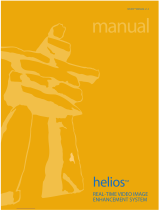Page is loading ...

© 2018 Precision Digital Corporation.
All rights reserved.
Thank you for your purchase of the
Helios PD2-6000 large display meter.
This quick start guide will briey
describe some of the common setup
procedures for this meter.
This guide includes:
Installing MeterView Pro......................
Basic Wiring for Helios Meter...............
Program and Scale the Input...............
Program Relays for Automatic Reset...
Program Custom Unit Tags..................
Program 4-20 mA Analog Output.........
Reset Meter to Factory Defaults..........
Additional information about the Helios
PD2-6000 meter can be found in the
instruction manual included on the CD
or available at www.predig.com.
Menu Button – Access Programming
Mode and to return to Run Mode.
Note: If you think you have made a mistake while
programming the meter, use this button to
return the meter to Run Mode without saving.
Right/Reset Button – Change the
selected digit while inputting nu-
meric values in Programming Mode.
Up/Max Button – Increment the se-
lected digit while inputting numeric
values in Programming Mode.
Enter Button – Access a menu or
accept an option while in Program-
ming Mode.
Programming buttons are located
under the bottom door panel. They can
be accessed by loosening the securing
screw and lifting the door panel.
2
3
4
5
6
7
8
233 South Street
Hopkinton MA 01748-2208 USA
Tel. (508) 655-7300 www.predig.com
MeterView Pro
USB Install
Helios PD2-6000 Large Display Meter
Quick Start Guide

2
The meter can be programmed using MeterView Pro. This software can be installed on
any Microsoft® Windows® (2000/XP/Vista/7/8/10) computer by connecting to the meter’s
onboard USB. The meter is powered by the USB connection, so there is no need to wire
anything prior to programming the meter.
Installing MeterView
®
Pro
Connect the provided USB cable to the
meter and the computer as shown. The
computer will automatically install the driver
software it needs to talk to the meter.
Note: Only one meter may be connected at a time.
Attaching multiple meters will cause a conict
with the meter software.
Once the driver is installed, an AutoPlay dialog
should appear for the drive “MAINSTAL.” Click
“Open folder to view les.”
If the computer does not display an AutoPlay
dialog for the drive “MAINSTAL,” you should
open My Computer and double-click on the
drive labeled “MAINSTAL.”
Double-click on the le named “MAStart.”
The program will open a few windows and
install two programs on your computer. Simply
follow the onscreen instructions until you see
one of the dialogs in step 4.
Note: If you receive a User Account Control
warning, click “Yes.”
If there is an update available, click the
“Update” button to install the new version.
Otherwise, click “Congure” to begin program-
ming your meter.
Note: When you update your MeterView Pro soft-
ware, you will be asked if you want to update
the setup les located on the meter itself.
This way, you will always have the most cur-
rent version on the meter for future installs.
Note: The remainder of this guide will explain how to congure your meter using either the MeterView Pro
software or the conguration menus in the meter itself. It is only necessary to perform one of these
operations in order to congure the meter for a desired setting.
1 2
3
4
Front Door
Panel
RI- I+
MA OUT
13 2
+
-
P- COMP+ V+mA +
3 41 2 5
C NONO NC NC C
RELAY4 RELAY3
4 36 5 2 1
C NONO NC NC C
RELAY2
RELAY1
4 36 5 2 1
21
F4
6
1
2
3
4
5
6
7
8
P+/P-
24V 10V 5V
M-LINK
USB
MENU RIGHT UP ACK
POWER
SIGNAL
MENU
RESET
F1
MAX
F2
ENTER
F3
RS-485
DIGITAL I/O
PWR TX RX
DI
DI
DODO
O1O2 O3 O4 G
I1 I2 I3 I4+5
__ __
Helios PD2-6000 Large Display Meter Quick Start Guide

3
The connectors label, axed to the inside of the front door panel, shows the location of all
available connectors. Run wires through conduit holes at the base of the meter, connect to
the provided screw terminals, and plug into the meter as indicated.
Basic Wiring for Helios Meter
4-20 mA Input Wiring
Wiring for a 4-20 mA input using either an external
power supply or self powered transmitter.
Wiring for a 4-20 mA input using internal power
supply.
0-10 V Input Wiring
4-20 mA Output Wiring
1
Relay Connections
2
AC and DC
Loads Protection
Low Voltage DC
Loads Protection
Digital Inputs and Outputs
3
Power Connection
1
Helios models with 4-20 mA output option (PD2-6000-XH7)
2
Helios models with relay option (PD2-6000-XH7)
3
If accessible pushbuttons are required once initial programming is
complete, the use of digital inputs is recommended.
Consult the PD2-6000 instruction
manual located on the included CD
or available online at www.predig.com
for additional wiring diagrams.
Active
(Self-Powered)
Passive
(Externally Powered)
+ -- +
External
Power
Supply
2-Wire
4-20 mA
Transmitter
INPUT SIGNAL
- +
INPUT SIGNAL
2-Wire 4-20 mA
Self-Powered
Transmitter
P- COMP+ V+ mA+
3 41 2 5
F4
6
P- COMP+ V+ mA+
3 4
1
2 5
F4
6
-+
INPUT SIGNAL
3-Wire 4-20 mA
Transmitter
Signal
+
-
2-Wire 4-20 mA
Transmitter
INPUT SIGNAL
P- COMP+ V+ mA+
3 41 2 5
F4
6
P- COMP+ V+ mA+
3 41 2 5
F4
6
-+
+
Voltage
Signal
INPUT SIGNAL
INPUT SIGNAL
3-Wire Voltage
Transducer
Signal
-
P- COMP+ V+ mA+
3 41 2 5
F4
6
P- COMP+ V+ mA+
3 41 2 5
F4
6
12-35 VDC
Power
Supply
+
4-20 mA
Input Meter
-
+
R I-I+
1 32
RELAY1
321
24 V
-
4-20 mA Input
Remote Display,
Chart Recorder, Etc.
-
+
R I-I+
MA OUT
1 32
RELAY1
321
24 V
MA OUT
NO
NC
C
NO
NC
C NONCC
NO
NCC
4
3
6521
RELAY4RELAY3
4
3
6521
RELAY2RELAY1
C
R
C
R
P- COMP+ V+ mA+
3 41 2 5
F4
6
AC or DC
POWER
Required External Fuse:
5 A max, 250 V Slow Blow
POWER
+
-
O1 O2 O3 O4 G
I1 I2 I3 I4+5
Ground
5 VDC
Helios PD2-6000 Large Display Meter Quick Start Guide

4
Program and Scale the Input
Program the Helios meter to accept a 4-20 mA or 0-10 V input and display a value associated with that
range. When the meter is receiving a 4 mA or 0 V input, it will display the low end of the display range;
when receiving a 20 mA or 10 V input, it will display the high end of the display range. The input values
can be changed if needed, but the steps to do so have been omitted for this quick start guide.
For example: If the meter was used to display the level of a 100 ft tall tank, the transmitter should send
a 4 mA signal when the tank is empty and a 20 mA signal when the tank is full. The meter would be
programmed to interpret these inputs on a display range of 0-100, so that at 4 mA the meter will display
0.00 and at 20 mA the meter will display 100.00.
Press to enter Pro-
gramming Mode, press
to access the SEtup (Setup) menu.
Press
to access
the InPut (Input) menu.
Press
to select ei-
ther mA or voltage (nma
or volt) and then press to accept.
Press
to access
the d-SCAL (Dual
Scale) menu, press to select yes or no,
then press .
Note: Most applications only require one scale
(select no).
======== MeterView Pro Software ========
On the Setup tab, un-
der Input Type, select
the desired input.
On the Program-
ming tab, select
the desired decimal
point location.
Under Scale Values,
enter the desired
low and high display
values in the Display column.
Click the Send
Meter Data button
to send your programmed settings to the
meter.
======== Meter Conguration Menus ========
Press multiple
times, until the dec pt
(Decimal Point) menu is displayed and
press to access.
Press
until the
desired decimal point
location is displayed and press .
1
2
3 4
1 2
3 4
5 6
Helios PD2-6000 Large Display Meter Quick Start Guide

5
Press
to access the
ProG (Program) menu.
Press
to access the
SCALE (Scale) menu.
Press three times,
until dis 1 (Low
Display Value) is displayed. Press to
change which digit is selected, press
to increment the selected digit, and
press when done.
Press three times,
until dis 2 (High
Display Value) is displayed. Using and
, select your desired value. When done,
press . Press to return to Run
Mode.
Program Relays for Automatic Reset
Program the Helios meter to turn the relays on at programmable set points and turn them
o at reset points.
Note: If the set point is higher than the reset point, the relay will be a high alarm. If the set point is
lower than the reset point, the relay will be a low alarm.
======== MeterView Pro Software ========
On the Relays tab,
in the desired relay
section, select “Auto”
from the Action drop
down list.
Enter the set and
reset point values in
the provided elds.
Click the Send
Meter Data button
to send your programmed settings to the
meter.
Note: All four relays (if installed) are
programmed in this manner. It is
not necessary to send your pro-
grammed settings to the meter after
each relay is programmed, simply
repeat steps 1 & 2 for each relay
then send to the meter.
Press
to enter Pro-
gramming Mode, press
to access the SEtup (Setup) menu.
Press
until the
relay (Relay) menu is
displayed and then press to access.
======== Meter Conguration Menus ========
7 8
9 10
1 2
3
1 2
Helios PD2-6000 Large Display Meter Quick Start Guide

6
Press
until the ap-
propriate relay number
is displayed (rly 1-4) and then press .
Press
to accept
Auto (Automatic
Reset).
Press
to access the
set (Relay Set Point)
menu.
Using
to change
which digit is selected
and to increment the selected digit,
enter the desired set point value. Press
when done.
Press
to access the
rst (Relay Reset Point)
menu.
Using
and
as above, select your
desired reset value. Press when done to
accept the new set point value. Press to
return to Run Mode.
Press
to access
the Act (Relay Action)
menu.
Note: Use
to select a dierent relay
during step 3. If you need to program
more relays, simply repeat steps 3-9
for each additional relay. Consult the
Instruction Manual for information on
additional relay action types.
Program Custom Unit Tags
Program the Helios meter to display custom unit tags for the process value. The secondary
display (line 2) shows this custom unit tag by default.
Note: The custom unit tag has no bearing on the meter’s operation or the process value. Displaying a
custom unit tag is simply for ease of reading.
======== MeterView Pro Software ========
On the Setup tab, in
the Display section,
enter your desired
units designation in the provided eld. This eld
is limited to six characters. The letters ‘m’ and ‘w’
count as two because they require two LEDs.
Click the Send
Meter Data button
to send your programmed settings to the
meter.
3
5
7
6
8
9
4
1 2
Helios PD2-6000 Large Display Meter Quick Start Guide

7
Press
to enter Pro-
gramming Mode, press
to access the SEtup (Setup) menu.
Press
until the
units (Units) menu is
displayed and then press to access.
The meter will display
the default unit tag (mA).
Notice here that the letter 'm' uses two 7 seg-
ment LEDs. This is true of the letter 'w' as well.
Use
to change
which letter is selected
and to increment to the next letter. Press
when done to accept the new unit tag.
======== Meter Conguration Menus ========
Program 4-20 mA Analog Output
Program the Helios meter to output an analog signal based on its display value. This signal
is commonly output to a PLC or chart recorder.
Note: The display values programmed for 4-20 analog output do not need to be the same as those
programmed as input scale values, though they most commonly will be.
======== MeterView Pro Software ========
On the Setup tab,
under Analog Out
Scale, enter your
desired display values in the provided elds.
Click the Send
Meter Data button
to send your programmed settings to the
meter.
Press
to enter Pro-
gramming Mode, press
to access the SEtup (Setup) menu.
Press
until the
aout (Analog Out)
menu is displayed and then press .
======== Meter Conguration Menus ========
Press to access
the dis 1 (Display 1)
menu. This is the display value at which the
low range of the output will be transmitted.
Use
to change
which digit is selected
and to increment the selected digit. Press
when done to accept the new value.
1 2
3 4
1
2
1 2
3 4
Helios PD2-6000 Large Display Meter Quick Start Guide

LIM2-6000QS_B - 08/188
Press
to access the
Out 1 (Output 1) menu.
This is the output signal which represents
diS 1.
The default value of
04.000 (4 mA) should
be sucient for most applications. Press
to accept the default value.
Press
to access
the dis 2 (Display 2)
menu. This is the display value at which the
high range of the output will be transmitted.
Use
to change
which digit is selected
and to increment the selected digit. Press
when done to accept the new value.
Press
to access the
Out 2 (Output 2) menu.
This is the output signal which represents
diS 2.
The default value of
20.000 (20 mA) should
be sucient for most applications. Press
to accept the default value.
Reset Meter to Factory Defaults
If a mistake has been made while programming the meter and it is unclear where the error
occurred, the best option may be to perform a factory reset of the meter and begin again.
Press and hold
for
ve seconds to enter
the Advanced Features Menu.
Press
until the
diAG (diagnostics)
menu is displayed.
Press and hold
until the meter ashes
rESEt (reset). Immediately press to
reset the meter.
The meter will ash all
of the LED segments
and then display ProcES (Process). The
meter has been reset to factory default
settings.
======== Meter Conguration Menus ========
======== MeterView Pro Software ========
On the Advanced Features
tab, in the bottom left-hand corner, click the
Reset Meter Factory Defaults button.
In the conrmation win-
dow that appears, click
OK. The meter will reset to factory defaults.
1
2
5 6
7 8
9 10
1 2
3
4
Helios PD2-6000 Large Display Meter Quick Start Guide
/