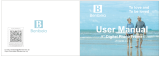Page is loading ...

Hello
This is a Startup Guide. Find the complete manual on your CD-ROM.
Or get help at Helio.com/support
Basically...
You’ve got the most unique mobile device around.
(Just don’t call it a phone.)
Helio Startup Guide Hero_O.indd 1 4/10/2006 10:36:34 AM

Meet Your Hero
TM
charge + sync
power
headset
music
camera cover
open/close
video
camera
voice recorder
T-Flash
volume/
speakerphone
(remove protective stickers)
Helio Startup Guide Hero_O.indd 2 4/10/2006 10:36:36 AM

Gear
charger
headset (stereo)
USB cable
2.5 to 3.5 mm adapter
screen cleaner
Use the screen
cleaner to keep
your device
looking good.
(The cleaner is on
the fuzzy side.)
The 2.5 to 3.5 mm
adapter allows
you to use
your favorite
headphones.
Use the USB
cable as a way to
load media files
from your pc.
Get the software
at Helio.com/
support
Helio Startup Guide Hero_O.indd 3 4/10/2006 10:36:36 AM

Turn Me On
Insert the battery into the back of the device.
(Look for the battery in the box, under the device.)
Connect the device to the charger (included).
Connect the charger to a wall outlet (not included).
Open the device. Press and hold the button.
Helio Startup Guide Hero_O.indd 4 4/10/2006 10:36:36 AM

Activate Me
If you see a screen like this on your Helio device, it’s
already activated. Skip this page!
If you see a screen like this, then you need to
activate your Helio device. Call 888.435.4604
to receive your new mobile number and a
10-digit activation code.
Moving an existing wireless number
to your new Helio device?
Find a copy of your bill or statement
for your existing service and call us
at 888.435.4604.
Helio Startup Guide Hero_O.indd 5 4/10/2006 10:36:39 AM

Helio 101
screen
functionfunction function
silent mode (press and hold)
(shift, when entering text)
soft key
send call
voice mail
(press and hold)
next word match
(T9
®
Predictive Text Input mode)
(space, when entering text)
(backspace, when entering text)
(soft keys select the function
shown on the screen)
back to main screen
soft key
power / end call /
back
lock
Shortcuts
activate Helio On Top (H.O.T.
™
)
SURF
APPSTEXT
VIDEO+MUSIC
Helio Startup Guide Hero_O.indd 6 4/10/2006 10:36:39 AM

Helio 101
Games
and Applications
Tweak Stuff
Photos
and Videos
Ringtones and
Wallpaper Screens
MySpace
®
Surf the Web
(Sweet)
Picture Messages
Text Messages
Email
Speed Dials
Call Log
STYLE
SURF
SNAP
TEXT
APPS
CONTACT
VIDEO+MUSIC
PLAN
SETUP
Get Organized
Helio Startup Guide Hero_O.indd 7 4/10/2006 10:36:40 AM

Device
How do I...
...put my ring on silent (vibrate)?
Press and hold (*) to turn on Silent Mode. Do it again to turn it off.
...listen to my voice messages or set up my voice mail?
Press and hold the 1 key. Follow the voice prompts.
...see if I have a voice mail or other messages waiting?
Look for the indicator.
...ignore an incoming call?
Press Silent to silence the ringer. Press Ignore to send to voice mail.
...turn the speakerphone on and off?
During a call, press . The
icon will appear. Press again
to turn off the speakerphone.
...adjust the ring volume?
Press (while not on a call) to bring up the Volume Adjust menu.
Adjust your ring volume and press Save
.
Helio Startup Guide Hero_O.indd 8 4/10/2006 10:36:40 AM

Contact
How do I...
...dial a number?
From the main screen, enter the number you want to call and
press the button.
...see my call history?
Press the button.
...store a number?
Enter the number and press Save. Enter the contact info. Press Save.
...forward my calls to another number?
Dial *72 + the number to forward to and press . Listen for the
confirmation tone. To cancel Call Forwarding, dial
*720 .
...make a three-way conference call (add a third person)?
While on a call, press to place the call on hold. Dial the
number of the third person and press
again. After the third
person answers, press
again to conference.
Helio Startup Guide Hero_O.indd 9 4/10/2006 10:36:41 AM

Surf
How do I...
...find menus in the web browser?
Press Menu. Select to start the browser. Press the soft key
under the word Menu. Press right or left to see the various
menus. Press up or down to select a submenu item.
...enter a web address?
Press Menu. Select to start the browser. From the browser,
press Menu, select Go, and enter the address. Press OK.
...bookmark a site?
Press Menu. Select to start the browser. From the browser,
press Menu, pick Bookmarks (press right), Add. Press down to
highlight the bookmark name and press to edit the name.
Tip: Access the web browser quickly by
pressing up from the main screen.
Helio Startup Guide Hero_O.indd 10 4/10/2006 10:36:41 AM

MySpace Mobile
How do I...
...get to MySpace Mobile?
Start the Helio browser and select the MySpace link. Enter your
MySpace username and password. (You must already have a
MySpace account established via the web.)
…upload photos from my device so I can use them on MySpace?
Go to , New Pic Msg. Add your photos and send to Helio Up or
“87” (UP). The photos are now hosted on your Helio account.
… get a photo from my device to appear in a MySpace message?
Upload your photo (see above). Log in to MySpace Mobile. Compose
a comment, bulletin, blog, or message. Press Insert Photo. Select a
photo to insert and press OK then Attach. Post or send the message.
… get a photo from my device to appear in my MySpace photo album?
Upload your photo (see above). Log in to MySpace Mobile. Press
My Pics, Upload Photo. Select a photo and press OK then Attach.
For help with your MySpace account, go to MySpace.com
and click on the Frequently Asked Questions link.
Helio Startup Guide Hero_O.indd 11 4/10/2006 10:36:42 AM

Text
How do I...
...send a message or picture?
Press Menu. Select . Choose New Text Msg or New Pic Msg. Type
and send. (Choose New Pic Msg to attach pictures, videos, and music
to your message.)
...check my email and text messages?
Press Menu. Select . Pick Text Messages, Pic Messages, or Email
and look in the Inbox.
...check my voice messages from a landline or other mobile?
Call your Helio mobile number. When you hear your greeting,
press
*, enter your pass code, and follow the voice prompts.
...use T9 Predictive Text Input mode to enter text quickly?
When entering text in T9Word mode, type your word using one key
press per letter (ignore any apparent gibberish on the screen). Press
the Next key (
0) to toggle through possible word choices. When you
see the word you want, press Space (
#).
Helio Startup Guide Hero_O.indd 12 4/10/2006 10:36:42 AM

Snap
How do I...
...take a photo?
Open the camera cover or press to open the viewfinder. Press or
to shoot. Hold your hand steady until you hear the shutter sound.
...shoot some video?
With your device open, press . Press the button to enter video
camera mode. Press
to start recording. Press again to stop.
…add movie frames to my videos?
Go to Video Camera mode (see “How do I shoot some video?”
above). Press Menu. Select Movie Frame (press left/right). Press up/
down to select a frame and press OK then Save
.
...send multiple pictures or videos?
Press Menu, , New Pic Msg. Press Add to attach a saved picture or
video. Repeat to add up to three saved pictures or videos.
...use a saved video as a background (wallpaper)?
Press Menu. Select , Screens, Screen, . Scroll left/right to Video
Recording
.
Tip: The device must be closed to take photos
at the maximum resolution (1600×1200).
Helio Startup Guide Hero_O.indd 13 4/10/2006 10:36:42 AM

What is Gifting and Begging?
When you buy a new ringtone, wallpaper, game, or
other item, you can Gift it to another Helio member.
Begging is finding the item you want and asking
another Helio member to pay for it. :)
Apps
How do I...
...get more games and apps?
Press Menu. Select . Choose Download Games or Download
Apps. You can browse the Helio store for that perfect game or
app. Buy it for yourself or Gift it to another Helio member.
...play a game or start an app?
Press Menu. Select . Or, from the main screen, press right (it’s
a shortcut). Browse your downloaded games and apps.
Helio Startup Guide Hero_O.indd 14 4/10/2006 10:36:43 AM

Video + Music
How do I...
...copy my personal media files from my pc to my device?
Use the Helio Media Mover software. Go to Helio.com/support
...get new videos?
Press Menu. Select then Video...download.
...get my music?
Use the Media Mover software to load your music files.
Download music videos and ringtones from the Helio Store.
...play videos or music stored on my device?
Press the button for videos or the button for music.
...play a video in full screen mode?
With a video playing, press the left soft key to toggle modes.
...pause a video during playback?
Press the button to pause. Press it again to resume playback.
Helio Startup Guide Hero_O.indd 15 4/10/2006 10:36:43 AM

H.O.T.
What is H.O.T.?
It’s Helio On Top. Multiple channels of dynamic content
(sports scores, music news, stock data, and more)
delivered automatically right to your screen!
How do I...
...get H.O.T. on my device?
Follow the link in the “Welcome to Helio” text message to download
the H.O.T. application. Or, press Menu
, , H.O.T. Screens...download.
...make the H.O.T. application active or inactive?
Press More or to make H.O.T. active. Press to make H.O.T.
inactive. (When active, H.O.T. occupies the entire screen.)
...see news and other content on H.O.T.?
With H.O.T. active, press left/right to select a channel. Press up/
down to select a headline. Press
Read or to open the headline.
Helio Startup Guide Hero_O.indd 16 4/10/2006 10:36:43 AM

H.O.T.
How do I...
…search from H.O.T.?
With H.O.T. active, start typing. An input box will appear. Enter
your search term (for example,
PIZZA) and press Search. Try
searching the name of an artist, a movie, or a local restaurant.
…set content channels in H.O.T.?
With H.O.T. active, press Menu, Set Channel. Select from the
available channels and press Save
.
...turn off H.O.T. completely (or turn it on again)?
Turn Off—With H.O.T. active, press Menu, Turn Off H.O.T.
Turn On—Press Menu
, , H.O.T. Screens. Highlight the H.O.T.
application. Press Menu. Select Turn On H.O.T. and press OK three
times. Close and re-open the device. The H.O.T. application is now
running.
Tip: Press Refresh to immediately
update available H.O.T. content.
Helio Startup Guide Hero_O.indd 17 4/10/2006 10:36:43 AM

T FLASH
TM
TM
Sync It
Tip: You can also transfer files to your device using the
Media Mover software and a T-Flash memory card (not
included). Go to Helio.com/support to learn more.
To sync contacts with your pc or transfer music or videos from your pc to your
device using the USB cable, you’ll need the Synchronization software and Helio
Media Mover software. Download both at Helio.com/support
To sync contacts wirelessly (no cable needed), go to the My Account link at
Helio.com and create a myhelio.com webmail account. On your device, press
Menu, , Sync Contacts. Under Username/Password, enter the username
and password you used to create your myhelio.com webmail account. (Your
username is the portion of your myhelio.com email address before the @
symbol—example: for name@myhelio.com, enter only name.)
You can upload existing contacts from your pc to your myhelio.com account
for sychronization with your device. Go to your myhelio.com webmail Address
Book and click Import Address Book for details.
Helio Startup Guide Hero_O.indd 18 4/10/2006 10:36:44 AM

Need Help?
Drama? Happens to the best of us.
We’re here to help.
Helio.com/support
Customer Support: 888.88.HELIO
It has the full user’s manual for your device.
Need more? Check out the CD.
Helio Startup Guide Hero_O.indd 19 4/10/2006 10:36:44 AM

Legal Stuff
Some features, content and applications are not available in all areas and are device dependent.
Service and features are subject to change without notice. Coverage and service are network
dependent and are not available everywhere. Airtime, messaging, application, and content charges
may apply depending on your rate plan. Higher rates apply to international calls and messages.
Accessories are sold separately. Helio LLC is not responsible for any third party applications,
content, information, or data that is accessible on your Helio device. See enclosed Subscriber
Agreement (on CD) for complete terms and conditions. By activating your Helio device, you are
agreeing to the Subscriber Agreement. Some screen shots are representations and the image you
see on your Helio device may be different. All brand and product names not owned by Helio LLC
are the property of their respective owners. Helio, the Helio figures, the Helio flame and H.O.T. are
trademarks of Helio LLC.
© 2006 Helio LLC. All rights reserved.
HERO QUICK START GUIDE(SG) PRN-SG0000001
Helio Startup Guide Hero_O.indd 20 4/10/2006 10:36:44 AM
/