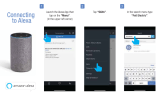Page is loading ...

Quick Reference Card
in.touch 2 vocal assistant
“Alexa... Hey Google... ask my spa control...”
It is now possible to control your spa using your voice! The only requirements to do so are as follows:
You need an in.touch2 device connected to your spa (with a working connection to the Internet, via your home router);
You also need either an Amazon Alexa device (or app) or a Google Assistant device (or app.)
Simply search for the Alexa Skill or Google Action named “My spa control”, connect to your in.touch 2 account
by clicking the “Link your account” button and choose the spa you want to control with your assistant of choice.
Invocation
In order to control your spa, you must invoke it the correct way using a specific invocation name.
As per the guidelines published by Amazon (for Alexa) and Google (for Assistant) here’s how you should invoke the Skill (or Action):
Amazon Alexa
“Alexa, ask my spa control...” followed by a supported command.
Google Assistant
“Hey Google, ask my spa control...” and wait for a Google Action session to start and then say a supported command;
Alternatively, “OK Google, ask my spa control...” immediately followed by a supported command.
Supported commands
Fetching status information about your spa
• “What is my intouch connection state?”
• “What is the water temperature?”
• “What is the set point?”
• “What is the current Watercare mode?”
Sending action commands to your spa
• “Start my spa.” (i.e. this command turns on all
pumps and lights)
• “Stop my spa.” (i.e. this command shuts off all
pumps and lights)
• “Turn on the lights.”
• “Turn off the lights.”
• “Set the Watercare mode to ...”, and mention
one of the following: Standard, Weekender,
Away from Home, Energy saving, or Super
Energy Saving.
• “Set the setpoint to x (Fahrenheit/Celsius)”,
replacing x by the temperature you wish to set
your spa to.
Questions on spa control system errors
• “What is the f l c code?”
• “What is the u p l code?”
• “What is the o h code?”
• “What is the h r code?”
• “What is the h l code?”
• “What is the n o b r code?”
• “What is the l o b r code?”
• “What is the h i b r code?”
• “What is the f l o code?”
• “What is the c o m m code?”
• “What is the a o h code?”
• “What is the c f l o code?”
• “What is the unexpected flow condition
message”?
• “What is the spa temperature is too high
message”?
• “What is the hardware error detected
message”?
• “What is the high limit circuit has tripped
message”?
• “What is the no flow condition message”?
• “What is the elevated internal temperature
message”?
Try it yourself!
Try it yourself by forming complete commands with the invocation! Remember, you need to speak clearly,
especially when pronouncing letters for the error messages (see bold in list above.)
Alexa
• “Alexa, ask my spa control to turn on the lights.”
• “Alexa, ask my spa control to set the setpoint to 98 Fahrenheit.”
Google
• “Ok Google, talk to my spa control to ask what is the water temperature.”
• “Ok Google, talk to my spa control to start my spa.”

How to set up a Google Home device for your spa
This help file assumes that the Google Home device is already powered up and linked to the client’s home WiFi network.
How to set up Amazon Alexa for your spa
This help file assumes that the Alexa device is already powered up, linked to your home WiFi network and to your Amazon Alexa account.
Note that Alexa skills are now only available to Amazon accounts set in English.
The first step is simply to try and talk to the service
My Spa Control by saying « Hey Google, talk to
my spa control ». It will recognize the service and
ask you to link it via the Google Home app.
Tap on LINK, under the My Spa Control service,
in the Google Home app to proceed.
The first step is to open the Amazon Alexa app
and go to Skills & Games using the top left menu.
The app will then prompt the login page of the
in.touch 2 app. You need to enter the credentials of
your in.touch 2 account in order to link the skill to
your spa. Note that only one spa can be linked at a
time. If you have more than one spa, you will need
to alternate between spas by disabling the skill and
re-enabling/linking it to one of the other spas.
Then type the skill name in the search bar
(My Spa Control).
Once this is done, you will be able to test the skill with your Google Home device and everything should work fine. If it doesn’t work, make sure all the steps
above were followed and the correct account/service/spa were used/selected. If all was done according to the guidelines above, unlink the service and try
linking it again.
You will be prompted to select a spa if you have
more than one associated to your account,
otherwise Google Home will proceed to link
the service to your spa immediately.
Gecko Alliance’s My Spa Control skill will be
displayed. You just need to select it.

Rev. 02-2019
www.geckoalliance.com
© Groupe Gecko Alliance Inc., 2019
All trademarks or registered trademarks are the property of their respective owners.
How to set up Amazon Alexa for your spa (continued)
Next step is to enable the skill by tapping on the
Enable button.
The app will then prompt the login page of the
in.touch 2 app. You need to enter the credentials
of your in.touch 2 account in order to link the skill
to your spa. Note that only one spa can be linked
at a time. If you have more than one spa, you will
need to alternate between spas by disabling the
skill and re-enabling/linking it to one of the
other spas.
You will be prompted to select a spa if you have
more than one spa associated to your account,
otherwise Alexa will proceed to link the skill to
your spa immediately.
After you get to the successfully linked page, you
will be able to test the skill with your Alexa device
and everything should work fine. If it doesn’t work,
make sure all the steps above were followed and
the correct account/skill/spa were used/selected.
If all was done according to the guidelines above,
disable the skill and try linking it again.
/