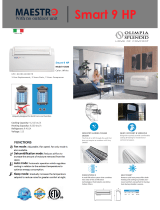Page is loading ...

in.k500
intuitive color keypad
TechBook
Gecko Alliance
450 des Canetons, Québec (Qc), G2E 5W6 Canada, 1.800.78.GECKO
www.geckoalliance.com
Printed in Canada
9919-101209-K
Rev. 02-2020
© Groupe Gecko Alliance Inc., 2020
All trademarks or registered trademarks
are the property of their respective owners.
Compact
Full color control
Versatile
5

1
Warnings ������������������������������������������������������������������������������������������������������������������������������������������������������������������������� 2
Introduction ��������������������������������������������������������������������������������������������������������������������������������������������������������������������� 3
Overview �������������������������������������������������������������������������������������������������������������������������������������������������������������������������� 4
- in�k500 dimensions �������������������������������������������������������������������������������������������������������������������������������������������� 4
Installation ����������������������������������������������������������������������������������������������������������������������������������������������������������������������� 5
- Installation of in�k500 ����������������������������������������������������������������������������������������������������������������������������������������� 5
- Drilling template ������������������������������������������������������������������������������������������������������������������������������������������������� 6
- Installation notes ������������������������������������������������������������������������������������������������������������������������������������������������� 7
- Connecting in�k500 keypad to the spa pack ������������������������������������������������������������������������������������������������������ 7
- Installation errors ������������������������������������������������������������������������������������������������������������������������������������������������ 8
- Power-up message ��������������������������������������������������������������������������������������������������������������������������������������������� 8
Connecting the in�stream, in�tune and in�stream 2 to the spa pack ��������������������������������������������������������������������������������� 9
- in�stream ������������������������������������������������������������������������������������������������������������������������������������������������������������ 9
- in�tune ���������������������������������������������������������������������������������������������������������������������������������������������������������������� 9
- in�stream 2 ��������������������������������������������������������������������������������������������������������������������������������������������������������� 9
Keypad functions ����������������������������������������������������������������������������������������������������������������������������������������������������������� 10
- in�k500 keypad layout �������������������������������������������������������������������������������������������������������������������������������������� 10
- Settings key ������������������������������������������������������������������������������������������������������������������������������������������������������ 10
- Mode key ���������������������������������������������������������������������������������������������������������������������������������������������������������� 10
- Power ��������������������������������������������������������������������������������������������������������������������������������������������������������������� 10
- Main screen ����������������������������������������������������������������������������������������������������������������������������������������������������� 10
- Start or stop accessories ����������������������������������������������������������������������������������������������������������������������������������� 11
- Water temperature ������������������������������������������������������������������������������������������������������������������������������������������� 11
- Settings ������������������������������������������������������������������������������������������������������������������������������������������������������������� 12
- Water care �������������������������������������������������������������������������������������������������������������������������������������������������������� 13
- Water care modes �������������������������������������������������������������������������������������������������������������������������������������� 13
- Modifying schedules ���������������������������������������������������������������������������������������������������������������������������������� 14
- Heat pump ������������������������������������������������������������������������������������������������������������������������������������������������������� 14
- Heat pump modes ������������������������������������������������������������������������������������������������������������������������������������� 15
- Audio ���������������������������������������������������������������������������������������������������������������������������������������������������������������� 16
- in�clear-200 / linked version ����������������������������������������������������������������������������������������������������������������������������� 16
- Maintenance ���������������������������������������������������������������������������������������������������������������������������������������������������� 17
- Maintenance reminders ����������������������������������������������������������������������������������������������������������������������������������� 17
- Standby ������������������������������������������������������������������������������������������������������������������������������������������������������������ 17
- Date and time ��������������������������������������������������������������������������������������������������������������������������������������������������� 18
- Keypad settings ������������������������������������������������������������������������������������������������������������������������������������������������ 18
- WiFi (in�touch only) ������������������������������������������������������������������������������������������������������������������������������������������ 19
- Config ��������������������������������������������������������������������������������������������������������������������������������������������������������������� 20
- Restore/Audio configuration ����������������������������������������������������������������������������������������������������������������������������� 21
- About ���������������������������������������������������������������������������������������������������������������������������������������������������������������� 21
- in�tune operation ���������������������������������������������������������������������������������������������������������������������������������������������� 22
- in�stream operation ������������������������������������������������������������������������������������������������������������������������������������������� 23
- in�stream 2 operation ��������������������������������������������������������������������������������������������������������������������������������������� 24
- in�clear functions ���������������������������������������������������������������������������������������������������������������������������������������������� 25
- in�mix functions ������������������������������������������������������������������������������������������������������������������������������������������������ 26
Error messages �������������������������������������������������������������������������������������������������������������������������������������������������������������� 27
Feature matrix ��������������������������������������������������������������������������������������������������������������������������������������������������������������� 28
Specifications ���������������������������������������������������������������������������������������������������������������������������������������������������������������� 29
Table of contents

2
WARNINGS
Before installing or connecting the unit, please read the following�
FAILURE TO COMPLY WITH THE FOLLOWING WARNINGS MAY SIGNIFICANTLY SHORTEN THE PRODUCT’S LIFE
TIME, AND LEAD TO FAILURES AS WELL AS HAZARDOUS CONDITIONS*. COMMON SENSE MUST ALWAYS PREVAIL
WHEN EVALUATING THE INSTALLATION AND/OR USE OF ANY ELECTRONIC CONTROL IN A FINAL APPLICATION.
• RESPECT ENVIRONMENTAL CONDITIONS LISTED AT END OF TECHBOOK�
• THIS UNIT MUST BE INSTALLED BY QUALIFIED PERSONNEL�
• ONLY QUALIFIED PERSONNEL ARE TO SERVICE THIS UNIT�
THERE ARE NO USER SERVICEABLE PARTS INSIDE�
• THIS UNIT SHOULD BE INSTALLED ON A CLEAN FLAT SURFACE�
• THE GASKET ON THE BACK OF THE UNIT WILL PREVENT WATER INFILTRATION INSIDE, BEHIND THE MOUNTED
SURFACE� IF THE GASKET IS DAMAGED, SEAL THE BACK OF THE UNIT WITH SILICONE TO AVOID ANY LEAKAGE
BEHIND THE MOUNTED SURFACE�
• THIS UNIT MUST BE MOUNTED ON THE OUTSIDE EDGE OF THE SPA� SEE INSTALLATION SECTION FOR DETAILS�
• THE BACK OF THIS UNIT SHOULD NOT BE ENCLOSED IN A WAY THAT CAUSES WATER TO COLLECT�
SEE INSTALLATION SECTION FOR DETAILS�
* HAZARDOUS CONDITION:
A CONDITION THAT IS POTENTIALLY DAMAGING AND/OR DANGEROUS TO THE OPERATOR OR SURROUNDINGS�
THIS INCLUDES, BUT IS NOT LIMITED TO: FIRE, FLOODING OR OTHER WATER DAMAGE, DIELECTRIC BREAKDOWNS
(PRESENCE OF HIGH VOLTAGE), ETC�
MAINTENANCE
If you have problems, do not attempt to repair the unit yourself� Return it to your dealer or service station for servicing
ACCESSORY PARTS
Be sure to use only the specified accessory parts� Use of other than designated parts may damage this unit internally or may
not securely install the unit in place� This may cause parts to become loose resulting in hazards or product failure�
DISPOSAL OF THE PRODUCT
The appliance (or the product) must be disposed of separately
in accordance with the local waste disposal legislation in force�
Compatible spa controllers:
in�xm2, in�xe, in�yt, in�yj and in�ye with compatible software revision�
Aeware®, Gecko®, and their respective logos are Registered Trademarks of Gecko Alliance Group�
in�k500™, in�xm2™, in�xe™, in�yt™, in�ye™, in�yj™, in�tune™, in�stream™ and in�therm™,
and their respective logos are trademarks of Gecko Alliance Group�
All other product or company names that may be mentioned in this publication are tradenames, trademarks or registered
trademarks of their respective owners�
Warnings

3
Introduction
in�k500
intuitive color keypad
The in�k500 is built with all the great features you've come
to love in the in�k800, but in a smaller package�
It is discreet, compact, and unobtrusively beautiful�
Save space without losing out on function�

4
in.k500 dimensions
Overview
7�16"
(181�74 mm)
3�33"
(84�46 mm)
1�95"
(49�51 mm)

5
Installation of in.k500
To install the in�k500, use the drilling template provided in this section�
Determine the mounting location and stick the template on chosen location�
Cut out an opening according to the template�
Clean the installation surface and peel the adhesive gasket from the back of the keypad�
Insert keypad and align it correctly, then ensure it is properly glued by gently pressing evenly on the entire surface�
Installation
Gasket with or without adhesive
Optional wing nuts
and spacers

6
Drilling template
Installation
2�625"
66�68mm
R0�900"
22�86mm
6�750"
171�45mm
6�250"
158�75mm
R0�250"
6�35mm

7
Installation
in�k500 must be installed
on the outside edge of the
hot tub, so that it is not
subject to moisture trapped
by the cover�
The back of the in�k500 should not be enclosed where
water can gather, but instead cut out�
Connecting in.k500 keypad to the spa pack
Installation notes
Note: always shut power down before connecting an accessory to the spa pack�
To connect the keypad, remove the cover, then insert the in�link connector into the appropriate keypad connector
(as illustrated)� Route the cable through one of the molded strain relief channels on the bottom right side of the spa
pack (as illustrated)� Fill the remaining space with the foam gaskets supplied� Don’t forget to replace the cover and all
screws (torque to 8 in� lb max (0�9 N�m))�
Main keypad in�k500
Vent hole on back of keypad should not be blocked�
Connect the
main keypad as
indicated here�

8
Installation errors
Upon connecting the in�k500 to the spa pack you may see one of the following error messages:
Please follow the instructions in the message or contact your dealer for more information�
Power-up message
The in�k500 keypad does not store the date & time� When the in�k500 starts up after a power loss a message will prompt
the user to reprogram the date and time�
Installation
Note:
With the in�k500 equipped with a real-time clock (RTC):
If the power was lost for few hours, this message will
not appear�

9
in.stream
Use the adapter cable (Part # 9920-400976) to connect the in�stream to the CO port of the spa pack�
in.tune
Use the adapter cable (Part # 9920-400976) to connect the in�tune to the CO port of the spa pack�
See Factory reset/Audio configuration section for details on setting up audio�
Connecting the in.stream, in.tune and in.stream 2 to the spa pack
in.stream 2
Use the CO cable (Part # 9920-401244) to connect the in�stream 2 to the CO port of the spa pack�

10
Main screen
The main screen gives you access to your accessories and
water temperature� At the bottom of the screen
you will see any error or maintenance messages
that are present�
Power
Press any button to turn the keypad on� After 30 minutes
without activity it will shut off�
Keypad functions
in.k500 keypad layout
*Functions for keys 1 and 2 will depend on your system's low level configuration.
Settings
Light Key
Mode
Up
Key 1
Down
Selection lights Key 2
Settings key
One press gives you access to a menu to manage the settings of your spa� Refer to the settings section for details about
the settings menu�
Mode key
Successive presses on the Mode key will give access to control different optional accessories of your spa such as Audio
and others� Note that if an accessory is not present in your spa configuration, its menu will not appear�
Refer to the following section to get details about the possible accessories and their detailed functionalities�
The screen will revert back to the spa mode if no key is pressed for 60 seconds�
If you don't have any accessories on your spa, the Mode key can be used to directly change your display orientation�

11
Start or stop accessories
To start or stop an accessory, press the associated button�
Icons will become animated when their accessory is
turned on, and inanimate when turned off� Icons on the
screen will reflect the speed or state of the devices running
on your spa�
When an accessory has more than two states, press the
button until it reaches the desired state�
Note (version 14.00 and higher):
A special buttons and icons mapping may be used when
the spa configuration has 4 accessories* (3 pumps and
a blower or 4 pumps and no blower)� In this case only,
buttons and icons are divided in 2 sets of accessories�
Button #1 starts or stops pump #1 and pump #2�
Button #2 starts or stops Pump #3 and Pump #4/blower�
Corresponding icons will be animated when one or more
accessories are on�
* Only Pump #1 can have a dual speed.
Water temperature
The temperature shown at the top of the screen
is the current water temperature� Use the Up and Down
buttons to set the desired temperature�
The set point will appear in blue at the bottom�
After 3 seconds without any change to the set temperature
value, the keypad will resume the normal display of
messages�
When the set value is lower than the current temperature
Cooling to xx.x will appear� When the set value is higher
than the current temperature, Heating to xx.x will be
indicated� Normally there is a short delay before
the heating starts, during which Heating Suspended
is indicated�
Keypad functions

12
Settings
From the home page you can access the Settings,
where you will find:
• Water care
• Heat Pump (if installed)
• Audio (if installed)
• in.clear-200 (linked version)
• Standby
• Maintenance
• Date & time
• Keypad
• Wi-Fi
• Config
• Restore
• About
Use the arrow keys to move up and down in the list�
To select an option, press the lit button beside it
(Light button)�
At any point you can press the Settings button to return to
the home screen�
Keypad functions

13
Water care
The Water Care section will help you set up your ideal
filtration and heating settings� Choose from Away,
Standard, Energy Savings, Super Energy Savings, and
Weekender, depending on your need� Use Light key to
choose your setting� A checkmark will appear on the
selected icon to confirm�
In Economy mode, the set point will be reduced
by 20°F*, which means that the heating system will not be
engaged unless the temperature falls to 20°F below
the spa's set temperature�
* Default pack value
Water care modes
Away:
In this mode the spa will always be in economy;
the set point will be reduced by 20° F*�
Standard:
The spa will never be in economy mode and will be
filtering according to the pack's low level configuration�
Energy Savings:
The spa will be in economy mode during the peak hours
of the day and resume normal mode on the weekend*�
Super Energy Savings:
The spa will always be in economy mode during peak
hours, every day of the week*�
Weekender:
The spa will be in economy mode from Monday
to Friday, and will run normally on the weekend*�
*Filtration will be reduced when the economy mode is active.
Keypad functions

14
Modifying schedules
To see and/or modify a Water Care category, use the lit
button to the right (Key 1) to open the selected
Water Care menu�
Use the arrow keys to choose a schedule to modify
(choice of economy and filtration schedules)�
Use the Light key to move between parameters�
You have several possibilities for the schedule
(Mon-Fri, weekend, every day, or single days)�
The schedules will be repeated every week� The time and
duration are set in 30 minute increments� Once you have
set the schedule, use Key 1 to go back� Ensure that you
have selected the desired Water Care option in the main
Water Care menu�
The filtration schedule shown on the screen will apply
to the main filtration pump, most likely pump 1�
If your spa uses a circulation pump configured to run
24 hours, the screen will show you the purge setting
instead of filtration� The purges are pre-programmed for a
fixed number of minutes, therefore the duration will be
set to N/A on the screen, and only the start time can
be modified�
Keypad functions

15
Heat pump
This menu allows you to change the regulation mode of
your heat pump� You can choose from Eco Heat, Smart
Heat, Eco Auto, Smart Auto, Cool and Electric�
A green checkmark indicates the currently selected
regulation mode� To change the setting, simply navigate
the menu using the arrow key and press the Light Key to
choose the desired regulation mode�
Keypad functions
Eco Heat
In this mode, the heat pump is used as
the unique source of heating� The heating
element is kept off and the heat pump
is not used to cool the water should its
temperature rise above the current set point�
Smart Heat
This mode uses the heat pump as the main
heating source� The heating element is
turned on only if there is a large temperature
difference between the water and the set
point� The heat pump is not used to cool the
water in this mode�
Eco Auto
This mode borrows functionality from both
Eco Heat and Cool modes and has the
ability to select the proper Heat or Cool
mode automatically according to the water
temperature� The heating element is never
activated in this mode�
Smart Auto
This mode borrows functionality from both
Smart Heat and Cool modes and has the
ability to select the proper Heat or Cool
mode automatically according to the water
temperature� The heating element is activated
only if there is a large temperature difference
between the water and the set point�
Cool
This mode uses the heat pump in cooling
mode only� The heat pump is not used as a
heating source and the heating element is
never activated�
Electric
This mode keeps the heat pump off and
uses only the heating element to regulate
water temperature�
Heat pump modes

16
Keypad functions
Audio
The in�k500 can be used with the in�tune, in�stream
or in�stream 2 audio systems� The Audio section in the
Settings menu of an in�stream gives you the option to
disconnect or unpair your Bluetooth enabled device when
using the in�stream�
With version 7�00 and higher, it is also possible to select
Source to use a device connected by auxiliary cable or
Bluetooth wireless connection�
The in�stream 2 Settings menu gives you a Source
selector, a Bluetooth disconnect option, an On/Off switch
and an audio control on fader, balance and subwoofer�
For more information on audio functions, see the in�tune,
in�stream or in�stream 2 operation section�
The Audio option will only appear in the menu for keypads
that are set up for an in�stream connection� The in�stream 2
is automatically detected at power-up�
in.clear-200 / linked version
The in�k500 keypad can be used with the in�clear
sanitization system� The in�clear section allows you to
configure your maintenance settings and Boost level�
For more information on maintenance and Boost settings,
see the in�clear user manual�
Use the Up and Down keys to make your selection,
then light key to confirm�
Use the Up and Down keys to change the maintenance or
Boost value, and light key to confirm�
* If the maintenance value is modified by more than 2,
a warning message will appear with an option to cancel or
confirm the change.

17
Maintenance
From the Settings page you can access the Maintenance
menu, which gives you access to the following options:
• Maintenance reminders
• Standby
Use the Up and Down keys to make a selection,
and Light key to confirm�
Maintenance reminders
The in�k500 keypad will remind you of maintenance
required on your spa, like rinsing or cleaning the filter�
Each task has its own duration, based on normal use�
The Maintenance reminders menu allows you to verify
the time left before maintenance is required, as well as to
reset the time once a task is completed�
Use the Up and Down keys to move through the list�
To reset a task select it by pressing Light key, then
confirm when prompted � Once you have confirmed the
task will be reset�
Standby
The Standby mode allows you to service your spa �
Pumps will stop for 30 minutes, and automatically restart
after this time�
Once Standby mode has been activated a screen will
appear to show that pumps are stopped� The normal spa
page will return at the end of maintenance�
Press the Key 1 to leave Standby mode and restart
the spa�
Note:
In version 6�00 only, Standby mode is accessible directly
from the Settings page�
Keypad functions

18
Keypad settings
In this section, you can change the temperature
unit, language, display orientation, rim light color and
keypad security� Note the spa pack must be configured
accordingly to be able to change the rim light color�
When you change the display orientation, the contextual
options and arrow keys adjust to the chosen orientation�
If you don't have any accessories installed on your spa,
the Mode key can be used as a display orientation key�
Simply press on it to change your orientation from normal
to inverted, and vice versa�
Whether the display is inverted or not, the Mode and
Menu keys remain unchanged, as well as the accessory
keys in the main Spa menu�
With the in�k500 equipped with a selectable rim light color
modul: If the "RGB backlight" option is enabled in the spa
configuration an option will appear to allow selection of the
keypad rim light color�
You can lock the keypad by selecting one of 3 security
levels: Unlock, Partial or Full� The Partial level locks the set
point adjustment and many options in the settings menu�
The Full level locks all keypad functions� To unlock the
keypad (either Partial or Full), press and hold the Light key
for 5 seconds�
Date and time
Here you can adjust the time format, change the year,
date and time� Use the arrows to choose the setting that
you want to adjust, and select it by pressing the Light key�
Use the arrow buttons to change the parameters, and the
Light key to move between parameters� Key 1 will take you
back to the main Settings menu�
Note:
In version 6�00 and earlier, only the day of the week can
be changed, and not the year or date�
Keypad functions

19
WiFi (in.touch only)
For the WiFi menu to appear in the Settings menu
your in�touch module must be equipped with software
version 11�00 or higher� This menu allows you to connect
your in�touch module to a WiFi network or to change
its network�
For more details about other in�touch connection
methods please see the in�touch techbook�
To connect your in�touch module to a wireless network,
use the Up/Down keys to go to the WiFi option in the
Settings menu and Light key to select it�
After a few seconds the available networks will appear
on the screen, as well as their signal strength�
Use the Up/Down keys to move through the list�
Select your network by pressing on Light key�
If the WiFi network is password protected enter it when
prompted�
• Use the arrow keys to choose your letters and
change the type of character (uppercase, lowercase,
number, symbol)�
• Use Key 2 to move the curser forward
• Use Key 1 to backspace
• Use Light key to confim
If no password is required the in�touch will connect
automatically�
Once the in�touch module is connected to a WiFi
network a check mark in a green circle will appear in the
WiFi menu, and the network logo will change to green in
Settings menu�
Note:
WiFi logo color in Settings menu corresponds to the
in�touch connection state�
Yellow = not connected
Green = connected to a network
Yellow with wait icon = connection attempt to a network
Red with wait icon = in�touch no longer detected
(in�touch must be reset before next connection attempt)
Keypad functions
/