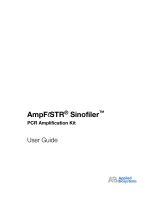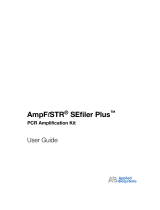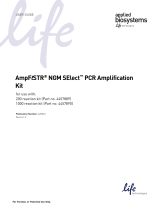Page is loading ...

DRAFT
June 4, 2002 11:13 am, 4335617A.fm
User Bulletin
ABI PRISM® GeneScan® Analysis Software for the
Windows NT® Operating System
June 2002
SUBJECT: Overview of the Analysis Parameters and Size
Caller
Introduction
In This User
Bulletin
This user bulletin includes the following topics:
GeneScan Analysis Software Process . . . . . . . . . . . . . . . . . . . . . . . . 2
Analysis Parameters . . . . . . . . . . . . . . . . . . . . . . . . . . . . . . . . . . . . . 3
Analysis Parameters Dialog Box. . . . . . . . . . . . . . . . . . . . . . . . . . . . 4
Data Processing: Smooth Options Parameter . . . . . . . . . . . . . . . . . . 5
Peak Detection: Min. Peak Half Width Parameter . . . . . . . . . . . . . . 7
Peak Detection: Polynomial Degree and Peak Window Size
Parameters . . . . . . . . . . . . . . . . . . . . . . . . . . . . . . . . . . . . . . . . . . . . . 8
Peak Detection: Slope Threshold for Peak Start and Slope
Threshold for Peak End Parameters . . . . . . . . . . . . . . . . . . . . . . . . 16
Baselining: Baseline Window Size Parameter . . . . . . . . . . . . . . . . 20
Size Caller . . . . . . . . . . . . . . . . . . . . . . . . . . . . . . . . . . . . . . . . . . . . 30
Purpose This user bulletin supplements the ABI PRISM® GeneScan Analysis
Software version 3.7 User Guide (P/N 4308923) to further explain
the analysis parameters and size caller available in the Windows NT®
version of the software.
The GeneScan Analysis Software v3.7.1 Updater CD (P/N 4336026)
includes new analysis parameter default values. For additional
information and installation instructions, refer to the GeneScan
v3.7.1 About file.
Intended
Audience
This document is intended for users familiar with the GeneScan
analysis software for the Macintosh® operating system who are now
using the software on the Windows NT operating system.

DRAFT
June 4, 2002 11:13 am, 4335617A.fm
ABI PRISM®GeneScan® Analysis Software for the Windows NT® Operating System
2User Bulletin
GeneScan Analysis Software Process
Overview The ABI PRISM® GeneScan Analysis Software is available in versions
for both the Windows NT operating system and the Macintosh
operating system. The Windows NT version of the software uses
different algorithms and has additional analysis parameters that give
users more control with data analysis.
Flowchart The following flowchart shows how GeneScan analysis software
analyzes data.
Note: For multicapillary instruments, multicomponenting is
performed by the data collection software.
Figure 1 Simplified GeneScan analysis software flowchart
Raw data
Analyzed data
Limit
analysis range
Multicomponent
Baseline
Detect peaks
Smooth analyzed
electropherogram
Match
size standard
Quality check
Make
sizing curve
Size peaks
Sizecalling
needed?
Yes
No

DRAFT
June 4, 2002 11:13 am, 4335617A.fm
Overview of the Analysis Parameters and Size Caller
Overview of the Analysis Parameters and Size Caller 3
Analysis Parameters
Table of
Parameters
The following table lists the analysis parameters:
Parameter Status Parameter Discussed in...
Unchanged from
Macintosh versions
• Analysis Range
• Size Call Range
• Size Calling
Method
• Peak Amplitude
Thresholds
ABI PRISM® GeneScan
Analysis Software
Version 3.7 User
Guide
Changed from
Macintosh versions
• Smooth Options
• Min. Peak Half
Width
this user bulletin and
the ABI PRISM®
GeneScan Analysis
Software Version
3.7 NT and 3.1
Macintosh User
Guides
Added for the
Windows NT version
• Polynomial Degree
•Peak Window Size
• Slope Threshold
for Peak Start
• Slope Threshold
for Peak End
•Window Size
this user bulletin and
the ABI PRISM®
GeneScan Analysis
Software Version 3.7
User Guide
Removed options
from the Windows
NT version
Baseline
Multicomponent
ABI PRISM®
GeneScan Analysis
Software version 3.1
User’s Manual

DRAFT
June 4, 2002 11:13 am, 4335617A.fm
ABI PRISM®GeneScan® Analysis Software for the Windows NT® Operating System
4User Bulletin
Analysis Parameters Dialog Box
About the
Analysis
Parameters
Dialog Box
Use the Analysis Parameters dialog box to set analysis parameter
values for data processing.
The default analysis parameter values are analysis guidelines. This
bulletin should serve as a guide for modifying these values as
appropriate for each laboratory.
Example Figure 2 shows the Analysis Parameters dialog box with default
values for GeneScan analysis software v3.7.1 on the Windows NT
operating system.
Figure 2 Analysis Parameters dialog box displaying default values

DRAFT
June 4, 2002 11:13 am, 4335617A.fm
Overview of the Analysis Parameters and Size Caller
Overview of the Analysis Parameters and Size Caller 5
Data Processing: Smooth Options Parameter
About the
Parameter
The Smooth Options parameter sets the degree of smoothing applied
to the display of the analyzed electropherogram. Smoothing may aid
in data interpretation.
How the
Parameter Works
The Smooth Options parameter is applied after peak detection and
affects only the display of analyzed electropherograms. The peak
heights and areas are calculated and displayed in the tabular data
display based on the “none” smoothing option. Selecting light or
heavy smoothing will not affect the calculation of these values.
Smoothing
Example
Figure 3 shows the peaks from the same sample file after analysis
using no smoothing (black); light smoothing (green); and heavy
smoothing (red). All tabular data, including peak height and area,
remain unchanged.
Figure 3 Electropherogram showing the effects of smoothing on
peaks from the same sample file
No smoothing (black)
Light smoothing (green)
Heavy smoothing (red)

DRAFT
June 4, 2002 11:13 am, 4335617A.fm
Overview of the Analysis Parameters and Size Caller
Overview of the Analysis Parameters and Size Caller 7
Peak Detection: Min. Peak Half Width Parameter
About This
Parameter
Use the Min. Peak Half Width parameter to specify the smallest full
width at half maximum height for peak detection. This parameter can
be used to ignore noise spikes.
How This
Parameter Works
The Min. Peak Half Width parameter defines what constitutes a peak.
The software ignores peak half widths smaller than the specified
value.
The way in which this version of the software defines the minimum
peak half width is different than in previous versions.
Figure 5 Defining the Min. Peak Half Width
Old Versions Current Version
Half width of the peak measured
from peak start
Full width of the peak measured at
half its height
Half
width Full
width
Half
height

DRAFT
June 4, 2002 11:13 am, 4335617A.fm
ABI PRISM®GeneScan® Analysis Software for the Windows NT® Operating System
8User Bulletin
Peak Detection: Polynomial Degree and Peak
Window Size Parameters
About These
Parameters
Use the Polynomial Degree and the Peak Window Size settings to
adjust the sensitivity of the peak detection. You can adjust these
parameters to detect a single base pair difference while minimizing
the detection of shoulder effects or noise.
Sensitivity increases with larger polynomial degree values and
smaller window size values. Conversely, sensitivity decreases with
smaller polynomial degree values and larger window size values.
How These
Parameters Work
The peak window size functions with the polynomial degree to set
the sensitivity of peak detection.
The peak detector computes the first derivative of a polynomial curve
fitted to the data within a window that is centered on each data point
in the analysis range.
Using curves with larger polynomial degree values allows the curve
to more closely approximate the signal and, therefore, the peak
detector captures more peak structure in the electropherogram.
The peak window size sets the width (in data points) of the window to
which the polynomial curve is fitted to data. Higher peak window
size values smooth out the polynomial curve, which limits the
structure being detected. Smaller window size values allow a curve to
better fit the underlying data.
How to Use
These
Parameters
Use the table below to adjust the sensitivity of detection.
To... Polynomial
Degree Value
Window Size
Value
Increase sensitivity use... Higher Lower
Decrease sensitivity use... Lower Higher

DRAFT
June 4, 2002 11:13 am, 4335617A.fm
Overview of the Analysis Parameters and Size Caller
Overview of the Analysis Parameters and Size Caller 9
Guidelines for
Using These
Parameters
To detect well-isolated, base-line-resolved peaks, use polynomial
degree values of 2 or 3. For finer control, use a degree value of 4 or
greater.
As a guideline, set the peak window size (in data points) to be about 1
to 2 times the full width at half maximum height of the peaks that you
want to detect.
Examining Peak
Definitions
To examine how GeneScan Analysis software has defined a peak,
select View > Show Peak Positions. The peak positions, including
the beginning, apex, and end of each peak, are tick-marked in the
electropherogram.
Effects of Varying
the Polynomial
Degree
Figure 6 depicts peaks detected with a window size of 15 data points
and a polynomial curve of degree 2 (green); 3 (red); and 4 (black).
The diamonds represent a detected peak using the respective
polynomial curves.
Note that the smaller trailing peak is not detected using a degree of 2
(green). As the peak detection window is applied to each data point
across the displayed region, a polynomial curve of degree 2 could not
be fitted to the underlying data to detect its structure.
Figure 6 Electropherogram showing peaks detected with the
same window size and three different polynomial degrees
Polynomial curve of degree 4
(black)
Polynomial curve of degree 3
(red)
Polynomial curve of degree 2
(green)

DRAFT
June 4, 2002 11:13 am, 4335617A.fm
ABI PRISM®GeneScan® Analysis Software for the Windows NT® Operating System
10 User Bulletin
Effects of
Increasing the
Window Size
Value
Figure 7 shows the same peaks that are shown in Figure 6. However,
in this depiction both polynomial curves have a degree of 3 and the
window size value was increased from 15 (red) to 31(black) data
points.
As the cubic polynomial is stretched to fit the data in the larger
window size, the polynomial curve becomes smoother. Note that the
structure of the smaller trailing peak is no longer detected as a
distinct peak from the adjacent larger peak to the right.
Figure 7 Electropherogram showing the same peaks as
in Figure 6 after increasing the window size value while keeping
the polynomial degree the same
Window size value of 15 (red)
Window size value of 31 (black)

DRAFT
June 4, 2002 11:13 am, 4335617A.fm
Overview of the Analysis Parameters and Size Caller
Overview of the Analysis Parameters and Size Caller 11
Optimizing Peak Detection Sensitivity Example 1
Initial
Electropherogram
Figure 8 shows two resolved alleles of known fragment lengths (that
differ by one nucleotide) detected as a single peak. The analysis was
performed using a polynomial degree of 3 and a peak window size of
19 data points.
Figure 8 Electropherogram showing two resolved alleles
detected as a single peak
Note: For information on the tick marks displayed in the
electropherogram, see “Examining Peak Definitions” on page 9.

DRAFT
June 4, 2002 11:13 am, 4335617A.fm
ABI PRISM®GeneScan® Analysis Software for the Windows NT® Operating System
12 User Bulletin
Effects of
Decreasing the
Window Size
Value
Figure 9 shows that both alleles are detected after re-analyzing with
the polynomial degree set to 3 while decreasing the window size
value to 15 (from 19) data points.
Figure 9 Electropherogram showing the alleles detected as two
peaks after decreasing the window size value

DRAFT
June 4, 2002 11:13 am, 4335617A.fm
Overview of the Analysis Parameters and Size Caller
Overview of the Analysis Parameters and Size Caller 13
Optimizing Peak Detection Sensitivity Example 2
Initial
Electropherogram
Figure 10 shows an analysis performed using a polynomial
degree of 3 and a peak window size of 19 data points.
Figure 10 Electropherogram showing four resolved peaks
detected as two peaks

DRAFT
June 4, 2002 11:13 am, 4335617A.fm
ABI PRISM®GeneScan® Analysis Software for the Windows NT® Operating System
14 User Bulletin
Effects of
Reducing the
Window Size
Value and
Increasing the
Polynomial
Degree Value
Figure 11 shows the data presented in Figure 10 re-analyzed with a
window size value of 10 and polynomial degree value of 5.
Figure 11 Electropherogram showing all four peaks detected
after reducing the window size value and increasing the
polynomial degree value

DRAFT
June 4, 2002 11:13 am, 4335617A.fm
Overview of the Analysis Parameters and Size Caller
Overview of the Analysis Parameters and Size Caller 15
Optimizing Peak Detection Sensitivity Example 3
Effects of
Extreme Settings
Figure 12 shows the result of an analysis using a peak window size
value set to 10 and a polynomial degree set to 9. This extreme setting
for peak detection led to several peaks being split and detected as two
separate peaks.
Figure 12 Electropherogram showing the result of an analysis
using extreme settings for peak detection

DRAFT
June 4, 2002 11:13 am, 4335617A.fm
ABI PRISM®GeneScan® Analysis Software for the Windows NT® Operating System
16 User Bulletin
Peak Detection: Slope Threshold for Peak Start
and Slope Threshold for Peak End Parameters
About These
Parameters
Use the Slope Threshold for Peak Start and Slope Threshold for Peak
End parameters to adjust the start and end points of a peak.
This parameter can be used to better position the start and end points
of an asymmetrical peak, or a poorly resolved shouldering peak, to
more accurately reflect the peak position and area.
How These
Parameters Work
In general, from left to right, the slope of a peak increases from the
baseline up to the apex. From the apex down to the baseline, the slope
becomes decreasingly negative until it returns to zero at the baseline.
If either of the slope values you have entered exceeds the slope of the
peak being detected, the software overrides your value and reverts to
zero.
Guidelines for
Using These
Parameters
As a guideline, use a value of zero for typical or symmetrical peaks.
Select values other than zero to better reflect the beginning and end
points of asymmetrical peaks.
A value of zero will not affect the sizing accuracy or precision for an
asymmetrical peak.
Baseline
Apex
00
Increasingly
positive
slope
(+)
Increasingly
negative
slope
(–)

DRAFT
June 4, 2002 11:13 am, 4335617A.fm
Overview of the Analysis Parameters and Size Caller
Overview of the Analysis Parameters and Size Caller 17
Using These
Parameters
Use the table below to move the start or end point of a peak.
Note: The size of a detected peak is the calculated apex between the
start and end points of a peak and will not change based on your
settings.
IF you want to move the... THEN change the...
start point of a peak
closer to its apex
Slope Threshold for Peak Start value
from zero to a positive number
end point of a peak
closer to its apex
Slope Threshold for Peak End value
to an increasingly negative number

DRAFT
June 4, 2002 11:13 am, 4335617A.fm
ABI PRISM®GeneScan® Analysis Software for the Windows NT® Operating System
18 User Bulletin
Slope Threshold Example
Initial
Electropherogram
The initial analysis with a value of 0 for both the Slope Threshold for
Peak Start and the Slope Threshold for Peak End value produced an
asymmetrical peak with a noticeable tail on the right side.
Figure 13 Electropherogram showing an asymmetrical peak

DRAFT
June 4, 2002 11:13 am, 4335617A.fm
Overview of the Analysis Parameters and Size Caller
Overview of the Analysis Parameters and Size Caller 19
Electropherogram
After Adjustments
After re-analyzing with a value of –35.0 for the Slope Threshold for
Peak End, the end point that defines the peak moves closer to its
apex, thereby removing the tailing feature. Note that the only change
to tabular data was the area (peak size and height are unchanged).
.
Figure 14 Electropherogram showing the effect of changing the
slope threshold for peak end

DRAFT
June 4, 2002 11:13 am, 4335617A.fm
ABI PRISM®GeneScan® Analysis Software for the Windows NT® Operating System
20 User Bulletin
Baselining: Baseline Window Size Parameter
About This
Parameter
Use the Baseline Window Size parameter to control the baseline for a
group of peaks.
How This
Parameter Works
The software determines a reference baseline value for each data
point. In general, the software sets the reference baseline to be the
lowest value that it detects in a specified window size (in data points)
centered on each data point.
A small baseline window relative to the width of a cluster, or
grouping of peaks spatially close to each other, can result in shorter
peak heights.
Larger baseline windows relative to the peaks being detected can
create an elevated baseline, resulting in peaks that are elevated or not
baseline resolved.
Guidelines for
Using This
Parameter
As a guideline, choose a value that encompasses the width in data
points of the peaks being detected while preserving a qualitatively
smooth baseline.
The trade-off for a smoother baseline that touches all peaks is a
reduction in peak height.
Baselining
Example
Figure 15 depicts an allelic ladder containing clusters of alleles. The
alleles have been labeled with green dye and the data displayed has
been multicomponented, but not baselined. The electropherogram
spans approximately 2800 data points.
The red, blue, and black traces depict various reference baselines
(zero in the analyzed electropherogram) that result from different
baseline window size settings. These reference baselines are
subtracted from the sample data during baselining. In Figure 15:
• The red trace depicts the reference baseline that results from an
extreme baseline window size value of 2801. At this setting, the
reference baseline does not touch all peaks, resulting in elevated
peak heights.
• The blue trace depicts the reference baseline that results from the
default value of 51 data points.
/