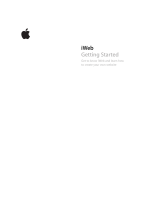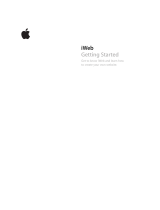Page is loading ...

www.kodak.com/go/zi8support 1
ENGLISH
Front view
Get the most from your
camera! Download the
Extended user guide
.
www.kodak.com/go/Zi8support
Microphone
(mono)
HDMI™ Out
5V DC-in
Recording light
External (stereo)
microphone jack,
3.5 mm
Lens
Battery
compartment
Infrared receiver
Landscape/
Macro focus
A/V Out
urg_01035.book Page 1 Friday, July 24, 2009 10:54 AM

2 www.kodak.com/go/easysharecenter
ENGLISH
Back view
* Easily access the USB See page 3
Get the most from your
camera! Download the
Extended user guide.
www.kodak.com/go/Zi8support
Power button/
Charging light
SD/SDHC
Card slot
USB
Settings
Delete
Record/OK
Record mode
Review mode
Speaker
USB release*
Strap post
Tripod socket
urg_01035.book Page 2 Friday, July 24, 2009 10:54 AM

www.kodak.com/go/zi8support 3
ENGLISH
Accessing the USB
1
2
3
urg_01035.book Page 3 Friday, July 24, 2009 10:54 AM

4 www.kodak.com/go/easysharecenter
1 Using your camera
Charging the battery
More charging options in
the Extended user guide
www.kodak.com/go/Zi8support
1
Charging light:
• On = charging
• Off = fully charged (approximately 2 hours)
3
Notched
corner
2
urg_01035.book Page 4 Friday, July 24, 2009 10:54 AM

Using your camera
www.kodak.com/go/zi8support 5
Using an (accessory) SD or SDHC Card
Your camera has limited internal memory—perfect for a few
practice videos/pictures. We strongly suggest that you purchase
an SD or SDHC Card to store more. (Maximum supported card
size is 32 GB.)
CAUTION:
A card can only be inserted one way; forcing it may
cause damage. Inserting or removing a card when the
camera is on may damage the pictures, the card, or the
camera.
Purchase accessories www.kodak.com/go/Zi8accessories
1
Turn off the camera.
2
Insert the card.
urg_01035.book Page 5 Friday, July 24, 2009 10:54 AM

Using your camera
6 www.kodak.com/go/easysharecenter
Turning on the camera
Setting the date/time
See the Extended user guide www.kodak.com/go/Zi8support
OK
to change
current field
for previous/
next field
OK
to accept
At the prompt, press OK
urg_01035.book Page 6 Friday, July 24, 2009 10:54 AM

Using your camera
www.kodak.com/go/zi8support 7
Recording videos, taking pictures
See the Extended user guide www.kodak.com/go/Zi8support
When you turn on the camera,
it’s ready to record.
Zoom in/out
Start/stop recording
Change recording modes:
1080p
Best for
viewing
on an HDTV
720p/60 fps
Best for sports
and action
720p
Best for
viewing on a
computer,
sharing on
YouTube™
and Facebook
WVGA
Best for
conserving
memory card
space;
Web-ready
Still
For
5.3 MP
pictures
Enter Recording mode
from Review or a menu
urg_01035.book Page 7 Friday, July 24, 2009 10:54 AM

Using your camera
8 www.kodak.com/go/easysharecenter
Playing videos
Learn about the optional
remote control
www.kodak.com/go/Zi8accessories
Enter Review
Previous/next video
Play/Pause (Press
and hold to Stop)
1
2
3
Volume
Delete video(s)
During playback:
• Press
•
Press the Review button to play in slow motion.
to fast-forward or fast-rewind 2X, 4X, 8X, 16X.
While paused:
• Press to forward/reverse one frame at a time.
1-up Thumbnail Timeline
Press the Review button for different views:
urg_01035.book Page 8 Friday, July 24, 2009 10:54 AM

Using your camera
www.kodak.com/go/zi8support 9
Transferring, editing, sharing online
* Easily access the USB See page 3
Get ArcSoft product support www.arcsoft.com/support
See HD system requirements www.kodak.com/go/HDsysreq
Make sure the
battery is charged (or
use an AC adapter to
power the camera).
If this is the first time you’ve connected
to this WINDOWS OS-based computer,
follow the prompts to install ARCSOFT
MEDIAIMPRESSION for KODAK Software.
You can then transfer and share videos.
2
Turn off and connect the camera.*
(It turns on automatically.)
1
Videos and pictures from the Zi8 Camera can be used with the APPLE ILIFE suite
of products to edit, personalize, make DVDs, share via YouTube and APPLE
Online Sharing Services (IWEB and MOBILEME), or with ITUNES for syncing with
IPHONE, IPOD, or APPLE TV.
urg_01035.book Page 9 Friday, July 24, 2009 10:54 AM

Using your camera
10 www.kodak.com/go/easysharecenter
Deleting videos/pictures
2
3
1
Review
Locate
Delete
Delete
Previous/
Next
Cancel
(without
deleting)
4
to highlight a choice,
then press OK
urg_01035.book Page 10 Friday, July 24, 2009 10:54 AM

Using your camera
www.kodak.com/go/zi8support 11
Status icons
See important Alert icons See page 14
R
e
c
o
r
d
i
n
g
C
a
p
t
u
r
e
mo
d
e
V
i
d
e
o
l
e
n
g
t
h
R
e
c
o
r
d
i
n
g
C
a
r
d
i
n
s
e
r
t
e
d
Z
o
o
m
B
a
t
t
e
r
y
l
e
v
e
l
(
o
r
D
C
-
I
n
c
o
n
n
e
c
t
e
d
)
E
l
a
p
s
e
d
t
i
m
e
V
i
d
e
o
/
p
i
c
t
u
r
e
n
u
m
b
e
r
(
o
r
d
i
r
e
c
t
i
o
n
/
s
p
e
e
d
)
V
o
l
u
m
e
B
a
t
t
e
r
y
l
e
v
e
l
(
o
r
D
C
-
I
n
c
o
n
n
e
c
t
e
d
)
C
a
r
d
i
n
s
e
r
t
e
d
V
i
d
e
o
l
e
n
g
t
h
P
l
a
y
b
a
c
k
F
o
c
u
s
M
o
d
e
urg_01035.book Page 11 Friday, July 24, 2009 10:54 AM

12 www.kodak.com/go/easysharecenter
2 Doing more with your camera
Playing back on a TV
Purchase accessories www.kodak.com/go/Zi8accessories
Set Video Out (NTSC/PAL) See page 13
* To record in stereo, use
an external stereo mic (see
the Extended user guide)
www.kodak.com/go/Zi8support
HDMI cable
Set TV input to match your connection.
For stereo playback, use the HDMI cable.*
AV cable
urg_01035.book Page 12 Friday, July 24, 2009 10:54 AM

Doing more with your camera
www.kodak.com/go/zi8support 13
Accessing the settings menu
Press the Settings button to access the Settings menu.
Date/Time—Set the date/time.
Video Out—Choose the setting (NTSC, PAL) for your region.
Brightness—Set LCD brightness.
Sounds—Turn sounds On/Off.
External Microphone Gain—Choose sensitivity of an
external microphone.
Image Stabilization—Turn on to reduce video blur.
Format Card—Erase, format the card.
Face Detection—Turn face detection on/off.
Camera Info—View firmware, ARCSOFT Software versions.
D
a
t
e
/
T
i
m
e
B
r
i
g
h
t
n
e
s
s
S
o
u
n
d
s
E
x
t
e
r
n
a
l
M
i
c
r
o
p
h
o
n
e
G
a
i
n
F
o
r
m
a
t
C
a
r
d
C
a
m
e
r
a
I
n
f
o
V
i
d
e
o
O
u
t
I
m
a
g
e
S
t
a
b
i
l
i
z
a
t
i
o
n
F
a
c
e
D
e
t
e
c
t
i
o
n
urg_01035.book Page 13 Friday, July 24, 2009 10:54 AM

14 www.kodak.com/go/easysharecenter
3 Solving camera problems
Icon Solution
■ Low battery. Charge the battery.
■ Card or internal memory is nearly full. Transfer
videos/pictures to your computer.
■ Corrupt or unusable card. Transfer videos/pictures to your
computer, then format (erase) the card in the camera or
card reader.
■ Internal memory is full. Transfer videos/pictures to your
computer, or use an SD/SDHC card to take more
videos/pictures.
■ Card is full. Transfer videos/pictures to your computer or
use another card.
■ Unrecognized file. Transfer videos/pictures to your
computer.
■ An error has occurred. Transfer videos/pictures to your
computer, then format (erase) the card or internal
memory.
Problem Solution
Videos are
choppy or jumpy
when played on
a computer.
■ Use ARCSOFT MEDIAIMPRESSION Software for video
playback.
■ Ensure that your computer meets system requirements.
Go to www.arcsoft.com/support.
urg_01035.book Page 14 Friday, July 24, 2009 10:54 AM

Solving camera problems
www.kodak.com/go/zi8support 15
Camera will not
turn on.
■ Ensure that the battery is correctly inserted.
■ Charge the battery.
Videos are
blurry.
■ Check the Landscape/Macro focus button.
■ Ensure that the lens is clean.
■ Ensure that the subject is at least 1 m (3.3 ft) from
camera lens.
■ Turn on Image Stabilization (
see page 13).
Videos do not
play on a TV.
■ Ensure that an HDMI or AV cable is properly connected
directly to the TV input (
see page 12).
■ Ensure that the TV menu settings are correct for an HDMI
or AV connection.
■ Ensure that Video Out is set correctly (
see page 13).
Videos are in
low resolution
and/or are not
saved.
■ If no card is inserted and the camera is powered by the
AC adapter, then videos are taken in low resolution and
are not saved. (The camera is in Demo mode.) Insert a
card or unplug the AC adapter.
ARCSOFT
Software issues.
■ Go to www.arcsoft.com/support. (For other applications,
go to their support sites.)
Email, write, phone, or chat with Kodak
(Chat not available in all languages)
www.kodak.com/go/contact
Get support for your product www.kodak.com/go/Zi8support
Purchase accessories www.kodak.com/go/Zi8accessories
Get support for accessories www.kodak.com/go/support
Download the latest firmware www.kodak.com/go/Zi8downloads
Register your camera www.kodak.com/go/register
Get information on ARCSOFT Software www.arcsoft.com/support
Problem Solution
urg_01035.book Page 15 Friday, July 24, 2009 10:54 AM

16 www.kodak.com/go/easysharecenter
4 Appendix
FCC compliance and advisory
This equipment has been tested and found to comply with the limits for a Class B
digital device, pursuant to Part 15 of the FCC Rules. These limits are designed to
provide reasonable protection against harmful interference in a residential
installation.
CE
Hereby, Eastman Kodak Company declares that this KODAK Product is in
compliance with the essential requirements and other relevant provisions of
Directive 1999/5/E.
MPEG-4
Use of this product in any manner that complies with the MPEG-4 visual
standard is prohibited, except for use by a consumer engaging in personal and
non-commercial activities.
Canadian DOC statement
DOC Class B Compliance—This Class B digital apparatus complies with
Canadian ICES-003.
Observation des normes Classe B—Cet appareil numérique de la classe B est
conforme à la norme NMB-003 du Canada.
Australian C-Tick
VCCI Class B ITE
N137
urg_01035.book Page 16 Friday, July 24, 2009 10:54 AM

Appendix
www.kodak.com/go/zi8support 17
Korean Class B ITE
China RoHS
Eastman Kodak Company, Rochester, New York 14650
© Kodak, 2009
All screen images are simulated.
Kodak is a trademark of Eastman Kodak Company.
ArcSoft and MediaImpression are trademarks of ArcSoft, Inc.
Apple, iLife, iWeb, MobileMe, iTunes, iPhone, iPod, and Apple TV are trademarks
of Apple, Inc.
HDMI, the HDMI Logo, and High-Definition Multimedia Interface are trademarks
or registered trademarks of HDMI Licensing LLC.
Facebook and the Facebook logo are trademarks of Facebook, Inc.
YouTube and the YouTube logo are trademarks of YouTube, LLC.
4H6769_en
urg_01035.book Page 17 Friday, July 24, 2009 10:54 AM
/