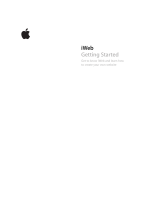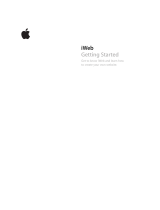Solving camera problems
www.kodak.com/go/zi8support 15
Camera will not
turn on.
■ Ensure that the battery is correctly inserted.
■ Charge the battery.
Videos are
blurry.
■ Check the Landscape/Macro focus button.
■ Ensure that the lens is clean.
■ Ensure that the subject is at least 1 m (3.3 ft) from
camera lens.
■ Turn on Image Stabilization (
see page 13).
Videos do not
play on a TV.
■ Ensure that an HDMI or AV cable is properly connected
directly to the TV input (
see page 12).
■ Ensure that the TV menu settings are correct for an HDMI
or AV connection.
■ Ensure that Video Out is set correctly (
see page 13).
Videos are in
low resolution
and/or are not
saved.
■ If no card is inserted and the camera is powered by the
AC adapter, then videos are taken in low resolution and
are not saved. (The camera is in Demo mode.) Insert a
card or unplug the AC adapter.
ARCSOFT
Software issues.
■ Go to www.arcsoft.com/support. (For other applications,
go to their support sites.)
Email, write, phone, or chat with Kodak
(Chat not available in all languages)
www.kodak.com/go/contact
Get support for your product www.kodak.com/go/Zi8support
Purchase accessories www.kodak.com/go/Zi8accessories
Get support for accessories www.kodak.com/go/support
Download the latest firmware www.kodak.com/go/Zi8downloads
Register your camera www.kodak.com/go/register
Get information on ARCSOFT Software www.arcsoft.com/support
Problem Solution
urg_01035.book Page 15 Friday, July 24, 2009 10:54 AM