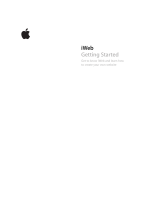Page is loading ...

KODAK ZxD
Pocket Video Camera
Extended user guide
www.kodak.com
For interactive tutorials:
www.kodak.com/go/howto
For help with your camera:
www.kodak.com/go/ZxDsupport
urg_01138.book Page 1 Wednesday, February 3, 2010 10:27 AM

Eastman Kodak Company
Rochester, New York 14650
© Kodak, 2010
All screen images are simulated.
Kodak is a trademark of Eastman Kodak Company.
ArcSoft and MediaImpression are trademarks of ArcSoft, Inc.
Apple, iLife, iWeb, MobileMe, iTunes, iPhone, iPod, and Apple TV are trademarks of
Apple, Inc.
HDMI, the HDMI Logo, and High-Definition Multimedia Interface are trademarks or
registered trademarks of HDMI Licensing LLC.
4H7035_en
urg_01138.book Page 2 Wednesday, February 3, 2010 10:27 AM

Product features
www.kodak.com/go/support
i
Front view
Lens
Microphone
Speaker
HDMI™ Out
USB/AV Out
5V DC-in
Recording light
Power
Infrared receiver (for
optional remote control)
urg_01138.book Page i Wednesday, February 3, 2010 10:27 AM

ii www.kodak.com/go/support
Product features
Back view
P
r
e
v
i
o
u
s
/
N
e
x
t
R
e
v
e
r
s
e
/
F
o
r
w
a
r
d
V
i
d
e
o
/
p
i
c
t
u
r
e
s
i
z
e
L
C
D
D
e
l
e
t
e
R
e
c
o
r
d
/
O
K
T
r
i
p
o
d
s
o
c
k
e
t
R
e
c
o
r
d
i
n
g
mo
d
e
S
t
o
p
V
o
l
u
me
/
Z
o
o
m
R
e
v
i
e
w
m
o
d
e
/
S
l
o
w
mo
t
i
o
n
urg_01138.book Page ii Wednesday, February 3, 2010 10:27 AM

Product features
www.kodak.com/go/support
iii
Understanding the status icons
R
e
c
o
r
d
i
n
g
s
t
a
t
u
s
M
o
d
e
B
a
t
t
e
r
y
l
e
v
e
l
C
a
r
d
i
s
i
n
s
e
r
t
e
d
Z
o
o
m
i
n
d
i
c
a
t
o
r
V
i
d
e
o
l
e
n
g
t
h
E
l
a
p
s
e
d
t
i
m
e
V
o
l
u
me
D
C
p
o
w
e
r
(
p
l
u
g
g
e
d
i
n
)
N
o
c
a
r
d
i
s
i
n
s
e
r
t
e
d
V
i
d
e
o
l
e
n
g
t
h
R
e
c
o
r
d
i
n
g
i
c
o
n
s
P
l
a
y
b
a
c
k
i
c
o
n
s
V
i
d
e
o
/
p
i
c
t
u
r
e
n
u
m
b
e
r
D
i
r
e
c
t
i
o
n
/
S
p
e
e
d
I
n
d
i
c
a
t
o
r
urg_01138.book Page iii Wednesday, February 3, 2010 10:27 AM

iv www.kodak.com/go/support
Table of contents 1
1 Setting up your camera .........................................................................1
Charging, loading the rechargeable batteries.................................................1
Using an optional KODAK SD or SDHC Card ..................................................2
2 Using your camera ................................................................................3
Turning on the camera ..................................................................................3
Setting the date/time.....................................................................................3
Recording .....................................................................................................4
Playing videos...............................................................................................5
Playing back on a TV.....................................................................................6
Using the optional remote control .................................................................7
Transferring, editing, sharing online...............................................................8
Accessing settings.........................................................................................9
3 Getting help ........................................................................................10
Getting help on the Web.............................................................................10
4 Troubleshooting ..................................................................................11
5 Appendix .............................................................................................13
Specifications..............................................................................................13
Safety .........................................................................................................14
Care and maintenance ................................................................................15
Limited warranty .........................................................................................16
Regulatory compliance ................................................................................18
urg_01138.book Page iv Wednesday, February 3, 2010 10:27 AM

www.kodak.com/go/support 1
1 Setting up your camera
IMPORTANT:
Your camera is water resistant—it is not waterproof.
Do not submerge your camera in liquid.
Charging, loading the rechargeable batteries
Compatible
KODAK Batteries
• KODAK Li-Ion Rechargeable Digital Camera Battery KLIC-8000
• KODAK Lithium Digital Camera Battery CRV3
• KODAK AA Batteries (Ni-MH, alkaline)
Lights are on
while the
charger is
plugged in.
(Charge for
approximately
12 hours.)
31 2
urg_01138.book Page 1 Wednesday, February 3, 2010 10:27 AM

2 www.kodak.com/go/support
Setting up your camera
Using an optional KODAK SD or SDHC Card
Your camera has internal memory, but we recommend a KODAK SD or SDHC Card to
conveniently store more videos/pictures.
CAUTION:
A card can only be inserted one way; forcing it may cause
damage. Inserting or removing a card while the camera is on may
damage the pictures, the card, or the camera.
Purchase accessories www.kodak.com/go/ZxDaccessories
optional
1
Turn off the camera.
2
Insert or remove the
optional card.
3
Turn on the camera.
urg_01138.book Page 2 Wednesday, February 3, 2010 10:27 AM

www.kodak.com/go/support 3
2 Using your camera
Turning on the camera
Setting the date/time
NOTE: To change the date & time later, see page 9.
to change current field.
for previous/next field.
OK
to accept.
At the prompt, press OK.
Date/Time:
urg_01138.book Page 3 Wednesday, February 3, 2010 10:27 AM

4 www.kodak.com/go/support
Using your camera
Recording
Purchase accessories www.kodak.com/go/ZxDaccessories
Use the optional remote control
see page 7
When you turn on the camera,
it’s ready to take videos.
Zoom in/out
Start/stop recording
• HD: 16:9, 720p @ 30 fps (HDTV)
• HD60: 16:9, 720p @ 60 fps (HDTV)
• Still (3 MP pictures)
• VGA: 4:3, 640 x 480 @ 30 fps (Web-ready)
Choose a mode:
NOTE: To take even more videos, insert an SD or SDHC Card.
(OK)
urg_01138.book Page 4 Wednesday, February 3, 2010 10:27 AM

Using your camera
www.kodak.com/go/support
5
Playing videos
To use the optional remote control, see page 7.
Review button (press again for
thumbnails, timeline)
Volume
Previous/next video
Play/Pause
During playback, press to
fast-forward or fast-rewind 2X,
4X, 8X, 16X.
While paused, press to forward/
reverse one frame at a time.
Stop video playback
(OK)
Delete the current or all
videos/pictures
urg_01138.book Page 5 Wednesday, February 3, 2010 10:27 AM

6 www.kodak.com/go/support
Using your camera
Playing back on a TV
To set Video Out (NTSC/PAL), see page 9.
Save battery power
To save battery power, use the optional AC adapter
to power the camera. Visit
www.kodak.com/go/ZxDaccessories.
HDMI cable
(for HD quality)
AV cable
(for VGA quality)
urg_01138.book Page 6 Wednesday, February 3, 2010 10:27 AM

Using your camera
www.kodak.com/go/support
7
Using the optional remote control
Use the optional remote control to start/stop recording, take a picture, and review
videos and pictures. Visit
www.kodak.com/go/ZxDaccessories.
Remove the tab to activate the battery
Using the remote control
M
o
d
e
S
e
l
e
c
t
o
r
(
V
i
d
e
o
/
S
t
i
l
l
)
R
e
v
i
e
w
M
o
d
e
R
e
c
o
r
d
/
O
K
S
t
o
p
D
e
l
e
t
e
P
r
e
v
i
o
u
s
/
N
e
x
t
R
e
v
e
r
s
e
/
F
o
r
w
a
r
d
V
o
l
u
m
e
/
Z
o
o
m
urg_01138.book Page 7 Wednesday, February 3, 2010 10:27 AM

8 www.kodak.com/go/support
Using your camera
Transferring, editing, sharing online
Get ArcSoft product support www.arcsoft.com/support
If this is the first time you’ve connected to this WINDOWS
OS-based PC, follow the prompts to install ARCSOFT
MEDIAIMPRESSION for Kodak Software. You can then
transfer and share videos.
Connect, then turn on the camera.
2
1
Video and pictures from the ZxD Camera can be used with the APPLE ILIFE
suite of products to edit, personalize, make DVDs, share via YouTube™ and
APPLE Online Sharing Services (IWEB and MOBILEME), or with ITUNES for
syncing with IPHONE, IPOD, or APPLE TV.
urg_01138.book Page 8 Wednesday, February 3, 2010 10:27 AM

Using your camera
www.kodak.com/go/support
9
Accessing settings
NOTE:
The firmware version is displayed at the top of the Settings screen.
Date/Time
Set the date and time.
Sounds ■ On
■ Off
Video Out
Choose the regional setting that lets you connect the camera to a
television or other external device.
■ NTSC
■ PAL
Format SD/SDHC Card
Deletes everything on the card; formats the card.
CAUTION:
Formatting deletes all videos/pictures. Removing a card
during formatting may damage the card.
W
h
e
n
t
h
e
c
a
me
r
a
i
s
o
n
,
p
r
e
s
s
a
n
y
t
w
o
b
u
t
t
o
n
s
t
o
a
c
c
e
s
s
t
h
e
S
e
t
u
p
me
n
u
.
urg_01138.book Page 9 Wednesday, February 3, 2010 10:27 AM

10 www.kodak.com/go/support
3 Getting help
Getting help on the Web
Camera
Software
Get support for your product (FAQs,
troubleshooting information, arrange for repairs,
etc.)
www.kodak.com/go/ZxDsupport
See step-by-step solutions and repair information www.kodak.com/go/itg
Purchase camera accessories (lenses, cards, etc.) www.kodak.com/go/ZxDaccessories
Download the latest camera firmware and
software
www.kodak.com/go/ZxDdownloads
See online demonstrations of your camera www.kodak.com/go/howto
Register your camera www.kodak.com/go/register
Chat, email, write, or phone Kodak
(Chat not available in all languages.)
www.kodak.com/go/contact
Get information on ARCSOFT Software www.arcsoft.com/support
Get help with the WINDOWS OS and working with
digital pictures
www.kodak.com/go/pcbasics
urg_01138.book Page 10 Wednesday, February 3, 2010 10:27 AM

www.kodak.com/go/support 11
4 Troubleshooting
Status Solution
■ Unrecognized or corrupt file. Transfer videos/pictures to your computer
using the USB cable or an optional card reader. Then format the card in the
camera or card reader.
■ An error may have occurred while formatting the card. Transfer
videos/pictures to your computer using the USB cable or an optional card
reader. Then format the card in the camera or card reader.
■ The memory card is either unrecognized by the device, or is not formatted.
Transfer videos/pictures to your computer using the USB cable or an
optional card reader. Then format the card in the camera.
■ Try another card.
■ Card is nearly full. Transfer videos/pictures to your computer using the USB
cable or an optional card reader.
■ Unrecognized or corrupt file. Transfer videos/pictures to your computer
using the USB cable or an optional card reader. Then format the card in the
camera.
■ Try another card.
■ Low batteries. Charge the batteries.
■ Internal memory is full. Transfer videos/pictures to your computer using the
USB cable. Use an SD/SDHC card to take more video/pictures.
urg_01138.book Page 11 Wednesday, February 3, 2010 10:27 AM

12 www.kodak.com/go/support
Troubleshooting
Status Solution
Camera will not turn on. ■ Ensure batteries are correctly inserted.
■ Charge the batteries.
■ If camera still does not turn on, visit
www.kodak.com/go/ZxDsupport and click Step-by-Step
Solutions & Repair.
Videos do not play on a TV. ■ Ensure an HDMI or AV cable is properly connected directly to
the TV input(s).
■ Ensure TV menu settings are correct for an HDMI or AV
connection.
Camera will not work with
optional remote control.
■ Ensure batteries are correctly inserted in the remote control.
■ Ensure batteries are correctly inserted in the camera.
■ Ensure the camera infrared receiver (above the lens) and the
remote control have an unobstructed path.
Images are blurry. ■ Ensure lens is clean of fingerprints.
■ Ensure subject is at least 70 cm (27 in.) from camera lens.
Videos are jumpy, not
stable.
■ Use a tripod or mini tripod to steady the camera.
Questions or problems
with ARCSOFT Software.
■ Visit www.arcsoft.com/support.
Questions or problems
with other third party
software.
■ Visit support sites for those applications.
urg_01138.book Page 12 Wednesday, February 3, 2010 10:27 AM

www.kodak.com/go/support 13
5 Appendix
Specifications
Image Sensor—1/4.5-type, 1.6 MP, CMOS
Lens—4.1 mm, f/2.8, fixed focus
Zoom—2X digital
LCD—5 cm (2 in.); 640 x 240 pixels
Image Storage—128 MB internal memory (approximately 10 MB available for
image storage. 1 MB equals one million bytes); optional SD/SDHC Card
(The
SD logo is a trademark of the SD Card Association.) Maximum supported size: 32 GB
SDHC (class 6 recommended).
Focusing System—Fixed
Focus Mode—Normal
Focus Range—70 cm (27.6 in.)–infinity
Aperture—f/2.8
White Balance—Auto
Exposure—Auto
Shutter Speed—Auto
File Format—Still: JPEG (2048 x 1536); Video: H.264 (MOV), AAC LC
■ HD: 16:9, 720p @ 30 fps (HDTV)
■ HD60: 16:9, 720p @ 60 fps (HDTV)
■ Still (3 MP pictures)
■ VGA: 4:3, 640 x 480 @ 30 fps (Web-ready)
Microphone—Yes
urg_01138.book Page 13 Wednesday, February 3, 2010 10:27 AM

14 www.kodak.com/go/support
Appendix
Speaker—Yes
I/O Interface—USB 2.0 (high speed); component output; AV output
Tripod Mount—1/4-in. standard
Power—5V AC adapter, or:
■ KODAK AA Batteries (Ni-MH, alkaline)
■ KODAK Li-Ion Rechargeable Digital Camera Battery KLIC-8000
■ KODAK Lithium Digital Camera Battery CRV3
Size—20 x 107 x 50.1 mm (0.8 x 4.2 x 2 in.)
Weight—110 g (3.9 oz) without batteries
Safety
CAUTION:
Do not disassemble this product; there are no user-serviceable parts
inside. Refer servicing to qualified service personnel. KODAK AC Adapters
and battery chargers are intended for indoor use only. The use of controls,
adjustments, or procedures other than those specified herein may result in
exposure to shock and/or electrical or mechanical hazards. If the LCD
breaks, do not touch the glass or liquid. Contact Kodak customer support.
■ The use of an accessory that is not recommended by Kodak may cause fire, electric
shock, or injury. For approved accessories, visit
www.kodak.com/go/accessories.
■ Use only a USB-certified computer equipped with a current-limiting motherboard.
Contact your computer manufacturer if you have questions.
■ If using this product in an airplane, observe all instructions of the airline.
■ When removing batteries, allow them to cool; they may be hot.
■ Follow all warnings and instructions supplied by the battery manufacturer.
■ Use only batteries approved for this product to avoid risk of explosion.
urg_01138.book Page 14 Wednesday, February 3, 2010 10:27 AM
/