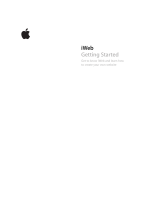Page is loading ...

odakZi8

wwwkodak.com/go/zi8support
Get
the
most
from
your
www.kodak.com/go/Zi8support
camera!
Download
the
Extended
user
guide.
1
External
(stereo)
--
microphone
jack,
3.5
mm
A/V
Out
HDMITM
Out
--5V
DC-in
,..------
Recording
light
,..-----_
Microphone
(mono)
---
Infrared
receiver
Landscape/
Macro
focus
Lens
Battery
compartment
Front
view

USB
release
*
Power
button/
Charging
light
www.kodak.com/go/Zi
8s
up
po
rt
See
page
3
wwwkodak.com/go/easysharecenter
Review
mode
Record
mode
*
Easily
access
the
USB
Delete
----
Settings
Record/OK
--...
I"'~/~
Speaker
---..
Strap
post
Tripod
socket
-----
Get
the
most
from
your
camera!
Download
the
Extended
user
guide.
Back
view
2

Accessing
the
USB
wwwkoda
k.
com/go/zi8support
3

Using
your
camera
Charging
the
battery
CD
r--
Charging
light:
•
On
=
charging
•
Off
=
fully
charged
(approximately
2
hours)
More
charging
options
in
www.kodak.com/go/Zi8support
the
Extended
user
guide
4@
wwwkodak.com/go/easysharecenter

Using
your
camera
Using
an
(accessory)
SO
or
SOHC
Card
Your
camera
has
limited
internal
memory-perfect
for
a
few
practice
videos/pictures.
We
strongly
suggest
that
you
purchase
an
SD
or
SDHC
Card
to
store
more.
(Maximum
supported
card
size
is
32
GB.)
A
CAUTION:
A
card
can
only
be
inserted
one
way;
forcing
it
may
cause
damage.
Inserting
or
removing
a
card
when
the
camera
is
on
may
damage
the
pictures,
the
card,
or
the
camera.
o
Turn
off
the
camera.
CD
Insert
the
card.
Purchase
accessories
www.kodak.com/go/Zi8accessories
www
kodak.com/go/zi8support
@5

Using
your
camera
Turning
on
the
camera
Setting
the
date/time
At
the
prompt,
press
OK
A/..,
to
change
current
field
~/~
for
previous/
next
field
OK
to
accept
See
the
Extended
user
guide
www.kodak.com/go/Zi8support
6@
www
kodak.com/go/easysharecenter

Using
your
camera
Recording
videos,
taking
pictures
When
you
turn
on
the
camera,
it's
ready
to
record.
S
ta
rt/stop
record
i
ng
Zoom
in/out
Enter
Recording
mode
from
Review
or
a
menu
~/~
Change
recording
modes:
1080p
720p/60
fps
720p
WVGA
Still
Best
for
viewing
on
an
HDTV
Best
for
sports
and
action
Best
for
viewing
on
a
computer,
sharing
on
YouTube™
and
Facebook
You(D
II)
Best
for
conserving
memory
card
space;
Web-ready
For
5.3
MP
pictures
See
the
Extended
user
guide
www.kodak.com/go/Zi8support
www
kodak.com/go/zi8support
@7

Using
your
camera
Playing
videos
Enter
Review
Previous/next
video
Play/Pause
(Press
and
hold
to
Stop)
l~
Volume
Delete
video(s)
CD
0~/
o
Press
the
Review
button
for
different
views:
--..
--..
1-up
Thumbnail
Timeline
During
playback:
•
Press
~/
to
fast-forward
or
fast-rewind
2X,
4X,
8X,
16X.
•
Press
the
Review
button
to
play
in
slow
motion.
While
paused:
•
Press
/
to
forward/reverse
one
frame
at
a
time.
Learn
about
the
optional
www.kodak.com/go/Zi8accessories
remote
control
8@
wwwkodak.com/go/easysharecenter

Using
your
camera
Transferring,
editing,
sharing
online
Make
sure
the
battery
is
charged
(or
use
an
AC
adapter
to
power
the
camera).
CD
Turn
off
and
connect
the
camera.
*
(It
turns
on
automatically.)
CD
If
this
is
the
first
time
you've
connected
to
this
WINDOWS
OS-based
computer,
follow
the
prompts
to
install
ARCSOFT
MEDIAIMPRESSION
for
KODAK
Software.
You
can
then
transfer
and
share
videos.
Videos
and
pictures
from
the
Zi8
Camera
can
be
used
with
the
APPLE
ILiFE
suite
of
products
to
edit,
personalize,
make
DVDs,
share
via
You
Tube
and
APPLE
Online
Sharing
Services
(lWEB
and
MOBILEME),
or
with
ITUNES
for
syncing
with
IPHONE,
IPOD,
or
APPLE
TV.
*
Easily
access
the
USB
Get
ArcSoft
product
support
See
HD
system
requirements
wwwkodak.com/go/zi8support
See
page
3
www.arcsoft.com/s
up
po
rt
www.kodak.com/go/H
Dsysreq
@9

Using
your
camera
Deleting
videos/pictures
Review
Delete
CD
Q)
~/~
Locate
o
(3)
"./..,
to
highlight
a
choice,
then
press
OK
00:27
Previous/
Next
Cancel
---~
(without
deleting)
Delete
10
@
wwvv.
kodak.com/go/easysharecenter

Status
icons
Video
length
I
Recording
Recording
- I I
Capture
mode
--
Focus
Mode
__
----I
Playback
Elapsed
--.,
time
Video/picture
--_
.......
number
(or
direction/speed)
See
important
Alert
icons
wwwkodak.com/go/zi8support
Using
your
camera
Zoom
Battery
level
(or
DC-In
connected)
L.....-_
Card
inserted
Video
length
Volume
Battery
level
(or
DC
-In
connected)
Card
inserted
See
page
14
@
11

Doing
more
with
your
camera
Playing
back
on
a
TV
HDMI
cable
AV
cable
Set
TV
input
to
match
your
connection.
For
stereo
playback,
use
the
HDMI
cable.
*
Purchase
accessories
Set
Video
Out
(NTSC/PAL)
*
To
record
in
stereo,
use
an
external
stereo
mic
(see
the
Extended
user
guide)
www.kodak.com/go/Zi8accessories
See
page
13
www.kodak.com/go/Zi
8s
uP
po
rt
12
@
wwwkodak.com/go/easysharecenter

Doing more with
your
camera
Accessing
the
settings
menu
Press
the
Settings
~
button
to
access
the
Settings
menu.
Date/Time
Video
Out
Brightness
Sounds
External
Microphone
Image
Gain
Stabilization
Face
Format
Camera
Detection
Card
Info
Date/Time-Set
the
date/time.
Video
Out-Choose
the
setting
(NTSC,
PAL)
for
your
region.
Brightness-Set
LCD
brightness.
Sounds-Turn
sounds
On/Off.
External
Microphone
Gain-Choose
sensitivity
of
an
external
microphone.
Image
Stabilization-Turn
on
to
reduce
video
blur.
Format
Card-Erase,
format
the
card.
Face
Detection-Turn
face
detection
on/off.
Camera
Info-View
firmware,
ARCSOFT
Software
versions.
www.kodak.com/go/zi8support
@
13

Solving
camera
problems
Icon
Solution
•
Low
battery.
Charge
the
battery.
•
Card
or
internal
memory
is
nearly
full.
Transfer
videos/pictures
to
your
computer.
•
Corrupt
or
unusable
card.
Transfer
videos/pictures
to
your
computer,
then
format
(erase)
the
card
in
the
camera
or
card
reader.
,
100%
•
Internal
memory
is
full.
Transfer
videos/pictures
to
your
computer,
or
use
an
SD/SDHC
card
to
take
more
videos/pictures.
•
Card
is
full.
Transfer
videos/pictures
to
your
computer
or
use
another
card.
100%
•
Unrecognized
file.
Transfer
videos/pictures
to
your
computer.
•
An
error
has
occurred.
Transfer
videos/pictures
to
your
computer,
then
format
(erase)
the
card
or
internal
memory.
Problem
Solution
•
Use
ARCSOFT
MEDIAIMPRESSION
Software
for
video
playback.
Ensure
that
your
computer
meets
system
requirements.
Go
to
www.arcsoft.com/support.
Videos
are
choppy
or
jumpy
when
played
on
•
a
computer.
14
®
www
kodak.com/go/easysharecenter

Problem
Solution
Solving camera problems
Camera
will
not
•
turn
on.
•
•
Videos
do
not
•
play
on
a
TV.
•
•
Videos
are
in
•
low
resol
ution
and/or
are
not
saved.
ARCSOFT
•
Software
issues.
Videos
are
blurry.
•
•
•
Ensure
that
the
battery
is
correctly
inserted.
Charge
the
battery.
Check
the
Landscape/Macro
focus
button.
Ensure
that
the
lens
is
clean.
Ensure
that
the
subject
is
at
least
1m
(3.3
ft)
from
camera
lens.
Turn
on
Image
Stabilization
(see
page
13).
Ensure
that
an
HDMI
or
AV
cable
is
properly
connected
directly
to
the
TV
input
(see
page
12).
Ensure
that
the
TV
menu
settings
are
correct
for
an
H
DMI
or
AV
connection.
Ensure
that
Video
Out
is
set
correctly
(see
page
13).
If
no
card
is
inserted
and
the
camera
is
powered
by
the
AC
adapter,
then
videos
are
taken
in
low
resolution
and
are
not
saved.
(The
camera
is
in
Demo
mode.)
Insert
a
card
or
unplug
the
AC
adapter.
Go
to
www.arcsoft.com/support.
(For
other
applications,
go
to
their
support
sites.)
Email,
write,
phone,
or
chat
with
Kodak
(Chat
not
available
in
aI/languages)
Get
support
for
your
product
Purchase
accessories
Get
support
for
accessories
Download
the
latest
firmware
Register
your
camera
Get
information
on
ARCSOFT
Software
www.kodak.com/go/contact
www.kodak.com/go/Zi8support
www.kodak.com/go/Zi8accessories
www.kodak.com/go/su
pport
www.kodak.com/go/Zi8downloads
www.kodak.com/go/register
www.aresoft.eom/support
wwwkodak.com/go/zi8support
@
15

II
Appendix
FCC
compliance
and
advisory
This
equipment
has
been
tested
and
found
to
comply
with
the
limits
for
a
Class
B
digital
device,
pursuant
to
Part
15
of
the
FCC
Rules.
These
limits
are
designed
to
provide
reasonable
protection
against
harmful
interference
in
a
residential
installation.
CE
Hereby,
Eastman
Kodak
Company
declares
that
this
KODAK
Product
is
in
compliance
with
the
essential
requirements
and
other
relevant
provisions
of
Directive
1999/5/E.
MPEG-4
Use
of
this
product
in
any
manner
that
complies
with
the
MPEG-4
visual
standard
is
prohibited,
except
for
use
by
a
consumer
engaging
in
personal
and
non-commercial
activities.
Canadian
DOC
statement
DOC
Class
B
Compliance-This
Class
B
digital
apparatus
complies
with
Canadian
ICES-OOl
Observation
des
normes
Classe
B-Cet
appareil
numerique
de
la
classe
Best
conforme
a
la
norme
NMB-003
du
Canada.
Australian
C-
Tick
C
N137
VCCI
Class
B
ITE
16
@
www
kodak.
com/go/easysharecenter

Appendix
Korean
Class
BITE
sa JIJI
(]~~g
)\~
.'.=2.
:x.-i
-...,
·····1
China
RoHS
@
17
3ifHmJ03~
(EPUP)
~rpm
kM;.
i*iti;~vf'1"~rprrtE(fl1f!iiJ1\tll&1tfjli:fftJfiftit.
1;)'~ffi:&AIjHl,*.
l!1f"iJJi..tF~(fl!l-tfE1Jl,ll~
n:JJfit) "
i*l'fHtH\iJ
aij
'l'm~lE(flf"J1.iE'M"~ffl
ffij
7E
0
fl.fl~~m~~.~.~*.~~~
:ff.:ffWtJntltlG•
•
ftf4!i1i
fa
j{
Ii
:l\'fft~
~.~.
~.--
..
.~
••
t1LIf!.ttm.f!t:
x
0 0 0 0 0
."'jIi
x
0 0 0 0
0
~.n.
x
0 0 0 0 0
o
••
7J\~~·~·.".a~lJ1'f:m:ff~JJt#M*
~,*.:I$aSJ/T
11363-20061;15E~J1UtJ'~I;J."F.
x I
.~~~QfftJ.3!~tEi*Sfft/CJ;lit-i$JJt*t~*
B<nt
••
/:IjSJ!T
11363-2006A1~a<JI!l!.Jl*.
8'
HOMI
V~
(HOMI
cable)
8'
tl~ffk~'t!~
(AudiolVideoCable)
Kodak
Eastman
Kodak
Company,
Rochester,
New
York
14650
©
Kodak,
2009
All
screen
images
are
simulated.
Kodak
is
a
trademark
of
Eastman
Kodak
Company.
ArcSoft
and
Medialmpression
are
trademarks
of
ArcSoft,
Inc.
Apple,
iLife,
iWeb,
MobileMe,
iTunes,
iPhone,
iPod,
and
Apple
TV
are
trademarks
of
Apple,
Inc.
HDMI,
the
HDMI
Logo,
and
High-Definition
Multimedia
Interface
are
trademarks
or
registered
trademarks
of
HDMI
Licensing
LLC.
Facebook
and
the
Facebook
logo
are
trademarks
of
Facebook,
Inc.
YouTube
and
the
YouTube
logo
are
trademarks
of
YouTube,
LLC.
4H5481_en
www
kodak.com/go/zi8support

18
@
www
kodak. com/go/easysharecenter

Start
Saving
on
Ink
Faites
Des
Economies
Sur
LEncre
Kodak
ESP
All-in-One
Printer
Imprimante
tout-en-un
Product
not
available in all countries.
Produit oHert dans certains pays seulement
Producto no disponible
en
todos losparses.
Produto nao disponivel em alguns parses
www.kodak.com
PIN 4H5487
Printed in China
/