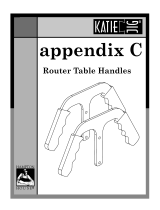Page is loading ...

V1.0 │22.07.2015
ABB-Welcome
Pos: 2 /#Neustru ktur#/Online-Do kumentation (+KN X)/Titelblätter/Türkommuni kation/Busch-W elcome II/Titelblat t - 83341 - ABB @ 36\mod_13 70935982690 _15.docx @ 29687 4 @ @ 1
IP-Gateway
83342-500
=== Ende der List e für Textmarke Cover ===

Operating Instructions
ABB-Welcome
Operating Instructions |V1.0
— 2 —
Pos: 4 /#Neustru ktur#/Online-Do kumentation (+KN X)/Inhalts verzeichnis (--> Für alle Do kumente <--)/Inhaltsverz eichnis @ 19 \mod_13206490 44386_15.doc x @ 109653 @ @ 1
1 Information about the IP-Gateway ........................................................................................................................... 4
1.1 General information................................................................................................................................. 4
1.2 Structure of the manual ........................................................................................................................... 4
1.3 Symbols in the manual ............................................................................................................................ 5
2 Safety ....................................................................................................................................................................... 6
2.1 Intended use ........................................................................................................................................... 6
2.2 Improper use ........................................................................................................................................... 6
2.3 Target groups and qualifications ............................................................................................................. 6
2.4 Liability and warranty .............................................................................................................................. 6
3 Environment ............................................................................................................................................................. 7
4 Integrating mobile end devices with ABB-Welcome IP-Gateway ............................................................................. 7
4.1 System requirements .............................................................................................................................. 7
4.2 IP-Gateway start-up ................................................................................................................................ 9
4.2.1 Option 1: Commissioning with the Windows UPnP service ................................................................... 10
4.2.2 Option 2: Entering the IP address directly ............................................................................................. 12
4.3 Setup of the mobile devices with IP-Gateway ....................................................................................... 14
4.3.1 Step 1: Registering and logging into myABB-LivingSpace portal .......................................................... 14
4.3.2 Step 2: Connecting the IP-Gateway at www.my-abb-livingspace.com .................................................. 14
4.3.3 Step 3: Installing the "Welcome" App .................................................................................................... 15
4.3.4 Step 4: Coupling the IP-Gateway and "Welcome" App ......................................................................... 15
5 General function of home page .............................................................................................................................. 18
5.1 General buttons in the configuration ..................................................................................................... 18
5.2 Login ..................................................................................................................................................... 18
5.2.1 RESET .................................................................................................................................................. 20
6 Configuration for IP-Gateway ................................................................................................................................. 21
6.1 Network information .............................................................................................................................. 21
6.2 "Network configuration" page ................................................................................................................ 22
6.3 "Basic settings" configuration page ....................................................................................................... 23
6.4 "Change password" configuration page ................................................................................................ 24
6.5 "Device settings" configuration page ..................................................................................................... 25
6.5.1 Add device ............................................................................................................................................ 26
6.6 "Portal Login" configuration page .......................................................................................................... 27
6.7 "APP Management" configuration page ................................................................................................ 28
6.8 "Associated ComfortTouch 2.x" configuration page .............................................................................. 31
6.9 "Associated ComfortTouch 3.x" configuration page .............................................................................. 32
6.9.1 "Add user" configuration page ............................................................................................................... 33
6.10 "Import/Export configuration file" configuration page ............................................................................. 35
6.11 "Firmware Update" configuration page .................................................................................................. 36
6.12 "NTP settings" configuration page ......................................................................................................... 37
6.13 "Version Information" configuration page .............................................................................................. 39
7 Configuration for Telephone Gateway ................................................................................................................... 40
8 Integrating mobile end devices with the Welcome App .......................................................................................... 44
8.1 Android version 4.0 or higher ................................................................................................................ 44
8.2 iOS version 4 or higher ......................................................................................................................... 45
9 Network security .................................................................................................................................................... 46
10 Integrating a Busch-ComfortTouch
®
3.0 or higher ................................................................................................ 47
11 Technical data ........................................................................................................................................................ 48
11.1 Overview table ...................................................................................................................................... 48
11.2 Device connection / circuit diagram....................................................................................................... 49
11.3 Dimensions / dimensional drawing ........................................................................................................ 50
12 Product overview ................................................................................................................................................... 50
12.1 Device setup ......................................................................................................................................... 50
13 Installation and electrical connection ..................................................................................................................... 51
13.1 Requirements for the electrician ........................................................................................................... 51
13.2 Mounting ............................................................................................................................................... 51

Operating Instructions
ABB-Welcome
Operating Instructions |V1.0
— 3 —
=== Ende der List e für Textmarke TOC ===

Operating Instructions
ABB-Welcome
Error! Use the Home tab to apply
标题 1 to the text that you want to
appear here.
Operating Instructions |V1.0
— 4 —
Pos: 6.1 /#Neustr uktur#/Online-D okumentatio n (+KNX)/Übersc hriften (--> Für alle Dokumente <--)/ 1. Ebene/G - L/Hi nweise zum IP-Gateway @ 35\mod_13 63611958376_1 5.docx @ 28830 1 @ 1111 @ 1
1 Information about the IP-Gateway
Pos: 6.2.1 /#Neus truktur#/Online- Dokumentatio n (+KNX)/Übersc hriften (--> Für alle Doku mente <--)/2. Ebene/A - F/Allgemeine Hi nweise @ 3 0\mod_13484 81024126_15.d ocx @ 238505 @ 2 @ 1
1.1 General information
Pos: 6.2.2 /#Neus truktur#/Online- Dokumentatio n (+KNX)/Hinw eise zum KNX Technischen H andbuch (--> Für alle Do kumente --<)/Allgemein e Hinweise/Allg emeine Hinweis e - KNX Tech nisches Handb uch @ 30\mod_ 13484791930 40_15.docx @ 238433 @ 111 1 @ 1
Please read through this manual carefully and adhere to the information listed. This will ensure reliable operation
and long service life of your product.
For reasons of clarity, this manual does not contain all the detailed information on all the models of the products,
nor can it take into consideration all conceivable circumstances related to installation, operation and maintenance.
If additional information is required or problems arise that are not covered in this manual, the necessary
information can be requested from the manufacturer.
The product has been constructed according to the latest valid regulations governing technology and is
operationally reliable. It has been tested and left the factory in a technically safe and reliable state. To maintain
this state for the period of its operation, the specifications of this manual must be observed and adhered to.
Modifications and repairs to the product must only be undertaken if the manual expressly permits this.
It is only the adherence to the safety instructions and all safety and warning symbols in this manual that will
ensure the optimum protection of the user and the environment as well as the safe and trouble-free operation of
the product.
Pos: 6.3.1 /#Neus truktur#/Online- Dokumenta tion (+KNX)/Übersc hriften (--> Für alle Doku mente <--)/2. Ebene/A - F/Aufbau des H andbuches @ 24\mod_13 38552603038_1 5.docx @ 21524 5 @ 222 @ 1
1.2 Structure of the manual
Pos: 6.3.2 /#Neus truktur#/Online- Dokumentatio n (+KNX)/Hinw eise zum KNX Technischen H andbuch/Türkommuni kation/Busch-W elcome II/Aufba u des Handbuc hes - 83341 @ 35\mod_1363 611984396_15. docx @ 28834 2 @ @ 1
(
• This manual provides you with the detailed technical information about the device, its installation and
configuration. The use of the device is explained by means of examples.
• The chapters "Information on the manual," "Safety," "Environmental information" and "Product overview"
contain general specifications and basic information as well as a description of functions.
• Chapters "Technical data" and "Installation and electrical connection" describe the device technology and
installation, mounting and the electrical connections.
• Chapters "Integrating" and "Configuration" contain instructions on commissioning and setting up or integrating
the device.
• Chapter "Maintenance" contains information about cleaning, fault condition diagnostics and repairing the
device.
Pos: 6.4 /#Neustr uktur#/Online-D okumentatio n (+KNX)/Steu ermodule - Onli ne-Dokument ation (--> Für alle Dokumente <--)/++ +++++++ +++ Seitenumbruch ++ ++++++ ++++ @ 9\mod_ 1268898668093_0 .docx @ 5214 9 @ 1 @ 1

Operating Instructions
ABB-Welcome
Error! Use the Home tab to apply
标题 1 to the text that you want to
appear here.
Operating Instructions |V1.0
— 5 —
Pos: 6.5.1 /#Neus truktur#/Online- Dokumentatio n (+KNX)/Übersc hriften (--> Für alle Doku mente <--)/2. Ebene/S - T/Symbole des H andbuches @ 30\mod_13 48481258296 _15.docx @ 2385 18 @ 1111 @ 1
1.3 Symbols in the manual
Pos: 6.5.2 /#Neus truktur#/Online- Dokumentatio n (+KNX)/Hinw eise zum KNX Technischen H andbuch (--> Für alle Do kumente --<)/Symbole des Handbuch es (Vollständig - KNX THB)/ Symbole des Ha ndbuches (V ollständig - KNX THB) @ 3 0\mod_134 8480199844_15.d ocx @ 2384 90 @ 1 @ 1
Danger - danger to life
This symbol in connection with the signal word "Danger" indicates dangerous situations which
could lead to immediate death or serious injury.
Warning - danger to life
This symbol in connection with the signal word "Warning" indicates a dangerous situation which
could lead to immediate death or serious injury.
Caution - risk of injury
This symbol in connection with the signal word "Caution" indicates a possibly dangerous situation
which could lead to slight or moderately serious injury.
Attention - damage to property
This symbol indicates a possibly harmful situation. Non-observance of the safety instructions can
lead to damage or destruction of the product.
Note ...
This symbol indicates information or references to additional useful topics. This is not a signal word
for a dangerous situation.
This symbol refers to integrated videos with additional information on the respective chapter.
This symbol indicates information on the protection of the environment.
Examples of Application, installation and programming are displayed with a gray background.
Pos: 7 /#Neustru ktur#/Online-Do kumentation (+KN X)/Steuer module - Online-D okumentati on (--> Für alle Dokumente <--)/+++ +++++++ ++ Seitenumbruch +++ +++++++ ++ @ 9\mod_126 8898668093_ 0.docx @ 52149 @ 1 @ 1

Operating Instructions
ABB-Welcome
Error! Use the Home tab to apply
标题 1 to the text that you want to
appear here.
Operating Instructions |V1.0
— 6 —
Pos: 8.1 /#Neustr uktur#/Online-D okumentatio n (+KNX)/Übersc hriften (--> Für alle Dokumente <--)/ 1. Ebene/S - T/Sicherheit @ 18\mod_1302 612791790_15. docx @ 10335 7 @ 22122 @ 1
2 Safety
Pos: 8.2 /#Neustr uktur#/Online-D okumentatio n (+KNX)/Sich erheitshinweis e und Hinweise (--> F ür alle Dokumente <--)/Warn hinweise/Sicherh eit - 230 V @ 18\mod_13026 06816750_15. docx @ 10330 8 @ 1 @ 1
Warning
Electric voltage!
Risk of death and fire due to electrical voltage of 100-240 V.
– Work on the 100-240 V supply system may only be performed by authorized electricians!
– Disconnect the mains power supply prior to installation and/or disassembly!
Pos: 8.3 /#Neustr uktur#/Online-D okumentatio n (+KNX)/Sich erheitshinweis e und Hinweise (--> F ür alle Dokumente <--)/Hin weise - Sachsc häden/Achtung - Beschädigung durch äußere Einwirku ngen @ 26\mod_ 13439959851 23_15.docx @ 226743 @ 222 222 @ 1
Caution
Risk of damaging the device due to external factors!
Moisture and contamination can damage the device.
That is why the device must be protected against humidity, dirt and damage during transport,
storage and operation!
Pos: 8.4.1 /#Neus truktur#/Online- Dokumentatio n (+KNX)/Übersc hriften (--> Für alle Doku mente <--)/2. Ebene/A - F/Bestimmu ngsgemäßer Gebrauch @ 25\mo d_134069183 8858_15.docx @ 2 20036 @ 2 22222 @ 1
2.1 Intended use
Pos: 8.4.2 /#Neus truktur#/Online- Dokumentatio n (+KNX)/Sich erheit/Musterdo kument/Bestim mungsgemäßer Gebrauch/Bestim mungsgemäßer Gebrauch - 83341 @ 35\ mod_1363612058 226_15.doc x @ 288438 @ 22 @ 1
The device must only be operated within the specified technical data!
The device is used for door communication and video transmission.
To set up the device requires an external device (laptop).
Pos: 8.5.1 /#Neus truktur#/Online- Dokumentatio n (+KNX)/Übersc hriften (--> Für alle Doku mente <--)/2. Ebene/A - F/Bestimmu ngswidriger Ge brauch @ 30\m od_1348482382 253_15.docx @ 238583 @ 111 11111 @ 1
2.2 Improper use
Pos: 8.5.2 /#Neus truktur#/Online- Dokumentatio n (+KNX)/Sich erheit/Musterd okument/Besti mmungswidrig er Gebrauch/Besti mmungswidri ger Gebrauch - 83341 @ 35\m od_13636120 92911_15.doc x @ 288470 @ 1 222333 @ 1
The device is dangerious if used improperly. Any non-intended use is deemed improper use. The manufacturer is
not liable for damages resulting from such improper use. The associated risk is borne by the user/operator.
Pos: 8.6.1 /#Neus truktur#/Online- Dokumentatio n (+KNX)/Übersc hriften (--> Für alle Doku mente <--)/2. Ebene/U - Z/Zi elgruppen und Qualifi kationen @ 30\ mod_1348478339 232_15.docx @ 238335 @ 22 3 @ 1
2.3 Target groups and qualifications
Pos: 8.6.2 /#Neus truktur#/Online- Dokumentatio n (+KNX)/Sich erheit (--> Für alle Dokume nte <--)/Zielgruppen u nd Qualifi kationen/Zielgrupp en und Aulifikati onen @ 30\m od_13484781214 48_15.docx @ 238322 @ 321 1113331 @ 1
Installation, commissioning and maintenance of the product must only be carried out by trained and properly
qualified electrical installers. The electrical installers must have read and understood the manual and follow the
instructions provided. The operator must adhere to the valid national regulations in his country governing the
installation, functional test, repair and maintenance of electrical products.
Pos: 8.7.1 /#Neus truktur#/Online- Dokumentatio n (+KNX)/Übersc hriften (--> Für alle Doku mente <--)/2. Ebene/G - L/Haftung und Gewährleistung @ 30\ mod_1348478 525228_15.docx @ 238363 @ 3 311111333 @ 1
2.4 Liability and warranty
Pos: 8.7.2 /#Neus truktur#/Online- Dokumentatio n (+KNX)/Sich erheit (--> Für alle Dokume nte <--)/Haftung und Gewährleistung/Haftung un d Gewährleistung - KNX .. . @ 30\mo d_134847841985 3_15.docx @ 2 38349 @ 2222 233111323 @ 1
Improper use, non-observance of this manual, the use of inadequately qualified personnel, as well as
unauthorized modification excludes the liability of the manufacturer for the damages caused. It voids the warranty
of the manufacturer.
Pos: 9 /#Neustru ktur#/Online-Do kumentation (+KN X)/Steuer module - Online-D okumentati on (--> Für alle Dokumente <--)/+++ +++++++ ++ Seitenumbruch +++ +++++++ ++ @ 9\mod_126 8898668093_ 0.docx @ 52149 @ 31113 @ 1

Operating Instructions
ABB-Welcome
Error! Use the Home tab to apply
标题 1 to the text that you want to
appear here.
Operating Instructions |V1.0
— 7 —
Pos: 10.1 /#Neustr uktur#/Modul- Struktur/O nline-Dokumentati on/Überschrift en (--> Für alle Dokumente <--)/1. Eb ene/U - Z/Um welt @ 18\ mod_130261415896 7_15.docx @ 1 03383 @ 3333 33 @ 1
3 Environment
Pos: 10.2 /#Neustr uktur#/Onlin e-Dokumentati on (+KNX)/Sic herheitshinweise und Hinweis e (--> Für alle Dokumente <--)/Hinweis e/Hinweis - U mwelt - Hinweis Elektrogeräte @ 18\ mod_1302763 973434_15.docx @ 103500 @ 3 333333333333 @ 1
Consider the protection of the environment!
Used electric and electronic devices must not be disposed of with household waste.
– The device contains valuable raw materials that can be recycled. Therefore, dispose of the
device at the Appropriate recycling facility.
Pos: 10.3 /#Neustr uktur#/Onlin e-Dokumentati on (+KNX)/Sic herheitshinweise und Hinweis e (--> Für alle Dokumente <--)/Hinweis e/Hinweis - U mwelt - Entsorg ung Elektrogeräte @ 2 0\mod_1325760 695972_15.d ocx @ 136583 @ 3333333333 @ 1
All packaging materials and devices bear the markings and test seals for proper disposal. Always dispose of the
packaging material and electric devices and their components via an authorized recycling facilities or disposal
companies.
The products meet the legal requirements, in particular the laws governing electronic and electrical devices and
the REACH ordinance.
(EU Directive 2002/96/EC WEEE and 2002/95/EC RoHS)
(EU REACH ordinance and law for the implementation of the ordinance (EC) No.1907/2006)
4 Integrating mobile end devices with ABB-Welcome IP-Gateway
4.1 System requirements
Note
Please note that the IP-Gateway must be connected to the router by a LAN cable.
The following system requirements are necessary for smooth operation of the IP-Gateway:
Components for the IP-Gateway
The following components are required to operate the IP-Gateway:
- A Welcome door entry system including at least one outdoor station and one system controller
- IP network (should connect mobile devices, must have a WLAN connection)
- An outdoor station with camera must be integrated for video transmission
As tenants
As tenants, the following come into question for operation with the IP-Gateway:
- Tablet PC or similar device with an iOS or Android operating system for the installation of the App with an
Internet connection via 3G/UMTS or WLAN. The data rate (e.g. a flat rate) must allow for Voice-over-IP
("VoIP") connections.
- Laptop, tablet PC or similar device with an Internet browser for access to myABB-LivingSpace portal at address
https://my.abb-livingspace.com/en/user/login/ and for the configuration of the IP-Gateway in the home network
Mobile App
If you want to use the Welcome mobile App from the Internet, the following requirements must also be met:
- DSL-6000 Internet connection or faster
- Minimum 3G (UMTS) mobile Internet
Note
An Internet connection slower than ADSL 6.000 or 3G/UMTS impairs the quality of video
streaming from the IP-Gateway to the Apps.

Operating Instructions
ABB-Welcome
Error! Use the Home tab to apply
标题 1 to the text that you want to
appear here.
Operating Instructions |V1.0
— 8 —

Operating Instructions
ABB-Welcome
Error! Use the Home tab to apply
标题 1 to the text that you want to
appear here.
Operating Instructions |V1.0
— 9 —
4.2 IP-Gateway start-up
The IP-Gateway has a user interface that can be reached via an Internet browser. The user interface can be
opened from every computer that is part of the same network as the gateway that is to be configured.
For the initial startup of the IP-Gateway, a few basic settings need to be made in this user interface.
Two options are available to you for commissioning:
Commissioning
Description
Option 1 - UPnP
Commissioning with the Windows UPnP service (Windows Vista or higher)
Option 2 - IP address
Enter IP address directly
Information regarding documentation
The Windows 7 interface is used to describe the configuration options.

Operating Instructions
ABB-Welcome
Error! Use the Home tab to apply
标题 1 to the text that you want to
appear here.
Operating Instructions |V1.0
— 10 —
Pos: 18 /
4.2.1 Option 1: Commissioning with the Windows UPnP service
Preconditions:
– There is a DHCP server on the network, e.g. integrated in the router.
– The IP-Gateway is connected to the router by a LAN cable.
– The PC is connected to the router by a LAN.
– The IP-Gateway is connected and ready for operation.
Fig.
1
: Windows UPnP service
1. Open Windows Explorer.
2. Click the "Network" entry below the displayed drives.
The window pane on the right now displays all devices currently on the network.
3. Double-click the IP-Gateway icon.
A browser window with the configuration interface automatically opens.
Fig.
2

Operating Instructions
ABB-Welcome
Error! Use the Home tab to apply
标题 1 to the text that you want to
appear here.
Operating Instructions |V1.0
— 11 —
Note
If the browser does not open automatically, the device properties Appear instead. Copy the
displayed IP address, e.g. 192.168.0.180, and enter it manually into the browser's address bar.
Note
If the IP-Gateway icon can’t be found, you could check the Windows firewall. For example, turn off
the windows firewall. If you still can’t find the IP-Gateway icon, you can go to Option 2.

Operating Instructions
ABB-Welcome
Error! Use the Home tab to apply
标题 1 to the text that you want to
appear here.
Operating Instructions |V1.0
— 12 —
4.2.2 Option 2: Entering the IP address directly
Preconditions:
– There is a DHCP server on the network, e.g. integrated in the router.
– The IP-Gateway is connected to the router by a LAN cable.
– The PC is connected to to the router by a LAN.
– The IP-Gateway is connected and ready for operation.
1. Link the external device in a common network to the IP-Gateway.
2. Launch the control panel.
3. Get the DHCP server address according to the following steps.
For example: the DHCP server address is 192.168.1.1.
Fig.
3
: Get DHCP server address
4. Open the user interface of your router.
Enter the DHCP server address directly into the address line of your browser to see a list of all connected
devices including their names and IP addresses. Copy the IP address of the device "IP-Gateway."
1
2
3
4
5
6
7

Operating Instructions
ABB-Welcome
Error! Use the Home tab to apply
标题 1 to the text that you want to
appear here.
Operating Instructions |V1.0
— 13 —
Fig.
4
Note
Get the IP address of IP-Gateway directly from the attached devices list, for example, 192.168.1.2.
5. Enter the IP address of the gateway directly into the address line of your browser to call up the user interface
of the gateway.
Enter the default values in the "User name" and "Password" input fields.
(default values):
User name: admin
Password: admin
Click the "Login" button to display the configuration menu.

Operating Instructions
ABB-Welcome
Error! Use the Home tab to apply
标题 1 to the text that you want to
appear here.
Operating Instructions |V1.0
— 14 —
4.3 Setup of the mobile devices with IP-Gateway
4.3.1 Step 1: Registering and logging into myABB-LivingSpace portal
ABB portal Login
1. Open page my.abb-livingspace.com and register a new user.
2. Input a username, password and email to receive your active link.
3. Read and accept both of the items.
4. Click the “register” button.
5. Activate your user account via email.
4.3.2 Step 2: Connecting the IP-Gateway at www.my-abb-livingspace.com
In the web interface of the IP-Gateway, in menu Portal Login, enter your data and the name of the IP-
Gateway. Click on the login button to connect the IP-Gateway with the portal.
1
2
4
3

Operating Instructions
ABB-Welcome
Error! Use the Home tab to apply
标题 1 to the text that you want to
appear here.
Operating Instructions |V1.0
— 15 —
Web interface IP-Gateway
4.3.3 Step 3: Installing the "Welcome" App
You can download the ABB-Welcome App from Google Play or the Apple App Store by entering keyword "ABB
Welcome".
Welcome APP
4.3.4 Step 4: Coupling the IP-Gateway and "Welcome" App

Operating Instructions
ABB-Welcome
Error! Use the Home tab to apply
标题 1 to the text that you want to
appear here.
Operating Instructions |V1.0
— 16 —
Smart phone: Open the Welcome APP
User
Password
Friendly Name
Login
abc123
●●●●●●
SM-N9009
1
Welcome
2
3
Integrity token 2071 01A9
IPGateway20140731
E2fff616 - pairble
4
Friendly Name
of IP gateway
Portal Client
UUID
Select the IP gateway to pair
Click the
5
IP-Gateway: "App management" configuration page displays the pairing
request, click the “handle” button.
Version:2.0.0
Network settings
System settings
Ringtone buiding
Ringtone apartment
Reset Application
Quit
Android: select “Network settings”
iOS: select “Manage IPGW”
Friendly Name
of Smart phone

Operating Instructions
ABB-Welcome
Error! Use the Home tab to apply
标题 1 to the text that you want to
appear here.
Operating Instructions |V1.0
— 17 —
1. Open the App, and enter the data for access to myABB-LivingSpace portal. Click the Login button to
connect the App with the portal.
2. In the App, select menu Settings and then Manage IP-Gateway or Network settings.
3. Click the IP-Gateway you wish to couple and note the security code (integrity code) displayed.
4. In the web interface of the IP-Gateway, select menu item App management and select your mobile
terminal device via the edit button.
If the desired device is not in the list, update it via the Update button.
5. You can now assign the desired access rights to the App of the respective device.
6. You complete the coupling by entering the security code (integrity code).
After configuring the pemissions, click the “Save” button
6
7
Input the “Integrity code”
displayed on smart phone
See Step 4:
Integrity token 2071 01A9
Paired successfully
Finish the App Management
8
9

Operating Instructions
ABB-Welcome
Error! Use the Home tab to apply
标题 1 to the text that you want to
appear here.
Operating Instructions |V1.0
— 18 —
Po
Pos: 28 /#Neustr uktur#/Online- Dokumentation ( +KNX)/Übersc hriften (--> Für alle Dokument e <--)/1. Ebene/G - L/Konfiguration @ 35\mod_13 63612248673 _15.docx @ 28859 9 @ 3221111 222231111111 1111111111111 11121111112 22222222222222 22222222 2222333333333 33333333333333 33333333333 2122222222223 3333333333333 333333333333 33333333333 3333333333333 33333211111111 11111111111 111111 11111111111 211111111111111 111111111111 111 @ 1
5 General function of home page
Pos: 29 /#Neustr uktur#/Onlin e-Dokumentation ( +KNX)/Bedie nung/Türkommunikation/B usch-Welco me/Allgemeine Sc haltflöschen der Konfigur ations Interface - 83341 @ 35\ mod_136361 2261829_15.doc x @ 288614 @ 111132222221 11222222221 21111111111 111111111111111 111111111111 13333333333 3333333333333 333333 3333333333333333 33333333333 33333333333 2122222222222 222222222222 22223333333 3333333333333 33333333333333 11111122222 22222111 11111111111111 11111111111 11111113333 33333333333333 332222222 2222222222211 21111233333333 @ 1
All configurations are set in the browser interface.
5.1 General buttons in the configuration
"Log off" button
Click the "Log off" button at the top right to leave the configuration interface as a logged-on user.
You can leave the configuration interface at any time.
"Reset" button
If you have entered incorrect data in the input fields, click the "Reset" button to clear all your entries.
All input fields are cleared and you can enter your data again.
"Save" button
Click the "Save" button to save your entries and to continue to the next configuration page.
Switching to a new configuration page
Click the individual configuration pages in the left column of the configurations to switch to the required
configuration page.
Pos: 30 /#Neustr uktur#/Online- Dokumentation ( +KNX)/Übersc hriften (--> Für alle Dokumente <--)/2. E bene/G - L/LO GIN @ 35\ mod_1363612270 771_15.docx @ 2 88630 @ 11 1111222222222 22222222222222 22223333333 33333333333 33333333333333 33212222222 222333333333 33333333333 33333333333333 32222222222 2222222222 @ 1
5.2 Login
Pos: 31 /#Neustr uktur#/Online- Dokumentation ( +KNX)/Bedie nung/Türkommunikation/B usch-Welco me/Menü LOGIN - 83341 @ 36\mod_13709 35237191_15. docx @ 29676 0 @
1111111111111 111111111111 1111111113333 33333333333 33333333333333 33333333333 33333333333 333333333333333 32122222222 2222222 2222222222223 33333333333333 33333333333 33333333111 11122222222221 11111111111 11111111111 111111111111333 3333333333 33333332 22222222222222 22211211112 33333333222 2222222222222 222222222222 22222222222 2222222222222 22222222222222 22222222222 22222222222 22222222 22233333333333 12222222222 22233333333 3333333333333 33333333333333 33333333333 33333333333 333333333333 33333333333 3333333333333 333333222 22222222222 22222222222 2222222222111 11111111111222 22222222222 22222222222 22222222222222 22222222222 2222222222222 2222222222222 222222222 22222222222 2222222222222 2222222111 11111111111 11111111111111 1111111111111 11111111111 11111111111 11111111111111 11111111111 11111111 11111111111 11111111111111 11111111111 11111111111 111111111111111 111111111111 11111111111 1111111111111 111111111111 111
1111111111111 11111111111 11111111111111 11111111111 11111111111 11111111111111 11111111111 11111111111 1111111111111 11111111111111 11111111111 1111111111 111111111111 11111111111 1111111111111 111111111111 11111111111 1111 @ 1
3. Tragen
Fig.
5
: Login window
The IP address shows you the IP address currently used by the device.
The MAC address shows you the MAC address currently used by the device.
Language
The default language is English. Select the flag for other language options.
User name
Enter the default values in the "User name" and "Password" input fields.
(default values):
User name: admin
Password: admin
"Login" button

Operating Instructions
ABB-Welcome
Error! Use the Home tab to apply
标题 1 to the text that you want to
appear here.
Operating Instructions |V1.0
— 19 —
Click the "Login" button to display the configuration menu.
The window with the network information Appears.

Operating Instructions
ABB-Welcome
Error! Use the Home tab to apply
标题 1 to the text that you want to
appear here.
Operating Instructions |V1.0
— 20 —
5.2.1 RESET
Note
If you forget your user name and password, you can reset the IP-Gateway back to its factory
settings.
The "Reset" button is located on the front of the IP-Gateway behind a flap.
Performing the reset
1. Press the "Reset" button for at least 3 seconds.
Fig.
6
: Location of the Reset button
Pos: 32 /#Neustr uktur#/Online- Dokumentation ( +KNX)/Steuer module - Onlin e-Dokumentatio n (--> Für alle Dokumente <--) /++++++++ ++++ Seitenumbruch ++++ +++++++ + @ 9\mod_12 68898668093 _0.docx @ 52149 @ 2222222 222221133333333 222211212222 21111111111 1111111111111 111111111111 1111111111111 11111111 11111111111 11111111111111 11111111111 11111111122 22222222222222 22233333333 11211112222 2222222222222 22222222222222 22222222222 22222222 22222222222222 22222222222 22222222222 222222222222 22222222222 2222222222222 22222222222222 22222222222 22222222222 22 @ 1
/