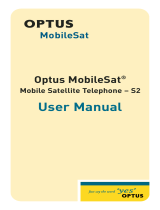Page is loading ...

Owner’s Manual
ENHANCED CELLULAR TELEPHONE
CELLULAR

Welcome
Thank you for selecting Motorola —
a world
leader in communications technology.
All Motorola cellular phones are designed and manufactured
in the United States to meet Motorola’s exacting specifications
and world class quality standards. The
MicroTAC
cellular
phone is no exception. This personal phone withstands our
rigorous durability tests including temperature, humidity,
shock, dust, vibration, and a drop test.
Product superiority is yours with the
MicroTAC
cellular phone.
Carrier’s Name
Carrier’s Phone Number
• You will need to have the following information when you
inquire about your phone or service. This information is located
on the back of your phone after you remove the battery.
ESN Number
MSN Number
Model Number
Cellular Phone Number
Unlock Code — The sequential code of 1, 2, 3 is the standard
unlock code programmed into all phones by the factory. It is
often changed to the last three digits of your cellular phone
number by the Carrier. For easy access to this unlock code in
the future, please list it here now: . (Please contact
your place of purchase if your unlock code has been changed
and you do not have this information.)
Warranty Expiration Date
Date of Purchase
Need large print version of this manual?
Call Motorola at 1-800-331-6465 (USA) or
1-800-461-4575 (Canada).
a
9046K01-QUARK pgs 3/23/0 12:35 PM Page 1

Table of Contents
i
Table of Contents
Introduction
Cellular Operation Safety Information . . . . . . . . . . vi
Introduction. . . . . . . . . . . . . . . . . . . . . . . . . . . . . . ix
Controls and Indicators
Controls and Indicators . . . . . . . . . . . . . . . . . . . . . . x
Getting Started
Prepare the Battery for Initial Use . . . . . . . . . . . . . . 1
Attach the Battery. . . . . . . . . . . . . . . . . . . . . . . . . . 2
Remove the Battery. . . . . . . . . . . . . . . . . . . . . . . . . 2
Standard Method. . . . . . . . . . . . . . . . . . . . . . . . . 2
Quick-Change Battery Removal/Replacement . . . . 3
Using Plug-In Chargers . . . . . . . . . . . . . . . . . . . . . . 3
Basic Operation
About the Antenna . . . . . . . . . . . . . . . . . . . . . . . . . 4
Turning Phone On and Off . . . . . . . . . . . . . . . . . . . 4
Start-up Self Tests . . . . . . . . . . . . . . . . . . . . . . . . 4
Start-up Messages . . . . . . . . . . . . . . . . . . . . . . . . 4
Start-up Status Indicators . . . . . . . . . . . . . . . . . . . 5
Illuminated Keypad . . . . . . . . . . . . . . . . . . . . . . . 5
Placing a Call . . . . . . . . . . . . . . . . . . . . . . . . . . . . . 6
To Correct an Error . . . . . . . . . . . . . . . . . . . . . . . 6
If Entering More Than 10 Digits . . . . . . . . . . . . . . 6
Unsuccessful Call Attempts . . . . . . . . . . . . . . . . . 7
Automatic Redialing . . . . . . . . . . . . . . . . . . . . . . . . 7
Ending a Call. . . . . . . . . . . . . . . . . . . . . . . . . . . . . . 8
Receiving a Call . . . . . . . . . . . . . . . . . . . . . . . . . . . 8
Call In Absence Indicator . . . . . . . . . . . . . . . . . . . . 9
Signal Strength Meter . . . . . . . . . . . . . . . . . . . . . . . 9
9046K01-QUARK pgs 3/23/0 12:35 PM Page 2

Table of Contents
ii
Volume Meter . . . . . . . . . . . . . . . . . . . . . . . . . . . . 10
Adjusting Earpiece Volume . . . . . . . . . . . . . . . . . . 10
Adjusting Ringer Volume . . . . . . . . . . . . . . . . . . . . 10
Low Battery Warning. . . . . . . . . . . . . . . . . . . . . . . 10
Battery Voltage Meter . . . . . . . . . . . . . . . . . . . . . . 11
Storing Numbers in Memory
About Memory . . . . . . . . . . . . . . . . . . . . . . . . . . . 12
Storing a Phone Number . . . . . . . . . . . . . . . . . . . . 12
Storing an Area Code and Prefix (Postscripting) . . . 13
Memory Protect Feature . . . . . . . . . . . . . . . . . . . . 13
Deleting a Memory Entry. . . . . . . . . . . . . . . . . . . . 14
Changing a Memory Entry . . . . . . . . . . . . . . . . . . . 14
Placing Calls From Memory
About Recalling from Memory. . . . . . . . . . . . . . . . 15
Placing Calls by Entering Two-Digit Number . . . . . 15
Placing Calls by Scrolling. . . . . . . . . . . . . . . . . . . . 16
Advanced Memory Dialing Features
Last Number Redial. . . . . . . . . . . . . . . . . . . . . . . . 17
Recalling Last Number Called . . . . . . . . . . . . . . . . 17
Recalling Area Code and Prefix (Postscripting) . . . . 17
One Touch Dialing Keys . . . . . . . . . . . . . . . . . . . . 17
Placing a Call . . . . . . . . . . . . . . . . . . . . . . . . . . 17
Storing a One Touch Dialing Number . . . . . . . . 18
Displaying One Touch Dialing Numbers . . . . . . 18
Deleting One Touch Dialing Numbers . . . . . . . . 18
Turbo Dial Feature . . . . . . . . . . . . . . . . . . . . . . . . 18
Priority Call . . . . . . . . . . . . . . . . . . . . . . . . . . . . . 19
Super Speed Dial Feature . . . . . . . . . . . . . . . . . . . 20
Scratch Pad Memory . . . . . . . . . . . . . . . . . . . . . . . 20
Two-Part Tone Dialing . . . . . . . . . . . . . . . . . . . . . . 21
9046K01-QUARK pgs 3/23/0 12:35 PM Page 3

Table of Contents
iii
Memory Linking . . . . . . . . . . . . . . . . . . . . . . . . . . 21
Example of Memory Linking . . . . . . . . . . . . . . . 22
Special Call Features
Display Own Phone Number . . . . . . . . . . . . . . . . . 24
Microphone Muting. . . . . . . . . . . . . . . . . . . . . . . . 24
To mute microphone . . . . . . . . . . . . . . . . . . . . . 24
To disable mute. . . . . . . . . . . . . . . . . . . . . . . . . 24
Automatic Answer. . . . . . . . . . . . . . . . . . . . . . . . . 24
One Minute Beep . . . . . . . . . . . . . . . . . . . . . . . . . 24
Multiple Key Answer . . . . . . . . . . . . . . . . . . . . . . . 25
Hands Free Operation . . . . . . . . . . . . . . . . . . . . . . 25
Distinctive Ringer . . . . . . . . . . . . . . . . . . . . . . . . . 25
Multiple Language Display. . . . . . . . . . . . . . . . . . . 26
Extended Talk Time . . . . . . . . . . . . . . . . . . . . . . . . 26
Special System Features
About Special System Features. . . . . . . . . . . . . . . . 27
Calling Line ID . . . . . . . . . . . . . . . . . . . . . . . . . . . 27
Receiving Calls with Calling Line ID . . . . . . . . . 27
Recalling/Viewing Calling Line ID Messages . . . . 28
Placing a Call to a Calling Line ID Number . . . . 28
Storing a Calling Line ID Number in Memory . . . 29
Deleting an Individual Message . . . . . . . . . . . . . 29
Deleting All Messages . . . . . . . . . . . . . . . . . . . . 29
Other Messaging Services . . . . . . . . . . . . . . . . . . . 29
VOX Operation. . . . . . . . . . . . . . . . . . . . . . . . . . . 30
Reminder Beeps . . . . . . . . . . . . . . . . . . . . . . . . . . 30
PIN Code Operation . . . . . . . . . . . . . . . . . . . . . . . 30
Overview . . . . . . . . . . . . . . . . . . . . . . . . . . . . . 30
Placing a Call using PIN Operation . . . . . . . . . . 30
9046K01-QUARK pgs 3/23/0 12:35 PM Page 4

Table of Contents
iv
Using the Feature Menu
About the Feature Menu . . . . . . . . . . . . . . . . . . . . 32
Selecting and Deselecting Features . . . . . . . . . . . . 32
Status Review . . . . . . . . . . . . . . . . . . . . . . . . . . . . 36
Call Timers
About Timers . . . . . . . . . . . . . . . . . . . . . . . . . . . . 37
Individual Call Timer. . . . . . . . . . . . . . . . . . . . . . . 37
To Display . . . . . . . . . . . . . . . . . . . . . . . . . . . . 37
Resettable Call Timer. . . . . . . . . . . . . . . . . . . . . . . 37
To Display . . . . . . . . . . . . . . . . . . . . . . . . . . . . 37
To Reset . . . . . . . . . . . . . . . . . . . . . . . . . . . . . . 37
Cumulative Call Timer. . . . . . . . . . . . . . . . . . . . . . 37
To Display . . . . . . . . . . . . . . . . . . . . . . . . . . . . 37
Automatic Display Timer . . . . . . . . . . . . . . . . . . . . 38
Security Features
About Security Codes . . . . . . . . . . . . . . . . . . . . . . 39
Electronic Lock . . . . . . . . . . . . . . . . . . . . . . . . . . . 39
To Lock . . . . . . . . . . . . . . . . . . . . . . . . . . . . . . 39
To Unlock . . . . . . . . . . . . . . . . . . . . . . . . . . . . 39
Displaying the Unlock Code . . . . . . . . . . . . . . . . . 40
Changing the Unlock Code . . . . . . . . . . . . . . . . . . 40
Automatic Lock. . . . . . . . . . . . . . . . . . . . . . . . . . . 40
Setting Outgoing Call Restrictions . . . . . . . . . . . . . 40
Cellular System Information
Cellular System Overview . . . . . . . . . . . . . . . . . . . 42
Service Area . . . . . . . . . . . . . . . . . . . . . . . . . . . . . 42
Weak Signal Alert . . . . . . . . . . . . . . . . . . . . . . . . . 42
Switchhook and Advanced System Services . . . . . . 43
Roaming . . . . . . . . . . . . . . . . . . . . . . . . . . . . . . . . 43
Two-System Operation . . . . . . . . . . . . . . . . . . . . . 44
9046K01-QUARK pgs 3/23/0 12:35 PM Page 5

Table of Contents
v
Programming Scanning Modes
Overview . . . . . . . . . . . . . . . . . . . . . . . . . . . . . . . 45
Reviewing / Changing Scanning Mode . . . . . . . . . . 45
To Review Scanning Mode . . . . . . . . . . . . . . . . 45
To Change Scanning Modes. . . . . . . . . . . . . . . . 45
Scanning Modes . . . . . . . . . . . . . . . . . . . . . . . . . . 46
Troubleshooting
Before Calling For Service . . . . . . . . . . . . . . . . . . . 48
Reference
Regulations and Precautions . . . . . . . . . . . . . . . . . 50
Message Glossary . . . . . . . . . . . . . . . . . . . . . . . . . 52
Index . . . . . . . . . . . . . . . . . . . . . . . . . . . . . . . . . . 55
FDA Consumer Update . . . . . . . . . . . . . . . . . . . . . 59
Patent Information . . . . . . . . . . . . . . . . . . . . . . . . 64
9046K01-QUARK pgs 3/23/0 12:35 PM Page 6

Introduction
vi
Safety Information (US Version)
IMPORTANT:
Read this information before using your wireless handheld phone.
Exposure to Radio Frequency Signals
Your wireless handheld portable telephone is a low power radio transmitter
and receiver. When it is ON, it receives and also sends out radio frequency
(RF) signals.
In August 1996, The Federal Communications Commission (FCC) adopted
RF exposure guidelines with safety levels for handheld wireless phones.
Those guidelines are consistent with safety standards previously set by both
U.S. and international standards bodies:
• American National Standards Institute (ANSI) IEEE. C95. 1-1992
• National Council on Radiation Protection and Measurement (NCRP).
Report 86
• International Commission on Non-Ionizing Radiation Protection
(ICNIRP) 1996
• Ministry of Health (Canada), Safety Code 6
Those standards were based on comprehensive and periodic evaluations
of the relevant scientific literature. For example, over 120 scientists, engi-
neers, and physicians from universities, government health agencies, and
industry reviewed the available body of research to develop the ANSI
Standard (C95.1).
The design of your phone complies with the FCC guidelines (and those
standards). For additional information concerning exposure to radio fre-
quency signals, see the statement by the FDA at the end of this user guide.
To maintain compliance with FCC RF exposure guidelines, if you wear a
handset on your body, use the Motorola-supplied or approved carrying
case, holster, or other body-worn accessory. If you do not use a body-worn
accessory, ensure the antenna is at least one inch (2.5 centimeters) from
your body when transmitting. Use of non-Motorola accessories may
violate FCC RF exposure guidelines.
Antenna Care
Use only the supplied or an approved replacement antenna. Unauthorized
antennas, modifications, or attachments could damage the phone and may
violate FCC regulations.
Phone Operation
Normal Operation
Hold the phone as you would any other telephone, with the antenna
pointed up and over your shoulder.
Tips on Efficient Operation
Observe the following guidelines to operate your phone most efficiently.
• Extend your antenna fully, if applicable.
9046K01-QUARK pgs 3/23/0 12:35 PM Page 7

Introduction
vii
• Do not touch the antenna unnecessarily when the phone is in use.
Contact with the antenna affects call quality and may cause the phone
to operate at a higher power level than otherwise needed.
Batteries
Caution: All batteries can cause property damage, injury, or burns if a
conductive material, such as jewelry, keys or beaded chains, touches
exposed terminals. The material may complete an electrical circuit and
become quite hot. To protect against such unwanted current drain, exercise
care in handling any charged battery, particularly when placing it inside
your pocket, purse, or other container with metal objects. When the
battery is detached from the phone, your batteries are packed with a
protective battery cover; please use this cover for storing your batteries
when not in use.
Driving
Check the laws and regulations on the use of wireless telephones in the
areas where you drive. Always obey them. Observe the following
guidelines when using your phone while driving.
• Give full attention to driving--driving safely is your first responsibility.
• Use hands-free phone operation, if available.
• Pull off the road and park before making or answering a call if driving
conditions so require.
Electronic Devices
Most modern electronic equipment is shielded from RF signals. However,
certain equipment may not be shielded against the RF signals from your
wireless phone.
Pacemakers
The Health Industry Manufacturers Association recommends that a mini-
mum separation of six inches (6") be maintained between a handheld
wireless phone and a pacemaker to avoid potential interference with the
pacemaker. These recommendations are consistent with the independent
research by and recommendations of Wireless Technology Research.
Persons with pacemakers:
• should ALWAYS keep the phone more than six inches from their
pacemaker when the phone is turned ON
• should not carry the phone in a breast pocket
• should use the ear opposite the pacemaker to minimize the potential for
interference
• should turn the phone OFF immediately if you have any reason to
suspect that interference is taking place
Hearing Aids
Some digital wireless phones may interfere with some hearing aids. In the
event of such interference, you may want to consult your hearing aid
manufacturer to discuss alternatives.
9046K01-QUARK pgs 3/23/0 12:35 PM Page 8

Introduction
viii
Other Medical Devices
If you use any other personal medical device, consult the manufacturer of
your device to determine if it is adequately shielded from external RF ener-
gy. Your physician may be able to assist you in obtaining this information.
Turn your phone OFF in health care facilities when any regulations posted
in these areas instruct you to do so. Hospitals or health care facilities may
be using equipment that could be sensitive to external RF energy.
Vehicles
RF signals may affect improperly installed or inadequately shielded elec-
tronic systems in motor vehicles. Check with the manufacturer or its
representative regarding your vehicle. You should also consult the manu-
facturer of any equipment that has been added to your vehicle.
Posted Facilities
Turn your phone OFF in any facility where posted notices so require.
Aircraft
Switch OFF your phone before boarding an aircraft.
Airline regulations prohibit using your phone while in the air. Check and
comply with the policy of your airline regarding the use of your phone
while the aircraft is on the ground.
Blasting Areas
To avoid interfering with blasting operations, turn your phone OFF when in
a "blasting area" or in areas posted: "Turn off two-way radio." Obey all signs
and instructions.
Potentially Explosive Atmospheres
Turn your phone OFF, do not remove your battery when you are in any
area with a potentially explosive atmosphere, and obey all signs and
instructions. Sparks from your battery in such areas could cause an
explosion or fire resulting in bodily injury or even death.
Areas with a potentially explosive atmosphere are often but not always
clearly marked. They include: fueling areas such as gasoline stations;
below deck on boats; fuel or chemical transfer or storage facilities; areas
where fuel odors are present (for example, if a gas/propane leak occurs in a
car or home); areas where the air contains chemicals or particles, such as
grain, dust, or metal powders; and any other area where you normally
would be advised to turn off your vehicle engine.
For Vehicles Equipped with an Air Bag
An air bag inflates with great force. Do NOT place objects, including both
installed or portable wireless equipment, in the area over the air bag or in
the air bag deployment area. If in-vehicle wireless equipment is improperly
installed and the air bag inflates, serious injury could result.
US021600
9046K01-QUARK pgs 3/23/0 12:35 PM Page 9

Introduction
ix
Introduction
The
MicroTAC
cellular phone represents the state-of-the-
art in personal cellular telephones today.
This
MicroTAC
phone features the Enhanced Feature
Set, which includes a large display, Extended Talk Time
and Standby Time, and improved charging performance.
In addition, your
MicroTAC
phone also offers the
following exceptional features.
•Calling Line ID Capable •Multilingual Prompts
•9 Selectable Ringer Styles•Two-System Operation
•One Touch Dial Keys •Turbo Dial Operation
•Priority Call •Multiple Key Answer
•Super Speed Dialing •Auto Answer
•Call Timers •Memory Protect
Remember, these are just a few of the great features that
your
MicroTAC
cellular phone provides to meet your
business and personal needs. In addition, a number of
optional accessories are available to help you tailor your
phone to your individual preferences. These include a full
range of Batteries, Chargers, Vehicle Adapters, and Data
Products.
To help you become familiar with your telephone’s
features, we suggest that you experiment with them as you
progress through this manual.
Please read
General Safety Information
before operating
your phone.
MicroTAC_Book Page ix Thursday, October 16, 1997 1:30 PM
Black spot 45.0° 169.71 LPI

x
Controls and Indicators
➊ Retractable
Antenna
Extend for
optimum
performance.
➋ Earpiece
➌ Status
Indicators
Provide a
visual
indication of
conditions
associated
with cellular
telephone
service.
IU
(In Use)
— Flashes slowly when call is in progress.
RM
(Roam)
— Flashes if your phone is accessing
another cellular system other than your home
registered system.
NS
(No Service)
— Flashes slowly when the phone is
out of service range of a cellular system. Calls cannot
be placed or received when this light is on.
Signal Strength Indicator — Flashes the relative
strength of the signal received by the phone (see
page 9).
Battery Strength Indicator — Lights steadily to
indicate the estimated remaining capacity of the
battery (see page 11).
➍ Number Display
(Be sure to remove the protective label affixed to the display.)
Displays phone number, memory location number, or
message. Some information will require viewing
sequentially displayed messages.
1
2
3
4
5
6
7
10
8
9
MicroTAC_Book Page x Thursday, October 16, 1997 1:30 PM
Black spot 45.0° 169.71 LPI

Controls and Indicators
xi
➎ Dedicated One Touch Memory Buttons
Press and hold either of the one-touch buttons to dial
the number stored for that button.
➏ Numeric Keypad
, , , etc., are used to enter call information.
scrolls forward. scrolls backward.
➐ Function Keys
Recalls and displays telephone numbers stored in
memory.
Stores numbers into any of the memory locations.
Clears last digit when pressed and released. Press
and hold to clear entire display in the event of an
error (does not affect numbers stored in memory).
Initiates a call to the entered telephone number
or answers a call. Sends a switchhook flash when
a call is in progress.
Turns phone on and off.
Adjusts the earpiece and ringer volume.
Used in combination with other buttons for
specific user-programmed functions (e.g., ,
activates lock mode).
Terminates a call in progress and exits special
functions.
➑ Headset Jack
Connect an optional accessory headset to this jack to
provide simple hands-free conversations.
➒ Mouthpiece
Keypad Cover
1 2 3
RCL
STO
CLR
SND
PWR
VOL
FCN
FCN
5
END
10
MicroTAC_Book Page xi Thursday, October 16, 1997 1:30 PM
Black spot 45.0° 169.71 LPI

xii
Controls and Indicators
Notes…
MicroTAC_Book Page xii Thursday, October 16, 1997 1:30 PM
Black spot 45.0° 169.71 LPI

Getting Started
1
Prepare the Battery for Initial Use
The Nickel Metal Hydride or Nickel-Cadmium battery
supplied with your phone must be fully charged before
placing your phone into service. The batteries are shipped
from the factory in a discharged state in order to extend the
life of the battery. It is recommended that you charge new
batteries for at least 4 hours using the AC Charger/
Transformer, or overnight using the
IntelliCharge
Desktop
Charger. Do not charge the battery longer than 24 hours.
(Refer to page 3 if you are using a plug-in charger.)
Motorola desktop chargers for the
MicroTAC
line of
products are dual pocket chargers. The charger’s front
pocket can charge a battery while attached to the phone or
by itself. The charger’s rear pocket can charge any
compatible battery (not attached to a phone).
WARNING
Battery may explode if exposed to fire.
WARNING
To prevent injuries or burns, and to avoid
damage to the battery, do not allow metal objects to
contact or short circuit the battery terminals. Refer to
“Batteries” on page vii for details.
CAUTION
Charging your battery in anything other than
a Motorola charger will void your warranty.
CAUTION
To avoid damage to the battery, do not place
it anywhere that might cause the battery terminals to short
together.
AC Charger/Transformer IntelliCharge Desktop Charger
MicroTAC_Book Page 1 Thursday, October 16, 1997 1:30 PM
Black spot 45.0° 169.71 LPI

2
Getting Started
Attach the Battery
1. Place the battery on the phone so that its grooves
align. Align the top of the battery with the line on the
back of the phone right below the arrows.
2. Slide upward in the direction of the arrows on the back
of the phone until it clicks into place.
Remove the Battery
Standard Method
1. Turn your phone off.
2. Depress the latch button on the rear of the battery and
slide the battery downward until it stops.
3. Lift the battery off.
MicroTAC_Book Page 2 Thursday, October 16, 1997 1:30 PM
Black spot 45.0° 169.71 LPI

Getting Started
3
Quick-Change Battery Removal/Replacement
The quick-change method allows you to remove your
battery at any time and replace it with a charged spare
battery during a telephone call. This is especially useful if
you receive the low battery message (
Lo bAt
) or audible
tone during a call.
Simply remove the battery from the phone and put on the
spare battery. The phone will not go through the normal
power-up cycle described on page 4. You will only have
four seconds to complete this action before your telephone
call is terminated. It is a good idea to practice this
procedure a few times before using it on an actual
telephone call. Advise the party on the other end of the call
before beginning this procedure.
Using Plug-In Chargers
If you are using a charger that plugs into the bottom of the
phone, you must remove the small plastic cover to gain
access to the receptacle, as shown below.
Plug
Connector
into
Receptacle
2
1
Remove
Receptacle
Cover
MicroTAC_Book Page 3 Thursday, October 16, 1997 1:30 PM
Black spot 45.0° 169.71 LPI

4
Basic Operation
About the Antenna
There are two parts to the handset antenna, one internal
and one retractable. This allows your phone to detect
incoming calls without having the antenna extended. For
optimum performance, fully extend the antenna when in a
call or when placing a call.
Turning Phone On and Off
1. Press to turn your phone on.
2. Press again to turn your phone off.
Start-up Self Tests
Each time the phone is turned on, it performs a series of
self tests, sounds a tone, and lights all display positions and
status indicators to check their operation. The Signal
Strength and Battery Meters then display and the keypad
lights momentarily, as it will any time a key is pressed or
the keypad cover is opened.
Start-up Messages
Message Explanation
• If your phone is programmed
for two cellular systems, one of
these messages will appear in
the display upon power up.
• These are reminders as to
which system and phone
number are currently in use.
• Indicates that the phone has
been locked and cannot send or
receive calls until unlocked.
PWR
PWR
A1
A2
b1
b2
Loc d
MicroTAC_Book Page 4 Thursday, October 16, 1997 1:30 PM
Black spot 45.0° 169.71 LPI

Basic Operation
5
Start-up Status Indicators
Illuminated Keypad
Your keypad lights whenever the phone is turned on, a call
is received, or a key is pressed. To help conserve battery
power and minimize distractions while driving at night, the
display and keypad backlighting will turn off after 16
seconds if no key is pressed. You may reactivate the display
by pressing any key or opening the keypad cover. The
display and keypad backlighting remain lit during menu
use.
Indicator Explanation
IU (In Use) Indicator
• Flashes slowly while a call is
in progress
NS (No Service) Indicator
• Flashes slowly if phone is
beyond range of a cellular
service area
• Calls cannot be placed or
received while
NS
is lit
RM (Roam) Indicator
If flashing, you are accessing a
Cellular System other than your
home system.
MicroTAC_Book Page 5 Thursday, October 16, 1997 1:30 PM
Black spot 45.0° 169.71 LPI

6
Basic Operation
Placing a Call
1. With power on, enter the number you wish to call.
2. Press .
diALing
and the dialed number will
alternate in the display until the called party answers.
3. Begin the conversation when the called party answers.
To Correct an Error
To correct an error, press and quickly release to delete
the last character. To clear the entire entry, press and hold
for about 1 second. Your entire entry will be deleted,
and you may now re-enter the number you wish to call.
If Entering More Than 10 Digits
You can call a phone number with up to 16 digits, but only
the last 10 digits will appear in the display.
To recall a stored phone number that is longer than 10
digits, press and the memory location number. The
display will flash the memory location number and the last
10 digits of the number. Press again to view the entire
number.
SND
CLR
CLR
RCL
RCL
MicroTAC_Book Page 6 Thursday, October 16, 1997 1:30 PM
Black spot 45.0° 169.71 LPI
/