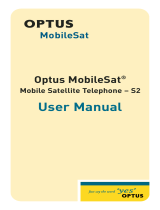Page is loading ...

APPLICANT: MOTOROLA INC. FCC ID: IHDT5AT1
EXHIBIT 8
Supplement 9-8-00
USERS MANUAL INFORMATION
1. A preliminary draft copy of the users manual follows:
Note: This preliminary English version of the manual does not contain graphics. It is
text only. The RF safety and antenna installation sections are on page 8.

CMR2100 UM.doc
1
/
78
MOTOROLA
CMR 2100 – General View

CMR2100 UM.doc
2
/
78
Welcome!
Thank you for choosing MOTOROLA / a global leader in communications technology.
All MOTOROLA cellular phones are designed and manufactured to meet MOTOROLA's
exacting specifications and world-class quality standards.
The CMR 2100 is no exception to this rule. This car phone successfully passed reliability trials,
such as temperature, humidity, vibration, dust, shaking, and dropping.
With the CMR 2100 car phone you are guaranteed a superior product.
Always at your service
MOTOROLA

CMR2100 UM.doc
3
/
78
Contents
Introduction
What's new?
Major advantages
Safe and efficient operation
The Basics
General view
Using the phone
Using the smart button
Reading the indicators
Placing and ending calls
Receiving calls
Redialing numbers
Basic tone controls
Your phone and its shortcuts
Using memory
Making the most of memory
Storing names and phone numbers
Recalling from memory
Scratch pad memory
Advanced storage
Using calling cards
The menu
Introducing the menu features
The internal phonebook
Recalling using the memory
Phonebook status
Editing a memory location
Displaying the user's phone number
Preference for name/number
Call timers
Viewing the individual timer
Viewing the resettable timer
Viewing the cumulative timer
Resetting the timer
One minute audible timer
Programmable timers
Tone controls
Silent mode
Selecting a ringer style
Reminder tones setup
Lock/security features
Auto lock
Secure options submenu
Authentication – personal identification code
Phone options
Feature review
Call options submenu
Multi key answer
Automatic answer

CMR2100 UM.doc
4
/
78
Instant redial
Display options submenu
Changing the language
Changing the banner
Backlighting
Auto hyphen
24-hour clock
Mini Browser options
Launching the Mini Browser
Power up mode
Confirm at start-up
System options submenu
Displaying the system ID
Using messaging
Access to messages
Caller IDs
Caller ID options
Voice mail options
Reading your messages
Using the Mini Browser
Launching
Mini Browser navigation
Using bookmarks
Using the Mini Browser
Using data features
Appendices
Accompanying accessories
Warranty

CMR2100 UM.doc
5
/
78
What's new?
The CMR 2100 car phone is an innovative product incorporating the CDMA advanced digital
technology, which offers the following new features:
Mini Browser WAP
The browser permits fast and easy access to personal information services* such as weather
reports, sports results, traffic reports, etc.
Expanded phonebook
Your phone contains 99 memory locations, in each of which you can store up to 4 phone
numbers.
Data transmission support system
Your phone supports a data transmission system*, using data transfer software such as Hyper
Terminal, and a data cable. This feature permits data transmission and synchronization between
your phone, a desktop computer and a laptop computer.
Real time clock
The digital CDMA system currently updates in real time the clock appearing in the display.
Personal banner
You can create your own message banner (up to 12 characters long) by using the Change
Banner feature, which will be displayed by the phone when it is idle (see page __).
Messages menu
Viewing the call ID*, using voice mail messages*, and reading test messages* is very easy with
the aid of the special messages key [**]. (see page __).
* Contact your Service Provider for availability.
Caller ID name
If Caller ID* is active on your phone you will be able to see who is calling before you answer.
The display will show your caller's name if it is in you phonebook.
Large display screen
Very wide alpha numeric LCD display, with 4 rows of text and 2 rows of menu indicators.
The smart button
Using the smart button you can do the following:
• Operate the phone with one hand

CMR2100 UM.doc
6
/
78
• Store information
• Recall a number, dial a number, end a call, etc.
Updating the phonebook from a computer
If the MOTOROLA data connecting kit* is installed in your car you can transfer names and
phone numbers between your PC and the CMR 2100 (in both directions), using the Phone
Synchronizer software.
* Contact your Service Provider for availability.

CMR2100 UM.doc
7
/
78
Major features
The CMR 2100, which is one of the most sophisticated cellular phones currently available,
offers you a range of features suited to your life style. This sophisticated digital phone can help
you to:
• Redial automatically if the number if engaged
• Receive a call discreetly through the earpiece
• Dial easily and quickly using the Turbo Dial keys
• Use browser services which provide fast access to personal information services
• Connect to the data kit which provides options of sending data, etc.
• Use the integral speakerphone kit
• Recall phone numbers using the internal phonebook
• Monitor length of calls using a range of call counters
• Adjust the ringer style to the type you wish
• Large, easy to use keypad in Hebrew and English
• Large, easy-to-read display
As you get to know the CMR 2100 you will discover more and more important and easy-to-use
features.

CMR2100 UM.doc
8
/
78
Safety Information
IMPORTANT: Read this information before using your wireless mobile phone.
Exposure to Radio Frequency Signals
Your wireless mobile telephone is a low power radio transmitter and receiver. When it is ON, it
receives and also sends out radio frequency (RF) signals.
International agencies have set standards and recommendations for the protection of public
exposure to RF electromagnetic energy.
• International Commission on Non-Ionizing Radiation Protection (ICNIRP)1996
• Verband Deutscher Elektrotechniker (VDE) DIN-0848
• United States Federal Communications Commission, Radio Frequency Exposure
Guidelines (1996)
• National Radiological Protection Board of the United Kingdom, GS 11, 1988
• American National Standards Institute (ANSI) IEEE. C95. 1-1992
• National Council on Radiation Protection and Measurements (NCRP). Report 86
• Ministry of Health (Canada), Safety Code 6
These standards are based on extensive scientific review. For example, over 120 scientists,
engineers, and physicians from universities, government health agencies, and industry reviewed
the available body of research to develop the updated ANSI standard .
The design of your phone complies with these standards when used as described under "Phone
Operation."
Antenna Installation Guidelines
Important:
To meet the FCC's RF Exposure guidelines and satisfy the categorical exclusion requirements
for mobile transmitters, the antenna must be installed so there is at least 20 cm of separation
between the antenna and both the occupants of the vehicle and bystanders outside of the vehicle.
In addition, total antenna gain must not allow the transmitted ERP to exceed 1.5 Watts.
Antenna Care
Use only the supplied or an approved replacement antenna. Unauthorized antennas,
modifications, or attachments could damage the phone and may violate local agency
regulations.
Phone Operation
Carry Configuration
Do not operate your mobile telephone when a person is within 4 inches (10 centimeters) of the
antenna. A person or object within 4 inches (10 centimeters) of the antenna could impair call
quality and may cause the phone to operate at a higher power level than necessary and expose
that person to RF energy in excess of that established by the FCC RF Exposure Guidelines.

CMR2100 UM.doc
9
/
78
Mobile Configuration
Do not operate your mobile telephone when a person is within 8 inches (20 centimeters) of the
antenna. A person or object within 8 inches (20 centimeters) of the antenna could impair call
quality and may cause the phone to operate at a higher power level than necessary and expose
that person to RF energy in excess of that established by the FCC RF Exposure Guidelines.
Driving
Check the laws and regulations on the use of wireless telephones in the areas where you drive.
Always obey them. Observe the following guidelines when using your phone while driving.
• Give full attention to driving--driving safely is your first responsibility.
• Use hands-free phone operation, if available.
• Pull off the road and park before making or answering a call if driving conditions so
require.
Electronic Devices
Most modern electronic equipment is shielded from RF signals. However, certain equipment
may not be shielded against the RF signals from your wireless phone.
Pacemakers
The Health Industry Manufacturers Association recommends that a minimum separation of 6
inches (15 centimeters) be maintained between a wireless phone's antenna and a pacemaker to
avoid potential interference with the pacemaker. These recommendations are consistent with
the independent research by and recommendations of Wireless Technology Research.
Persons with pacemakers:
• should ALWAYS keep the phone more than 6 inches (15 centimeters) from their
pacemaker when the phone is turned ON
• should turn the phone OFF immediately if you have any reason to suspect that interference
is taking place
Other Medical Devices
If you use any other personal medical device, consult the manufacturer of your device to
determine if it is adequately shielded from external RF energy. Your physician may be able to
assist you in obtaining this information.
Turn your phone OFF in health care facilities when any regulations posted in these areas
instruct you to do so. Hospitals or health care facilities may be using equipment that could be
sensitive to external RF energy.
Vehicles
RF signals may affect improperly installed or inadequately shielded electronic systems in motor
vehicles. Check with the manufacturer or its representative regarding your vehicle. You should
also consult the manufacturer of any equipment that has been ad ded to your vehicle.

CMR2100 UM.doc
10
/
78
Posted Facilities
Turn your phone OFF in any facility where posted notices so require.
Blasting Areas
To avoid interfering with blasting operations, turn your phone OFF when in a "blasting area" or
in areas posted: "Turn off two-way radios." Obey all signs and instructions.
Blasting Areas
To avoid interfering with blasting operations, turn your phone OFF when in a "blasting area" or
in areas posted: "Turn off two-way radio." Obey all signs and instructions.
Potentially Explosive Atmospheres
Turn your phone OFF, do not remove your battery when you are in any area with a potentially
explosive atmosphere, and obey all signs and instructions. Sparks from your battery in such
areas could cause an explosion or fire resulting in bodily injury or e ven death.
Areas with a potentially explosive atmosphere are often but not always clearly marked. They
include: fueling areas such as gasoline stations; below deck on boats; fuel or chemical transfer
or storage facilities; areas where fuel odors are present (for ex ample, if a gas/propane leak
occurs in a car or home); areas where the air contains chemicals or particles, such as grain, dust,
or metal powders; and any other area where you normally would be advised to turn off your
vehicle engine.
For Vehicles Equipped with an Air Bag
An air bag inflates with great force. Do NOT place objects, including both installed or portable
wireless equipment, in the area over the air bag or in the air bag deployment area. If in-vehicle
wireless equipment is improperly installed and the air bag inflates, serious injury could result.

CMR2100 UM.doc
11
/
78
Overview
See illustration on front page
Signal strength
Displays the strength of the connection between your phone and the wireless network.
Alpha numeric display
Status indicators
Volume keys
The upper and lower keys enable you to adjust the keypad, the ringer and earpiece volume. In
addition, you can use them to browse through memory and scan the menus.
The smart button
The smart button [MENU] permits you to recall information from memory, to place and end a
call, to select features, to operate them and to cancel them. The [**] sign on the display
indicates the smart button.

CMR2100 UM.doc
12
/
78
Overview
See illustration on front page
[**] Messages key – Opens the messages menu
Real time clock – The clock is automatically displayed when you are in area of full CDMA
digital system coverage.
Function keys
[PWR] Turns the phone ON and OFF
[FCN] Acts as a "shift" key to access the secondary functions of other keys
[RCL] Recalls information from memory
[STO] Stores values in memory
[SCL] Clears characters from the screen
[END] Ends phone calls and exits the menu
[SEND] Places or answers calls
[←*] and [#→] can be used to scroll through memory entries and menu features
Microphone
Loudspeaker
Using the phone
Turning the phone ON and OFF
The following pages will explain how to use your phone. We recommend reading the
instructions at least once. If your want to learn about several useful and fast features, go to the
chapter on "using memory".
To turn your phone ON press [PWR].
To turn the phone OFF press [PWR] again.
Power up display
Once activated, every time you turn your phone ON, it performs a short self-test to make sure it
is operational. On completion of the self-test the message "Ready"* appears on the display.
[picture] [Ready]
Most users prefer that the cellular phone is switched ON and OFF by the vehicle ignition
switch. If you wish to operate the phone independently of the switch, inform the installer of the
phone of this.

CMR2100 UM.doc
13
/
78
It is recommended to run the engine when using the phone.
* If the banner has not been changed in your phone ( see page __).
Using the smart button
The smart button [MENU] simplifies use of the CMR 2100 and enables you to dial, end a call,
enter the menu and operate or cancel features, and select items from the display.
The central location of the smart button facilitates easy use.
The sign [**] which appears on the display indicates the smart button.
Use the smart button to:
Select items in the menu
The basic function of the smart button is to select. Whenever the phone offers you a choice,
such as setting a ringer style, press the smart button to make the choice best meeting your needs.
Turning features ON and OFF
You may turn phone features ON and OFF. Use the upper or lower volume key to scroll the
menu till you reach the desired feature. Then press the smart button to turn the feature ON or
OFF.
Using the smart button
Entering the menu system
Press [FCN] then press [MENU] to enter your phone's menu system.
Placing calls
1. Enter the number you want to call (including area code), e.g. 5551234.
2. Press and hold [MENU] to place a call. You will see:
DIALING
5551234
Ending calls
1. Press and hold [MENU] until you hear a dual tone.
You will see: To end call press [**]
2. Press [MENU] again to end the call.

CMR2100 UM.doc
14
/
78
Reading the indicators
[diagram]
1. Signal strength
Displays the strength of the connection between your phone and the wireless network.
The more lights that come on, the greater is your chance of making and receiving calls. If
no signal strength lights come on, this means you are in an area in which it is impossible
to make phone contact.
2. Real time clock
When your phone is on a CDMA digital network, the display shows the current date and
time transmitted to the phone by the system. You can set your clock for 12 or 24 hour
format. See page ___ for more information.
3. In use
Appears when a call is in progress.
4. Roam
Lights up when your phone accesses a wireless service outside of your home system.
When you leave your wireless service area, your phone roams (seeks another wireless
system).
5. No service
Appears when your phone is located in an area in which the cellular signal strength is
weak. When this indicator appears, calls cannot be placed or received from your location.
6. Message
Appears on the display during an incoming call ID* or an alpha numeric text message or
(if supported by the system) when you have received mail in your voice mailbox. It will
disappear after you have checked all messages (call ID, text message, voice mail).
7. Voice mail
Indicates that you have received a voice mail message in your voice mailbox. It will
disappear after you have checked your voice mail.
8. Digital
Indicates that your phone is receiving a digital EVRC channel giving improved voice
quality.
9. Silent mode
Indicates that all of your phone's tones are silenced (OFF).
* Contact your Service Provider for availability.
Placing and ending calls
First check that your phone is ON and is ready to dial.

CMR2100 UM.doc
15
/
78
1. Enter number
Enter the number you want to call, for example
5551234
correct errors
Press [CLR] to erase one digit at a time if you make errors.
Press and hold [CLR] to erase the entire entry and start again.
2. Press and hold [MENU] until you hear a dual tone, or press [SEND] to call.
You will see:
Dialing
03 5551234
You can dial phone numbers with up to 32 digits, but only the last 24 digits will appear in
the display. Press [RCL] to see the rest of the number.
Your phone will display the first 24 digits, then a second screen will show the digits
remaining in the phone number.
Ending a call
Press [END] to end a call, or
Press and hold [MENU] until you hear a dual tone.
You will see
To end call press [**]
Press [MENU] again to end call.
Tip: If you press [SEND] without entering a number, your phone will dial the last number
entered.
Receiving calls
The phone must be ON to receive calls.
To receive a call:
1. Enter [SEND] when the phone rings.
To end a call:
Press [END] to end the call, or
Press and hold [MENU] until you hear a dual tone.
You will see: Press [**] to end call
Press [MENU] to end call.

CMR2100 UM.doc
16
/
78
2. If you wish to make the call using the handset, press simultaneously the pair of buttons on
the handset holder to release the handset.
To end the call press [END] and replace the handset.
Unanswered call indicator
Sometimes you are unavailable to answer calls. If your phone is ON, it keeps a count of
unanswered calls. For example, if you miss two calls, your display will show:
"2 calls unanswered".
Press [CLR] or [END] to clear the display, and you can begin placing calls again.
Displaying user's phone number
To display the phone number, press [RCL] followed by [#→].
Tip: If you subscribe to Caller ID, you can easily return the calls that you missed. See page
__ to learn how.
Tip: In order to make it even easier to receive calls try the multiple key answer feature on
page __.
----------------------------
Receiving calls
Caller ID
If Caller ID* is active in your phone, you will be able to see who is calling before you answer.
The display will show your caller's name if it is in your phonebook. If not, the display will show
your caller's number. If you prefer to always see your caller's number, see page ___ to turn the
number preference ON. The Caller IDs for your last 16 callers will be saved. See page __ to
learn how to view your stored Caller IDs.
* Contact your Service Provider for availability.
---------------------------
Receiving calls
Ringer Alert Suppress
If an incoming call catches you by surprise, you can silence the alert using the upper or lower
volume keys. The caller will still hear ringing and your can still answer the call by pressing
[SEND].
Unanswered call indicator
Sometimes you are unavailable to answer calls. If your phone is ON, it keeps a count of
unanswered calls. For example, if you miss two calls, your display will show:
"2 calls unanswered".

CMR2100 UM.doc
17
/
78
Press [CLR] or [END] to clear the display, and you can begin placing calls again.
Call Waiting
If you subscribe to Call Waiting through your service provider, you may hear a tone while on a
call, indicating that you are receiving a second call.
Press [SEND] to answer the call and automatically place the current call on hold.
----------------------------
Redialing
Auto redial
The wireless system may at times be too busy to handle your call. If this is the case, you may
hear a fast busy signal. With Automatic Redial, your phone will repeat the call attempt over the
next four minutes. A single ring will indicate renewal of telecommunications.
Note: This feature is not intended for redialing in the case of a regular busy signal. In such a
case you should hang up and redial.
1. Press [MENU] or [SEND] on hearing a fast busy signal.
You will see: Redialing
If the 4 minutes were not enough:
2. Press [MENU] or [SEND] to renew attempts for automatic redialing.
You will see: Press SND for redialing.
Redial
If you hear an ordinary busy signal, do the following:
1. Press [END] to hang up.
2. Press [MENU] or [SEND] to redial the last number.
(*** indicates the number being dialed).
You can also program the phone for automatic redialing without having to push a button, by
turning on Auto Redial.
Tip: Your phone's scratchpad automatically remembers the last number entered. See page __
.
----------------------------
Redialing
Display last ten numbers dialed.

CMR2100 UM.doc
18
/
78
This feature permits dialing any of the last ten numbers dialed.
1. Enter list
Press [RCL] and then [0], [0]. The display will show the last number you dialed.
2. Review list
Press [↑] or [↓] to scroll through the last calls made, starting from the last number. For
example:
You will see:
[display]
3. Call number
Press and hold [MENU] or press [SEND] to dial the number in your display. (*****
indicates the number being dialing).
You will see:
Calling
*****
Tip: This feature is also available through the Quick Menu. See page __ .
----------------------------
Tone controls
Adjusting earpiece volume
The upper and lower volume keys are used for adjusting the earpiece and ringer volume
separately. As you press these keys, a continuous tone will be heard at the new volume level.
The earpiece volume may only be adjusted during a call. The keypad volume may be adjusted
during standby:
1. Press [↑] or [↓] to increase or decrease the earpiece volume.
High keypad volume
Low keypad volume
Adjusting ringer volume
To adjust ringer volume:
1. Press [FCN].
2. Press [↑] or [↓] to increase or decrease the ringer volume
[Ringer volume]
----------------------------

CMR2100 UM.doc
19
/
78
Tone controls
Muting the microphone
If you would like privacy while a call is in progress, you may mute the microphone – you will
be able to hear the party on the other end, but they will not hear you.
Mute phone
Press [FCN] then [6] to mute the microphone.
You will see: Muted
Unmute phone
Press [FCN] then [6] to resume your conversation.
----------------------------
Your phone and its shortcuts
Throughout this guide you will see shortcuts that point out simple ways to access some of your
phone's features. If you have owned a MOTOROLA phone before, some of these shortcuts will
already be familiar to you.
The quick menu
Press the smart button, and the quick menu opens on the display. The quick menu contains
shortcuts to your phone's most popular features, such as phonebook, messaging, launch
browser*, last 10 number dialed, and main menu.
Press the volume keys to scroll through the options and press the smart button to choose one.
Enter menu: Press [FCN] then [1] to enter the main menu.
Lock phone: Press [FCN] then [5]. You will see: Lock?
Press [STO] to lock.
Mute phone: Press [FCN] then [6] to toggle mute ON and OFF during a conversation.
* Contact your Service Provider for availability.
----------------------------
Using memory
Do you have places to go and people to see? Too many phone numbers to remember? Let your
phone remember them for you. The internal phonebook has 99 locations and each allows you to
/