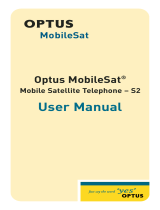Page is loading ...

Getting Started
.................
4
Highlights
..................................................
4
ST0 (Store)
Key
Operation..
....................
.5
Getting Started..
........................................
6
Activating Your
Phone Service..
...............
.6
Programming
Your
Phone
.......................
.6
102-3
Simple Programming
....................
.6
Preparing a Rechargeable Battery Pak
for Initial Use
...........................................
7
Power Options
.........................................
8
Battery Compartment Door
.....................
.8
Removing the Battery
Compartment Door..
.................................
9
Installing the Battery
Compartment Door..
................................
.9
Installing and
Removing
Batteries..
.........
.lO
Installing a Battery
Pak
...........................
.10
Removing a Battery
Pak
..........................
.l
1
Installing AA Standard Batteries..
...
;.
.....
.ll
Removing AA
Standard Batteries..
...........
.12
Battery Pak Charging
................................
12
Charger Choices..
.....................................
.12
Installing a Charger to Your Phone
.........
.13
Monitoring Charging
Status..
...................
.13
Power On Reminder
..................................
14
Low Battery Warning
................................
14
Battery
Voltage
Meter..
............................
.15
Basic
Operation
.............
-16
Turning the Phone On
..............................
16
Start-up Self Tests.
....................................
16
Signal
Strength
Meter
..............................
.16
1

Start-up
Display Messages
......................
.17
Display
Indicators..
..................................
.18
Turning
the
Phone
Off..............................
I9
Placing
a Call...........................................
.19
Entering More than
7
Digits
.....................
I9
To Correct an Error when Dialing..
..........
.19
Unsuccessful
Call
Attempts..
...................
.20
Automatic
Redialing..
...............................
.20
Receiving a Call
.......................................
.21
Volume
Meter
..........................................
.2I
Adjusting
Earpiece
Volume......................
.22
Adjusting Ringer and Keypad Volume......2 2
Selecting
Ringer Tone..
.............................
.22
To Change Ringer Tones
...........................
23
Display
Own
Phone
Number
..................
.23
Illuminated
Keypad
.................................
.23
Antenna
System.......................................
.24
Memory
.....
_.
..
.._
...
_
._
.........
24
Storing Numbers
in
Memory..
.................
.24
Scratch Pad Memory..
.............................
.24
Storing/Replacing a Phone Number
in
Memory..
..............................................
.25
Reviewing Memory Storage
.....................
.25
Changing
a Memory
Entry.......................
.25
Deleting a
Memory
Entry.. ......................
.26
Storing an Area Code and
Preftx
in
Memory (Postscripting)
.............
.26
Placing
Calls from
Memory..
...................
.26
Recalling by Memory
Location..
..............
.27
Super Speed
Dialing..
..............................
.27
Turbo
DialrM
............................................
.27
Dialing
Using Postscripting
.....................
.28
2
Features
...........................
28
PIN Code.
.................................................
28
Storing PIN Code in Memory location 7.
..2
8
Activating the
PIN
Code Feature..
...........
.29
Placing a Call with PIN Code Active........2 9
Tone
Dialing
(‘IbmPart
Calling)
..............
.30
Reference
........................
3 1
Reference
.................................................
.31
General
Safety
Information .....................
.31
The
Cellular
System..
...............................
.36
Service Area
..............................................
36
Roaming.. .................................................
.36
Warranty Information
...............................
38
Index
.........................................................
43
Patent Information
...................................
45
-u

Welcome to cellular telephone service. Your
phone represents the state-of-the-art in personal
cellular telephones today. The listing below shows
just a few of the exceptional features that your
telephone contains.
.
.
.
.
.
.
.
.
.
.
Simplified Programming
PIN Code and Authentication Capable
Signal Strength Meter
Battery Meter
Low Battery Warning
Volume Meter
Nine numeric memories
Nine selectable ringer tones
Nine number Turbo
DiaP
Nine number Super Speed Dial
Highlights
Remember, these are just a few of the great
features that your phone provides to meet your
needs. In addition, accessory options are
available to help you tailor your cellular system
to your individual preferences.
To cover all of your phone’s features properly, this
manual will take you through a logical,
step-by-
step learning procedure that explains everything
you need to know to operate your new telephone.
To help you become familiar with your
telephone’s features, it is suggested that you
experiment with them as you progress through
this manual.
Please
read
the safety information on
page
3
1
before operating your telephone.
In addition, simple instructions for the most
commonly used features of your phone can be
found on the inside of the battery compartment
door.
ST0
(Store) Key Operation
Depending on the cellular phone model you have
purchased, your keypad may have separate RCL
and
ST0
keys or one key for both RCL and STO.
With either model, your phone’s functions and
features are identical.
Instructions in this manual have been written to
detail the key strokes for models with separate
RCL and
ST0
keys.
For models with one key
for both RCL and STO, pressing FCN, then
RCL is equivalent to pressing
ST0
in all
instructions in this manual.
For models with one key for both RCL znd STO,
note that both
“FCN”
and
“STO”
are printed in
blue to help you remember that you need to press
FCN,
then
RCL
for a
ST0
operation.
4
5

Getting
Started
Before you can use your telephone, you need to
activate your service and program your phone. In
addition, if you will be using a rechargeable
Battery Pak, it must be fully charged before you
make your first call.
Activating Your Phone Service
Your Cellular Service Provider will need to
activate or “turn on” your cellular phone service.
Depending on where you purchase your cellular
telephone, your phone may be activated by your
sales person or you may need to contact a
Cellular Service Provider.
You will be given your cellular phone number
when you activate your service.
Don’t
worry!
If you make a mistake,
t
R
9
R
,
,-I
will appear. After a few seconds, your
phone will display the incorrect number you
entered for that step. Press
CLR
to erase the last
digit or press and hold
CLR
to erase the entire
entry. Re-enter the correct number, then press
ST0
and you’re finished!
Programming Your Phone
You
cellular telephone may be programmed by
your sales person or you may be asked to
program your phone. In either case, our
Simplified Programming makes this process easy!
l-2-3
Simple Programming
Before you start,
write down your cellular
phone number here
(
)
-
and your Carrier System ID* (a one to five
digit number)
here
*Contact your Cellular Service Provider to confirm your
Carrier System ID
number.
6
Preparing a Rechargeable
Battery Pak for Initial Use
A rechargeable Battery Pak must be fully charged
before being used in your phone. Fully charging a
Battery Pak will give you the longest
ta%
and
standby times throughout the life of the
Battery Pak.
All rechargeable Battery Paks are shipped from
the factory in a discharged state in order to
extend their life. It
is recommended that you
charge a new rechargeable Battery Pak at
least
12
hours, with your phone powered off,
using the charger supplied with your phone.
Please see page 10 for Battery Pak installation
and removal instructions and page 12 for Battery
Pak charging instructions.
7

NOTE
Standard AA batteries
cannot
be
recharged
by the phone.
WARNING
Battery Paks and
standard batteries
may explode if exposed to fire.
CAUTION To
avoid damage to a Battery Pak, do
not place them anywhere that might cause the
battery terminals to short together. To prevent
injuries or burns, do not allow metal objects to
contact or short circuit Battery
Pak
terminals.
Power Options
This cellular telephone can use an array of power
sources which include:
Rechargeable nickel metal hydride
(NiMH)
Battery Pak
Rechargeable nickel-cadmium
(NiCd)
Battery Pak
Four AA standard batteries
Cigarette Lighter Adapter
Power your phone directly from your vehicle
using the Cigarette Lighter Adapter even
without batteries in your phone!
Battery Compartment
Door
The battery compartment door must be removed
before a rechargeable Battery Pak or AA standard
batteries can be installed. Always be sure to
reinstall the battery compartment door to prevent
its loss.
8
Removing the Battery
Compartment Door
1.
Press down on the tab above the
arrow on the battery compartment
door and slide the door toward the
bottom of the phone.
Installing the Battery
Compartment Door
1.
Place the battery compartment
door into the channels at the side
of the battery compartment
opening. Make sure that the top of
the door, which has the
loEking
tab
and arrow, is oriented toward the
top of the phone.
2.
Slide the door in the channels
toward the top of the phone until
the locking tab clicks securely into
the phone.
9

Installing and Removing
Removing a
BatterY
Pak
Batteries
_
Installing a Battery Pak
+
1.
2.
+
1.
2.
3.
4.
Remove the battery compartment
door.
Align the Battery Pak with the
battery compartment, making sure
the front of the Battery Pak is
facing toward you.
First, insert and press the top of
the Battery Pak against the springs
in the top of the battery
compartment. Then, press the
bottom of the Battery Pak into the
bottom of the battery
compartment.
Install the battery compartment
3
Installing AA Standard Batteries
aoor.
Remove the battery compartment
door.
Grasp the bottom of the Battery
Pak and pull it out of the battery
compartment.
Install the battery compartment
door.
+
1.
2.
Remove the battery
compcrtment
door.
Insert, one at a time, four AA
standard batteries, aligned as
pictured on the label inside the
battery compartment.
Install the battery compartment
3.
door.

Removing AA Standard Batteries
Remove the battery compartment
door.
1.
2.
3.
Grasp one AA standard battery and
pull to remove from battery
compartment.
Remove the remaining three AA
standard batteries from the battery
compartment.
4.
Install the battery compartment
door.
Battery
Pak Charging
Your Battery Pak needs no other maintenance
than routine charging. Please note that AA
standard batteries
cannot
be recharged by
your phone.
Charger Choices
Your phone may be packaged with one of three
chargers: an AC Standard Transformer Charger,
an AC Fast Transformer Charger or a Cigarette
Lighter Adapter. When your phone is powered
off,
the following charging times are required:
Charging time required for
Charger
90% Battery Pak capacity
AC Standard
Transformer Charger
4.5 hours
AC Fast Transformer Charger
1.5 hours
Cigarette Lighter Adapter
1.5
hours
Each of these chargers will also charge a
rechargeable Battery Pak when your phone is
12
powered on. Operating the phone extends the
time required to recharge a Battery Pak.
Both the AC Fast Transformer Charger and the
Cigarette Lighter Adapter have been designed to
power your phone even when a Battery Pak or
AA standard batteries are not installed. Once
either of these chargers is properly installed,
simply press PWR to power on your telephone.
Please note that the AC Standard Transformer
Charger
cannot
be used to power your phone
when a Battery Pak or AA standard batteries are
not installed in your phone.
Installing a Charger to Your
Phone
+
1.
Insert the jack plug on the charger
into the jack port located in the
lower left side of your phone.
2.
Plug your charger into
th,e
appropriate power source.
Your phone will emit a “beep” when a charger
has been properly installed.
Monitoring Charging Status
Once your charger is properly installed and
charging begins, the display of your phone will
help you monitor the charging status of your
Battery Pak. To help conserve power and more
rapidly charge your Battery Pak when your phone
is powered on, this status display will only
remain lit for
16
seconds after charging begins.
13

When your phone is powered on and has timed
out into standby mode, or your phone is powered
off, the display will flash b while the Battery Pak
is charging and continually light a b when your
Battery Pak is completely charged.
To review your battery charging status at any time
when charging with your phone powered on,
press FCN, then 4. If your Battery Pak is still
being charged, the display will briefly show
c
h
R
r
Y
n
7. If your Battery Pak is fully charged,
the display will show b __ z
z
E:.
Power On Reminder
To help you conserve your Battery Pak power,
when you remove a charger while your phone is
powered on, the phone will emit a “beep” to
remind you of its powered on state. If you wish to
power your phone off, press
PWR.
Low Battery Warning
Low battery power is indicated by a short
dual-
tone alert repeated periodically, and the display
message
IO
W
b
FI
t If the message is ignored, the
phone will automatically turn itself off as the
battery approaches full discharge.
Battery Voltage Meter
To monitor your relative battery power when your
phone is not externally powered by a charger,
press FCN, then 4.
The Battery Voltage Meter
(BVM)
represents the
current relative voltage level of your battery.
Similar to your vehicle’s gas gauge, you can use
your phone’s BVM to estimate the amount of
“fuel for your phone” or battery capacity
remaining. The BVM is displayed in the form of a
bar graph following the letter b at the left side of
the display.
(7)
(Kzz-)
Low Battery
Charged battery
If a charger is installed to your phone, but a
battery is not present, pressing FCN, then 4 will
cause the phone to display a fully
char&
battery meter.
Variables such as temperature, battery age, and
charging conditions may affect battery voltage. To
help remember which key to use to view your
BVM, note that
“BAR”
is printed on the 4 key.
14 15

Turning
+
1.
2.
the Phone On
Press PWR once.
Check the status indicators and
display messages before placing a
call.
Start-up
Self
Tests
Each time the telephone is powered on, it
performs a series of self tests, sounds a tone and
lights all display positions and status indicators
to check their operation. The keypad will light
momentarily, as it will any time a key is pressed.
SSM when not in a call by pressing END. (Please
remember that pressing
END
during a call will
terminate the call.)
Start-up Display Messages
The display will show
5
t
IE
o
t
if the volume is
at its lowest setting, then your phone number,
then the Signal Strength Meter.
Signal Strength Meter
The Signal Strength Meter
(SSM)
represents the
relative strength of the cellular signal received by
your phone. The SSM is displayed as a bar graph
following the letter
5
at the left side of the
display. An
5
alone in the display represents no
signal strength, with each additional bar
representing a relatively stronger signal.
(7)
c5-----_)
Weak Signal Strong
Signal
To best utilize the SSM, you should familiarize
yourself with the relative signal strength levels
and their associated call placement and
call-in-
progress qualities.
The SSM appears every time you turn on your
phone and to conserve battery power, will only
remain lit for 16 seconds. You can redisplay the

1
Display Indicators
Turning the Phone Off
_
Your phone’s display has four status indicators to
help you easily monitor the status of
your phone’s
operation.
+
1.
Press
PWR once
to turn the phone
off.
18
On/Lock
Indicator
(green light)
m
When on “home”
system, flashes
slowly to indicate
the phone is ready
to use.
IN USE Indicator
l
Flashes slowly
while a call is in
progress.
NO SVC (No Service)
Indicator
l
Flashes slowly
if phone is beyond
range of a cellular
service area.
l
Calls cannot be
placed or received
while NO SVC is
iii
ROAM Indicator
[f
slow or rapid
‘lashing, you are
accessing a
senrice
area
outside of your
lome system.
1
Ffashing
Slowly
Roaming on a home
we
system.
1
Flashing
Rapidly
Roam on a non-home
type system.
Placing a Call
+
1. With power on, enter the number
you
wish to call.
2. Press SND.
The green “IN USE”
indicator light will flash. The
display will show d
I
R
I
in
7 and
then the phone number you are
calling.
3. Begin conversation when the called
party answers.
4. To terminate
the
call, press END.
Entering More than 7 Digits
You
can call a phone number with up to 32
digits, but only the last
7
digits will
appeag
in the
display.
To Correct an Error when Dialing
To clear the last digit entered, press and quickly
release,CLR.
To clear the entire entry, press and
hold
CLR
for about one second, until the entire
entry is erased. You may now re-enter the
number you wish to call.
19

1
Unsuccessful Call Attempts
If you see or hear one of the following signals,
you have not successfully completed your call.
ione
Sndto
rEd
(RI
You may have t&d to place a call
before the green
ON/LOCK
indicator
was flashing to let you know your
phone was fully operative. Either
press
SND
again before ending the
unsuccessful call attempt to
automatically redial the call (refer
to Automatic Redialing below), or
press
END
and dial the call again.
busy
signal1
The
Called Party’s Line is Busy
ending the unsuccessful attempt.
r
Ed
IR
I
is
then displayed.
Your phone will make the call attempt
continuously over the next four minutes. When a
connection is made, the phone will ring once to
alert you so that you may lift the phone to your
ear and begin conversation. You do not have to
press SND to answer the call.
If four minutes is insufficient time, press
SND
to
begin another four minute cycle.
Receiving a Call
Your phone must be powered on to receive calls.
Regardless of ringer volume level, your display
will show CR
I
I
whenever you receive a call.
To answer a call, press
SND. The
green “IN
USE” indicator light will flash.
Volume Meter
c
Automatic Redialing
Your telephone includes a convenient feature
designed to make repetitive call attempts
automatically when a cellular system is busy.
If you receive an alternating high/low signal or
the fast busy tone when attempting to place a call
and wish to retry the call, press
SND
before
The Volume Meter represents the current volume
setting and is displayed whenever you adjust the
earpiece or the ringer/keypad volume. The
volume level is displayed as a bar graph following
the letter
u
at the left side of the display. The
u
alone represents the lowest volume setting at
which tones/ringers will sound, with each
additional bar representing a higher volume
setting.
[)
(u__,,r_)
Low
Volume
Highest
Volume
20
21

Your ringer/keypad volume can be made silent! If
the display shows
5
t
IE
o
t , your ringer will not
sound and your keypad will not emit tones. The
display will flash CR
I
I
to alert you of an
incoming call.
Adjusting Earpiece Volume
Earpiece volume can only be adjusted while you
are
in a call.
Press and hold VOL to raise the
earpiece volume level. Press and hold VOL again
to lower the earpiece volume.
Adjusting Ringer and Keypad
Volume
Ringer and keypad volumes can only be adjusted
when you are not
in a cd.
Press and hold VOL
to raise the ringer and keypad volume levels.
Press and hold VOL again to lower the ringer and
keypad volume levels.
Your ringer/keypad volume can be made silent! If
the display shows 5
I
lE
o
t , your ringer will not
sound and your keypad will not emit tones. The
display will flash
1:
R
I
t
to alert you of an
incoming call.
Selecting Ringer Tone
Your phone offers nine different
ilnger
styles from
which to choose. Make sure your ringer volume is
not set at
5
t
IE
o
t
or you will be unable to hear
the ringer tones!
22
To Change Ringer Tones
+
1. Press FCN, then 8. The display
willshow
SEIEct
I-Y.
2.
Press and release any number key,
from 1
-
9, to
sound and select
its
I
corresponding distinct ringer tone
once. Press and hold any number
I
key, from 1
-
9, to repetitively
‘L
sound its distinct ringer tone. The
display will show
r
so
9 and the
corresponding ringer number. You
have
six
seconds to press and release
another number key to sound and
select another ringer style.
To help you remember which key to use to change
ringer tones, note that “RING” is printed on the 8 key.
Display Own Phone
Number
+
1. Press RCL, then
#.
v
2. Your active phone number will be
displayed until the phone times out
into standby mode or another key
I
is pressed.
I
Illuminated Keypad
I,
Your keypad lights whenever your phone is turned
on, or a call is received. To help conserve battery
power, the display and keypad backlighting will
turn off, or enter into standby mode, after 16
seconds if no key is pressed. Pressing any key
(except PWR) when the phone is powered on will
illuminate the keypad.
23

Antenna System
The antenna system of your telephone is
designed for optimal performance with the
antenna extended.
You can receive calls on your telephone without
having the antenna extended. If the “NO SVC”
indicator comes on, you may be calling from a
fringe coverage area and it will be necessary to
fully extend the antenna for optimum
performance.
Storing Numbers in
Memory
Your phone provides a numeric memory in which
youcan store nine frequently called phone
numbers. Each memory can hold up to a
16
digit
entry.
Before
setting up your memory, it is suggested
that you read this entire section to become
familiar with the ways you can access and use
memory.
Scratch Pad Memory
The scratch pad permits the entry of numbers
from the keypad during conversation. If the party
you are talking with gives you another number to
call,simply enter that number from the keypad. If
you make an error, press CLR to erase the last
digit entered or hold CLR to erase the entire
entry.
Advise your party that they will hear tones as you
store the number. To call the scratchpad number
24
at the end of an ongoing conversation, press
END, then SND.
The contents of the scratchpad memory will be
saved when the phone is powered off.
Storing/Replacing a Phone
Number in Memory
+
1.
2.
3.
4.
Enter the phone number to be
stored. (Up to 16 digits.)
Press
STO.
Enter a memory location
(1 through 9).
The phone will confirm storage by
displaying
5
t
~7
r
Ed
R
t and the
corresponding memory location.
Reviewing Memory Storage
+
1.
Press RCL and then the memory
location (1 through
91.
2. The memory location
andyhen
the
last ten digits of the stored number
will be displayed.
Changing a Memory Entry
+
1.
2.
3.
Press RCL and then the memory
location (1 through 9). The
memory location and then the last
ten digits of the stored number will
be displayed.
Repeatedly press CLR to “back
out” each of the displayed digits
you wish to change.
Enter the new digits.
25

4. Press
ST0
and the same memory
location to save the new number.
Deleting a Memory Entry
+
1. Press and hold CLR for one
second, then STO, then the
memory location (1 through 9) that
contains the number you want to
delete.
Storing an Area Code and Prefix
in Memory (Postscripting)
Storing an area code and phone number prefix for
a frequently called location, such as an office,
offers a convenient means of postscripting the
four-digit extension of the party you wish to call.
+
1.
2.
3.
4.
Enter the area code and prefix to
be stored.
Press STO.
Enter a memory location
(1 through 9).
The phone will confirm storage by
displaying
5
t
o
r
E d
R
t
and the
corresponding memory location.
Placing Calls from
Memory
All nine memory locations of your phone are
equipped with both Super Speed Dial and Turbo
Dial’” capability. These features can be used to
quickly dial when you know the memory location
in which a phone number is stored.
26
Recalling by Memory Location
+
1.
2.
Press RCL, then enter the desired
memory location (1 through 9).
The display will show the memory
location and then the last ten digits
of the phone number stored in that
memory location. To view the
complete number, press RCL.
Press SND to place a call to the
number displayed or return to step
one to view the contents of other
memory locations. The display will
show d
,R
I
,n
3, then the phone
number you are calling.
Super Speed Dialing
+
1.
2.
Enter the memory location (1
through 9) of the number you wish
to call.
Press SND. The display aill show
d
,R
I
,o3, then the phone
number you are calling.
Turbo
DialTM
+
1.
Press and hold the memory
location (1 through 9) containing
the phone number you wish to call.
The display will show d
~fl
I
in
3,
then the phone number you are
calling.
27

Dialing Using Postscripting
You
can add additional digits to the end of
recalled numbers by entering them before
pressing SND. This is particularly useful if you
often place calls to the same area code
and/or
phone number prefix.
+
1. Press RCL, then enter the memory
location where an area code and
prefix are stored.
2. Add additional digits as needed.
3. Press
SND.
The display will show
d
IR
I
tn9,
then the phone
number you are calling.
PIN Code
PIN Code activation is one of several methods
available that your Cellular Service Provider may
use to reduce cellular fraud. Please contact your
Cellular Service Provider to determine whether
usage of your phone’s PIN Code feature is
required for operation on their system. If
required, your Cellular System Provider will
provide you with your PIN Code. Your Cellular
Service Provider must know your PIN Code for
your telephone service to operate!
Storing PIN Code in Memory
location 7
1.
Enter your PIN Code (may be up
to seven digits).
2. Press STO, then 7 to store your
PIN Code in memory location
“7”.
28
Note Do not
store a phone number in
memory
location
“7”
if PIN Code is used.
Activating the PIN Code Feature
Press FCN, then 7 to activate the PIN Code
feature. The display will show
P
,n
SC
t
,uE.
If
the PIN Code feature is already active, pressing
FCN, then 7 will deactivate the PIN Code feature
and the display will show
P
in
,nRc
t
IU.
T
O
activate the PIN Code feature, simply press FCN,
then 7 again; the display will then show
P
in
Ret
CUE.
To help remember which key to use for PIN code
storage and activation, note that “PIN” is printed
on the 7 key.
Placing a Call with PIN Code
Active
+
1.
With power on, enter the number
you wish to call. *
2. Press
SND.
Wait for the double
tone
-
“beep, beep.”
3. Press SND again. The phone will
automatically
send the PIN Code
stored in memory location “7”.
4.
Begin conversation when the called
party answers.
5. To terminate the call, press
END.
If when attempting to place a call, your display
shows
,n
u
R
I
,
d
P
,n,
check to make sure your
PIN Code is stored in memory location
“7”.
If
problems persist, contact your Cellular System
Provider for assistance.
29

Tone Dialing
CTwo-Part
Calling)
Your telephone provides the standard Dual Tone
Multi-Frequency
(DTMF)
signals typically used to
access alternate long distance services, signal
pagers, answering machines, etc. Generally, these
services use a two-part procedure: first, a call is
placed from the memory or through the keypad to
a central telephone number, then a secondary
dial tone is heard and the additional tone digits
are sent.
To tone dial from the keypad, make the initial
call. Enter additional tone digits using the
keypad. The tones are automatically sent as you
press the keys
-
you do not need to press
SND.
To
tone dial from a memory location, place the
initial call. Recall from
memory
(press
RCL,
then
the memory location) the number you wish to
send as DTMF digits, then press
SND.
Repeat
these steps as required to send separate groups of
numbers.
30
Reference
General Safety Information
Read this information before using your
cellular telephone.
First introduced in 1984, the hand-held portable
cellular telephone is one of the most exciting and
innovative electronic products ever developed.
With it you can stay in contact with your office,
your home, emergency services, and others.
For the safe and efficient operation of your
phone, observe these guidelines.
Your cellular telephone is a radio transmitter and
receiver. When it is ON, it receives and also
sends out radio frequency (RF) energy. The phone
operates in the frequency range of
824
MHz to
894 MHz and employs commonly used frequency
modulation (FM) techniques. When you use your
phone, the cellular system handling your
all
controls the power level at which your phone
transmits. The power level can range from 0. 006
of a watt to 0. 6 of a watt.
In
1991,
the Institute of Electrical and
rafwu*IIwm
Electronics Engineers (IEEE), and
a
in 1992, the American National
-“-m
Standards Institute (ANSI),
updated the 1982 ANSI Standard for safety levels
with respect to human exposure to RF energy.
Over
120
scientists, engineers and physicians
from universities, government health agencies
and industry, after reviewing the available body
of research, developed this updated Standard. In
31

March, 1993, the
U.
S. Federal Communications
Commission (FCC) proposed the adoption of this
updated Standard.
The design of your phone complies with this
updated Standard. Of course, if you want to limit
RF exposure even further than the updated ANSI
Standard, you may choose to control the duration
of your calls and operate your phone in the most
power efficient manner.
For your phone to operate at the lowest power
level, consistent with satisfactory call quality,
please observe the following guidelines:
If your phone has an extendible antenna, extend
it fully. Some models allow you to place a call
with the antenna retracted. However, your phone
operates more efficiently with the antenna fully
extended. Hold the phone as you would any
other telephone. While speaking directly into the
mouthpiece, position the antenna up and over
your shoulder.
Do not hold the antenna when the phone is “IN
USE.
”
Holding the antenna affects call quality
and may cause the phone to operate at a higher
power level than needed.
Do not use the phone with a damaged antenna.
If a damaged antenna comes into contact with
the skin, a minor burn may result. Replace a
damaged antenna immediately: take your phone
to a qualified service center for repair.
Use only the supplied or approved antenna.
Non-approved antennas, modifications, or
32
attachments could impair call quality, damage the
phone, and violate FCC regulations.
CAUTION
A1I
batteries can cause property
damage, injury or burns if
a
conductive material,
such as jewelry, keys or beaded chains, touches
exposed terminals.
The material may complete an
electrical circuit (short circuit) and
become quite
hot. Exercise
care
in handling any charged battery,
particularly when placing
it
inside
your
pocket,
purse,
or
other container with metal objects.
Check the laws and regulations on the use of
cellular telephones in the areas where you drive.
Always obey them. Some jurisdictions prohibit
your using a cellular telephone while driving a
vehicle. Even if your jurisdiction does not have
such a law, we strongly suggest that, for safety
reasons, the driver use extreme caution when
operating the cellular telephone while the vehicle
is in motion. Also, when using the
phone_)Yhile
driving, please:
l
give full attention to driving,
l
use hands-free operation, if available, and
l
pull off the road and park before making
or answering a call if driving conditions
so require.
Most modern electronic equipment is shielded
from RF energy. However, RF energy from cellular
telephones may affect inadequately shielded
electronic equipment.
RF energy may affect improperly installed or
inadequately shielded electronic operating and
33

entertainment systems in motor vehicles. Check
with the manufacturer or its representative to
determine if these systems are adequately
shielded from external RF energy. You should
also check with the manufacturer of any
equipment that has been added to your vehicle.
Consult the manufacturer of any personal
medical devices (such as pacemakers, hearing
aids, etc.) to determine if they are adequately
shielded from external RF energy.
Turn your phone OFF in health care facilities
when any regulations posted in the areas instruct
you to do so. Hospitals or health care facilities
may be using equipment that could be sensitive
to external RF energy.
Turn your phone OFF before boarding any
aircraft.
l
Use it on the ground only with crew
permission.
l
Do not use it in the air.
To prevent possible interference with aircraft
systems,
U.
S. Federal Aviation Administration
(FAA) regulations require you to have permission
from a crew member to use your phone while the
plane is on the ground. To prevent interference
with cellular systems, FCC regulations prohibit
using your phone while the plane is in the air.
Do not allow children to play with your phone. It
is not a toy. Children could hurt themselves or
others (by poking themselves or others in the eye
with the antenna for example). Children also
34
could damage the phone, or make calls that
increase your telephone bills.
To avoid interfering with blasting operations, turn
your unit OFF
when
in a “blasting area” or in
areas posted: “Turn off two-way radio.
”
Construction crews often use remote control RF
devices to set off explosives.
Turn your phone OFF when in any area with a
potentially explosive atmosphere. It is rare, but
your phone or its accessories could generate
sparks. Sparks in such areas could cause an
explosion or fire resulting in bodily injury
or even death
Areas with a potentially explosive atmosphere are
often, but not always, clearly marked. They
include fueling areas such as gas stations; below
deck on boats: fuel or chemical transfer or storage
facilities; areas where the air contains chemicals
or particles, such as grain, dust, or
metaL
powders; and any other area where you would
normally be advised to turn off your vehicle
engine.
Do not transport or store flammable gas, liquid or
explosives in the compartment of your vehicle
which contains your phone or accessories.
Vehicles using liquefied petroleum gas (such as
propane or butane) must comply with the
National Fire Protection Standard (NFPA-58).
For a copy of this standard, contact the National
Fire Protection Association, One Batterymarch
Park,
Quincy,
MA 02269, Attn: Publication Sales
Division.
35

The Cellular System
There are generally two types of cellular systems
serving any metropolitan area. One of these will
most likely be operated by the telephone
company that provides telephone service to your
community, generally referred to as the
wireline
carrier. The other Cellular Service Provider is a
radio common carrier, referred to as a
non-
wireline
carrier.
Your Cellular Service Provider you choose will
define your “home” system. They will provide
information concerning specific features,
procedures and coverage in your area.
Service Area
The area within which the phone operates is
defined by your Cellular Service Provider. Since
cellular is a radio system, no exact boundaries
(as on a map) can be drawn. The “NO SVC” (No
Service) indicator
in
your display will light when
you are beyond the range of a service area. There
may be locations within your area, such as
tunnels and underground parking facilities,
where
the unit
may act as if it were beyond range.
Roaming
The term “roaming” applies to the use of cellular
telephones within systems other than those
designated as their “home” system. The “ROAM”
indicator comes on whenever the unit comes
within range of a visited system. As your phone
begins to roam, it seeks service in accordance to
the conditions you have selected.
36
A steady on “ROAM” indicator signals that your
phone is accessing a home type system, while a
flashing “ROAM” indicator signals that your
phone is attempting a connection through a
non-
home type system.
Contact your Cellular Service Provider, or that of
the visited system, for information on dialing and
billing procedures.
To use alternate long distance services when
roaming, be certain to dial the appropriate area
code and local number to access the alternate
carrier in the visited area.

Warranty Information
I.
WHAT THIS WARRANTY COVERS AND
FOR HOW LONG:
MOTOROLA INC. (MOTOROLA) warrants the MOTOROLA Cellular
Subscriber Radiotelephone products and accessories against defects
in material and workmanship under
normal
use and
sew~ce
for a
perlcd of time specified by the product’s serial numb-8 from the date
of installation. (NOTE: Installation, in the case of radiotelephones,
accessories
or
batteries that are not installed in a vehicle, means the
date that the product is placed into subscriber service. Installation will
be deemed to be no later than thldy (30 days from date of delivery of
the Product to you the owner.) The warranty time perlcd is specified
by the last
digit
of the
serial
number found on each cellular
product.
Products sold under this warranty may have either a
‘F’“,
“Y,
‘A”.
“B”,
“c”,
or
“D”
or nothing in the eleventh position of the sanal number. If
there is no letter or an “A”, the product comes
with
a (1) one year
warranty Products that have a ‘D” have a (2) two year warranty.
Products that have a
‘Y
or
a
‘B”
have a (3) three year warranty, and
pmducts
that have a
“P”
or
a
‘%”
have a (5) five year warranty
commencing from the date of
installatum.
The warranty time period for
radiotelephone accessories and banenes is as follows:
Cellular Telephone Batteries:
1
year
Carrying casas:
Defect&e
at time
of shipment
MOTOROLA, at its option, will at no charge either repair, replace, or
refund the purchase price of the Cellular Subscriber
Radioteleohone
Product
d&g
the’warranty penod, provided it
IS
w&ad
in
accordance with the terms of this warranty to the MOTOROLA Cellular
Service Center or distributor’s
selv~ce
shop qualified by MOTOROLA
Repair, at MOTOROLA’s option, may include the replacement of parts
or
boards wth functionally equivalent reconditioned
or
new parts
or
boards. Replaced parts, accessories, batteries, or boards are
warmnted for the balance of the original time period. All replaced
ao.%ssodes. batteries, parts and cellular telephone equipment shall
become the property of MOTOROLA.
II.
WARRANTY CONDITIONS:
This express
limited
warranty
IS
extended by MOTOROLA to the
original
subscriber buyer
or
lessee only and is not assignable or
transferable to subsequent
subscdber
buvers
or
lessees. This is the
complete warranty for Cellular Subscriber i%diotelephone Products by
MOTOROLA. MOTOROLA assumes no obligation or
liablllty
for
additions or mcdiilcations to this warranty unless made in writing and
sIgned by an officer of MOTOROLA. Unless made in separate
written
agreement batwaen MOTOROLA and you, MOTOROLA does not
warrant the installation, maintenance
or
setwa
of the equipment,
accessories. banelies or
parts.
Batteries are warranted only if battery
capacity falls below SO% of rated capacity,
or
the banely develops
leakage. This warranty becomes void for all types of banenes if:
a. the banewas are charged by other than MOTOROLA approved
battery chargers specified for the charging of the battery.
b. any of the
seals
on the
battery
are
broken
or show evidence of
tampanng.
c.
the battery is used in equipment or service other than the cellular
telephone equipment for which it is specified.
MOTOROLA cannot be responsible in any way for any ancillary
equipment not
furnlshed by MOTOROLA which is attached to or
used in connection with MOTOROLA’s Cellular Subscriber
Radiotelephone Products, or for operation of our equipment with any
ancillary equipment and all such equipment is expressly excluded
from this warranty. Furlhermore,
MOTOROLAcannot
be responsible
for any damage to MOTOROLA equipment resulting from the use of
ancillary equipment not furnished by MOTOROLA for use with
cellular subscriber equipment.
When the
product
is used in conjunction with ancillary or peripheral
equipment not manufactured by MOTOROLA. MOTOROLA does
not warrant the operation of the product/peripheral combination, and
MOTOROLA will honor no warranty claim where the product is used in
such a combination and it is determined by MOTOROLA that there
IS
no
fautt
with the MOTOROLA product. MOTOROLA specifically
disclaims any
rewxsibilii
for any damage caused in any way by the
use
of
portable
radiotelephone
accessories and
padph@s
(specific
examDIes
include.
but
are not
limited
to: batteries, chargers, adapters,
and pbwer supplies) when such accessories and peripherals are not
manufactured or supplied by MOTOROLA. MOTOROLA d&claims
liability
for
range,
coverage, availability, or operation of the Cellular
System which is provided by the Carrier.
III.
WHAT THIS WARRANTY DOES NOT COVER:
(a) Defects
or
damage resulting from use of the product in other than
Its normal and customaw manner.
(b)
Defects or damage
from
misuse, accident or neglect. (c) Defects or damage from improper
testing, operation, maintenance, installation, adjustment, or any
alteration
or
modification of any kind. (d) Breakage or damage to
antennas unless caused directly by defects in material or
workmanship. (e) Products disassembled
or repaired in such a
manner as to adversely affect pellormanca or prevent adequate
inspection and testing
io
verify any warranty claim.
(1)
Products
which have had the serial number removed or made illegible. (9)
Defects or damage due to spills of food or liquid. (h) ControlUnit Coil
Cords that are stretched or have the modular tab broken. (i) All
plastic surfaces and all other externally exposed parts that are
39
/