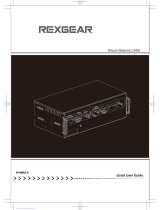Page is loading ...

User’s manual
iStudio

Barco – iStudio – R5976569 – user's manual – revision 09 – March-2007
________________________________________________________________________________________
ii
R5976569, current version
Title: iSTUDIO – user’s manual
ID-no.: R5976569
Revision: 09
Date: March-2007
main issue update
chapter 1
chapter 2
chapter 3
chapter 4
chapter 5 add.
chapter 6
chapter 7
chapter 8
chapter 9
chapter 10
chapter 11
chapter 12
chapter 13
new: The corresponding chapters are new or completely revised.
corr.: Passages of the corresponding chapter were corrected; see modification bars.
add.: Passages of the corresponding chapter were added; see modification bars.
This manual refers to following software releases:
iStudio R1.9.1
Hydra Open Protocol V1.0
Document history
Modifications, which result in a new version, are indicated by a vertical bar.
Windows and Windows NT are registered Trademarks of Microsoft Corporation.

Barco – iStudio – R5976569 – user's manual – revision 09 – March-2007
_______________________________________________________________________________________
iii
Trademarks
Brand and product names mentioned in this manual may be trademarks, registered trademarks or copyrights of
their respective holders. All brand and product names mentioned in this manual serve as comments or examples
and are not to be understood as advertising for the products or their manufacturers.
Copyright © 2007 by Barco
Die Weitergabe sowie die Vervielfältigung aller Unterlagen, die von uns überlassen werden, deren Verwertung
und Mitteilung ihres Inhaltes an Dritte ist nicht gestattet, soweit dies nicht ausdrücklich zugestanden ist.
Urheberrechte, insbesondere auch solche an Software, werden nur insoweit übertragen, als es für die Erreichung
des speziellen Vertragszwecks erforderlich ist. Zuwiderhandlungen können zu Schadensersatz verpflichten. Alle
Rechte aus der Erteilung eines Patents oder der Eintragung eines Gebrauchsmusters verbleiben bei uns.
Copyright © 2007 by Barco
All rights reserved. No part of this document may be copied, reproduced or translated. It shall not otherwise be
recorded, transmitted or stored in a retrieval system without the prior written consent of Barco.
Guarantee and compensation
Barco provides a guarantee relating to perfect manufacturing as part of the legally stipulated terms of guarantee.
On receipt, the purchaser must immediately inspect all delivered goods for damage incurred during transport, as
well as for material and manufacturing faults. Barco must be informed immediately in writing of any complaints.
The period of guarantee begins on the date of transfer of risks, in the case of special systems and software on
the date of commissioning, at the latest 30 days after the transfer of risks. In the event of justified notice of
complaint, Barco can repair the fault or provide a replacement at its own discretion within an appropriate period.
If this measure proves to be impossible or unsuccessful, the purchaser can demand a reduction in the purchase
price or cancellation of the contract (redhibition). All other claims, in particular those relating to compensation for
direct or indirect damage, and also damage attributed to the operation of software as well as to other services
provided by Barco, being a component of the system or independent services, will be deemed invalid provided
the damage is not proven to be attributed to the absence of properties guaranteed in writing or due to the intent
or gross negligence on the part of Barco.
If the purchaser or a third party carries out modifications or repairs on good delivered by Barco, or if the goods
are handled incorrectly, in particular if the systems are commissioned or operated incorrectly or if, after the
transfer of risks, the goods are subject to influences not agreed upon in the contract, all guarantee claims of the
purchaser will be rendered invalid. Not included in the guarantee coverage are system failures which are attrib-
uted to programs or special electronic circuitry provided by the purchaser, e. g. interfaces. Normal wear as well
as normal maintenance are not subject to the guarantee provided by Barco either.
The environmental conditions as well as the servicing and maintenance regulations specified in this manual must
be complied with by the customer.

Barco – iStudio – R5976569 – user's manual – revision 09 – March-2007
_______________________________________________________________________________________
iv
Revision sheet
To:
• Barco Control Rooms GmbH
An der Rossweid 5, D-76229 Karlsruhe
Phone: +49-721-6201-0, Fax: +49-721-6201-298
E-mail:
From:
Date:
Please correct the following points in this documentation (R5976569):
page wrong correct

Barco – iStudio – R5976569 – user's manual – revision 09 – March-2007
________________________________________________________________________________________
v
Contents
1 Introduction......................................................................................................................................... 1-1
1.1 How this manual is organized .....................................................................................................................1-2
1.2 Styles and symbols.......................................................................................................................................1-3
1.3 Online manual ..............................................................................................................................................1-4
2 Summary ............................................................................................................................................. 2-1
2.1 Properties......................................................................................................................................................2-2
3 Getting started.................................................................................................................................... 3-1
3.1 Hardware devices.........................................................................................................................................3-2
3.1.1 Hydra....................................................................................................................................................3-2
3.1.2 Operator PC ..........................................................................................................................................3-2
3.1.3 Network connection ............................................................................................................................3-2
3.2 Switching on and off ....................................................................................................................................3-3
3.2.1 Connecting from a user PC to the Hydra ............................................................................................3-3
3.2.2 Switching off........................................................................................................................................3-5
3.2.3 Adjusting a Hydra to the LAN..............................................................................................................3-6
4 Basics................................................................................................................................................... 4-1
4.1 Quick guide to iStudio ..................................................................................................................................4-2
4.1.1 User interface.......................................................................................................................................4-2
4.1.2 Creating objects ...................................................................................................................................4-5
4.1.3 Defining the object properties............................................................................................................4-6
4.1.4 Group functionality..............................................................................................................................4-7
4.1.5 Grid.......................................................................................................................................................4-7
4.1.6 Displaying objects on the display area and projection module ........................................................4-7
4.1.7 Layouts.................................................................................................................................................4-8
4.1.8 Wall layouts .........................................................................................................................................4-8
4.2 Additional video related input.....................................................................................................................4-9
4.2.1 Closed caption......................................................................................................................................4-9
4.2.2 Teletext ................................................................................................................................................4-9
4.2.3 Vertical interval time code..................................................................................................................4-9
4.2.4 WSS, VLI, AFD and ETSI.........................................................................................................................4-9
4.2.5 Tally ......................................................................................................................................................4-9
4.2.6 XDS .......................................................................................................................................................4-9
4.2.7 UMD......................................................................................................................................................4-9
4.3 System performance optimization ............................................................................................................4-10
4.3.1 Performance.......................................................................................................................................4-10
4.3.2 Japanese fonts ...................................................................................................................................4-10
5 Menu and toolbar ............................................................................................................................... 5-1
5.1 Overview of shortcut keys and toolbar buttons..........................................................................................5-2
5.2 Wall ...............................................................................................................................................................5-5

Barco – iStudio – R5976569 – user's manual – revision 09 – March-2007
_______________________________________________________________________________________
vi
5.2.1 Wall Layout ..........................................................................................................................................5-5
5.2.2 Wall alarms area..................................................................................................................................5-7
5.2.3 Wall scenario........................................................................................................................................5-8
5.2.4 Wall script.............................................................................................................................................5-9
5.2.5 Wall Control........................................................................................................................................5-10
5.2.6 User settings ......................................................................................................................................5-11
5.2.7 Time setup .........................................................................................................................................5-13
5.2.8 Setup timings.....................................................................................................................................5-20
5.2.9 Setup hardware .................................................................................................................................5-21
5.2.10 Setup audio......................................................................................................................................5-22
5.2.11 Setup NGM-164…............................................................................................................................5-23
5.3 Modules and sources..................................................................................................................................5-25
5.3.1 Updating work- and display area......................................................................................................5-26
5.3.2 Module control...................................................................................................................................5-27
5.3.3 Module status ....................................................................................................................................5-28
5.3.4 Setup module.....................................................................................................................................5-29
5.3.5 Setup encoders ..................................................................................................................................5-43
5.3.6 Setup streams....................................................................................................................................5-48
5.3.7 Setup source ......................................................................................................................................5-49
5.3.8 Freeze, unfreeze source ....................................................................................................................5-58
5.4 Layout .........................................................................................................................................................5-59
5.4.1 Module layout....................................................................................................................................5-59
5.4.2 Setup layout.......................................................................................................................................5-60
5.5 Group (selection)........................................................................................................................................5-61
5.5.1 Enable group selection ......................................................................................................................5-61
5.5.2 Selecting objects................................................................................................................................5-62
5.5.3 Load, cut and paste object properties ..............................................................................................5-63
5.5.4 Stacking order of objects...................................................................................................................5-64
5.5.5 Hide/unhide objects..........................................................................................................................5-64
5.5.6 Freeze, unfreeze sources...................................................................................................................5-64
5.5.7 Align objects ......................................................................................................................................5-64
5.6 Object..........................................................................................................................................................5-66
5.6.1 Undo and redo ...................................................................................................................................5-67
5.6.2 New object and fill grid.....................................................................................................................5-67
5.6.3 Load, save or delete objects .............................................................................................................5-68
5.6.4 Edit object….......................................................................................................................................5-69
5.6.5 Cut, copy, paste and paste new object properties...........................................................................5-86
5.6.6 Stacking order of an object ...............................................................................................................5-86
5.6.7 Hide/unhide object ...........................................................................................................................5-87
5.6.8 Object sizing.......................................................................................................................................5-87
5.6.9 Show viewer ......................................................................................................................................5-88
5.7 Grid..............................................................................................................................................................5-89
5.7.1 Fixed movement................................................................................................................................5-89
5.7.2 Lock objects........................................................................................................................................5-90
5.7.3 Transparent objects ...........................................................................................................................5-90
5.7.4 Maintain aspect ratio.........................................................................................................................5-91
5.7.5 Use vertical ........................................................................................................................................5-91
5.7.6 Aspect ratio........................................................................................................................................5-92
5.7.7 Align grid............................................................................................................................................5-92

Barco – iStudio – R5976569 – user's manual – revision 09 – March-2007
______________________________________________________________________________________
vii
5.7.8 Standard grid configurations.............................................................................................................5-92
5.7.9 Increasing and decreasing the grid ..................................................................................................5-93
5.8 Language ....................................................................................................................................................5-94
5.9 Release information...................................................................................................................................5-94
6 Further GUI elements.......................................................................................................................... 6-1
6.1 Administrator / user mode..........................................................................................................................6-2
6.2 Tree ...............................................................................................................................................................6-3
6.2.1 Modules................................................................................................................................................6-4
6.2.2 Wall layouts .........................................................................................................................................6-4
6.2.3 Layouts.................................................................................................................................................6-4
6.2.4 Objects..................................................................................................................................................6-5
6.2.5 Sources.................................................................................................................................................6-5
6.2.6 Scripts...................................................................................................................................................6-5
6.3 Statebar and messagebar............................................................................................................................6-6
6.3.1 Statebar................................................................................................................................................6-6
6.3.2 Messagebar..........................................................................................................................................6-6
7 Error messages.................................................................................................................................... 7-1
7.1 Source related errors....................................................................................................................................7-2
7.1.1 Audio errors .........................................................................................................................................7-2
7.1.2 Synchronization errors.........................................................................................................................7-2
7.1.3 Video errors..........................................................................................................................................7-3
7.2 Device related errors....................................................................................................................................7-4
7.2.1 Hard- and software errors...................................................................................................................7-4
8 Advanced operation............................................................................................................................ 8-1
8.1 Data structure and data access....................................................................................................................8-2
8.1.1 Data access on Hydra ..........................................................................................................................8-2
8.1.2 Backup / restore procedures ..............................................................................................................8-3
8.2 Upgrading .....................................................................................................................................................8-4
8.3 Redundant operation ...................................................................................................................................8-7
8.4 Dual mode ....................................................................................................................................................8-8
8.5 Server port configuration...........................................................................................................................8-10
9 Technical appendix ............................................................................................................................. 9-1
9.1 Order codes...................................................................................................................................................9-2
10 Troubleshooting ..............................................................................................................................10-1
10.1 Hotline ......................................................................................................................................................10-2
11 Appendix A - Hydra Open Protocol ................................................................................................11-1
11.1 Formatting ................................................................................................................................................11-2
11.1.1 XML...................................................................................................................................................11-2

Barco – iStudio – R5976569 – user's manual – revision 09 – March-2007
______________________________________________________________________________________
viii
11.1.2 Packets.............................................................................................................................................11-3
11.1.3 Error notification ..............................................................................................................................11-4
11.2 Connections ..............................................................................................................................................11-5
11.2.1 Transactions .....................................................................................................................................11-5
11.2.2 Events...............................................................................................................................................11-5
11.2.3 Closing a connection........................................................................................................................11-5
11.3 Transactions..............................................................................................................................................11-6
11.3.1 Definition .........................................................................................................................................11-6
11.3.2 Commands – OverView ...................................................................................................................11-7
11.3.3 File related commands....................................................................................................................11-9
11.3.4 File content ....................................................................................................................................11-11
11.3.5 Wall related commands ................................................................................................................11-20
11.3.6 Module related commands ...........................................................................................................11-25
11.3.7 Source related commands.............................................................................................................11-30
11.3.8 Alarm related commands..............................................................................................................11-39
11.3.9 Object related commands.............................................................................................................11-40
11.3.10 Tally related commands..............................................................................................................11-42
11.3.11 Example .......................................................................................................................................11-43
11.4 Events .....................................................................................................................................................11-44
11.4.1 Definition .......................................................................................................................................11-44
11.4.2 Events – OverView .........................................................................................................................11-44
11.4.3 Available events ............................................................................................................................11-45
12 Appendix B – Hydra scripting language definition v1.0................................................................12-1
12.1 How to use scripts without the user interface........................................................................................12-2
12.1.1 Java script code example ................................................................................................................12-3
12.2 Definition of script syntax........................................................................................................................12-4
12.2.1 Examples of replacements..............................................................................................................12-5
12.2.2 Description of script commands......................................................................................................12-8
12.2.3 Description of source attributes (sources.cfg)..............................................................................12-13
12.2.4 Description of object attributes (Layouts) ....................................................................................12-14
12.3 Some example scripts............................................................................................................................12-17
12.3.1 Aspect script...................................................................................................................................12-17
12.3.2 Fullscreen script .............................................................................................................................12-18
12.3.3 List script ........................................................................................................................................12-18
12.3.4 Update script..................................................................................................................................12-19
12.3.5 Window script................................................................................................................................12-19
12.3.6 UMD script......................................................................................................................................12-21
12.3.7 Tally script ......................................................................................................................................12-21
12.3.8 Source script...................................................................................................................................12-22
12.3.9 String script....................................................................................................................................12-22
13 Index ...............................................................................................................................................13-1
13.1 List of tables .............................................................................................................................................13-1
13.2 List of figures............................................................................................................................................13-2

1. Introduction
Barco – iStudio – R5976569 – user's manual – revision 09 – March-2007
_____________________________________________________________________________________
1-1
1 Introduction
This chapter explains the structure of the manual itself and the used typographic styles and symbols.

1. Introduction
Barco – iStudio – R5976569 – user's manual – revision 09 – March-2007
_____________________________________________________________________________________
1-2
1.1 How this manual is organized
This manual describes the functionality of the iSTUDIO software that serves to operate HYDRA, HYDRA COMPACT and
H
YDRA COMPACT TWIN controllers from Barco. (In the following only the term HYDRA will be used, which herewith
implies H
YDRA, HYDRA COMPACT and HYDRA COMPACT TWIN, as the operation of iSTUDIO does not differ for these devices.
If a differentiation is necessary both devices will be mentioned explicitly. If there is a reference to the H
YDRA
user’s manual please refer to the H
YDRA, HYDRA COMPACT or HYDRA COMPACT TWIN user’s manual, depending on the
device you use.) The manual is divided into thirteen chapters:
• Introduction
explains the structure of the manual itself and the used typographic styles and symbols. Safety information is
provided concerning the operation of computer systems from Barco.
• Summary
gives an overview about the features the iS
TUDIO software.
• Getting Started
describes the hardware necessary to use iS
TUDIO and the way HYDRA is switched on.
• Basics
introduces the GUI of iS
TUDIO and the way of using it and provides additional video related information.
• Menu and Toolbar
explains the whole functionality accessible via menu and toolbar
• Further GUI Elements
lists and explains the operational elements of iS
TUDIO not explained in the section below.
• Error Messages
lists all potential error messages of iS
TUDIO.
• Advanced Operation
explains data access, upgrading and special configurations.
• Technical Appendix
gives tabular overview about the order codes relying to iS
TUDIO.
• Troubleshooting
gives advice, if iS
TUDIO can not be properly operated.
• Appendix A - Hydra Open Protocol
provides a reference to the open protocol
• Appendix B – Hydra Scripting Language Definition v1.0
contains the scripting language definition
• Index
gives an overview about the used tables and figures.
Chapters, pages, figures and tables are numbered separately. Chapters are indicated by »point syntax«, e. g.
4.2.3, pages by a »dash syntax«, e. g. 2-1, as figures and tables are, e. g. figure 5-4.

1. Introduction
Barco – iStudio – R5976569 – user's manual – revision 09 – March-2007
_____________________________________________________________________________________
1-3
1.2 Styles and symbols
The typographic styles and the symbols used in this document have the following meaning:
Bold Labels, menus and buttons are printed in Bold font.
Condensed Links to both other chapters of this manual and to sites in the Internet are printed
condensed. In the on-line version of this manual all hyperlinks appear teal.
Courier Names of files and parts from programs are printed in the Courier font.
Courier bold Inputs you are supposed to do from the keyboard are printed in Courier bold font.
ª
Within a piece of programming code this arrow marks a line, that must be made up in two
lines, though meant to be one line.
If you do not heed instructions indicated by this symbol there is a risk of damage to the
equipment!
If you do not heed instructions indicated by this symbol there is a risk of electrical shock and
danger to personal health!
If you do not heed instructions indicated by this symbol there is a risk of damage to parts,
which are sensitive towards electrostatic charge!
If you do not heed instructions indicated by this symbol there is a risk to get harmed by sharp
objects!
If you do not heed instructions indicated by this symbol there is a risk that parts may
explode!
If you do not heed instructions indicated by this symbol there is a risk that hot parts impact
persons or objects!
The sheet icon indicates additional notes.
Next to this icon you find further information.
This arrow marks tips.
Next to this icon you find important notes.

1. Introduction
Barco – iStudio – R5976569 – user's manual – revision 09 – March-2007
_____________________________________________________________________________________
1-4
1.3 Online manual
On the iSTUDIO documentation CD R5976593 this manual R5976569 as well as the HYDRA user’s manuals can be
found in electronically form. Insert the CD in the CD ROM drive to view the manual. If autorun is enabled on the
computer the start page of the CD comes up automatically. Else open the start page index.html of the CD manu-
ally.
On this start page you will find a link to the user’s manual of iStudio.
Acrobat Reader can be used to view the file. Adobe® Acrobat® Reader is free and freely distributable software
that lets you view and print Adobe Portable Document Format (PDF) files.
If Acrobat Reader is already installed, the manual can be viewed just by a click on the respective link. Else the
Acrobat Reader must be installed first. The required installation files can also be found on the CD.
This CD contains also the current iS
TUDIO readme file.

2. Summary
Barco – iStudio – R5976569 – user's manual – revision 09 – March-2007
_____________________________________________________________________________________
2-1
2 Summary
This chapter gives an overview about the features of iSTUDIO.

2. Summary
Barco – iStudio – R5976569 – user's manual – revision 09 – March-2007
_____________________________________________________________________________________
2-2
2.1 Properties
iSTUDIO is a complete video, audio and data monitoring system. It typically consists of one or more HYDRA control-
lers, a visualization system (usually a rear projection Display Wall) and the iS
TUDIO software. The HYDRA is con-
trolled via a PC with a standard up to date web browser. The PC is connected to the H
YDRA via the LAN. If more
sources shall be monitored or if the sources shall be displayed on a bigger display area, multiple H
YDRAS may be
connected to multiple projection modules of a Display Wall.
iStudio software
The iS
TUDIO software enables the operation and control of one or multiple HYDRAS. Multiple video, RGB and audio
sources can be monitored on one or multiple projection modules, depending on the number of H
YDRAS.
The graphical user interface (GUI) of
iSTUDIO has a work area, where video sources, RGB sources, audio sources
and other types of information can be arranged. The central concept in the user interface is the object. An object
is a rectangular area on the screen on which a video source, audio source or other information (clock, viewer,
application, tallies, timer …) can be displayed. A collection of these objects can be positioned on the display and
be saved as a layout. Once a layout is defined it can be displayed on the projection module that is connected to
the H
YDRA whenever wanted.
The H
YDRA with iSTUDIO is able to process external alarms either from hardware GPIO lines or from software sig-
nals. Closed captions, XDS, Teletext, wide screen signaling and VITC can be detected and displayed. Additionally
an under monitor display (UMD) can be defined and positioned on top or under the video.
Multiple H
YDRAS with their connected projection modules can be grouped into a wall. With iSTUDIO the wall can be
operated as a single system rather than every H
YDRA module individually.
The figure below shows a Display Wall consisting in three projection modules each connected to one H
YDRA.
These H
YDRAS are connected via the LAN to a PC that enables the control of the HYDRAS and their output for the
Display Wall by means of the iS
TUDIO GUI, available through the web browser. The input sources are connected
directly to the H
YDRA units.
H
YDRA
H
YDRA
H
YDRA
Web-browser
Sou
r
ces
Display Device
Figure 2-1
Setup with 3 H
YDRAS

2. Summary
Barco – iStudio – R5976569 – user's manual – revision 09 – March-2007
_____________________________________________________________________________________
2-3
Hydra
H
YDRA is the hardware part of the iSTUDIO system. Different video signals (analog, SDI or HD-SDI, streaming video),
RGB data as well as audio sources (analog, digital, embedded or streamed audio meters) can be connected to a
H
YDRA module. Each HYDRA or HYDRA COMPACT controller or HYDRA COMPACT TWIN section monitors up to 60 / 40 / 12
video sources and up to 112 audio sources (or even more with streamed audio meters of NGM-164) depending
on the configuration and displays them on an analog (RGB) or digital (DVI) visualization system. Furthermore the
H
YDRA processes GPIO input and different kind of VBI. Closed captions, XDS, wide screen signaling and VITC can be
detected and displayed.
If the number of displayed sources exceeds the capacity of one HYDRA, or if the sources shall be displayed on
multiple displays, multiple H
YDRAS can be used. These HYDRAS could easily be operated as one system.
Depending on the system configuration, several SDI video input cards, HD-SDI video input cards, analog video
input cards, streaming video input cards, RGB input cards, digital audio cards, analog audio cards and digital or
analog output cards can be plugged into the box.
Operator PC
For the operator PC any PC can be used that is connected to the same LAN as the H
YDRA devices, as long as a
standard web-browser and a Java Virtual Machine are installed on it and it fulfills some minimum system re-
quirements. On the operator PC the GUI of iS
TUDIO is accessed. This provides a convenient remote operation of the
H
YDRAS from multiple locations.

3. Getting started
Barco – iStudio – R5976569 – user's manual – revision 09 – March-2007
_____________________________________________________________________________________
3-1
3 Getting started
This chapter describes in short the hardware that enables the operation of the iSTUDIO software. It contains in-
structions to install and configure the system. It also introduces the usage of multiple H
YDRAS.

3. Getting started
Barco – iStudio – R5976569 – user's manual – revision 09 – March-2007
_____________________________________________________________________________________
3-2
3.1 Hardware devices
iSTUDIO runs on a HYDRA controller and is controlled via the operator PC.
3.1.1 Hydra
The HYDRA controller boots from CD ROM. When connecting to the HYDRA from a PC within the same LAN, the
select mode page of iS
TUDIO opens and allows the user to log in on the HYDRA and to operate the system.
3.1.2 Operator PC
The operator PC is used to connect to the HYDRA and by this to the iSTUDIO software. Any PC connected to the
same LAN like the H
YDRA fulfilling the below listed minimum-requirements can be used:
Hardware
Processor PC with Pentium II class processor (233 MHz or better)
RAM 64 MB RAM (128 MB recommended)
Screen resolution 1024×768 pixels
Color depth 16 bit
Software
Operating system Windows
®
98, Windows NT
®
, Windows
®
2000, Windows
®
XP
Browser Internet Explorer 5.0 or comparable
Sun Java Runtime Environment 1.4.2.05
Table 3-1
System requirements for the control computer
The iSTUDIO software is best displayed with Internet Explorer; nevertheless it also can be used with any other
web-browser supporting Java 2 (Java version 1.3 or better).
Java runtime environment
On the operator PC the Sun Java Virtual Machine must be installed to provide the appropriate Java runtime envi-
ronment for operation of the iS
TUDIO GUI. The installation file is located on the CD R5976593 Manuals &
Supplement. Insert the CD into the operator PC and make a local copy of the file form the CD-ROM \3rd
party\sun\j2re-1_4_2_05-windows-i586-p.exe. Start the installation by a double click on the local
copy of the file. After a short preparation phase the InstallShield Wizard comes up. First you will have to accept
the license agreement and then select the setup type. The Typical setup is sufficient for this purpose. After that
the installation starts and takes some minutes. As soon as clicking on the final Finish button, the Java Virtual
Machine is available on the operator PC.
To install the Java runtime environment you must be logged in on the operator PC with adminis-
trative rights.
3.1.3 Network connection
Make sure the HYDRA and operator PC are connected to the same LAN. Details about connecting the HYDRA to the
LAN can be found in the H
YDRA user’s manual.

3. Getting started
Barco – iStudio – R5976569 – user's manual – revision 09 – March-2007
_____________________________________________________________________________________
3-3
3.2 Switching on and off
This section describes how one or more HYDRAS are switched on or off. In addition if a HYDRA is switched on for
the first time the network settings must be configured, please refer to section
3.2.3 Adjusting a Hydra to the LAN.
3.2.1 Connecting from a user PC to the Hydra
Switch on the HYDRA as explained in the HYDRA user’s manual. Take care that the iSTUDIO CD-ROM is inserted in the
CD-ROM drive. When the startup screen appears the H
YDRA is ready for operation and a connection from an op-
erator PC to the H
YDRA can be set. The default startup screen displays in the upper left corner the IP address of
the H
YDRA.
Figure 3-1
H
YDRA startup screen
Open a web browser on your PC. Type the IP address of the HYDRA into the address bar of the web browser and
click the enter-key.
Figure 3-2
Connecting to H
YDRA using a web-browser

3. Getting started
Barco – iStudio – R5976569 – user's manual – revision 09 – March-2007
_____________________________________________________________________________________
3-4
Once connected to the HYDRA, the initial select mode screen of iSTUDIO will appear in the browser.
Figure 3-3
iS
TUDIO select mode
Click the Admin button or the User button in the upper right corner to log in, depending on your privileges and
intention.
After this a dialog appears that asks, if you want to trust the signed Barco Java applet. This applet is only re-
quired for the functioning of the show viewer command, please refer to section
5.6.9 Show viewer. We recom-
mend confirming it one time with the Always button. This will allow you to use the complete iS
TUDIO functional-
ity without asking at each login for confirmation.
Figure 3-4
Security warning – Java applet
If you confirmed the Barco applet with Always, but later on you want to disable its usage then
simply open the Control Panel (click Start -> Settings -> Control Panel). In the Control Panel se-
lect Java Plug-in, this opens the Java Plug-in Control Panel. Go to the Certificates tab and select
the Signed Applet button. The Barco applet is in the list. Just select it and click the Remove but-
ton. After doing so you will again be asked at each login for confirmation.

3. Getting started
Barco – iStudio – R5976569 – user's manual – revision 09 – March-2007
_____________________________________________________________________________________
3-5
Now the Login window is displayed.
Figure 3-5
Login window
Into the Password box insert the required password and click Login or press the Enter key. Now the iSTUDIO
software can be used. The factory set passwords are:
Administrator: admin
User: user
Table 3-2
Factory set passwords
Switching on multiple Hydras
Switch on all H
YDRAS with the power button at the front of the HYDRA. Start the iSTUDIO software by connecting to
one of the H
YDRAS with the web-browser, as explained above. Just one HYDRA can be indicated in the address bar
of the browser, but this enables to operate each H
YDRA that belongs to the same wall. Within the iSTUDIO software
it can easily be switched between all related H
YDRAS, please refer to section 6.2.1 Modules.
3.2.2 Switching off
Before the HYDRA can be switched off, it must be halted. To halt a module select Halt module from the Module
menu or select Halt wall from the Wall menu, see section
5.3.2 Module control and 5.2.5 Wall Control. This command
halts one or all H
YDRAS. As soon as the HYDRA stops sending an output signal, it can be switched off, please refer
to the H
YDRA user’s manual.
/