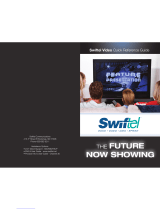Hydra High Definition
Multi-Television Video Gateway
User’s Guide
P/N: 95-82xxxx-xx

COPYRIGHT
©2007 Entone, Inc. All rights reserved. This document contains proprietary information
protected by copyright. No part of this publication may be reproduced, stored in a retrieval
system, or transmitted in any form or by any means, electronic, mechanical, photocopying,
recording or otherwise, without the prior written consent of Entone, Inc., 2755 Campus
Drive, Suite 235, San Mateo, CA 94403. U.S.A.
DISCLAIMER
IF THIS PRODUCT DIRECTS YOU TO COPY MATERIALS, YOU MUST HAVE PERMISSION FROM
THE COPYRIGHT OWNER OF THE MATERIALS TO AVOID VIOLATING THE LAW WHICH
COULD RESULT IN DAMAGES OR OTHER REMEDIES.
TRADEMARKS
Entone and the tagline “Connecting the Home” are trademarks of Entone, Inc. All other
trademarks or registered trademarks belong to their respective owners.
CHANGES
The material in this document is for information only and is subject to change without notice.
While reasonable efforts have been made in the preparation of this document to assure its
accuracy, Entone, Inc. assumes no liability resulting from the use of the information
contained herein.
Entone, Inc. reserves the right to make changes in the product design without reservation
and without notification to its users.
P/N: 95-82xxxx-xx August 2007
CUSTOMER SUPPORT AND CONTACT INFORMATION
For Customer Support please call: 650.572.7000
Customer Contact Information:
Entone, Inc.
2755 Campus Drive
Suite 235
San Mateo, CA 94403
U.S.A.
Tel: 650.572.7000
www.entone.com

Copyright
2007 Entone, Inc. All rights reserved
1
Table of Contents
Declaration of Conformity ................................................................................................................................................ 3
Preface............................................................................................................................................................................. 6
Introducing Hydra HD ...................................................................................................................................................... 6
TYPOGRAPHICAL CONVENTIONS................................................................................................................. 6
OVERVIEW OF THIS USER’S GUIDE.............................................................................................................. 6
1.1 Safety Precautions............................................................................................................................................... 7
OPERATION AND CARE .................................................................................................................................. 7
2.1 Index to Parts and Controls ................................................................................................................................. 8
CONTENTS IN THE BOX.................................................................................................................................. 8
FRONT PANEL AND REAR PANEL ................................................................................................................. 9
REMOTE CONTROL....................................................................................................................................... 10
3.1 Hydra HD Introduction ....................................................................................................................................... 11
ABOUT THE HYDRA HIGH DEFINITION MULTI-TELEVISION VIDEO GATEWAY ..................................... 11
4.1 Connecting the Primary TV................................................................................................................................ 13
CONNECTING THE PRIMARY TV USING COAXIAL CABLE ....................................................................... 14
CONNECTING THE PRIMARY TV USING RCA COMPOSITE OR S-VIDEO ............................................... 15
CONNECTING THE PRIMARY TV USING HDMI OR COMPONENT............................................................ 17
SETTING HDMI AND COMPONENT OUTPUT RESOLUTION ..................................................................... 19
5.1 Connecting TV(s) In Other Rooms .................................................................................................................... 20
CONNECTING TV(S) IN ANOTHER ROOM(S) USING CATV CABLING SYSTEM...................................... 21
SETTING UP TV TO USE CATV..................................................................................................................... 21
6.1 Connecting Audio System ................................................................................................................................. 22
7.1 Caller ID Display ................................................................................................................................................ 24
8.1 Connecting eSATA Hard Drive.......................................................................................................................... 25
9.1 Powering-Up Hydra ........................................................................................................................................... 27
10.1 Remote Controls................................................................................................................................................ 29
LOADING BATTERIES.................................................................................................................................... 29
CONTROLLING THE HYDRA HD................................................................................................................... 30
ATTACH THE RF REMOTE CONTROL ANTENNA....................................................................................... 31
REMOTE CONTROL REGISTRATION........................................................................................................... 32
CONTROLLING YOUR TELEVISION AND OTHER A/V DEVICES ............................................................... 34
11.1 Closed Captioning ............................................................................................................................................. 35
12.1 Aspect Ratio....................................................................................................................................................... 36
13.1 User Menu ......................................................................................................................................................... 37
USING USER MENU....................................................................................................................................... 38
SETTING CHANNEL ID................................................................................................................................... 42
SETTING HDMI AND COMPONENT OUTPUT RESOLUTION ..................................................................... 42

Hydra HD – B Series User’s Guide
Copyright
2007 Entone, Inc. All rights reserved
.
2
SETTING CLOSED CAPTIONING.................................................................................................................. 42
SETTING FAN SPEED .................................................................................................................................... 42
SETTING HPNA............................................................................................................................................... 43
SETTING TIVO IR KEYCODE......................................................................................................................... 43
14.1 Specifications..................................................................................................................................................... 44
15.1 Troubleshooting the Hydra ................................................................................................................................ 46

Copyright
2007 Entone, Inc. All rights reserved
3
Declaration of Conformity
To ensure proper use of this product, please read this manual carefully and
retain it for future reference. Should the unit require maintenance, contact an
authorized service location.
WARNING: This symbol indicates the presence of uninsulated dangerous
voltage within the product's enclosure that constitutes a risk of electric shock.
Do not open the product's case.
CAUTION: This symbol indicates you must take care; there is risk of damage
to the equipment or to yourself.
To prevent fire or shock hazard, do not expose this product to rain or
moisture. To reduce the risk of electric shock, DO NOT remove the cover or
back. No user serviceable parts are inside. For servicing refer to qualified
personnel.
Declaration of Conformity (United States Only)
This device complies with Part 15 of the FCC Rules. Operation is subject to
the following conditions: (1) this device may not cause harmful interference,
and (2) this device must accept any interference received, including
interference that may cause undesired operation. This equipment has been
tested and found to comply with the limits for a Class B digital device,
pursuant to Part 15 of the Federal Communication Commission (FCC) Rules.
These limits are designed to provide reasonable protection against harmful
interference in a residential installation. This equipment generates, uses, and
can radiate radio frequency energy, and if not installed and used in
accordance with the instructions, may cause harmful interference to radio
communications. However, there is no guarantee that interference will not
occur in a particular installation. If this equipment does cause harmful
interference to radio or television reception, which can be determined by
turning the equipment OFF and ON, the user is encouraged to try to correct
the interference by one or more of the following measures:
• Reorient or relocate the receiving antenna.
• Increase the separation between the equipment and the
receiver.
• Connect the equipment to a different circuit from that to which
the receiver is connected.
• Consult the dealer or an experienced radio/TV technician for
help.

Hydra HD – B Series User’s Guide
Copyright
2007 Entone, Inc. All rights reserved
.
4
Part 68 - Compliance Registration
This equipment complies with Part 68 of the FCC rules and the requirements
adopted by the ACTA. A label on the bottom of this equipment contains,
among other information, the Ringer Equivalence Number (REN) and the
product identifier. For products approved after July 23, 2001 the product
identifier is in the format US:AAAEQ##TXXXX. The digits represented by ##
are the REN without a decimal point (e.g. 03 is a REN of 0.3). The REN is
used to determine the number of devices that may be connected to a
telephone line. For earlier products, the REN is separately shown on the
label. If requested, this number must be provided to the telephone company.
Excessive RENs on a telephone line may result in the devices not ringing in
response to an incoming call. In most, but not all areas, the sum of RENs
should not exceed five (5.0). To be certain of the number of devices that may
be connected to a line, as determined by the total RENs, contact the local
telephone company. This equipment is designed to connect to the telephone
network or premises wiring using a compatible modular jack that is Part 68
compliant. An FCC compliant telephone cord and modular plug is provided
with the equipment. If this terminal equipment causes harm to the telephone
network, the telephone company may request you to disconnect the
equipment until the problem is resolved. The telephone company will notify
you in advance if temporary discontinuance of service is required. If advance
notification is not practical, the telephone company will notify you as soon as
possible. You will be advised of your right to file a complaint with the FCC if
you believe such action is necessary. If you experience trouble with this
equipment, do not try to repair the equipment yourself. The equipment cannot
be repaired in the field. Contact your ISP for further instructions. The
telephone company may make changes to their facilities, equipment,
operations, or procedures that could affect the operation of this equipment. If
this happens, the telephone company will provide advance notice in order for
you to make the modifications necessary to maintain uninterrupted service. If
your home has specially wired alarm equipment connected to the telephone
line, ensure that the installation of this equipment does not disable your alarm
equipment. If you have questions about what will disable alarm equipment,
consult your telephone company or a qualified installer. This equipment
cannot be used on public coin phone service provided by the telephone
company. Connection of this equipment to party line service is subject to
state tariffs.
Declaration of Conformity (Europe Only)
This product is in conformity with the Council Directives:
• EMC Directive 89/336/EEC
• Low voltage Directive 73/23/EEC
Entone products are designed and tested to meet IEC00065, the standard for
the Safety of Information Technology Equipment. This is the international
standard for these types of products to reduce the risk of product damage
and of personal injury. The standard protects against the following hazards:
• Electric shock
• Hazardous voltage levels
• Fire — Overload, temperature, material flammability
• Energy — Circuit with high energy or potential as burn hazards
• Heat — Accessible part of the product at high temperatures
• Radiation
• Noise

Hydra HD – B Series User’s Guide
Copyright
2007 Entone, Inc. All rights reserved
.
5
Canada Certification Notice The Industry Canada label identifies certified
equipment. This certification means that the equipment meets certain
telecommunications network protective operations and safety requirements
as prescribed in the appropriate Terminal Equipment Technical
Requirements document(s). The department does not guarantee the
equipment will operate to the user’s satisfaction. This equipment meets the
applicable Industry Canada Terminal Equipment Technical Specification.
This is confirmed by the registration number. The abbreviation, IC, before the
registration number signifies that registration was performed based on a
Declaration of Conformity indicating that Industry Canada technical
specifications were met. It does not imply that Industry Canada approved the
equipment. The Ringer Equivalence Number (REN) is 0.0. The Ringer
Equivalence Number that is assigned to each piece of terminal equipment
provides an indication of the maximum number of terminals allowed to be
connected to a telephone interface. The termination on an interface may
consist of any combination of devices subject only to the requirement that the
sum of the Ringer Equivalence Numbers of all the devices does not exceed
5.0. Before installing this equipment, users should ensure that it is
permissible to be connected to the facilities of the local Telecommunication
Company. The equipment must also be installed using an acceptable
method of connection. The customer should be aware that compliance with
the above conditions may not prevent degradation of service in some
situations. Connection to a party line service is subject to state tariffs. Contact
the state public utility commission, public service commission, or corporation
commission for information. If your home has specially wired alarm
equipment connected to the telephone line, ensure that the installation of this
equipment does not disable your alarm equipment. If you have questions
about what will disable alarm equipment, consult your telephone company or
a qualified installer. If you experience trouble with this equipment, do not try
to repair the equipment yourself. The equipment cannot be repaired in the
field and must be returned to the manufacturer. Repairs to certified
equipment should be coordinated by a representative, and designated by the
supplier. Users should ensure, for their own protection, that the electrical
ground connections of the power utility, telephone lines, and internal, metallic
water pipe system, if present, are connected together. This precaution may
be particularly important in rural areas.
CAUTION: Users should not attempt to make such connections themselves,
but should contact the appropriate electrical inspection authority, or
electrician, as appropriate.

Hydra HD – B Series User’s Guide
Copyright
2007 Entone, Inc. All rights reserved
.
6
Preface
Introducing Hydra HD
TYPOGRAPHICAL CONVENTIONS
The following typographic conventions are used in this manual to provide visual clues as to the purpose or
specific features of the IOM application.
Bold text describes menu options and selections displayed on the screen.
Italics emphasize statements and points to reference documentation.
Ellipses (…) indicate truncated text for long examples depicting output that is too long to be shown
in its entirety.
NOTE/TIP: A note or a tip describes actions or conditions that can help you obtain optimum
performance from IOM.
WARNING: A caution or a warning describes conditions that can result in an error.
IMPORTANT: An important note.
OVERVIEW OF THIS USER’S GUIDE
This User’s Guide provides generic information about connecting Hydra HD to your audio and video
equipments. Some of the topics covered in this guide are:
Safety and regulatory information
Setup
Connecting Hydra HD to your audio and video equipment
Connecting Hydra HD to the network
Powering Hydra HD
Using the Remote Controls
Troubleshooting
For a full listing of all of the topics covered in this User’s Guide, see the Table of Contents.

Copyright
2007 Entone, Inc. All rights reserved
7
Chapter
1
1.1 Safety Precautions
Before installing Hydra HD, be sure to unplug Hydra HD, your TV and any other audio-video equipment you
are using. This precaution will help to prevent danger of electrical shock and damage to Hydra HD and your
equipment.
Be careful when moving your television to avoid accidental tipping or movements that might cause injury to
you or those around you.
To ensure proper use of this product, please read this user manual carefully and retain for future reference.
Should the unit require maintenance, contact your service provider.
OPERATION AND CARE
To prevent fire or shock hazard, do not expose this product to rain or moisture.
To reduce the risk of electric shock, DO NOT remove cover or back. No user serviceable parts inside.
Refer servicing to qualified personnel.
To help prevent electric shock, plug the power cable into properly grounded sources. Use only properly
grounded extension cords and adaptors, if they are needed.
Make sure nothing is lying on any of the cables.
Be sure the cables are located where they will not be stepped on or tripped over.
Do not spill food or liquids onto the unit.
Do not push any objects into the free slots. Doing so will damage the unit, can cause fire or electrical
shock, and can short out interior components.
Keep the equipment away from heat sources and radiators.
Do not block cooling vents.
Do not place the equipment in a closed-in wall unit.
When you disconnect a cable, pull on its connector or on its strain relief loop, not on the cable itself.
Some cables have a connector with locking tabs; if you are disconnecting this type of cable, press in on
the locking tabs before disconnecting the cables.
When you connect a cable, make sure both connectors are correctly oriented and aligned before
connecting to avoid bending connector pins.

Copyright
2007 Entone, Inc. All rights reserved
8
Chapter
2
2.1 Index to Parts and Controls
CONTENTS IN THE BOX
Item Picture Quantity
Hydra High Definition Multi-Television
Video Gateway (Hydra HD)
1
RF Remote Control Antenna
1
RF Cable (with F type connectors) (6
feet)
1
RJ11 Telephone Wire (15 feet)
1
RJ45 Ethernet Cable (10 feet)
1
3 Color RCA A/V Cable (6 feet)
1
3 Color Component Cable (6 feet)
1
Power Supply with 6 feet power cord
(100-240V, output 12V/2A; 5.2V/5A)
1
URC PLUS Remote Control
(Universal Remote Control)
3
Battery (AA-size)
6

Hydra HD – B Series User’s Guide
Copyright
2007 Entone, Inc. All rights reserved
.
9
FRONT PANEL AND REAR PANEL
Figure 2-1 Hydra HD Front Panel
Part Name Description
1. Standby Switch Power up or put Hydra HD in standby mode
2. Smart Card Slot For future use
3. Standby / On Indicator Orange in standby mode and starting
Green when started
4. IR receiver Remote control IR receiver
5. Arrow Keys UP arrow for setting HDMI and Component resolution
Other usage according to middleware
6. Front Panel Display Start-up messages
Clock after starting
7. OK Button Trigger remote registration mode
Other usage according to middleware
8. Reset Pin Hole Restart Hydra HD
Figure 2-2 Hydra Rear Panel
Part Name Description
1. SATA eSATA port for connecting to external SATA hard drive for DVR and PLTV
2. DIGITAL AUDIO S/PDIF digital coaxial RCA audio output for decoder 1
3. S-VIDEO S-Video output for decoder 1
4. OPTICAL AUDIO S/PDIF digital optical audio TOSLINK output for decoder 1
5. HDMI HDMI output for decoder 1
6. AUDIO LEFT / RIGHT Composite audio output for decoder 1
7. VIDEO Composite video output for decoder 1
8. Y Pb Pr Component video output for decoder 1
9. TV OUT RF Type-F connector for decoder 1 (factory set to channel 10)
10. ATSC IN Optional RF Type-F connector for ATSC coaxial input
11. MATV OUT RF Type-F connector for decoder 1, 2 and 3 (factory set to channel 10, 23 and 39)
12. Caller ID RJ11 plug for connecting to telephone line for caller ID display
13. USB x 2 2 x USB port for future use
14. ETHERNET RJ45 plug for connecting to ADSL modem or network access equipment
15. REMOTE ANTENNA RF Type-F connector for connecting the RF remote control antenna
16. DC INPUT DC power jack

Hydra HD – B Series User’s Guide
Copyright
2007 Entone, Inc. All rights reserved
.
10
REMOTE CONTROL
Figure 2-3 Remote Control
NOTE: Please refer to your service
operator or middleware vendor for
detailed functions and usages.
Part Name Description

Copyright
2007 Entone, Inc. All rights reserved
11
Chapter
3
3.1 Hydra HD Introduction
ABOUT THE HYDRA HIGH DEFINITION MULTI-TELEVISION VIDEO GATEWAY
Hydra HD is part of Entone’s Connected Home Solution. By leveraging existing in-home coax cabling, the
Hydra HD offers consumers the ability to share electronics across multiple televisions, thus eliminating the
need for multiple set-top boxes and new home wiring. It provides three streams of fully independent video -
with any combination of SD/HD, MPEG-2, and MPEG-4 (AVC/H.264) signals, over a single DSL,
HomePNA, or Ethernet connection.
Hydra HD can support up to three concurrent streams playing on different TVs. The Hydra HD can be
connected to a nearby TV and TV(s) located in another room(s). You can tune your TV to one of the 3
decoders. Each remote control can be registered for one decoder. You use the registered remote control to
control the decoder.
Figure 3-1 Hydra HD Connecting the Home

Hydra HD – B Series User’s Guide
Copyright
2007 Entone, Inc. All rights reserved
.
12
Hydra HD comes with integrated Caller ID and optional features such as an integrated ATSC/DVB-T tuner
for receiving over-the-air broadcast programming, and an integrated HomePNA interface for high-speed
broadband Internet service over existing in-home coax and phone line. It supports interoperability and IP
networking standards and protocols. Hydra HD helps protect service operators from service theft and
content piracy by providing security features such as integrated DVB/DES descrambling, conditional access
and, optionally, Macrovision’s anti-taping support.
Hydra HD supports full digital video recording capabilities, such as fast forward, rewind, and pause with an
optional internal or external SATA hard drive. This enables service operators to deliver whole-home DVR
services without having to install a set-top box at each television. Hydra HD offers a modular DVR with
storage capacity of up to one terabyte.

Copyright
2007 Entone, Inc. All rights reserved
13
Chapter
4
4.1 Connecting the Primary TV
Hydra HD offers several options for connecting audio and video to popular TV and audio equipment.
You can connect Hydra HD to the primary TV using composite, component, S-Video or HDMI connection.
You may also connect the Hydra HD to the primary TV using coaxial cable connection.
If your TV supports 480p, 720p or 1080i pictures, use the HDMI or the component output jacks to connect
to your primary TV. HDMI stands for High Definition Multimedia Interface. HDMI transfers digital audio and
uncompressed digital video on a single cable. As a result, audio cables and video cables do not need to be
connected separately. The HDMI output jack is designed to HDMI version 1.1 specifications.
HDMI and component video output support high definition video signal. They will provide the best quality
video signal for HD ready TV sets.
S-Video output will provide the best quality video signal for late-model TV sets. The RCA A/V composite, S-
Video and TV OUT RF output jacks only support 480i pictures.
The following table shows the video and audio output jacks and their supported video formats:
Table 4-1 Video Format
Video Output Audio Output Format
HDMI No separate audio output
required
1080i60, 720p60, 480p60, 480i60
(Selectable and default to 720p60.
Please refer to section Setting
HDMI and Component Output
Resolution)
Component RCA Audio 1080i60, 720p60, 480p60, 480i60
(Selectable and default to 720p60.
Please refer to section Setting
HDMI and Component Output
Resolution)
S-Video, RCA
Composite
RCA Audio 480i60
TV OUT/MATV OUT No separate audio output
required
480i60

Hydra HD – B Series User’s Guide
Copyright
2007 Entone, Inc. All rights reserved
.
14
CONNECTING THE PRIMARY TV USING COAXIAL CABLE
1. Use the coaxial cable that comes packaged with Hydra HD to connect your TV’s antenna input to the
Hydra HD’s “TV OUT”.
2. Tune your TV to channel 10 to view the output.
NOTE:
In the “TV OUT”, it is always hooked to decoder 1 and factory set to use channel 10.
To set “TV OUT” to another channel ID, please refer to section Setting Channel ID.
Figure 4-1 Connecting Primary TV using Coaxial Cable

Hydra HD – B Series User’s Guide
Copyright
2007 Entone, Inc. All rights reserved
.
15
CONNECTING THE PRIMARY TV USING RCA COMPOSITE OR S-VIDEO
1. Acquire the required cable. RCA cable comes packaged with the Hydra HD. S-Video cable is not
packaged with the Hydra HD. Before purchasing the cable, consult your TV owner’s manual to confirm
that your TV supports the video signal output that you plan to use.
2. Connect the video and audio cables to the Hydra HD.
3. Connect the opposite end of the video and audio cables to the matching input in the TV.
4. Plug in your TV and turn on the power using your TV remote control. Use your TV remote control to
select the respective video input that has connected to the Hydra HD. Consult your TV owner’s manual
for instructions as required.
5. Plug in your Hydra HD and turn on the power.
6. You should now see the output from the Hydra HD on your TV screen.
Figure 4-2 Connecting Primary TV using RCA Composite Video/Audio

Hydra HD – B Series User’s Guide
Copyright
2007 Entone, Inc. All rights reserved
.
16
Figure 4-3 Connecting Primary TV using S-Video and Composite Audio
NOTE:
All the A/V outputs are always hooked to decoder 1.
Composite and S-Video outputs are always set to 480i.

Hydra HD – B Series User’s Guide
Copyright
2007 Entone, Inc. All rights reserved
.
17
CONNECTING THE PRIMARY TV USING HDMI OR COMPONENT
1. Acquire the required cable. Component cable comes packaged with the Hydra HD. HDMI cable is not
packaged with the Hydra HD. Before purchasing the cable, consult your TV owner’s manual to confirm
that your TV supports the video signal output that you plan to use.
2. Connect the video and audio cables to the Hydra HD. (HDMI does not require separate audio cable
connection.)
3. Connect the opposite end of the video and audio cables to the matching input in the TV.
4. Plug in your TV and turn on the power using your TV remote control. Use your TV remote control to
select the respective video input that has connected to the Hydra HD. Consult your TV owner’s manual
for instructions as required.
5. Plug in your Hydra HD and turn on the power.
6. You should now see the output from the Hydra HD on your TV screen.
Figure 4-4 Connecting Primary TV using Component and Composite Audio

Hydra HD – B Series User’s Guide
Copyright
2007 Entone, Inc. All rights reserved
.
18
Figure 4-5 Connecting Primary TV using HDMI
NOTE:
All the A/V outputs are always hooked to decoder 1.
HDMI is an evolving technology, so it is possible that some TVs may not operate properly with Hydra
HD. Component output is the preferred way to connect to your HD TV.
When the HDMI connection cannot be verified by your TV, disconnect the HDMI cable and then
connect it again, or turn off the TV and then turn it on again.
Analog DVI is not supported. If your TV supports digital DVI but not HDMI, you can use an HDMI to DVI
convector cable or adaptor to connect the Hydra HD HDMI to the TV DVI. In this case, you need to
connect the audio cable separately.
Be sure to use an HDMI cable with the HDMI logo.
If your TV does not support multi-channel audio, the Hydra HD will output PCM audio only.
Please refer to the next section to set the Component and HDMI output resolution.
Page is loading ...
Page is loading ...
Page is loading ...
Page is loading ...
Page is loading ...
Page is loading ...
Page is loading ...
Page is loading ...
Page is loading ...
Page is loading ...
Page is loading ...
Page is loading ...
Page is loading ...
Page is loading ...
Page is loading ...
Page is loading ...
Page is loading ...
Page is loading ...
Page is loading ...
Page is loading ...
Page is loading ...
Page is loading ...
Page is loading ...
Page is loading ...
Page is loading ...
Page is loading ...
Page is loading ...
Page is loading ...
Page is loading ...
/