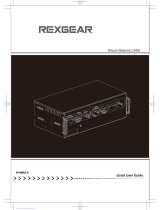Page is loading ...

User’s manual
Hydra

Barco – Hydra – R5976260 – Revision 13 – February-2007
_________________________________________________________________________________________________________
ii
R5976260, Current version
Title: HYDRA – User’s Manual
ID-no.: R5976260
Revision: 13
Date: February-2007
main issue update
chapter 1 corr.
chapter 2 add.
chapter 3 add.
chapter 4 corr.
chapter 5 corr.
chapter 6 add.
chapter 7
chapter 8
new: The corresponding chapters are new or completely revised.
corr.: Passages of the corresponding chapter were corrected; see modification bars.
add.: Passages of the corresponding chapter were added; see modification bars.
This manual refers to following hardware components of H
YDRA:
Hydra unit R9830966 – Hydra Base 800W
Document history
Modifications, which result in a new version, are indicated by a vertical bar.

Barco – Hydra – R5976260 – Revision 13 – February-2007
________________________________________________________________________________________________________
iii
Trademarks
Brand and product names mentioned in this manual may be trademarks, registered trademarks or copyrights of
their respective holders. All brand and product names mentioned in this manual serve as comments or examples
and are not to be understood as advertising for the products or their manufacturers.
Copyright © 1998-2007 by Barco
Die Weitergabe sowie die Vervielfältigung aller Unterlagen, die von uns überlassen werden, deren Verwertung
und Mitteilung ihres Inhaltes an Dritte ist nicht gestattet, soweit dies nicht ausdrücklich zugestanden ist.
Urheberrechte, insbesondere auch solche an Software, werden nur insoweit übertragen, als es für die Erreichung
des speziellen Vertragszwecks erforderlich ist. Zuwiderhandlungen können zu Schadensersatz verpflichten. Alle
Rechte aus der Erteilung eines Patents oder der Eintragung eines Gebrauchsmusters verbleiben bei uns.
Copyright © 1998-2007 by Barco
All rights reserved. No part of this document may be copied, reproduced or translated. It shall not otherwise be
recorded, transmitted or stored in a retrieval system without the prior written consent of Barco.
Guarantee and compensation
Barco provides a guarantee relating to perfect manufacturing as part of the legally stipulated terms of guarantee.
On receipt, the purchaser must immediately inspect all delivered goods for damage incurred during transport, as
well as for material and manufacturing faults. Barco must be informed immediately in writing of any complaints.
The period of guarantee begins on the date of transfer of risks, in the case of special systems and software on
the date of commissioning, at the latest 30 days after the transfer of risks. In the event of justified notice of
complaint, Barco can repair the fault or provide a replacement at its own discretion within an appropriate period.
If this measure proves to be impossible or unsuccessful, the purchaser can demand a reduction in the purchase
price or cancellation of the contract (redhibition). All other claims, in particular those relating to compensation for
direct or indirect damage, and also damage attributed to the operation of software as well as to other services
provided by Barco, being a component of the system or independent services, will be deemed invalid provided
the damage is not proven to be attributed to the absence of properties guaranteed in writing or due to the intent
or gross negligence on the part of Barco.
If the purchaser or a third party carries out modifications or repairs on good delivered by Barco, or if the goods
are handled incorrectly, in particular if the systems are commissioned or operated incorrectly or if, after the
transfer of risks, the goods are subject to influences not agreed upon in the contract, all guarantee claims of the
purchaser will be rendered invalid. Not included in the guarantee coverage are system failures which are attrib-
uted to programs or special electronic circuitry provided by the purchaser, e. g. interfaces. Normal wear as well
as normal maintenance are not subject to the guarantee provided by Barco either.
The environmental conditions as well as the servicing and maintenance regulations specified in this manual must
be complied with by the customer.

Barco – Hydra – R5976260 – Revision 13 – February-2007
________________________________________________________________________________________________________
iv
Revision sheet
To:
• Barco Control Rooms GmbH
An der Rossweid 5, D-76229 Karlsruhe
Phone: +49-721-6201-0, Fax: +49-721-6201-298
E-mail:
From:
Date:
Please correct the following points in this documentation (R5976260):
page wrong correct

Barco – Hydra – R5976260 – Revision 13 – February-2007
_________________________________________________________________________________________________________
v
Contents
1 Introduction......................................................................................................................................... 1-1
1.1 How this manual is organized .....................................................................................................................1-2
1.2 Styles and symbols.......................................................................................................................................1-3
1.3 Safety instructions........................................................................................................................................1-4
1.3.1 Standards .............................................................................................................................................1-4
1.3.2 Precautions ..........................................................................................................................................1-4
1.3.3 Unpacking of devices...........................................................................................................................1-6
1.3.4 Installation ...........................................................................................................................................1-6
1.3.5 Servicing...............................................................................................................................................1-6
1.3.6 Cleaning ...............................................................................................................................................1-6
1.3.7 Re-packing ...........................................................................................................................................1-6
1.4 Online documentation..................................................................................................................................1-7
2 Summary ............................................................................................................................................. 2-1
2.1 Properties......................................................................................................................................................2-2
3 Getting started.................................................................................................................................... 3-1
3.1 Examining .....................................................................................................................................................3-2
3.1.1 Hydra....................................................................................................................................................3-2
3.2 Cabling ..........................................................................................................................................................3-6
3.2.1 Power supply .......................................................................................................................................3-6
3.2.2 Single board computer ........................................................................................................................3-7
3.2.3 Overlay input card ...............................................................................................................................3-8
3.2.4 Video input card...................................................................................................................................3-9
3.2.5 RGB input card ...................................................................................................................................3-14
3.2.6 Output card ........................................................................................................................................3-15
3.2.7 Audio board........................................................................................................................................3-19
3.2.8 Parthenope ........................................................................................................................................3-20
3.2.9 NGM-164............................................................................................................................................3-23
3.2.10 Patch panel ......................................................................................................................................3-24
3.3 Starting up ..................................................................................................................................................3-25
3.3.1 Connecting .........................................................................................................................................3-25
3.3.2 Switching on ......................................................................................................................................3-26
3.3.3 Switching off......................................................................................................................................3-26
4 Operating ............................................................................................................................................ 4-1
4.1 BIOS and boot agent settings ......................................................................................................................4-2
4.1.1 Entering the BIOS or boot agent .........................................................................................................4-2
4.1.2 BIOS settings........................................................................................................................................4-3
4.1.3 Boot agent settings .............................................................................................................................4-4
4.1.4 Finishing the setup of BIOS and boot agent.......................................................................................4-4
4.2 Additional video related input.....................................................................................................................4-5
4.2.1 Capability of the input cards ...............................................................................................................4-5

Barco – Hydra – R5976260 – Revision 13 – February-2007
________________________________________________________________________________________________________
vi
4.3 Redundant operation ...................................................................................................................................4-6
4.4 Dual mode ....................................................................................................................................................4-8
5 Maintenance ....................................................................................................................................... 5-1
5.1 Exchange of consumables............................................................................................................................5-2
5.1.1 Replacing the filter pad of Hydra........................................................................................................5-2
5.2 Cleaning ........................................................................................................................................................5-3
6 Technical appendix ............................................................................................................................. 6-1
6.1 Technical data...............................................................................................................................................6-2
6.2 Interfaces......................................................................................................................................................6-8
6.3 Order codes.................................................................................................................................................6-16
7 Troubleshooting .................................................................................................................................. 7-1
7.1 Hydra does not start up................................................................................................................................7-2
7.2 Hotline...........................................................................................................................................................7-2
8 Index ................................................................................................................................................... 8-1
8.1 List of tables .................................................................................................................................................8-1
8.2 List of figures................................................................................................................................................8-1

1. Introduction
Barco – Hydra – R5976260 – Revision 13 – February-2007
______________________________________________________________________________________________________
1-1
1 Introduction
This chapter explains the structure of the manual itself and the used typographic styles and symbols. Safety in-
formation is provided concerning the operation of computer systems from Barco.

1. Introduction
Barco – Hydra – R5976260 – Revision 13 – February-2007
______________________________________________________________________________________________________
1-2
1.1 How this manual is organized
This manual describes the design of HYDRA from Barco. It is divided into eight chapters:
• Introduction
explains the structure of the manual itself and the used typographic styles and symbols. Safety information is
provided concerning the operation of computer systems from Barco.
• Summary
gives an overview about the features of H
YDRA.
• Getting Started
describes the set up of H
YDRA. If your HYDRA is already configured within your working place you can skip this
chapter and continue with chapter 4 Operating.
• Operating
provides information about extended configurations, functionality and access to the settings of the H
YDRA.
• Maintenance
describes maintenance operations for H
YDRA.
• Technical Appendix
gives tabular overview about the technical details of H
YDRA, its components and of their interfaces.
• Troubleshooting
gives advice, if your H
YDRA does not operate properly.
• Index
gives an overview about the used tables and figures.
Chapters, pages, figures and tables are numbered separately. Chapters are indicated by a »point syntax«, e. g.
4.2.3, pages by a »dash syntax«, e. g. 2-1, as figures and tables are, e. g. figure 5-4.

1. Introduction
Barco – Hydra – R5976260 – Revision 13 – February-2007
______________________________________________________________________________________________________
1-3
1.2 Styles and symbols
The typographic styles and the symbols used in this document have the following meaning:
Bold Labels, menus and buttons are printed in the Bold font.
Condensed Links to both other chapters of this manual and to sites in the Internet are printed
condensed. In the on-line version of this manual all hyperlinks appear teal.
Courier Names of files and parts from programs are printed in the Courier font.
Courier bold Inputs you are supposed to do from the keyboard are printed in Courier bold font.
ª
Within a piece of programming code this arrow marks a line, that must be made up in two
lines, though meant to be one line.
If you do not heed instructions indicated by this symbol there is a risk of damage to the
equipment!
If you do not heed instructions indicated by this symbol there is a risk of electrical shock and
danger to personal health!
If you do not heed instructions indicated by this symbol there is a risk of damage to parts,
which are sensitive towared electrostatic charge!
If you do not heed instructions indicated by this symbol there is a risk to get harmed by sharp
objects!
If you do not heed instructions indicated by this symbol there is a risk that parts may
explode!
If you do not heed instructions indicated by this symbol there is a risk that hot parts impact
persons or objects!
The sheet icon indicates additional notes.
Next to this icon you find further information.
This icon marks tips.
Next to this icon you find important notes.

1. Introduction
Barco – Hydra – R5976260 – Revision 13 – February-2007
______________________________________________________________________________________________________
1-4
1.3 Safety instructions
This section describes safety precautions, which must be observed when installing and operating a product from
Barco.
1.3.1 Standards
Safety regulations
HYDRA is built in accordance with the requirements of the international safety standard IEC-60950-1, UL 60950-1
and CSA C22.2 No. 60950-1-03, which are the safety standards of information technology equipment including
electrical business equipment.
These safety standards impose important requirements on the use of safety critical components, materials and
isolation, in order to protect the user or operator against the risk of electric shock and energy hazard, and having
access to live parts.
Safety standards also impose requirements to the internal and external temperature variations, radiation levels,
mechanical stability and strength, enclosure construction and protection against risk of fire.
Simulated single fault condition testing ensures the safety of the equipment to the user even when the equip-
ment's normal operation fails.
Electromagnetic interference
Electromagnetic emission of HYDRA complies with EN55022, EN61000-3-2, EN61000-3-3 and the limits for a class
A digital device, pursuant to Part 15 of the FCC Rules.
Electromagnetic immunity of HYDRA complies with EN55024.
1.3.2 Precautions
For your own protection, observe the following safety precautions when installing,
operating and servicing your device:
• Before operating the units please read this manual thoroughly and retain it for future reference!
• Observe all warnings and instructions printed on the devices!
• Servicing not explicitly mentioned in this manual should never be carried out by unauthorized personnel!
Never open the case of the unit without first disconnecting both power supply cords!
• The appliance couplers on this unit must be used for disconnecting the unit from the mains circuit. For re-
moval of all power from the unit, always disconnect both supply cords.
• To prevent fire or electrical shock hazard, do not expose this unit to rain or moisture!
• This product should be operated from an AC power source!
• Check that the voltage and frequency of your power supply match those printed on the device label with the
rated electrical values!
• If you are not sure of the type of AC power available, consult your dealer or local power company!
• This product is equipped with a 3-wire grounding plug, a plug having a third (grounding) pin. This plug will
only fit into a grounding-type power outlet. This is a safety feature. If you are unable to insert the plug into
the outlet, contact your electrician to replace your obsolete outlet. Do not defeat the purpose of the ground-
ing-type plug!
• This equipment must be grounded (earthed) via the supplied 3 conductor AC power cables. (If the supplied
power cables are not the correct one, consult your dealer.)

1. Introduction
Barco – Hydra – R5976260 – Revision 13 – February-2007
______________________________________________________________________________________________________
1-5
Mains lead (AC Power cords) with CEE 7 plug:
The wires of the mains lead are colored in accordance with the following code:
yellow + green Earth (Ground)
blue Neutral
brown Line (Live)
Figure 1-1
CEE 7 plug
Power cord with NEMA 5-15 plug:
• The cord set must be UL-approved and CSA-certified.
• The minimum specification for the flexible cord is No. 18 AWG, Type SVT or SJT, 3-conductor.
• The cord set must have a rated current capacity of at least 10A.
• The attachment plug must be an Earth-grounding type with a NEMA 5-15P (10A, 125V) configuration.
The wires of the power cords are colored in accordance with the following code.
green or yellow + green Earth (Ground)
blue or white Neutral
brown or black Line ( Live)
Figure 1-2
NEMA 5-15 plug
• Do not allow anything to rest on the power cords. Do not locate this product where people will walk on the
cords. To disconnect the cords, pull them out by the plug. Never pull the cords themself.
• If an extension cord is used with this product, make sure that the total of the ampere ratings on the products
plugged into the extension cord does not exceed the extension cord ampere rating.
• Never push objects of any kind into this product through cabinet slots as they may touch dangerous voltage
points or short out parts that could result in a risk of fire or electrical shock.
• Never spill liquid of any kind on the product. Should any liquid or solid object fall into the cabinet, unplug the
set and have it checked by qualified service personnel before resuming operations.
• Lightning – For extra protection for this video product during a lightning storm or when it is lift unattended
and unused for a long period of time, unplug it from the wall outlet. This will prevent damage to the unit
due to lightning and AC power-line surges.

1. Introduction
Barco – Hydra – R5976260 – Revision 13 – February-2007
______________________________________________________________________________________________________
1-6
1.3.3 Unpacking of devices
Note advises on the packaging for unpacking!
1.3.4 Installation
• Do not place this unit on an unstable cart, stand, or table. The unit may fall, causing serious damage to it.
• Do not use this unit near water.
• Use only the power cord supplied with your unit. While appearing to be similar, other power cords have not
been safety tested at the factory and may not be used to power the unit. For a replacement power cord,
contact your dealer.
• Slots and openings in the cabinet and the sides are provided for ventilation; to ensure reliable operation of
the unit and to protect it from overheating, these openings must not be blocked or covered. The openings
should never be blocked by placing the product on a bed, sofa, rug, or other similar surface. This product
should never be placed near or over a radiator or heat register. This unit should not be placed in a built-in in-
stallation or enclosure unless proper ventilation is provided.
• The maximum recommended ambient temperature for this equipment is 40° C.
• When using the unit in a multi-unit rack assembly or closed assembly the ambient temperature inside the
assembly may not succeed the maximum rated ambient temperature. We advice to keep a distance of one U
between a H
YDRA and another device in the rack for reasons of cooling.
• When installed in a rack, the installation should be such that the amount of air flow required for safe opera-
tion of the equipment is not compromised. The mounting of the equipment should be such that no hazardous
condition is achieved due to uneven mechanical loading. Reliable earthing of the equipment mounted in the
rack should be maintained through the power distribution in the rack. Observe that the total of the ampere
ratings on the rating plates of the equipment in the rack does not overload the supply wiring of the rack.
1.3.5 Servicing
Mechanical or electrical modifications others than described in this manual must not be made to the devices.
Barco is not liable for damages resulting from modified devices.
Only authorized personnel should carry out other maintenance work not explicitly
mentioned in this installation manual!
Never open the case of H
YDRA without first disconnecting the power supply cords!
Measurements and tests with the opened device may be carried out only in the factory or
by specially trained personnel, due to the dangers of electrical shock.
1.3.6 Cleaning
Unplug this product from the wall outlet before cleaning. Do not use liquid cleaners or aerosol cleaners. See sec-
tion
5.2 Cleaning for a cleaning instruction!
1.3.7 Re-packing
Keep the original shipping carton and packing material; they will come in handy if you ever have to ship your
unit. For maximum protection, repack your set as it was originally packed at the factory.

1. Introduction
Barco – Hydra – R5976260 – Revision 13 – February-2007
______________________________________________________________________________________________________
1-7
1.4 Online documentation
On the iSTUDIO – Manuals & Supplement, CD-ROM R5976593 this manual R5976260 as well as the iSTUDIO user’s
manual R5976569 can be found in electronically form. Insert the CD in the CD ROM drive to view the manual. If
autorun is enabled on the computer the start page of the CD comes up automatically. Else open the start page
index.html of the CD manually.
On this start page you will find a link to the user’s manual of H
YDRA.
Acrobat Reader can be used to view the file. Adobe® Acrobat® Reader is free and freely distributable software
that lets you view and print Adobe Portable Document Format (PDF) files.
If Acrobat Reader is already installed, the manual can be viewed just by a click on the respective link. Else the
Acrobat Reader must be installed first. The required installation files can also be found on the CD.

2. Summary
Barco – Hydra – R5976260 – Revision 13 – February-2007
______________________________________________________________________________________________________
2-1
2 Summary
This chapter gives an overview about the features of HYDRA.

2. Summary
Barco – Hydra – R5976260 – Revision 13 – February-2007
______________________________________________________________________________________________________
2-2
2.1 Properties
iSTUDIO is a complete video, audio and data monitoring system. It typically consists out of one or more HYDRA
controllers, a visualization system (usually a rear projection Display Wall) and the iS
TUDIO software to manage the
complete system.
Hydra
H
YDRA is the hardware part of the iSTUDIO system. Different video signals (analog, SDI or HD-SDI), RGB data as well
as audio sources (analog, digital or embedded) can be connected to a H
YDRA module by means of its Streaming
video cards, SDI video input cards, HD-SDI video input cards, analog video input cards, RGB input cards and digital
or analog audio cards. Thus each H
YDRA might monitor up to 60 video sources and up to 112 audio sources (56
stereo pair or 112 mono channels) depending on the configuration and provides an analog, digital or video out-
put signal or combinations of them to display the sources on a visualization system. Furthermore the H
YDRA proc-
esses tallies and different kind of VBI. Either hardware tallies, connected via GPIO or software tallies can be used.
Closed captions, XDS, wide screen signaling and VITC can be detected and displayed.
The H
YDRA is a computer, whose operating system is stored on the iSTUDIO – Hydra boot CD, including a web
server. This enables to simply connect to and operate the H
YDRA from any PC connected to the same LAN as the
H
YDRA. On the PC simply a standard web browser is required.
The H
YDRA is optimized for uninterrupted, fault free operation. Therefore the Hydra uses a redundant quad mod-
ule power supply with two different power inputs. In this way failing of one power net or power supply module
will not power down the H
YDRA. The operating system is burned on CD and by this can not get corrupt. For data
storage a flash disk is used. In addition the output of one H
YDRA can be inserted to another HYDRA; in case that a
projection module of one H
YDRA fails, the other HYDRA displays a combined output of both units.
If the number of displayed sources exceeds the capacity of one H
YDRA, or if the sources shall be displayed on a
larger area multiple units can be used. The iS
TUDIO software enables to easily operate all of these HYDRAS com-
monly as one wall.
The figure below shows a Display Wall consisting in three projection modules each connected to one HYDRA.
These H
YDRAS are connected via the LAN to a PC that enables the control of the HYDRAS and their output for the
Display Wall by means of the iS
TUDIO GUI, available through the web browser. The various input sources are di-
rectly connected to the H
YDRA units.
Figure 2-1
Setup with 3 H
YDRAS

2. Summary
Barco – Hydra – R5976260 – Revision 13 – February-2007
______________________________________________________________________________________________________
2-3
iStudio
The iS
TUDIO software enables the control of the HYDRA as well as the management of the content of the connected
display. Multiple H
YDRAS can be grouped to a wall and operated commonly. Besides of video and audio windows,
also windows with content like text, logos, clocks, timers, a stopwatch or alarms can be displayed. Furthermore
applications and viewers can be started and displayed. The arrangement of these windows and the combination
of such layouts of different H
YDRA can be stored and re-accessed. iSTUDIO provides the functionality to integrate
alarm indicators and the detected VBI and tallies in the respective video windows.
Parthenope
If audio cards are used in the H
YDRA, the audio breakout box PARTHENOPE provides the possibility to connect two or
four EDAC 90 connectors with the audio input and to convert them to two or four SCSI-4 connectors for insertion
at the input of the audio cards. P
ARTHENOPE comes in two versions: 56 or 112 (mono) channel version (two or four
EDAC-90 connectors).
NGM-164
The external device NGM-164 sends audio metering data and audio alarms of audio sources via the Ethernet to
the HYDRA thus enabling to monitor up to 64 or, if using multiple NGM-164 units even more audio sources. This
enables the HYDRA to monitor lots of audio channels without occupying slots for that purpose.

3. Getting started
Barco – Hydra – R5976260 – Revision 13 – February-2007
______________________________________________________________________________________________________
3-1
3 Getting started
This chapter describes the set up of HYDRA. If your HYDRA is already configured within your working place you can
skip this chapter and continue with chapter
4 Operating.

3. Getting started
Barco – Hydra – R5976260 – Revision 13 – February-2007
______________________________________________________________________________________________________
3-2
3.1 Examining
3.1.1 Hydra
The Front
The front of your H
YDRA looks like this or similar:
1234
5
6
7
910
11
1 reserved for future use!
2 green LED: power OK
3 green LED: booting
4 green LED: software heartbeat
5 air supply
6 power switch
7 CD ROM drive
9 red LED: power unit failed
10 red LED: boot error
11 red LED: system error
Figure 3-1
Front view of H
YDRA
Under the air supply openings [5] there are operating controls. On the right side there is the power switch [6].
On the left side at the bottom there is the CD ROM drive [7]. Under the air supply openings on the left side there
are all together six LEDs [2-4] and [9-11] to record the operating state of H
YDRA, please see also the table below.
Please be carefull when inserting a CD, the CD-ROM drive closes automatically after a while!

3. Getting started
Barco – Hydra – R5976260 – Revision 13 – February-2007
______________________________________________________________________________________________________
3-3
The table below lists the names and functionality of the LED’s at the front of HYDRA:
number name state meaning
[2] green power OK ON – permanent +3.3 V on the overlay board is OK
OFF +3.3 V on the overlay board failed
[9] red power unit failed
reserved for future use
[3] green booting ON – blinking HYDRA gets configured
ON – permanent HYDRA configuration was successful
[10] red booting failed ON - blinking HYDRA configuration failed
OFF HYDRA configuration was successful
[4] green
software
heartbeat
ON – blinking
HYDRA software is running
(starts running after successful configuration)
OFF HYDRA software is down
[11] red system error ON – blinking operation error occurred
OFF no operation error
Table 3-1
Allocation of LEDs on front of H
YDRA
Details concerning software heartbeat [4] and system errors [11] can be seen in the Module Status and Wall
Alarms list, please refer to the sections Module Status and Wall Alarms Area in the iS
TUDIO user’s manual.

3. Getting started
Barco – Hydra – R5976260 – Revision 13 – February-2007
______________________________________________________________________________________________________
3-4
The Back
The back of your H
YDRA looks like this or similar:
30
31
32
33343536
12
12a
151617181920212223242526272829
14
13
3738
12 single board computer
12a serial port extension of single board computer
13 overlay input
14-29 slots for video and RGB input cards, output cards and audio boards
e.g. 14 RGB input card,
15 – 17 HD SDI video input cards,
18 Quad analog video input card
19 – 21 Quad SDI video input card
22 output card,
23 – 28 empty slots
29 audio boards
30 green LED, power failure
31 red LED, fan failure
32 buzzer reset button
33 mains connection 1
34 mains connection 2
35 power module 1
36 power module 2
37 power module 3
38 power module 4
Figure 3-2
Rear view of H
YDRA
All boards are inserted in the upper part of the back of HYDRA. On the right there is the single board computer
[12] and the overlay input card [13]. Next to them there are 16 slots available to integrate the various cards,
like analog video cards, RGB input cards, HD-SDI video input cards and SDI video cards, different type of
output cards and audio boards.
On the lower part of the back of H
YDRA the power supply is located. On the right hand side there is a dual mains
connection [33, 34]. Here with two power cables two independent power nets can be connected. Over the dual
mains connection there is the buzzer reset button [32], the red LED [31] to indicate a fan failure and the green
LED [30] to indicate a power failure. On the left hand side there are four hot swap power modules [35-38].
/