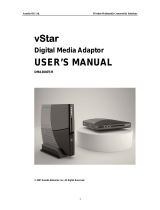Page is loading ...

Digital Wireless Speakers
RF-WS01/WS01-W/WS02
User Guide

2
Rocketfish
RF-WS01/WS01-W/WS02
Digital Wireless Speakers
Contents
Introduction ...................................................................... 2
Features............................................................................... 5
Setting up your system ...............................................12
Using your system.........................................................15
Maintaining your system ............................................17
Troubleshooting ............................................................17
Specifications..................................................................18
Legal notices ...................................................................19
One-Year Limited Warranty........................................23
Introduction
Congratulations on your purchase of the Rocketfish RF-WS01,
RF-WS01-W, or RF-WS02 Digital Wireless Speakers. This kit represents
the state of the art in wireless speaker design, and is designed for
reliable and trouble-free performance.
This manual explains how to correctly install, operate, and get the
best performance from your digital wireless speakers. Read this user
guide carefully before installing your system, then keep it near your
system for quick reference.

3
RF-WS01/WS01-W/WS02
Your RF-WS01, RF-WS01-W, or RF-WS02 Digital Wireless Speakers use
a proprietary 2.4GHz wireless communication system to transmit
low-latency, high fidelity audio from an audio source to wireless
speakers, providing a superior level of audio quality and resistance to
interference.
The system accepts line-level inputs, and is compatible with a
complete range of multi-channel home theatre systems or AV
receivers.
Safety information
Warning: To reduce the risk of fire or electric shock, do not expose this apparatus to
rain or moisture.
• Read these instructions.
• Keep these instructions.
•Heed all warnings.
• Follow all instructions.
• Do not use this apparatus near water.
• Clean only with a dry cloth.
This lightning flash with the arrowhead symbol within an
equilateral triangle is intended to alert the user to the
presence of uninsulated dangerous voltage within the
product’s enclosure that may be of sufficient magnitude to
constitute a risk of electric shock to persons.
The exclamation point within an equilateral triangle is
intended to alert the user to the presence of important
operating and maintenance (servicing) instructions in the
literature accompanying the product.
CAUTION
To reduce the risk of electric shock, do not remove the cover (or the
back). There are no user-serviceable parts inside. Refer servicing to
qualified service personnel.
CAUTION
Risk of Electric Shock
Do Not Open

4
• Do not block any ventilation openings. Install in accordance with the
manufacturer's instructions.
• Do not install near any heat sources such as radiators, heat registers,
stoves, or other apparatus (including amplifiers) that produce heat.
• Do not defeat the safety purpose of the polarized or grounding-type
plug. A polarized plug has two blades with one wider than the other. A
grounding type plug has two blades and a third grounding prong. The
wide blade or the third prong is provided for your safety. If the provided
plug does not fit into your outlet, consult an electrician for replacement
of the obsolete outlet.
• Protect the power cord from being walked on or pinched particularly at
plugs, convenience receptacles, and the point where they exit from the
apparatus.
• Only use attachments or accessories specified by the manufacturer.
• Use only with the cart, stand, tripod, bracket, or table
specified by the manufacturer, or sold with the apparatus.
When a cart is used, use caution when moving the cart and
apparatus combination to avoid injury from tip-over.
• Unplug this apparatus during lightning storms or when
unused for long periods of time.
• Refer all servicing to qualified service personnel. Servicing is required
when the apparatus has been damaged in any way, such as
power-supply cord or plug is damaged, liquid has been spilled or objects
have fallen into the apparatus, the apparatus has been exposed to rain or
moisture, does not operate normally, or has been dropped.
• The apparatus shall not be exposed to dripping or splashing and no
objects with liquids such as vases, shall be placed on the apparatus.
• The AC power adapter is used as the disconnect device. This disconnect
device shall remain readily operable.
• Read the Rating labels on the bottom of the base station and wireless
speaker for power input and other safety information.

5
RF-WS01/WS01-W/WS02
Features
• 2.4 GHz wireless sender and speaker
• Transmits high quality audio over a radio frequency communication link
•Compact size
• Hidden antennas
• Low power consumption
Package contents
Examine the contents of the box for your Rocketfish Digital Wireless
Speakers. The box should contain.
•A sender unit
• One speaker (RF-WS02) or two speakers (RF-WS01, and RF-WS01-W
• An AC power adapter for the sender unit
• One (RF-WS02) or two (RF-WS01 and RF-WS01-W) AC power adapter(s)
for the speakers
•A User Guide
Sender
The sender transmits audio signals over a 2.4 GHz radio frequency
carrier to the speaker.

6
Front view
Side view
Item Description
1Power and link Status LED—GREEN
Item Description
1 Power ON/OFF switch with Status LED
1
1

7
RF-WS01/WS01-W/WS02
Back view
Speaker
The speaker receives the 2.4 GHz audio signals from the sender and
plays out the sound using the built-in amplifier and speakers. The
speaker can operate from the supplied AC adapter or from batteries.
Item Description
1RCA audio input terminals
2DC IN jack
3 Pairing (manual connect) button
1
2 3

8
Front (RF-WS01/RF-WS01-W)
Item Description
1 Power ON/OFF switch with Status LED
2Volume control
3 Left/Mono/Right control
2
3
1

9
RF-WS01/WS01-W/WS02
Back (RF-WS01/RF-WS01-W)
Item Description
1DC IN jack
2 Pairing (manual connect) button
2
1

10
Front (RF-WS02)
Item Description
1LED:
• Solid green—Connected to AC power
• Quick flashing—Pairing mode
• Slow flashing—No link
• Red—Low battery
2 Bass Boost LED—RED
3 Charging LED:
• Flashing green—Charging
• Solid green—Charging complete
4 Power ON/OFF switch
5 Bass Boost control button
6 Speaker output selector (Left/Mono/Right) switch
7Volume control
7
6
5
4
3
2
1

11
RF-WS01/WS01-W/WS02
Back (RF-WS02)
Item Description
1 Pairing (manual connect) button
2DC IN jack
1
2

12
Setting up your system
Caution: Turn off your audio source while connecting the units
Connecting the sender
To connect the sender to an audio source:
1 Connect a stereo RCA cable from an audio source to the sender taking
care to match white and red colors at both ends. Make sure that the
cable is connected to an audio source and not a video source.
2 Connect the AC adapter connector to the sender DC IN jack.
Caution: To avoid risk of fire, and to prevent damage, only use the AC adapter
supplied with your digital wireless speakers. Make sure that power supply outlet
matches the AC adapter’s 120V before making the connection.
To right and left
output jack
To right and
left input jack
DC I N V5
Plug the AC power
adapter in only after
your audio source is
connected to the
sender.

13
RF-WS01/WS01-W/WS02
Connecting the speakers
Plug the AC power adapter in if batteries are not being used or if the
batteries are discharged.
Caution: To avoid risk of fire, and to prevent damage, only use the AC adapter
supplied with your digital wireless speakers. Make sure that power supply outlet
matches the AC adapter’s 120V before making the connection.
To connect the AC adapter to your speakers:
• Connect the AC adapter connector to the speaker DC IN jack.
RF-WS01 & RF-WS01-W
RF-WS02

14
Installing batteries into the speakers
Caution: Do not mix battery types. Do not use old and new batteries together.
Remove all batteries if the unit is not going to be used for a long period of time.
1
With the speaker AC adapter disconnected, open the battery cover.
2 Install eight (8) C size batteries taking care to follow the battery polarity
markings on the battery compartment.
3 For WS-02, set the Alkaline/NiMH battery switch to the type of C size
batteries being used. The switch is inside the battery compartment. Use
the Alkaline setting if you are using standard non-rechargeable alkaline
batteries. Use the NiMH setting if you are using rechargeable NiMH
batteries.
4 Replace the battery cover. When charging (speakers on or off), the LED
flashes green slowly. When charging is complete, the LED lights solid
green. If the LED flashes green quickly, the charger cannot charge the
batteries. Replace the batteries with new ones. Full battery charging can
take up to 24 hours.
Warning: Do not try to recharge alkaline batteries. Use C size NiMH rechargeable
batteries. Failure to do so may damage the speakers or cause a fire. The speaker will
try to charge batteries if the battery switch is set to NiMH.
Note: Rechargeable batteries can be recharged with the speakers on or off. RF-WS-01
and RF-WS-01-W cannot recharge any type of batteries. If you want to use
rechargeable batteries in the RF-WS-01 or RF-WS-01-W, you must use a regular
standalone charger to recharge batteries.
Positioning the speakers
Caution: To avoid the risk of electric shock and fire, and to prevent damage, locate
the sender and speakers with no obstructions in front of the ventilation holes.
Caution: Do not use the WS-01 or WS-03 in a wet environment. If you use the WS-02
outdoors or in wet environment, do not connect the AC adapter.
Note: if you need to mount the speakers, make sure that the left and right speakers
are switched to the correct left, right, or mono setting for speaker output sound.
Note: For best performance, the sender LED should face the general direction of the
area where you plan to place the speakers.

15
RF-WS01/WS01-W/WS02
Using your system
Turning on your system
To turn on the system:
1 Move the Power switch to the ON position on the side panel of the
sender. The green Link Status LED starts to blink slowly to indicate the
sender is plugged in and in Standby mode.
2 Press the Power switch on the front panel of the speakers. The green
Status LED starts to flash to indicate the receiver is plugged in and in
Standby mode.
Note: If the speaker is operated by batteries and battery capacity is too low to power
the speakers, the Low Battery Warning LED turns red to indicate a low battery
warning.
The sender and speakers were pre-paired in the factory. When an active
link is established between them the green Link Status LEDs turn solid.
Note: If the LEDs continue to blink after 30 seconds, it means there is no active link
between the sender and speakers. Try to connect the system manually using the PAIR
button. For more information see “Troubleshooting” on page 17.
Listening to your system
To listen to the system:
1 Turn on the system. Make sure that there is an active link between the
sender and speakers. When an active link is established between them
the green Link Status LEDs turn solid.
2 Turn on your audio source, then play the audio.
To adjust the volume on the RF-WS01 or RF-WS01-W:
• Turn the volume knob on the speaker. The volume is adjusted
independently regardless of channel setting (left, right, or mono).
To adjust the volume on the RF-WS02:
• Turn the volume knob on the speaker. Make sure the speaker is switched
to the correct left, right, or mono setting for speaker output sound.

16
Turning off the system
To turn off the system:
1 Move the sender Power switch to the OFF position. The Green Link
Status LED goes off indicating that the sender is turned off.
2 Push the Power switch on the front panel of each speaker. The Green
Link Status Power LED goes off to indicate that the speaker is turned off.
Speaker auto shut-off on RF-WS02 speakers
When the speakers are running on battery power, they turn off
automatically when the device they are connected to is turned off or
does not send audio for more than five minutes. This feature
conserves battery life.
Optimizing your surround sound
Your Rocketfish digital wireless speakers use state-of-the-art 2.4 GHz
technology to digitally send audio data from the sender to the
speakers. Wireless links create a small latency between the sender
and receiver, and many A/V receivers let you adjust the delay
between various speakers in your surround system. If using
Rocketfish digital wireless speakers as part of a surround system, you
can optimize your system when tuning your speaker setup by
shortening the delay to the wireless speakers by 15-20ms.
Low Battery warning
The red Low Battery Warning LED is lit when there is no AC power
and the battery capacity is not enough to power the speaker. Replace
the old batteries with fresh Alkaline batteries, or charge your
rechargeable batteries.
Using Bass Boost (RF-WS02 only)
Bass Boost enhances the low-end sound. If the Bass Boost button is
pressed once, the unit enters Bass Boost mode, and the red Bass
Boost LED is lit. If the Bass Boost button is pressed again, the unit
exits Bass Boost mode and the red Bass Boost LED turns off.

17
RF-WS01/WS01-W/WS02
Maintaining your system
Use a soft cloth dampened with a weak solution of mild detergent
and water. Dry the apparatus immediately afterwards with a clean
cloth. Do not use abrasive cloth, thinners, alcohol, or other chemical
solvents, because they may damage the finish or remove the panel
lettering.
Cautions:
• Do not cover the ventilation openings with items, such as newspapers,
table clothes, and curtains.
• If the power cord is damaged, it must be repaired by a qualified repairer.
Note:
• If the RS-WS02 becomes wet, you can drain water by gently tipping it
slightly to one side for a few seconds.
Troubleshooting
Read this User Guide carefully before using your digital wireless
speakers. Check this list for a possible troubleshooting solution
before calling for service.
Problem Solution
No sound • Make sure the sender AC adapter is connected to the sender, and either the
speaker AC adapter is connected or fresh or charged batteries are installed
in the speakers.
• Make sure that all cables are connected correctly. Check to see if the green
Link Status LEDs illuminate on the front of both the sender and speaker
units. If the green Link Status LEDs are lit solidly, the communication is
working correctly and the audio cables from audio source to the sender
should be checked. If the green Link Status LEDs are flashing or off, refer to
the “No communication between sender and speaker” section below.

18
Specifications
Sender
Sound interference • Move your sender and speaker slowly to find the best reception position for
your system.
• Shorten the distance to between your sender and speakers. The maximum
distance is 55 feet (RF-WS01 or RF-WS01-W) or 100 feet (RF-WS02).
• Check to determine if there are any obvious radio frequency interference
sources near your system.
No communication
between the sender
and speaker
• Make sure that the power cords and/or batteries are connected or installed
correctly.
• After the power switch is ON position and turn on both the sender and
speaker, the front panel green Link Status LEDs should light. If they are lit
solidly on, a communication link has been established between the units. If
they are flashing or off on any of the units, press and hold the PAIR button
on either the sender or speakers for more than three seconds. (The sender's
and speakers PAIR buttons are located on rear panel of unit.) This will put
the unit into “connection mode” for about 30 seconds. During this period
the PAIR button on the other units must also be pressed for more than three
seconds so that it will also enter “connection mode”. The system proceeds
with the connection process between sender and speaker. While in
“connection mode”, the green Link Status LEDs blink at a faster rate. When
an active link is established between the sender and receiver, the LEDs will
be solid on and will not blink.
Note: Try pressing the PAIR buttons again if the green Link Status LEDs keep
blinking after 30 seconds.
Audio Input: Stereo, line level Maximum 1Vrms or 2Vrms
Audio Output: Wireless • Stereo, 48 kHz uncompressed
• Bit-rate: 2.465 Mbps
• Raw wireless bit-rate: 2Mbps
Supply Voltage 5V @ 200mA
Transmission Delay 15-20mS
Problem Solution

19
RF-WS01/WS01-W/WS02
Speakers (RF-WS01 and RF-WS01-W)
Speakers (RF-WS02)
Legal notices
FCC Part 15 [short version--keep?]
This device complies with Part 15 of the FCC Rules. Operation of this
product is subject to the following two conditions: (1) this device may
not cause harmful interference, and (2) this device must accept any
interference received, including interference that may cause
undesired operation.
Audio Input: Wireless • Stereo, 48 kHz uncompressed
• Bit-rate: 1.465 Mbps
• Raw wireless bit-rate: 2Mbps
Audio Output • 8W (RMS) 2-way speaker full range system (10% THD)
• High Efficiency Class D speaker amplifier driving internal full range speakers
Supply Voltage 12V @ 1.0A
Power Consumption 12W
Transmission Delay 15-20mS
Audio Input: Wireless • Stereo, 48 kHz uncompressed
• Bit-rate: 1.465 Mbps
• Raw wireless bit-rate: 2Mbps
Audio Output • 20W (RMS) bi-amp speaker full range system (10% THD)
• High Efficiency Class D speaker amplifier driving internal full range speakers
Supply Voltage 15V @ 1.2A
Power Consumption 18W
Transmission Delay 15-20mS

20
This equipment has been tested and found to comply within the
limits for a class B digital device, pursuant to Part 15 of the FCC Rules.
These limits are designed to provide reasonable protection against
harmful interference in a residential installation. This equipment
generates, uses, and can radiate radio frequency energy and, if not
installed and used in accordance with the instructions, may cause
harmful interference to radio communications. However, there is no
guarantee that interference will not occur in a particular installation.
If this equipment does cause harmful interference to radio or
television reception, which can be determined by turning the
equipment off and on, the user is encouraged to try to correct the
interference by one or more of the following measures:
• Reorient or relocate the receiving antenna.
• Increase the separation between the equipment and receiver.
• Connect the equipment into an outlet on a circuit different from
that to which the receiver is connected.
• Consult the dealer or an experienced technician for help.
FCC warning
Changes or modifications not expressly approved by the party
responsible for compliance with the FCC Rules could void the user’s
authority to operate this equipment.
IC RSS210 STATEMENT
Operation is subject to the following two conditions: (1) this device
may not cause interference, and (2) this device must accept any
interference, including interference that may cause undesired
operation of the device.
Canada ICES-003 statement
This Class B digital apparatus complies with Canadian ICES-003.
/