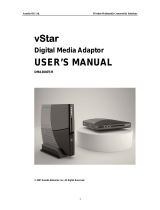Page is loading ...

UNIVERSAL WIRELESS REAR
SPEAKER KIT
USER GUIDE
Before using your new product, please read these instructions to prevent any damage.
RF-WHTIB-A
RF-WHTIB_16-0683_MAN_V4_ENG.fm Page 1 Tuesday, September 6, 2016 8:50 AM

2
Rocketfish RF-WHTIB-A
Universal Wireless Rear Speaker
Kit
Contents
Introduction............................................................................................. 2
Features..................................................................................................... 5
Setting up your wireless rear speaker kit ...................................... 8
Using your wireless rear speaker kit..............................................14
Troubleshooting...................................................................................16
Specifications ........................................................................................17
Legal notices..........................................................................................18
One-Year Limited Warranty..............................................................21
Introduction
Congratulations on your purchase of a Rocketfish RF-WHTIB-A
Universal Wireless Rear Speaker Kit. Your Wireless Rear Speaker
Kit represents the state of the art in wireless speaker kit design,
and is designed for reliable and trouble-free performance.
This manual explains how to correctly install, operate, and get
the best performance from your wireless rear speaker kit. Read
this user guide carefully before installing your system, then
keep it near your system for quick reference.
Your Universal Wireless Rear Speaker Kit uses a proprietary 2.4
GHz wireless communication system to transmit low-latency,
high fidelity audio to a stereo amplifier, providing a superior
level of audio quality and resistance to interference.
RF-WHTIB_16-0683_MAN_V4_ENG.fm Page 2 Tuesday, September 6, 2016 8:50 AM

3
RF-WHTIB-A
The system accepts speaker-level inputs, and is compatible
with a complete range of multichannel home theater receiver
systems or home theater receivers.
Safety information
WARNING:
TO REDUCE THE RISK OF FIRE OR ELECTRIC SHOCK,
DO NOT EXPOSE THIS APPLIANCE TO RAIN OR
MOISTURE.
Important Safety Instructions
1) Read these instructions.
2) Keep these instructions.
CAUTION:
TO REDUCE THE RISK OF
ELECTRIC
SHOCK, DO NOT REMOVE
COVER
(OR BACK). NO USER-SERVICEABLE
PARTS INSIDE. REFER SERVICING
TO
QUALIFIED SERVICE PERSONNEL.
The lightning flash with arrowhead symbol, within an
equilateral triangle is intended to alert the user to the
presence of uninsulated dangerous voltage within the
product’s enclosure that may be of sufficient magnitude
to constitute a risk of electric shock.
The exclamation point within an equilateral triangle is
intended to alert the user to the presence of important
operating and maintenance (servicing) instructions in the
literature accompanying the appliance.
RF-WHTIB_16-0683_MAN_V4_ENG.fm Page 3 Tuesday, September 6, 2016 8:50 AM

4
3) Heed all warnings.
4) Follow all instructions.
5) Do not use this apparatus near water.
6) Clean only with dry cloth.
7) Do not block any ventilation openings. Install in accordance
with the manufacturer’s instructions.
8) Do not install near any heat sources such as radiators, heat
registers, stoves, or other apparatus (including amplifiers) that
produce heat.
9) Do not defeat the safety purpose of the polarized or
grounding-type plug. A polarized plug has two blades with one
wider than the other. A grounding type plug has two blades
and a third grounding prong. The wide blade or the third prong
are provided for your safety. If the provided plug does not fit
into your outlet, consult an electrician for replacement of the
obsolete outlet.
10) Protect the power cord from being walked on or pinched
particularly at plugs, convenience receptacles, and the point
where they exit from the apparatus.
11) Only use attachments/accessories specified by the
manufacturer.
12) Unplug this apparatus during lightning storms or when
unused for long periods of time.
13) Refer all servicing to qualified service personnel. Servicing is
required when the apparatus has been damaged in any way,
such as power-supply cord or plug is damaged, liquid has been
spilled or objects have fallen into the apparatus, the apparatus
has been exposed to rain or moisture, does not operate
normally, or has been dropped.
RF-WHTIB_16-0683_MAN_V4_ENG.fm Page 4 Tuesday, September 6, 2016 8:50 AM

5
RF-WHTIB-A
Additional safety information
• The apparatus shall not be exposed to dripping or splashing
and no objects filled with liquids, such as vases, shall be
placed on the apparatus.
• The AC power plug or an appliance coupler is used as the
disconnect device. This disconnect device shall remain
readily operable.
• Read the Rating Labels on the bottom of the sender and
receiver for power input and other safety information.
Features
• 2.4 GHz wireless sender and wireless receiver
• Transmits high quality audio over a radio frequency
communication link
• Compact size
•Hidden antennas
• Low power consumption
Package contents
Examine the contents of the box for your Universal Wireless
Rear Speaker Kit. The box should contain:
• Wireless sender
• Wireless receiver
• Power adapter (for the wireless sender)
• Power cord (for the wireless receiver)
• 2-foot speaker wires (2)
• User Guide
•Quick Setup Guide
RF-WHTIB_16-0683_MAN_V4_ENG.fm Page 5 Tuesday, September 6, 2016 8:50 AM

6
Wireless sender
# Feature
1 Power indicator LED
2 Left speaker input terminals
3 Right speaker input terminals
4 DC IN jack
5Power switch
6 CONNECT button
7 Hanging holes for wall mounting the wireless sender.
1
42
3
5
7
6
Front view
Back view
Bottom view
RF-WHTIB_16-0683_MAN_V4_ENG.fm Page 6 Tuesday, September 6, 2016 8:50 AM

7
RF-WHTIB-A
Wireless receiver
# Feature
1 Power indicator LED
2 Volume control knob
3 Left speaker output terminals
4 Right speaker output terminals
5AC IN jack
6 Power switch
7 CONNECT button
8 Hanging holes for wall mounting the wireless receiver.
1
53
4
6
8
7
2
100-240V~50/60Hz
Front view Back view
Bottom view
RF-WHTIB_16-0683_MAN_V4_ENG.fm Page 7 Tuesday, September 6, 2016 8:50 AM

8
Setting up your wireless rear speaker kit
The following diagram shows a typical home theater setup
using the Wireless Rear Speaker Kit. The following sections
provide further details on how to setup and operate this
product.
Left speaker
Right speaker
Center speaker
Home theater receiver
Wireless
Sender
Wireless
Receiver
Right rear
Left rear
RF-WHTIB_16-0683_MAN_V4_ENG.fm Page 8 Tuesday, September 6, 2016 8:50 AM

9
RF-WHTIB-A
Connecting the wireless sender
Connecting the sender to the home theater
receiver
Caution: Turn off your home theater receiver while connecting
the units.
To connect the home theater receiver to the wireless
sender:
1 Using the included 2-foot speaker cords, connect the right
rear speaker terminals of your home theater receiver to the
right speaker terminals of the wireless sender by connecting
the red wire to the red (+) terminals, and the black wire to
the black (-) terminals.
Wireless sender back panel
Home theater receiver back panel
Press and hold
Release
RF-WHTIB_16-0683_MAN_V4_ENG.fm Page 9 Tuesday, September 6, 2016 8:50 AM

10
2 Connect the left rear speaker terminals of the home theater
receiver the same way.
Notes:
Make sure that the exposed tips of the speaker wire do not
touch each other, and that they are fully inserted into the
terminals.
Speaker wire colors may vary with different speaker systems.
Make sure you connect your home theater receiver using the
rear speaker terminals only.
Connecting the wireless sender to the power
adapter
The power adapter can be connected to a power outlet or the
SWITCHED AC outlet of your home theater receiver. If you
connect it to the SWITCHED AC outlet of your home theater
receiver, each time you turn your home theater receiver on or
off, the wireless sender is also turned on or off.
Caution: To avoid risk of fire, and to prevent damage, only use
the power adapter supplied with your wireless rear speaker kit.
Wireless sender
back panel
Connecting the power adapter
RF-WHTIB_16-0683_MAN_V4_ENG.fm Page 10 Tuesday, September 6, 2016 8:50 AM

11
RF-WHTIB-A
Connecting the wireless receiver
Connecting the wireless receiver to your rear
speakers
To connect the rear speakers to the wireless receiver:
1 Connect the right speaker to the right speaker terminals of
the wireless receiver, and the left speaker to the left speaker
terminals.
2 If the speakers have wires instead of terminals, connect the
positive (+) wire from the right speaker to the red (+)
terminal for the right speaker on the wireless receiver and
the negative (-) wire from the right speaker to the black (-)
terminal for the right speaker on the wireless receiver.
3 Connect the left speaker the same way.
Notes:
For speaker wires that have proprietary connectors, you may
strip the end of the wires to allow connection to the wireless
receiver. However, check with the speaker manufacturer before
doing this, as it may void the warranty.
100-240V~50/60Hz
Left rear
speaker
Right rear
speaker
RF-WHTIB_16-0683_MAN_V4_ENG.fm Page 11 Tuesday, September 6, 2016 8:50 AM

12
Make sure that the exposed tips of each speaker wire do not
touch each other, and that they are fully inserted into the
terminals.
Connecting the wireless receiver to the power cord
To connect the wireless receiver to the power cord:
Note: Plug the power cord in only after all speakers are
connected to the wireless receiver.
1 Plug the small (female) end of the power cord into the AC
100V-240V~50/60Hz jack on the back of the wireless
receiver.
2 Plug the large (male) end of the power cord into a power
outlet.
100-240V~50/60Hz
Connecting the power cord
RF-WHTIB_16-0683_MAN_V4_ENG.fm Page 12 Tuesday, September 6, 2016 8:50 AM

13
RF-WHTIB-A
Placing the wireless sender and wireless receiver
The wireless sender and wireless receiver must be separated by
at least 12 inches and be within 100 feet of each other for linked
operation.
To avoid risk of electric shock and fire, and to prevent damage,
locate the wireless sender and wireless receiver units with no
obstructions in front.
Wall mounting the wireless sender and
wireless receiver (optional)
The hanging holes for wall mounting both the wireless sender
and wireless receiver are 2 5/8” (67 mm) apart.
Note: If you need to mount the wireless sender or wireless
receiver on a wall, install it against the wall so that cool air can
travel through the ventilation slots in the unit and come out the
top.
2 5/8 inches
(67 mm)
RF-WHTIB_16-0683_MAN_V4_ENG.fm Page 13 Tuesday, September 6, 2016 8:50 AM

14
Using your wireless rear speaker kit
Establishing communications between the
wireless sender and wireless receiver
To turn on the System:
1 Turn on the power switch on the back panel of the wireless
sender. The LED indicator blinks to indicate that the wireless
sender is plugged in.
2 Turn on the power switch on the back panel of the wireless
receiver. The LED indicator blinks to indicate that the
wireless receiver is plugged in.
The wireless sender and wireless receiver were pre-paired at
the factory. When an active link is established between
them, the LED indicators turn solid.
Note: In case the indicators continue to blink after 30 seconds,
it means there is no active link between the wireless sender and
wireless receiver. Try to connect the system manually using the
CONNECT button. For more information, see
“Troubleshooting” on page 16.
Blinking LED
Blinking LED
RF-WHTIB_16-0683_MAN_V4_ENG.fm Page 14 Tuesday, September 6, 2016 8:50 AM

15
RF-WHTIB-A
Listening to the system
To listen to the system:
1 Turn on the system. Make sure that there is an active link
between the wireless sender and wireless receiver.
2 Turn on your home theater receiver, then play the audio or
video source through your home theater receiver.
The volume control on the wireless receiver is only used to
adjust the balance of the volume between the front and rear
speakers. After the system is set up, we recommend that you
adjust the volume balance one time.
To adjust the volume balance:
1 Turn on the wireless sender and wireless receiver, then turn
on the home theater receiver and adjust it to your normal
listening level.
2 Adjust the volume on the wireless receiver, using the volume
control knob, to balance the front and rear speakers.
After the volume of the wireless receiver is set up, always
adjust the volume using the volume control on your home
theater receiver whenever needed.
To turn off the system:
1 Turn off the power switch on the back of the wireless sender.
The LED indicator turns off.
2 Turn off the power switch on the back of the wireless
receiver. The LED indicator turns off.
Optimizing your surround sound
The Rocketfish Universal Wireless Rear Speaker Kit uses
state-of-the-art 2.4 GHz technology to digitally send audio data
from the wireless sender to the wireless receiver. Wireless links
create a small latency between the wireless sender and wireless
receiver, and many home theater receivers let you adjust the
RF-WHTIB_16-0683_MAN_V4_ENG.fm Page 15 Tuesday, September 6, 2016 8:50 AM

16
delay between the various speakers in your surround system.
To optimize your system when tuning your speaker setup, we
suggest that you shorten the delay to the rear speakers by
15-20 ms.
Troubleshooting
Please read this User Guide carefully before using your wireless
rear speaker kit. Check this list for a possible troubleshooting
solution before calling for service. Refer to
rocketfishproducts.com for additional information.
Problem Solution
No sound
• Check to see if the LEDs illuminate on the front of both
the wireless sender and wireless receiver units. If the
LEDs are lit solidly, the communication is working
correctly and all speaker wires and the home theater
receiver operation should be checked. If the LEDs are
flashing, refer to the “No communication between the
sender and receiver” section below.
• Make sure that the speaker wire connections are
correct and secure.
• Make sure that the wireless sender and wireless
receiver are both connected to a working power outlet.
• Make sure that the home theater receiver is turned on.
• Make sure that the correct input is selected on your
home theater receiver.
• Turn up the volume on the home theater receiver.
• Depending on what you are listening to, audio may not
always play from the rear speakers.
Sound interference
• Move the wireless sender and wireless receiver slowly
to find the best reception position for your system.
• Shorten the distance between your wireless sender and
wireless receiver. The maximum distance is 100 feet.
• Other devices, such as cordless phones or microwaves,
may cause interference with the wireless sender and
wireless receiver. Try turning off one device at a time to
determine which device is causing interference. Make
sure the wireless sender is more than 18 inches away
from any Wi-Fi routers.
RF-WHTIB_16-0683_MAN_V4_ENG.fm Page 16 Tuesday, September 6, 2016 8:50 AM

17
RF-WHTIB-A
Specifications
Wireless sender
No communication between
the sender and receiver
• Make sure that the power cords are connected
correctly.
• After the power switches have been turned on on both
the wireless sender and wireless receiver, the front
panel LEDs should light. If they are solidly on, a
communication link has been successfully established
between the units. If they are flashing on one or both
units, press and hold the CONNECT button on either
the wireless sender or wireless receiver for two
seconds. (Both the wireless sender's and the wireless
receiver's CONNECT buttons are on the bottom.) This
will put the unit into the “connection mode” for about
30 seconds. During this period the CONNECT button
on the other unit must also be pressed for two seconds
so that it will also enter “connection mode.” The system
proceeds with the connection process between the
wireless sender and wireless receiver. While in
“connection mode,” the LED indicators blink at a faster
rate. When an active link is established between the
wireless sender and wireless receiver, the LED
indicators will be solid on and will not blink.
Note: Try pressing the CONNECT buttons again if the LED indicators keep
blinking after 30 seconds.
Audio Input: Stereo,
speaker-level
• Maximum audio input signal: 11 V
RMS into 120 ohms
Audio Output: Wireless
•Stereo, 16-bit, 48 KHz uncompressed
Supply voltage
•5V
Transmission Delay
•15-20 ms
Problem Solution
RF-WHTIB_16-0683_MAN_V4_ENG.fm Page 17 Tuesday, September 6, 2016 8:50 AM

18
Wireless receiver
Legal notices
FCC
This device complies with Part 15 of the FCC Rules. Operation is
subject to the following two conditions: (1) this device may not
cause harmful interference, and (2) this device must accept any
interference received, including interference that may cause
undesired operation.
This equipment has been tested and found to comply with the
limits for a Class B digital device, pursuant to Part 15 of the FCC
Rules. These limits are designed to provide reasonable
protection against harmful interference in a residential
installation. This equipment generates, uses and can radiate
radio frequency energy and, if not installed and used in
accordance with the instructions, may cause harmful
interference to radio communications. However, there is no
guarantee that interference will not occur in a particular
installation. If this equipment does cause harmful interference
to radio or television reception, which can be determined by
turning the equipment off and on, the user is encouraged to try
to correct the interference by one or more of the following
measures.
-- Reorient or relocate the receiving antenna.
Audio Input: Wireless
• Stereo, 16-bit, 48 KHz, uncompressed
• Signal-to-Noise Ratio: 87 dB
Audio Output: High
Efficiency Class D,
Speaker-level
• Supports 4 to 16 ohm speakers
• Audio output power: 2 × 30 W (RMS)
into 4 ohms (no more than 10% THD)
Transmission Delay
• 15-20 ms
Power Supply
• AC 100-240 V ~ 50/60 Hz
RF-WHTIB_16-0683_MAN_V4_ENG.fm Page 18 Tuesday, September 6, 2016 8:50 AM

19
RF-WHTIB-A
-- Increase the separation between the equipment and receiver.
-- Connect the equipment into an outlet on a circuit different
from that to which the receiver is connected.
-- Consult the dealer or an experienced radio/TV technician for
help.
Warning: Changes or modifications not expressly approved by
the party responsible for compliance could void the user's
authority to operate the equipment.
RSS-Gen & RSS-247 Statement:
This device complies with Industry Canada licence-exempt RSS
standard(s).
Operation is subject to the following two conditions: (1) this
device may not cause interference, and (2) this device must
accept any interference, including interference that may cause
undesired operation of the device.
Le présent appareil est conforme aux CNR d'Industrie Canada
applicables aux appareils radio exempts de licence.
L'exploitation est autorisée aux deux conditions suivantes : (1)
l'appareil ne doit pas produire de brouillage, et (2) l'utilisateur
de l'appareil doit accepter tout brouillage radioélectrique subi,
même si le brouillage est susceptible d'en compromettre le
fonctionnement.
RSS-102 Statement:
This equipment complies with Industry Canada radiation
exposure limits set forth for an uncontrolled environment.
Cet équipement est conforme aux limitations prévues par IC
pour l'exposition aux irradiations dans le cadre d'un
environnement d'accès libre.
RF-WHTIB_16-0683_MAN_V4_ENG.fm Page 19 Tuesday, September 6, 2016 8:50 AM

20
Copyright
© 2016 Rocketfish. Rocketfish and the Rocketfish logo are
trademarks of Best Buy and its affiliated companies. Other
brands and product names are trademarks or registered
trademarks of their respective holders. Specifications and
features are subject to change without notice or obligation.
For service and support call (800) 620-2790.
RF-WHTIB_16-0683_MAN_V4_ENG.fm Page 20 Tuesday, September 6, 2016 8:50 AM
/