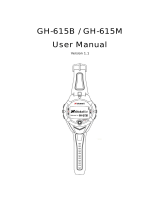Page is loading ...

Wrist Type GPS for Outdoor
Training / GPS Receiver
GH-601
User Manual Version 1.41

GH-601 page 2
Table of Content
1 Introduction........................................................... 4
2 Features ................................................................. 4
3 Application Software .............................................. 5
4 Accessories ............................................................ 5
5 Front panel description .......................................... 6
6 Charging the GH-601.............................................. 7
7 Starting up your GH-601 ........................................ 8
Changing the Mode ................................................................8
Setting the Time Zone.........................................................10
Using the GH-601 Buttons..................................................11
8 GH-601 Main Functions ........................................ 13
9 Sport Record ........................................................ 14
Review your performance record......................................14
To save your training data..................................................14
10 Navigation.......................................................... 15
Show your location and record the route where you run
..................................................................................................15

GH-601 page 3
Save Waypoint ......................................................................16
Find Waypoint........................................................................17
STOP GOTO............................................................................18
ALERTS....................................................................................18
GPS INFO................................................................................19
11 GPS Mouse.......................................................... 19
To use your GH-601 as a GPS Receiver...........................19
12 Configuration ..................................................... 20
Configure your system........................................................20
Upload your performance record to PC............................21
Update your firmware in GH-601......................................21

GH-601 page 4
1 Introduction
Globalsat GH-601 provides a fully-sealed, waterproof, large LCD wrist-watch device,
as well as a GPS navigation function that locates and tracks points from start to stop. It
is adopted for people who exercise for broad kinds of outdoor sports, such as Jogging,
Running, Biking, Snow Skiing, etc. It also can be used as GPS receiver by USB
interface.
2 Features
1. Built-in SiRF Star III high performance GPS chipset. Excellent sensitivity for
position fixing even with a weak signal status.
2. Built-in rechargeable high capacity lithium-ion battery.
3. Large LCD for easy reading.
4. WAAS/ ENGOS support.
5. Waterproof, rigid design to avoid careless damage.
6. Records all history of self-training by defined day.
7. GH-600 series can be used as a GPS receiver with an easy setup.
8. The firmware of the GH-601 can be upgraded through PC.
Navigation: Tracking your route as crumb method; marking and saving your tracking
points by a special algorithm; finding specified locations.

GH-601 page 5
3 Application Software
1. Supporting operating system such as Windows 98 /2000 /XP.
2. Smart training database management designed for easy of use.
3. Easy to use perform firmware upgrades.
4 Accessories
1. User’s manual
2. USB cable (For charging and data download)
3. PC software CD
4. AC/DC 5V charger (Optional)

GH-601 page 6
5 Front panel description

GH-601 page 7
6 Charging the GH-601
The GH-601 operates on a built-in Li-ion battery. You must charge the internal battery
when the battery runs out.
1. To charge the battery, please connect one end of mini-USB cable to PC USB
port and the other end to the mini-USB port of GH-601.
2. Or connect one end of mini-USB cable to AC adaptor and the other end to the
mini-USB port of GH-601.
3. When the GH-601 is fully charged, the battery icon scale will be filled. GH-601
can operate up to 16 hours when the battery is fully charged.
4. GH-601 icons
Battery: The battery icon indicates how much battery power is
left. A full battery icon indicates a fully-charged battery.
Timer icon: When speedometer feature of GH-601 is being
used, the timer icon will be displayed under the battery icon.
Satellite Dish icon: When the GH-601 has acquired enough
signal strength from satellites to position your GPS location,
this icon appears steady (not blinking) just below the timer icon.
The icon appears blinking when it is searching for satellite
signal. If you turn off GPS, this icon will not be shown on the
screen.

GH-601 page 8
7 Starting up your GH-601
After the GH-601 is completely charged, it is ready for use.
1. Press and hold the POWER button until the welcome screen is displayed.
2. Allow the GH-601 time to track satellites the first time you use it. Leave the
GH-601 outside and face a clear view of the sky and it will be easy to acquire
satellite signals within 5 seconds.
Note. Should the GH-601 become hung up or frozen, please press and hold the
POWER button for 14 seconds to shutdown, and again to restart.
Welcome screen
Changing the Mode
1. Press the PG button to cycle through the various modes of the GH-601. The
three default modes: Speedometer, Menu and Location modes can be cycled
through by pressing PG button. If the Map mode is enabled, then this mode will
also be cycled through.

GH-601 page 9
Speedometer mode Menu mode
Location mode Map mode (If enabled)
2. Speedometer Mode: The Speedometer mode allows you to start or stop the
timer, reset the timer and split a lap. It also provides access to two screens:
The Timer screen displays “TIME OF DAY”, “SPEED” and “ELEVATION” of
you workout.
The countdown screen displays the time you spent of workout and average
speed and distance of you workout.
3. Menu Mode: The Menu Mode provides access to features and settings.
4. Location Mode: The Location Mode provides your current location for your
reference.

GH-601 page 10
5. Map Mode: The Map Mode, when enabled through the Navigation menu,
displays where you are going and where you have been on a graphic map.
Setting the Time Zone
When the GH-601 is ready for use; you may need to check the Time Zone selection.
To change the time zone follow steps below:
1. Press PG button to display the Menu mode.
2. The current date and time are displayed on the bottom of the screen. When the
GH-601 established a GPS fix, the GMT is selected as the default Time Zone.
3. To change the Time Zone, use UP/DOWN buttons to select ‘select time zone’
and press OK.
4. Use UP/DOWN buttons to select time offset from GMT as +12,+11…-11,-12 and
press OK.

GH-601 page 11
Using the GH-601 Buttons
POWER MODE UP DOWN
OK
START/ STOP
EXIT /RESET
1. The POWER button:
Press and hold continuously 4 seconds to turn the unit on or off.
When the unit is on, press and release to turn the backlight on or off.
Press and hold continuously 14 seconds to reset if unit is hung up or frozen.
2. The PG button:
Press to switch between the Speedometer and Menu Modes.
Press to exit the current page or screen.
3. The ESC/LOOP button:
Press to split a lap when timer is running.
When it is in menu mode, press and release to return to the previous page.
4. The OK button:
Under the Speedometer Mode or Map Mode (if enabled), press to start or
stop the timer.
Press to confirm data entry or feature selection in Menu Mode.

GH-601 page 12
5. The UP/DOWN buttons:
Press to cycle through the different screens of the Speedometer Mode.
Press to adjust the LCD contrast.
Press to Zoom in and Zoom out in the Map Mode (if enabled).
Press to select the feature in Menu Mode.

GH-601 page 13
8 GH-601 Main Functions
1. SPORT RECORD
RUN FILE INFO
DELETE ALL
2. NAVIGATION
ADD MAP MODE / REMOVE MAP MODE
TURN ON GPS / TURN OFF GPS
SAVE WAYPOINT
FIND WAYPOINT
STOP GOTO / RETURN TO ORIG (return to original location)
ALERTS
GPS INFO
3. GPS MOUSE
TURN ON/OFF G-MOUSE
4. CONFIGURATION:
SETUP TIME ZONE (time zone, such as +12,+11…-11,-12 )
SETUP GPS
SET UNITS
USER NAME
LCD CONTRAST
SET BEEPER
UPLOAD TO PC
FACTORY RESET
ABOUT GH-601
UPDATE FROM PC

GH-601 page 14
9 Sport Record
Review your performance record
1. Press PG to display the Menu Mode.
2. Select SPORT RECORD and press OK.
3. Select RUN FILE INFO to review the history
record.
4. Select DELETE ALL to erase the all history files.
5. When in Run File Info screen, select VIEW RUN
MAP to review the data information in Map mode
or ‘Delete’ to remove this file.
To save your training data
1. In the Speedometer Mode, press ESC to stop the
count time.
2. Press ESC and saving window appears.
3. Select YES to save your performance data.
Record screen
File info screen
Saving window screen
Performance record

GH-601 page 15
10 Navigation
Show your location and record
the route where you run
1. Press PG to display the Menu Mode.
2. Select NAVIGATION and press OK.
3. Press ADD MAP MODE to track and record your
route. Or press REMOVE MAP MODE to disable
the map function.
4. Press TURN ON GPS to enable GPS function
(Default setting is enabled) or press TURN OFF
GPS for more power saving to increase battery
life,
5. Press FIND WAYPOINT to locate the position
you wish to find.
6. Press RETURN TO ORIG to go back to the starting point.
7. If the image of a person in Map Mode is outlined, the GPS is not fixed. If the image
is solid triangle, the GPS is fixed.
8. In Map Mode, you can press “UP/DOWN” buttons to zoom in or zoom out. The
scale is on the left bottom corner of the screen.
GPS is not to be fixed
GPS is fixed

GH-601 page 16
Save Waypoint
1. In Navigation Mode, press SAVE WAYPOINT to
save the position where you want.
2. Then the review location appears. (Flagged with
symbol, name, and location)
3. Press ENTER and scroll through the available
location symbols using DOWN and UP buttons.
Then press ENTER to decide what you want.
4. Press DOWN button to highlight the location name.
5. Scroll through the letter holders using DOWN or UP buttons and press ENTER
button to decide what you want.
6. Select ‘
‘ to finish the symbol modification.
7. To decide the Longitude and Latitude and Elevation, use same procedure as
location symbol selection.
8. Press DOWN or UP to highlight the CONFIRM field and press OK, the location
data will be stored automatically in the memory.
Save Waypoint screen

GH-601 page 17
Find Waypoint
1. In Navigation mode, press FIND WAYPOINT to
search the position where you want.
2. Press LIST ALL to list the location marks and
use UP/ DOWN buttons to select the location
mark. Or press DELETE ALL to erase the all
location marks.
3. Press UP/ DOWN buttons to select the waypoints
where you want.
4. Select GOTO to review locations in Map mode.
Or select DELETE to delete the waypoint.
5. You can see clearly the destination from the start
point.
6. The distance and time for you to go from current
location to destination are shown on the right part
of the screen. The destination direction is shown
by the arrow sign.
Location mark screen
GOTO location screen
Find Waypoint in Map

GH-601 page 18
STOP GOTO
1. In Navigation mode, the Stop GOTO will appear if
the Find Waypoint is enabled.
2. Press STOP GOTO to stop the Find Waypoint
function in map mode.
ALERTS
1. The alert function allows you to setup for GH-601 to
alarm you when a specified condition is met. You
can set the condition by “time”, “distance” or “speed”.
2. In Navigation mode, press ALERTS and then
TIME/DIST ALERT. You can set the alert to OFF,
ONCE or REPEAT. The maximum time you can set
is 99 hours 59 minutes 59 seconds while the
minimum is 10 seconds. The value range for the
distance setting is from 0.01~99.99.
3. In Navigation mode, press ALERTS and then
SPEED ALERT. You can set it to alarm you when
your speed is above or below a value.
4. When you finish setting the value, scroll to the enter
sign (see red circle on the right figure) and press OK
button.

GH-601 page 19
GPS INFO
1. In Navigation mode, press GPS INFO to see the GPS performance in your
GH-601.
11 GPS Mouse
To use your GH-601 as a GPS Receiver
1. Press PG to display the Menu Mode.
2. Select GPS MOUSE and press OK.
3. Select TURN ON G-MOUSE and press OK.
4. Please install the GH-601 USB driver on your PC.
5. Please connect one end of mini-USB cable to PC
USB port and the other end to the mini-USB port of
GH-601.
6. Please set the baud rate to 4800 bps for COM port in PC.
7. Now you can use navigation software to navigate.
GPS Mouse screen

GH-601 page 20
12 Configuration
Configure your system
1. Press PG to display the Menu Mode.
2. Select CONFIGURATION and press OK.
3. Press SETUP TIME ZONE to setup your local time.
4. Press SETUP GPS to enable or disable WAAS/
EGBOS for GPS.
5. Press SET UNITS to set distance units such as
kilometers or miles.
6. Press USER NAME to fill your name into the
GH-601.
7. Press LCD CONTRAST to adjust brightness in LCD
by pressing UP/DOWN buttons.
8. Press SET BEEPER to turn the beeper on or off in
the GH-601.
9. You can return to the default setup by pressing
FACTORY RESET.
10. Press ABOUT GH-601 to see the information about GH-601.
Configuration screen
Time zone screen
About GH-601 screen
/