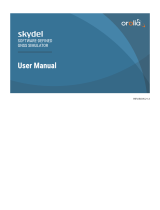Page is loading ...

Quad Head DVI-D, USB
Keyboard, Mouse and Audio
Extender Over Cat5e/6
EXTEND QUAD DVI-D,
DUAL RS-232, USB AND AUDIO
UP TO 400 FEET OVER
FOUR CAT5/5E/6 CABLES
Quick Start Guide
VIDEO
Format DVI-D Single Line
Maximum pixel clock 165 MHz
Input interface (TX) (4) DVI-D 29-pin female
Output interface (RX) (4) DVI-D 29-pin female
Resolution
Up to 1920 x 1200 @60Hz
Up to 4K/2K (3840x2160) @30Hz
DDC 5 volts p-p (TTL)
Input equalization Automatic
Input cable length Up to 20 ft
Output cable length Up to 20 ft
IR
Input interface (TX) (1) 3.5 mm (Female)
Output interface (RX) (1) 3.5 mm (Female)
Frequency Response 30KHz to 80KHz
RS-232
Input Interface (TX) (2) DB9 (Female)
Output Interface (RX) (2) DB9 (Female)
Speed @ 115 Kbps
OTHER
Power External 100-240 VAC/5VDC4A
Dimensions 17 in W x 1.7 in H x 3.2 in D
Weight 5 lb
Operating Temp. 0-55 °C (32-131°F)
Storage Temp. -20-85 °C (-4-185 °F)
Humidity Up to 95%
NOTICE
The information contained in this document is
subject to change without notice. SmartAVI makes
no warranty of any kind with regard to this material,
including but not limited to, implied warranties of
merchantability and tness for particular purpose.
SmartAVI will not be liable for errors contained
herein or for incidental or consequential damages in
connection with the furnishing, performance or use of
this material.
No part of this document may be photocopied,
reproduced, or translated into another language
without prior written consent from SmartAVI
Technologies, Inc.
800.AVI.2131, 702.800.0005
2455 W Cheyenne Ave, Suite 112
North Las Vegas, NV 89032
SmartAVI.com
TECHNICAL SPECIFICATION
SDX-4P
WHAT’S IN THE BOX
PART NO. Q-TY DESCRIPTION
SDX-4P-TX 1
Dual DVI-D, USB 1.1,
Dual RS232, Audio,
CAT5/5e/6 Transmitter
SDX-4P-RX 1
Dual DVI-D, USB 1.1,
Dual RS232, Audio,
CAT5/5e/6 Receiver
PS5VDC4A 2 PS5VD4A Power Supply
Quick Start Guide 1

ABOUT SFX
Using HDBaseT technology, the SDX-4P DVI extender is
capable of sending quad DVI-D signals up to 400 feet over
four conventional and inexpensive CAT5/5e/6 cables.
HDBaseT technology is superior to older DVI extenders
that require a special CAT6 shielded cable to go a short
distance. The SDX-4P also extends USB keyboard and
mouse, audio and RS-232 signals, giving users the ability to
control displays or devices remotely.
400 feet of signal extension from the SDX-4P gives system
architects and end users the ability to create the audio
and video environment that best suits their needs and
applications. With support for high resolution monitors,
users can get the most out of their displays while getting
hundreds of extra feet of exibility. And thanks to the
unit’s quad head functionality, users can operate a truly
impressive and productivity-enhancing work space.
FEATURES
• Extends quad DVI-D up to 400 feet (120m) from the
source
• HDCP Support
• Supports up to 1920x1200 digital video resolution
@ 60 Hz
• Supports 4K/2K (3840x2160) video resolution
@ 30 Hz
• Automatic DDC Learning
• USB Keyboard and Mouse extension
• Uncompressed Video using HDBaseT
• RS-232 extension allows for remote control of displays
• External power adapter for transmitter and receiver
unit
• Supports Stereo Sound
• Compatible with Windows, Mac and Linux Operating
Systems
1. Power off all devices.
2. Connect four DVI-D sources (computer) to the four DVI-D ports on the back of the SDX-TX4P.
3. Connect a USB source (computer) to the USB port on the SDX-TX4P.
4. Optionally connect RS-232 and IR for control functions.
5. Connect the SDX-TX4P to the SDX-RX4P with two CAT5 UTP (Unshielded Twisted Pair) cables.
6. Connect a DVI-D compatible display to each of the two DVI-D ports on the back of the SDX-RX4P.
7. Connect USB keyboard and mouse to the USB ports on the SDX-RX4P.
8. Optionally connect RS-232 and IR for control functions.
9. Connect the power to the SDX-RX4P and the SDX-TX4P.
10. Power on the display and then the computer.
NOTE: The DDC of your display will be learned automatically
SDX-4P-TX FRONT
SDX-4P-RX FRONT
SDX-4P-TX BACK
SDX-4P-RX BACK
HARDWARE INSTALLATION
/