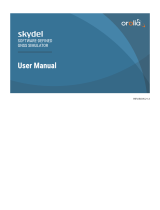Page is loading ...

USER MANUAL
SDX-2P
EXTEND DUAL DVI-D, DUAL RS232,
USB KEYBOARD, MOUSE AND
AUDIO UP TO 400 FEET OVER
DUAL CAT5/5E/6 CABLE
VIDEO
Format (2) DVI-D Single Link
Maximum Pixel Clock 165 MHz
Input Interface (TX) (2) DVI-D 29-pin (Female)
Output Interface (RX) (2) DVI-D 29-pin (Female)
Resolution Up to 1920 x 1200
@60Hz
DDC 5 volts p-p(TTL)
Input Equalization Automatic
Input Cable Length Up to 20 ft.
Output Cable Length Up to 20 ft.
RS232
Input Interface (2) DB9 (Female)
Output Interface (2) DB9 (Male)
Control @ 115 Kbps
OTHER
Power External 100-240 VAC/5VDC4A
@20W
Dimensions 8.25 in W x 1 in H x 3.5 in D
Weight 4 lbs.
Operating
Temp.
0-55 °C (32-131°F)
Storage Temp. -20-85 °C (-4-185 °F)
Humidity Up to 95%
AUDIO
Signal Type Stereo Audio
Bandwidth 15MHz, 0dB
Impedance 100 Ohm
Connector 3.5 mini jack, Female
TECHNICAL SPECIFICATIONS
SUPER RANGE HDBaseT
DUAL DVI-D, DUAL
RS232, AUDIO AND USB
KEYBOARD AND MOUSE
EXTENDER
USB
Signal Type USB 1.1
Input Interface (TX) (1) USB Type B (Female)
Output Interface (RX) (2) USB Type A (Female)
RECEIVE ON DB9 MALE
PIN # NAME DESCRIPTION
2 RxD Receive Data on DB9 Male
3 TxD Transmit Data on DB9 Male
5 SGND Ground
PIN # NAME DESCRIPTION
2 TxD Transmit Data on DB9 Female
3 RxD Receive Data on DB9 Female
5 SGND Ground
TRANSMIT ON DB9 FEMALE
PREPARING AND CONNECTING SYSTEM
CAT5 CABLE
Following is the wiring standard for terminating CAT 5
cable using RJ-45 connector:
Pair 1 Pins 1 & 2
Pair 2 Pins 3 & 6
Pair 3 Pins 4 & 5
Pair 4 Pins 7 & 8
Connectors: RJ-45
Capacitance: 14 pf/ft (46.2 pf/m)
Conductor Gauge: 24 AWG
Impedance: 100 +/- 15 ohms
800.AVI.2131
Tel: (818) 503-6200 Fax: (818) 503-6208
11651 Vanowen St. North Hollywood, CA 91605
SmartAVI.com
Designed and Manufactured in the USA

INTRODUCTION
Using HDBaseT technology, the SDX-2P DVI extender
is capable of sending dual DVI-D signals up to 400
feet over two conventional and inexpensive
CAT5/5e/6 cable. HDBaseT technology is superior to
older DVI extenders that require special CAT6
shielded cable to go a short distance.
The SDX-2P also has USB keyboard and mouse, au-
dio and RS232 extension, giving you the ability to
control your displays or devices remotely.
FEATURES
Extends dual DVI-D up to 400 feet (120m) from
the source
HDCP Support
Supports up to 1920x1200 digital video resolu-
tion
Automatic DDC Learning
USB Keyboard and Mouse extension
Uncompressed Video HDBaseT
RS232 extension allows for remote control of dis-
plays
External power adapter for transmitter and re-
ceiver unit
Supports Stereo Sound
Compatible with Windows, Mac and Linux Operat-
ing Systems
To reach maximum dis-
tances with HDBaseT tech-
nology, it is recommended
to use the best possible
quality cable available.
CAT5e/6 shielded cabling is
ideal for best performance.
PART NO. QTY DESCRIPTION
SDX-2P-RX 1 SDX-2P Receiver. Dual DVI-D,
Dual RS232, USB & Audio Re-
ceiver over CAT5/5e/6
SDX-2P-TX 1 SDX-2P Transmitter. Dual DVI-
D, Dual RS232, USB & Audio
Transmitter over CAT5/5e/6
Power Supply 2 PS5VDC4A
WHAT’S IN THE BOX?
CONNECTING THE SDX-2P
1. Power off all devices.
2. Connect two DVI-D sources (computer) to the
two DVI-D ports on the back of the SDX-2P-TX.
3. Connect a USB source (computer) to the USB
port on the SDX-2P-TX.
4. Optionally connect RS232 for control functions.
5. Connect the SDX-2P-TX to the SDX-2P-RX with
two CAT5 UTP (Unshielded Twisted Pair) cables.
6. Connect a DVI-D compatible display to each of
the two DVI-D ports on the back of the SDX-2P-
RX.
7. Connect USB keyboard and mouse to the USB
ports on the SDX-2P-RX.
8. Optionally connect RS232 for control functions.
9. Connect the power to the SDX-2P-RX and the
SDX-2P-TX.
10.Power on the display and then the computer.
The DDC of your display will be learned automatically.
INSTALLATION DIAGRAM
SDX-2P-TX Front
SDX-2P-TX Back
SDX-2P-RX Front
SDX-2P-RX Back
APPLICATIONS
Digital Signage
Security
PC Networking
Conference Center Systems
Point of Sale
Camera Surveillance
Video Phone
Control Room Systems
Recording Studio
PC KVM Extension
/