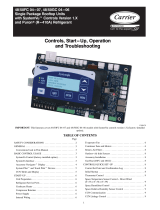Page is loading ...

Page 1 of 10
INSTALLATION, OPERATION &
QUICK START GUIDE
Bard Manufacturing Company, Inc.
Bryan, Ohio 43506
www.bardhvac.com
Manual: 2100-684B
Supersedes: 2100-684A
Date: 1-12-22
CompleteStatTM Controller
Models:
CS9B-THOA
CS9B-THOCA
CS9BE-THOA
CS9BE-THOCA

Manual 2100-684B
Page 2 of 10
TABLE OF CONTENTS
INSTALLATION ........................................................ 3
Mounting Controller ............................................ 3
CompleteStat Setup Information .......................... 4
BASIC OPERATION .................................................5
Basic Setup ....................................................... 5
Quick Start Programming .................................... 5
System Selection ............................................. 5
Air Conditioner Applications ............................. 6
Heat Pump Applications................................... 7
System Enable ................................................ 9
Setpoints ........................................................ 9
FIGURES
Figure 1 CompleteStat Dimensions .................... 3
Figure 2 CompleteStat Buttons and Screens ....... 5
Figure 3 Application Menu ................................ 5
Figure 4 Additional Setup (Air Conditioner) ........ 6
Figure 5 Fan Setup (Air Conditioner) .................. 6
Figure 6 Dehumidication (Air Conditioner) ........ 7
Figure 7 Additional Setup (Heat Pump) .............. 7
Figure 8 Aux Heat Setup ................................. 7
Figure 9 Fan Setup (Heat Pump) ....................... 8
Figure 10 Dehumidication (Heat Pump) ............. 9
Figure 11 Additional Setup (Heat Pump) .............. 9
Figure 12 System Enable .................................... 9
Figure 13 Setpoints ........................................... 9
NOTE
Screenshots shown in this manual reflect
default settings (when applicable).
See air conditioner or heat pump unit
manual for thermostat wiring.

Manual 2100-684B
Page 3 of 10
IMPORTANT: For optimum temperature sensor
performance, the Bard CompleteStat must be mounted
on an interior wall and away from any heat sources,
sunlight, windows, air vents, air circulation obstructions
and/or any other cause of erratic or false temperature
sensing. Thermostat covers are not recommended as
they interfere with motion and temperature sensing.
Mounting Controller
1. It is recommended that18 AWG solid-conductor
control wire is used for installation.
NOTE: Shielded wire must be used in applications
where transient signals may accumulate and
affect digital signal from control to unit.
2. Turn the hex screws in the bottom and top of the
controller clockwise (inward) until they clear the
cover. Remove base plate from controller.
INSTALLATION
3. Route control wiring through base plate.
4. With the embossed “UP” arrows of the base plate
pointing in the appropriate direction, fasten the
base plate to the desired wall location. A vertical/
horizontal 2x4 wall handybox can be used for the
CO2-sensing CompleteStat and a vertical-only 2x4
wall handybox can be used for non-CO2-sensing
CompleteStat.
5. Make appropriate control wire connections to
terminal blocks. See air conditioner or heat pump
unit manual for thermostat wiring.
6. Replace controller over base plate, being careful
not to pinch/dislodge connections.
7. Turn hex screws in bottom/top of controller counter-
clockwise (outward) to secure cover.
Models
Dimensions in Inches (mm)
Height
(A)
Width
(B) Depth
CS9B(E)-THOA 5.551
(141)
4.192 (106) 1.125 (29)
CS9B(E)-THOCA 5.192 (132) 1.437 (36.5)
FIGURE 1
CompleteStat Dimensions
B
A

Manual 2100-684B
Page 4 of 10
CompleteStat Setup at Time of Installation
Determine the following information prior to installation.
1. Degrees Scale: °F °C
2. Unit Type: A/C HP
3. Options: A/C – 1H/1C 2H/2C 1H/2C 2H/1C
HP – 1 Stage 2 Stage
4. Economizer: Yes No
5. Fan: Off Delay (seconds) Unoccupied: Auto On Occupied: Auto On
6. Humidity: Dehumidication Yes No
7. Humidity Setpoint:
8. Dehum Span:
9. Electric Strip Heat: Yes No
10. Reversing Valve: Active Htg Active Clg
11. System: Off Cool Heat Auto
12. Cool Setpoint:
13. Heat Setpoint:
14. Cool Setback:
15. Heat Setback:
16. Standby Time: Minutes
17. Motion Sensing: Daily Schedule
18. Date:
19. Time:
20. Occupied Minimum Cooling:
21. Occupied Maximum Cooling:
22. Unoccupied Minimum Cooling:
23. Unoccupied Maximum Cooling:
24. CO2 Setpoint:
25. CO2 Span :
NOTES _______________________________________________________________________________________
______________________________________________________________________________________________
______________________________________________________________________________________________
______________________________________________________________________________________________
______________________________________________________________________________________________

Manual 2100-684B
Page 5 of 10
BASIC OPERATION
Basic Setup
These instructions are intended to provide the basic settings to get the equipment started.
FIGURE 2
CompleteStat Buttons and Home, Overide and Conguration Screens
Navigate the menus and change settings by pressing a
combination of the four arrow buttons and the ENTER
button.
• ENTER button to select and/or exit value editing
• UP or DOWN button to move among entries
• RIGHT or LEFT button to move among value elds
• LEFT button to return to the home screen
NOTE: Although cooling/heating setpoints can be
accessed by simply pressing the UP or DOWN
buttons during normal operation, any changes
made in this fashion will not be permanent
but last only for a specific length of time as an
“override” feature. See Setpoints on page 9 for
further information.
NOTE: The screen will revert back to the home screen
if inactive for “X” number of seconds (factory
default is 120 seconds). See page 14 in
the latest version of CompleteStat Controller
Advanced Programming & Features 2100-
685 for information on adjusting the inactivity
setting.
NOTE: If the screen includes up and down arrows in
the upper corners (as shown in Figure 7 on
page 7), additional choices can be found by
continuing to press the UP or DOWN buttons.
MAIN MENU
SYSTEM
SETPOINTS
DATE/TIME
TECHNICIAN
ABOUT
APPLICATION
DEGREES: ºF
UNIT_TYPE: HP
OPT: 2 STAGES
ADDITIONAL SETUP
FIGURE 3
Application Menu
Quick Start Programming
System Selection
To select A/C or HP, stages of heating and cooling, and
with/without economizer:
1. Press RIGHT button to access Main Menu screen.
2. Press DOWN button to scroll to TECHNICIAN.
Press ENTER button.
3.
Controller will ask for password. Press UP and RIGHT
buttons to enter ‘BARD’. Press ENTER button.
4. Press ENTER button again to enter the
APPLICATION menu (see Figure 3).
5. Press ENTER button again to choose DEGREES.
NOTE:
The UNIT_TYPE category must be set to “NOT
CONFIGURED” before the controller will allow
the scale to be changed (see step 7 on page 6).

Manual 2100-684B
Page 6 of 10
6. Press UP or DOWN button to choose °F
(Fahrenheit) or °C (Celsius). Press ENTER to save
selection of scale.
NOTE: The change from F to C will not take effect
on the home screen until the 24VAC power is
cycled off and back on.
7. Press DOWN button to scroll to UNIT_TYPE. Press
ENTER button.
8. Press UP or DOWN button to choose from the
available system types (A/C, HP or Not Configured).
Press ENTER button to select/save appropriate
choice.
10. Press DOWN button to scroll to OPT. Press ENTER
button.
11. Press UP or DOWN button to choose from the
following available system stages:
• A/C – 1H/1C HP – 1 Stage
• A/C – 2H/2C HP – 2 Stages
• A/C – 1H/2C
• A/C – 2H/1C
NOTE: These are stages of compressor operation.
12. Press ENTER button to select/save appropriate
model stage.
13. Press DOWN button to scroll to ADDITIONAL
SETUP. Press ENTER button.
Air Conditioner Applications (see Figure 4)
NOTE: The following is for A/C applications. Heat pump
application information can be found in the
following section.
ADDITIONAL SETUP
VENTILATION
FAN
HUMIDITY
MOTION SENSOR
SENSORS
STAGING
FIGURE 4
Additional Setup (Air Conditioner)
Ventilation, Fan and Humidity Setup
1. Press ENTER button to enter VENTILATION menu.
2. Press ENTER button to highlight ECON options.
Press UP or DOWN button to choose from the
available economizer options:
• NONE = No economizer, or standard vent
package (ERV/CRV/MFAD)
• EN/DIS = Economizer in system
FAN SETUP
SPEEDS: CONSTANT SPEED
OFF DELAY (SECS): 0
UNOCC: AUTO
OCC: AUTO
FIGURE 5
Fan Setup (Air Conditioner)
3. Press ENTER button to select/save appropriate
economizer option.
4. Press LEFT button to go back to ADDITIONAL
SETUP.
5. The indoor blower can be set for ON or AUTO
in either occupied or unoccupied conditions. To
access or change blower settings, press DOWN
button to scroll to FAN. Press ENTER button to
enter FAN SETUP (see Figure 5).
6. Press DOWN button to scroll through selections;
adjust as necessary.
• Speeds: Constant speed (nonadjustable)
• Off Delay: “0” = System fan will run for
specified time after call ends; 0-600 seconds
in 30-second increments.
• Unocc: “ON” = System fan will run
continuously during all operational modes;
“AUTO” = System fan will operate during call
for cooling or heating, but will cycle off when
no compressor or no heating is needed (factory
default).
• Occ: “ON” = System fan will run continuously
during all operational modes; “AUTO” =
System fan will operate during call for
cooling or heating, but will cycle off when no
compressor or no heating is needed (factory
default).
7. Press ENTER button to save changes to FAN mode
selections.
8. Press LEFT button to go back to ADDITIONAL
SETUP.
9. Press DOWN button to scroll to HUMIDITY. Press
ENTER button to enter HUMIDITY SETUP.
10. Press DOWN button to scroll to
DEHUMIDIFICATION. Press ENTER button (see
Figure 6).
11. Press ENTER button again to highlight current
dehum choice (default is ENABLE).

Manual 2100-684B
Page 7 of 10
12.
Press UP or DOWN button to toggle ENABLE/
DISABLE. Press ENTER button to select/save choice.
13. Press DOWN button to scroll through additional
DEHUMIDIFICATION screen choices:
• ALLOW HTG DEHUM = Allows
dehumidification in heating: YES/NO (default
is YES).
• DEHUM SETPT = Relative Humidity (RH)
setpoint: 45% RH to 80% RH, 1% increments
(default is 60%RH).
• DEHUM SPAN = Amount of RH% removal
allowed past setpoint: 5% to 10%, 1%
increments (default is 5%RH).
14. Press ENTER button to save changes.
15. Press LEFT button to return to the home screen.
Proceed to System Enable on page 9 to continue
the setup process.
Heat Pump Applications (see Figure 7)
NOTE: The following is for heat pump applications.
A/C application information can be found in the
previous section.
1. Press RIGHT button to access Main Menu screen.
2. Press DOWN button to scroll to TECHNICIAN.
Press ENTER button.
3.
Controller will ask for password. Press UP and RIGHT
buttons to enter ‘BARD’. Press ENTER button.
4. In the TECHNICIAN menu screen, press ENTER
button to enter the APPLICATION menu.
5. Press DOWN button to scroll to ADDITIONAL
SETUP. Press ENTER button.
6. Press ENTER button again to choose AUX
ELECTRIC HEAT.
7. Press ENTER button again to highlight current AUX
HEAT choices (see Figure 8).
8. Press UP or DOWN button to scroll through AUX
HEAT screen choices:
• W/O LOCKOUT = Auxiliary heat will activate
regardless of compressor operation or outdoor
air temperature (factory default). If W/O
LOCKOUT is chosen, proceed to set delay-on
time (Step 9).
• COMP LOCKOUT = Compressor locks out
below the selected outdoor air temperature.
Requires optional Bard 8403-061 Outdoor Air
Temperature Sensor.
• NONE = No auxiliary strip heat; controller will
not energize W2. If NONE is chosen, press
LEFT button to return to the home screen.
9. Press DOWN button to highlight DELAY (MINS).
10. Press ENTER button to highlight default DELAY
minutes.
11. Press UP or DOWN button to select amount
of minutes desired to delay the electric heat
before activation: 10-120 minutes, in 10 minute
increments (factory default 15 minutes). Press
ENTER button to save choice.
12. Press LEFT button to return to ADDITIONAL
SETUP.
DEHUMIDIFICATION
DEHUM: ENABLE
ALLOW HEATING DEHUM: YES
DEHUM SETPT: 60%RH
DEHUM SPAN: 5%RH
FIGURE 6
Dehumidication (Air Conditioner)
ADDITIONAL SETUP
AUX ELECTRIC HEAT
VENTILATION
FAN
HUMIDITY
MOTION SENSOR
SENSORS
STAGING
FIGURE 7
Additional Setup (Heat Pump)
Auxiliary Electric Heat Setup
If the heat pump selection is chosen, electric heat
must be configured. These steps do not apply to air
conditioners or other types of conventional heating. To
configure the auxiliary heat from the home screen:
DEHUMIDIFICATION
AUX HEAT: W/O LOCKOUT
DELAY (MINS): 15
FIGURE 8
Aux Heat Setup

Manual 2100-684B
Page 8 of 10
If COMP LOCKOUT was chosen during the heat
strip configuration process, an optional outdoor
air temperature sensor will have to be installed/
configured to specifically set the temperature at which
the compressor will no longer be allowed to operate.
Refer to the latest version of CompleteStat Controller
Advanced Programming & Features 2100-685 to
congure the outdoor air temperature sensor.
To install Bard 8403-061 Outdoor Air Temperature
Sensor, attach the leads to terminals “OAT” and
“GND”. To set the compressor outdoor air temperature
limits from the home screen:
1. Press RIGHT button to access Main Menu screen.
2. Press DOWN button to scroll to TECHNICIAN.
Press ENTER button.
3.
In the TECHNICIAN menu screen, press UP or DOWN
button to scroll to LIMITS. Press ENTER button.
4. Press DOWN button to scroll to COMP OAT CLG
LOW. Press ENTER button.
5. Press UP or DOWN button to select outdoor air
temperature for compressor lockout (factory default
0ºF). Press ENTER to save choice.
6. Press LEFT button to return to TECHNICIAN menu.
Ventilation, Fan and Humidity Setup
1. In the TECHNICIAN menu screen, press ENTER
button to enter the APPLICATION menu.
2. Press DOWN button to scroll to ADDITIONAL
SETUP. Press ENTER button.
3. Press DOWN button to scroll to VENTILATION.
Press ENTER button.
4. Press UP or DOWN button to choose from the
available economizer options:
• NONE = No economizer, or standard vent
package (ERV/CRV/MFAD). This is the factory
default.
• EN/DIS = Economizer in system
5. Press ENTER button to select/save appropriate
economizer option.
6. Press LEFT button to go back to ADDITIONAL
SETUP.
7. The indoor blower can be set for ON or AUTO
in either occupied or unoccupied conditions. To
access or change blower settings, press DOWN
button to scroll to FAN. Press ENTER button to
enter FAN SETUP (see Figure 9).
8. Press DOWN button to scroll through selections;
adjust as necessary.
• Speeds: Constant speed (nonadjustable)
• Off Delay: “0” = System fan will run for
specified time after call ends; 0-600 seconds
in 30-second increments.
FAN SETUP
SPEEDS: CONSTANT SPEED
OFF DELAY (SECS): 0
UNOCC: AUTO
OCC: AUTO
FIGURE 9
Fan Setup (Heat Pump)
•
Unocc: “ON” = System fan will run continuously
during all operational modes; “AUTO” = System
fan will operate during call for cooling or
heating, but will cycle off when no compressor
or no heating is needed (factory default).
• Occ: “ON” = System fan will run continuously
during all operational modes; “AUTO” =
System fan will operate during call for
cooling or heating, but will cycle off when no
compressor or no heating is needed (factory
default).
9. Press ENTER button to save changes to FAN
SETUP selections.
10. Press LEFT button to go back to ADDITIONAL
SETUP.
11. Press DOWN button to scroll to HUMIDITY. Press
ENTER button to enter HUMIDITY SETUP.
12. Press ENTER button again to choose
DEHUMIDIFICATION (see Figure 10).
13. Press ENTER button again to highlight current
dehum choice (default is ENABLE).
14. Press UP or DOWN button to toggle ENABLE/
DISABLE. Press ENTER button to select/save
choice.
15. Press DOWN button to scroll through additional
DEHUMIDIFICATION screen choices:
• ALLOW HTG DEHUM = Allows
dehumidification in heating as well as cooling:
YES/NO (default is YES).
• DEHUM SETPT = Relative Humidity (RH)
setpoint: 45% RH to 80% RH, 1% increments
(default is 60%RH).
• DEHUM SPAN = Amount of RH% removal
allowed past setpoint: 5% to 10%, 1%
increments (default is 5%RH).
16. Press ENTER button to save changes.

Manual 2100-684B
Page 9 of 10
Reversing Valve Setup
1. Press LEFT button two (2) times to return to
ADDITIONAL SETUP.
2. Press UP or DOWN buttons to scroll to VALVE (see
Figure 11).
NOTE: VALVE does not show up on first screen.
Continuing to press the UP or DOWN button
will display VALVE.
3. Press ENTER button to highlight choice of ACTIVE
HTG or ACTIVE CLG. Press UP or DOWN button to
toggle between the choices. Press ENTER button to
save choice.
4. Press LEFT button to return to the home screen.
DEHUMIDIFICATION
DEHUM: ENABLE
ALLOW HEATING DEHUM: YES
DEHUM SETPT: 60%RH
DEHUM SPAN: 5%RH
FIGURE 10
Dehumidication (Heat Pump)
ADDITIONAL SETUP
VENTILATION
FAN
HUMIDITY
MOTION SENSOR
SENSORS
STAGING
VALVE
FIGURE 11
Additional Setup (Heat Pump)
SYSTEM
SYSTEM ENABLE: AUTO
OCCUPANCY: SCHEDULE
OCC OVRIDE (MINS): 240
SCHEDULE
FIGURE 12
System Enable
System Enable
To enable heating or cooling from the home screen:
1. Press RIGHT button to access the Main Menu
screen.
2. Press ENTER button to enter the SYSTEM menu
(see Figure 12).
3. Press ENTER button to choose from available
SYSTEM ENABLE options (use UP or DOWN
buttons to scroll through choices):
• AUTO (factory default) = System is in “Auto-
Changeover” mode. HVAC system will cycle
heating and cooling automatically to stay
within preset heating and cooling setpoints.
• EMER HT = Aux heat only. Only available with
unit type HP.
• OFF = HVAC system is inactive.
• COOLING = System is in “Cooling-Only” mode.
HVAC system will cycle cooling in reference
to cooling setpoint only. Unit will not activate
heating sequence.
• HEATING = System is in “Heating-Only” mode.
HVAC system will cycle heating in reference
to heating setpoint only. Unit will not activate
cooling sequence.
4. Press ENTER button to save choice.
5. Press LEFT button to return to the home screen.
Setpoints
To access setpoints from the home screen:
1.
Press RIGHT button to access the Main Menu screen.
2. Press DOWN button to scroll to SETPOINTS. Press
ENTER button (see Figure 13). Factory default
values are shown in the gure.
SETPOINTS
COOL SETPT: 74°F
COOL SETBACK: 80°F
HEAT SETPT: 70°F
HEAT SETBACK: 64°F
HUMIDITY
CO2 SETPT (PPM): 1200
CO2 SPAN (PPM): 200
FIGURE 13
Setpoints
3. Press ENTER button to select COOL SETPT.
4. Press UP or DOWN buttons to enter appropriate
cooling setpoint. Press ENTER button to save new
cooling setpoint.
5. Press DOWN button to scroll to HEAT SETPT. Press
ENTER button.

Manual 2100-684B
Page 10 of 10
6. Press UP or DOWN buttons to enter appropriate
heating setpoint. Press ENTER button to save new
heating setpoint.
7. Follow the steps provided above to adjust cooling
and heating setback temperatures, dehum setpoint
and span, and CO2 setpoint and span of control in
parts per million (if available).
8. Press LEFT button to return to the home screen.
NOTE: The controller will not allow heating/cooling
setpoints to contradict one another, or to be
within a degree of conflicting operation.
NOTE: Any system startup with indoor ambient
temperatures lower than 56°F or above 86°F, or
humidity higher than 65%, will experience an
internal Low Temperature or High Temperature
alarm. This will not affect normal operation and
can be cleared easily.
Bard CompleteStat should be operational at this point.
For further controller enhancement or operation detail,
please consult the latest edition of CompleteStat
Advanced Programming & Features 2100-685.
/