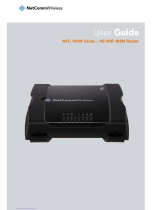Start Guide
4. Ethernet
For an initial configuration made in a web browser, connect a PC by an Ethernet cable to
the default LAN interface, use the ETH port; see the figure above. By default, this interface
has the following configuration:
Connector Purpose Default Setting
ETH LAN port (default)
Connect your PC to this port to get the
router web interface.
DHCP Server
IP Address: 192.168.1.1
NetMask: 255.255.255.0
If the router is equipped with any expansion port, connect the appropriate cable to the port
PORT1 or PORT2. The pin assignments for expansion ports is described in manual for corre-
sponding expansion port.
Configuration
1. Configuring the Device Using the Web Browser
You can use a web browser running on your PC to access the router web interface. Here
you can perform router monitoring, configuration, and administration. First, connect the PC to
the default LAN interface described in the Ethernet chapter. To get the router interface, enter
the https://192.168.1.1 address in a web browser. Please note that usage of the HTTPS
protocol for secure communication over the network is required.
There is just the root user account created on the router by default. See the product
label on the router for its default password1. Log in to the web interface by the root user
and his password. See the configuration manual of the router for a detailed description and
examples of the router configuration.
2. Configuring the Device Using the SSH or Telnet
Device management can be done by accessing the device through the Secure Shell (SSH)
or the Telnet protocol. The default IP address of the device is 192.168.1.1. Standard TCP
ports are used, 22 for the SSH and 23 for the Telnet. Please note, that access is permitted for
users of the admin role only and that the Telnet protocol is disabled by default. For a detailed
description of SSH and Telnet configuration, see the Configuration Manual.
1If the label does not contain a unique password, use "root" string as the password.
QSG-0001-EN, October 5, 2022 5Released in the Czech Republic