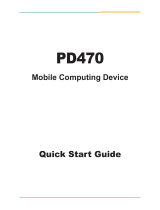Page is loading ...

1
IMX-3000
Rugged Handheld Device
User’s Manual
Manual Revision:
0.2
Revision Date:
07.08.2014
Part No.:
50-1Z156-1000

2
Revision History
Version Date Description
0.10 2013/11/28 Preliminary release
Copyright 2013 ADLINK Technology, Inc.
All Rights Reserved
The information in this document is subject to change without prior notice in order to improve
reliability, design, and function and does not represent a commitment on the part of the
manufacturer.
In no event will the manufacturer be liable for direct, indirect, special, incidental, or consequential
damages arising out of the use or inability to use the product or documentation, even if advised of
the possibility of such damages.
This document contains proprietary information protected by copyright. All rights are reserved. No
part of this manual may be reproduced by any mechanical, electronic, or other means in any form
without prior written permission of the manufacturer.
Trademarks
Product names mentioned herein are used for identification purposes only and may be trademarks
and/or registered trademarks of their respective companies.

3
Table of Contents
Revision History.................................................................................................................................... 2
Table of Contents ................................................................................................................................. 3
Notices.................................................................................................................................................. 4
Product Notes .............................................................................................................................. 4
Important Safety Instructions ...................................................................................................... 5
FCC Statement.............................................................................................................................. 6
Quick guide........................................................................................................................................... 7
1 IMX-3000 layout................................................................................................................... 7
2 Package of Contents............................................................................................................. 7
3 Installing SIM card and Micro SD card ................................................................................. 8
4 Install Battery ....................................................................................................................... 9
Getting Start....................................................................................................................................... 10
1 Android Wizard in first start............................................................................................... 10
2 Key Definition..................................................................................................................... 11
3 Status Indicator .................................................................................................................. 11
3.1 Indicator LED ...................................................................................................... 11
3.2 Indicate icons ..................................................................................................... 11
Connection ......................................................................................................................................... 12
2 Connecting to Wi-Fi Network ............................................................................................ 12
3 Connecting to Bluetooth Network..................................................................................... 13
4 Using GPS & AGPS.............................................................................................................. 14
5 WCDMA/GSM .................................................................................................................... 16
6 NFC..................................................................................................................................... 18
Using Camera ..................................................................................................................................... 19
1 Picture mode...................................................................................................................... 19
2 Video mode........................................................................................................................ 22
System Setting.................................................................................................................................... 23
1 About Phone ...................................................................................................................... 23
2 Display................................................................................................................................ 23
Utilities ............................................................................................................................................... 25
1 Button utility ...................................................................................................................... 25
2 Reader Utility ..................................................................................................................... 26
Technical Support............................................................................................................................... 29

4
Notices
Product Notes
For user safety, please read and follow all instructions, WARNINGS, CAUTIONS, and NOTES marked
in this manual and on the associated equipment before handling/operating the equipment. To
avoid damaging the product due to improper operation, please read the manual thoroughly before
use.
IMX-3000 working temperature:
For 1D and 2D model, the operating temperature range (discharging) is -10°C
to 50°C.
For CCD model, the operating temperature range (discharging) is -10°C to
50°C.
All model of storage temperature range is -20°C to 60°C.
All model of charging temperature range is 0°C to 40°C.
The use of any batteries or accessories not originally sold or manufactured by
ADLINK may cause damage to the product.
The charging cradle only supports charging of two batteries simultaneously.
Attempting to charge three or more batteries at the same time may damage
the cradle or result in other safety risks.
Only connect one device to the DC adapter when charging the batteries as
this may damage the cradle or result in other safety risks.
Do not power on the IMX-3000 if it is forbidden to use wireless equipment or
if using such equipment will cause noise, interference or other dangers.
Wireless devices may suffer decreased performance due to electromagnetic
interference.
Power off the IMX-3000 when refueling. Do not use the IMX-3000 in gas
stations or when near flammables.
Power off the IMX-3000 in or nearby areas where blasting occurs and abide
by related safety rules. Do not use the IMX-3000 in places with blasting
operation.
Only authorized maintenance staff can repair the IMX-3000.
Before trying to connect the IMX-3000 to other devices, read the user manual
for proper instructions. Do not connect the IMX-3000 to any incompatible
products.
Do not stare into the scanner beam to avoid injury to your eyes.

5
Important Safety Instructions
Read and follow all instructions marked on the product and in the documentation before you
operate your system. Retain all safety and operating instructions for future use.
Please read these safety instructions carefully.
Please keep this User‘s Manual for later reference.
The equipment can be operated at an ambient temperature of 50ºC for discharge; 40ºC for
charge.
The equipment should be operated only from the type of power source indicated on the
rating label. Make sure the voltage of the power source when connect the equipment to the
power outlet.
If the equipment is not use for long time, disconnect the equipment from mains to avoid
being damaged by transient overvoltage.
All cautions and warnings on the equipment should be noted.
Please keep this equipment from humidity.
Do not use this equipment near water or a heat source.
Never pour any liquid into opening; this could cause fire or electrical shock.
Openings in the case are provided for ventilation. Do not block or cover these openings. Make
sure you provide adequate space around the system for ventilation when you set up your
work area. Never insert objects of any kind into the ventilation openings.
If one of the following situations arises, get the equipment checked by a service personnel:
Liquid has penetrated into the equipment.
The equipment has been exposed to moisture.
The equipment has not work well or you can not get it work according to user‘s manual.
The equipment has dropped and damaged.
If the equipment has obvious sign of breakage.
Never open the equipment. For safety reason, the equipment should only be opened by
qualified service personnel.
“CAUTION – Risk of explosion if battery is replaced by an incorrect type. Dispose of used
batteries according to the instructions”

FCC Warning statement
a. for FCC 15b devices
This equipment has been tested and found to comply with the limits for a Class B digital device, pursuant to part 15 of the FCC
rules. These limits are designed to provide reasonable protection against harmful interference in a residential installation. This
equipment generates, uses and can radiate radio frequency energy and, if not installed and used in accordance with the
instructions, may cause harmful interference to radio communications. However, there is no guarantee that interference will not
occur in a particular installation. If this equipment does cause harmful interference to radio or television reception, which can be
determined by turning the equipment off and on, the user is encouraged to try to correct the interference by one or more of the
following measures:
-Reorient or relocate the receiving antenna.
-Increase the separation between the equipment and receiver.
-Connect the equipment into an outlet on a circuit different from that to which the receiver is connected.
-Consult the dealer or an experienced radio/TV technician for help.
b. FCC Part 15.21 information for user
You are cautioned that changes or modifications not expressly approved by the party responsible for compliance could void your
authority to operate the equipment.
c. for mobile devices with co-location condition ( the transmitting antenna is installed or
located more than 20cm away from the body of user and near by person )
FCC RF Radiation Exposure Statement:
1. This Transmitter has been demonstrated co-location compliance requirements with (Bluetooth , NFC , 2G, 3G )This transmitter must not be
co-located or operating in conjunction with any other antenna or transmitter.
2. This equipment complies with FCC RF radiation exposure limits set forth for an uncontrolled environment. This equipment should be installed
and operated with a minimum distance of 20 centimeters between the radiator and your body.
RF exposure for cellular phone
Cautions
In August 1996 the Federal Communications Commission (FCC) of the United States with its action in Report and Order FCC 96-326 adopted
an updated safety standard for human exposure to radio frequency electromagnetic energy emitted by FCC regulated transmitters. Those
guidelines are consistent with the safety standard previously set by both U.S. and international standards bodies. The design of this
phone complies with the FCC guidelines and these international standards. Use only the supplied or an approved antenna. Unauthorized
antennas, modifications, or attachments could impair call quality, damage the phone, or result in violation of FCC regulations. Do not use the
phone with a damaged antenna. If a damaged antenna comes into contact with the skin, a minor burn may result. Please contact your local
dealer for replacement antenna.
Body-worn operation
This device was tested for typical body-worn operations with the back of the phone kept 2.0cm from the body. To maintain compliance with
FCC RF exposure requirements, use only belt-clips, holsters or similar accessories that maintain a 2.0cm separation distance between the user’s
body and the back of the phone, including the antenna. The use of belt-clips, holsters and similar accessories should not contain
metallic components in its assembly. The use of accessories that do not satisfy these requirements may not comply with FCC RF exposure

requirements, and should be avoided. Vehicle mounted external antenna (Optional, if available) A minimum separation distance of 20cm must
be maintained between the user/bystander and the vehicle mounted external antenna to satisfy FCC RF exposure requirements.
RF exposure information (SAR)
This GPS Controller meets the government's requirements for exposure to radio waves. This GPS Controller is designed and manufactured not to
exceed the emission limits for exposure to radio frequency (RF) energy set by the Federal Communications Commission of the U.S. Government.
The exposure standard for wireless GPS Controllers employs a unit of measurement known as the Specific Absorption Rate, or SAR. The SAR limit
set by the FCC is 2.0 W/kg. Tests for SAR are conducted using standard operating positions accepted by the FCC with the GPS Controller
transmitting at its highest certified power level in all tested frequency bands. Although the SAR is determined at the highest certified power level, the
actual SAR level of the GPS Controller while operating can be well below the maximum value. This is because the GPS Controller is designed to
operate at multiple power levels so as to use only the poser required to reach the network. In general, the closer you are to a wireless
base station antenna, the lower the power output. The highest SAR value for US model GPS Controllers as reported to the FCC when tested for use
at the body, as described in this user guide, is 1.280 W/kg.
This equipment complies with FCC RF radiation exposure limits set forth for an uncontrolled environment. This equipment should be installed and
operated with a minimum distance of 20 centimeters between the radiator and your body.
低功率電波輻射性電機管理辦法
第十二條 經型式認證合格之低功率射頻電機,非經許可,公司、商號或使用者均
不得擅自變更頻率、加大功率或變更原設計之特性及功能。
第十四條 低功率射頻電機之使用不得影響飛航安全及干擾合法通信;經發現有干
擾現象時,應立即停用,並改善至無干擾時方得繼續使用。前項合法通信,指依電
信法規定作業之無線電通信。低功率射頻電機須忍受合法通信或工業、科學及醫療
用電波輻射性電機設備之干擾。
SAR標準值2.0W/Kg ; 送測產品實測值為:0.469 W/Kg

7
Quick guide
1 IMX-3000 layout
1
Power key 7 Proximity sensor 13 Camera and Flash LED
2
LCD & Touch panel 8 Receiver 14 Speaker
3
Function key area 9 Scan window 15 Battery cover
4
Microphone 10
Lanyard 16 Volume up
5
Power LED 11
Headset slot 17 Volume down
6
Light sensor 12
USB port 18 NFC antenna
2 Package of Contents
The IMX-3000 is packaged with the components listed below. If any of the items in the
contents list are missing or damaged, retain the shipping carton and packing material and
contact the dealer for inspection. Please obtain authorization before returning any product to
ADLINK.
IMX-3000 Handheld Computer x1 pcs
Li-ion Battery x 1pcs
AC Adapter and plugs x 1set
Hand rope x 1 pcs
USB cable x 1 pcs
Quick guide x 1 pcs

8
3 Installing SIM card and Micro SD card
Insert the SIM card or Micro SD card in the correct direction.
Lock the SIM card or Micro SD card cover after inserting the SIM card.

9
4 Install Battery
There ways to charge the battery.
4.1 USB Charge via DC adaptor: Connect the USB connector from the DC adapter to the
USB socket of the IMX-3000 as shown. Insert the correct plug for your region into the
DC adapter and plug it into the wall socket to begin charging.
4.2 Charging Cradle: Connect the DC adapter to the charging cradle to charge the IMX-3000
and secondary battery simultaneously.
4.3 Secondary Battery Charging: The LED on the charging cradle will change from red to
green when charging is complete.
The IMX-3000 cannot be charged while using the USB connection.

10
Getting Start
1 Android Wizard in first start
1.1 In first start IMX-3000, the Android Wizard will pop up. It shows how to set Android
APP in to Home screen.
1.2 Release the page by pressing OK button.
1.3 Press Applications icon, another wizard will shows up.
1.4 Release the page by pressing OK button.
1.5 Unlock screening
The screen will lock in first start or resume by stand by mode, unlock the screen by
press and hold the lock icon
and then drag it to unlock icon.

11
2 Key Definition
Icon Keys Description
HOME
Press this key to go back to the Android home
screen.
MENU
Press this key to open a menu with items that
affect the current screen or application
BACK
Press this key to go back to the previous screen
you were working in.
SEARCH
Press this key to open Google search for searching
your phone, web and the applications.
SCAN
When the barcode reader is enabled, press to
start barcode scanning.
3 Status Indicator
3.1 Indicator LED
The indicator LED is located at the top-left of the IMX-3000.
Description
Red LED Battery is charging
Green LED Battery is full charged.
3.2 Indicate icons
Icon
Battery capacity
Battery capacity remind indicator
Battery charging
Battery is charging.
Battery low
Battery capacity is less than 15%
Battery very low Battery capacity is less than 5%
USB connected
USB cable plugged in with desktop PC or
Notebook already
Wi-Fi connected Wi-Fi connected to Wireless AP already
Airplane mode
All wireless feature will disable in
airplane mode
Bluetooth
connected
Bluetooth power turned on already

12
Connection
2 Connecting to Wi-Fi Network
(1) Touch on the Home screen > Settings > Wi-Fi.
(2) Slide the switch to turn on Wi-Fi.
->
(3) The IMX-3000 scans for available Wi-Fi networks and displays their names. Secure
networks are indicated with a lock icon.
(4) Touch a Wi-Fi network to connect to it. You will be prompted to enter a password
or other credentials if the network is secured.
If the connection is successful, the notification icon will display on
status bar with the number of bars indicating the signal strength.
If the network is Open, the IMX-3000 will connect to the network
automatically. If the network is Secure, You will be prompted to enter a
password or other credentials.
The priority of Wi-Fi is higher than 3G in network connections.

13
3 Connecting to Bluetooth Network
3.1 Touch on the Home screen > Settings > Bluetooth
->
3.2 Slide the switch to turn on Bluetooth.
3.3 The IMX-3000 scans for available Bluetooth clients and displays their names.
3.4 Touch a Bluetooth client to pair.
When Bluetooth is turning on, the notification icon will display on
the status bar. You can start exchanging data with the Bluetooth device.
Touch Menu to see more functions.
While Bluetooth is on, the IMX-3000 will search and display available
devices and the notification will display on the status bar.

14
4 Using GPS & AGPS
4.1 Enable GPS
(1) Touch on the Home screen > Settings > Location Service
(2) Enable GPS satellite.
4.2 Get GPS location by Wi-Fi or mobile connection.
(1) Touch on the Home screen > Settings > Location Service
(2) Enable Google’s location service.
4.3 Get GPS location in Google map.
(1) Touch on the Home screen > Maps
(2)
Get location in Google map.

15
It may take several minutes for GPS to determine your location for the
first time. GPS will be more time efficient after satellite locations have
been saved.

16
5 WCDMA/GSM
5.1 Carrier information
Touch on the Home screen > Settings > About phone > Status
The carrier and SIM relate information can be check.
(1) Network
(2) Signal strength
(3) Mobile network type
(4) Service state
(5) Roaming
(6) Mobile network state
(7) IMEI
5.2 Set Airplane mode
(1) Touch on the Home screen > Settings > More
(2) Enable Airplane mode by touching the check box.
All wireless function will lose connection if airplane mode.
The icon of airplane mode will display in the status bar.

17
5.3 Enable 2G networks
(1) Touch on the Home screen > Settings > More > Mobile network
settings
(2) Enable 2G networks by touching the check box.
2G icon will replace 3G icon in stats bar.
5.4 Set VPN
(1) Touch on the Home screen > Settings > More
(2) Set VPN by touching radio box.

18
6 NFC
6.1 Enable/disable NFC
(1) Touch on the Home screen > Settings > More
(2) Enable/Disable NFC
The NFC application require to additional installation.

19
Using Camera
Launch Camera by press Touch on the Home screen, then > Camera
1 Picture mode
1.1 Taking a picture
(1) Drag the control to the Photo position
(2) Frame your subject on screen
(3) Touch the onscreen Shutter icon to take a picture.
1.2 Zoom in and zoom out
Drag the scroll to zoom in or zoom out.
1.3 Setting Flash mode
(1) Press on the screen.
(2) Press to set flash mode.
/