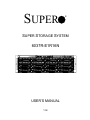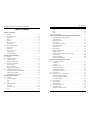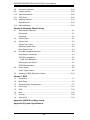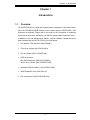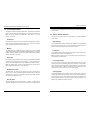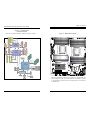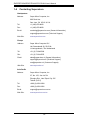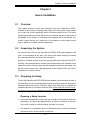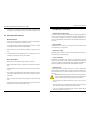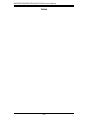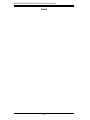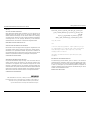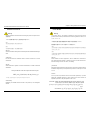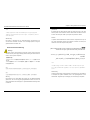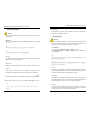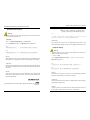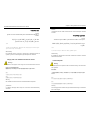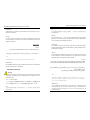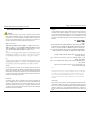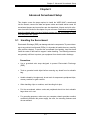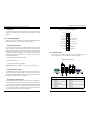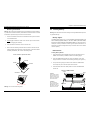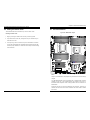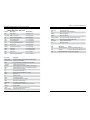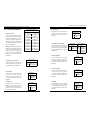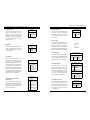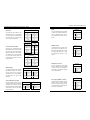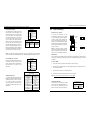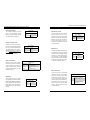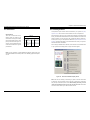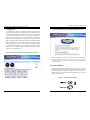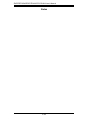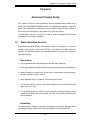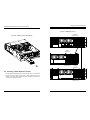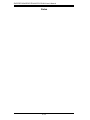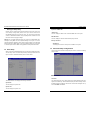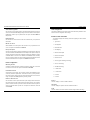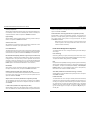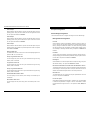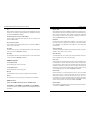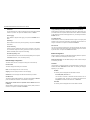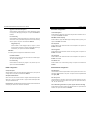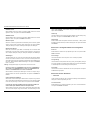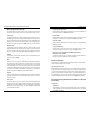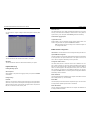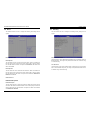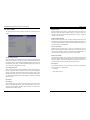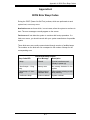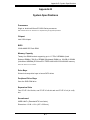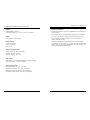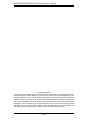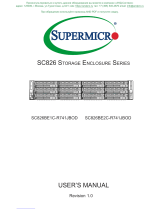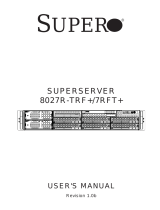Supermicro Supero 6037R-E1R16N User manual
- Category
- Server barebones
- Type
- User manual

®
SUPER STORAGE SYSTEM
6037R-E1R16N
SUPER
USER’S MANUAL
1.0c

iii
Preface
Preface
About This Manual
This manual is written for professional system integrators and PC technicians. It
provides information for the installation and use of the 6037R-E1R16N. Installation
and maintainance should be performed by experienced technicians only.
The 6037R-E1R16N is a high-end storage system based on the SC836E16-R920B
3U rackmountable chassis and the X9DRi-LN4F+ dual processor serverboard.
Manual Organization
Chapter 1: Introduction
The rst chapter provides a checklist of the main components included with the
system and describes the main features of the X9DRi-LN4F+ serverboard and the
SC836E16-R920B chassis.
Chapter 2: Server Installation
This chapter describes the steps necessary to install the 6037R-E1R16N into a
rack and check out the server conguration prior to powering up the system. If your
server was ordered without processor and memory components, this chapter will
refer you to the appropriate sections of the manual for their installation.
Chapter 3: System Interface
Refer here for details on the system interface, which includes the functions and
information provided by the control panel on the chassis as well as other LEDs
located throughout the system.
Chapter 4: Standardized Warning Statements
You should thoroughly familiarize yourself with this chapter for a general overview
of safety precautions that should be followed when installing and servicing the
6037R-E1R16N.
The information in this User’s Manual has been carefully reviewed and is believed to be accurate.
The vendor assumes no responsibility for any inaccuracies that may be contained in this document,
makes no commitment to update or to keep current the information in this manual, or to notify any
person or organization of the updates. Please Note: For the most up-to-date version of this
manual, please see our web site at www.supermicro.com.
Super Micro Computer, Inc. ("Supermicro") reserves the right to make changes to the product
described in this manual at any time and without notice. This product, including software and docu-
mentation, is the property of Supermicro and/or its licensors, and is supplied only under a license.
Any use or reproduction of this product is not allowed, except as expressly permitted by the terms
of said license.
IN NO EVENT WILL SUPERMICRO BE LIABLE FOR DIRECT, INDIRECT, SPECIAL, INCIDENTAL,
SPECULATIVE OR CONSEQUENTIAL DAMAGES ARISING FROM THE USE OR INABILITY TO
USE THIS PRODUCT OR DOCUMENTATION, EVEN IF ADVISED OF THE POSSIBILITY OF
SUCH DAMAGES. IN PARTICULAR, SUPERMICRO SHALL NOT HAVE LIABILITY FOR ANY
HARDWARE, SOFTWARE, OR DATA STORED OR USED WITH THE PRODUCT, INCLUDING THE
COSTS OF REPAIRING, REPLACING, INTEGRATING, INSTALLING OR RECOVERING SUCH
HARDWARE, SOFTWARE, OR DATA.
Any disputes arising between manufacturer and customer shall be governed by the laws of Santa
Clara County in the State of California, USA. The State of California, County of Santa Clara shall
be the exclusive venue for the resolution of any such disputes. Super Micro's total liability for all
claims will not exceed the price paid for the hardware product.
FCC Statement: This equipment has been tested and found to comply with the limits for a Class A
digital device pursuant to Part 15 of the FCC Rules. These limits are designed to provide reasonable
protection against harmful interference when the equipment is operated in a commercial environ-
ment. This equipment generates, uses, and can radiate radio frequency energy and, if not installed
and used in accordance with the manufacturer’s instruction manual, may cause harmful interference
with radio communications. Operation of this equipment in a residential area is likely to cause harmful
interference, in which case you will be required to correct the interference at your own expense.
California Best Management Practices Regulations for Perchlorate Materials: This Perchlorate warn-
ing applies only to products containing CR (Manganese Dioxide) Lithium coin cells. “Perchlorate
Material-special handling may apply. See www.dtsc.ca.gov/hazardouswaste/perchlorate”
WARNING: Handling of lead solder materials used in this
product may expose you to lead, a chemical known to the
State of California to cause birth defects and other repro-
ductive harm.
Manual Revision 1.0c
Release Date: February 19, 2016
Unless you request and receive written permission from Super Micro Computer, Inc., you may not
copy any part of this document.
Information in this document is subject to change without notice. Other products and companies
referred to herein are trademarks or registered trademarks of their respective companies or mark
holders.
Copyright © 2016 by Super Micro Computer, Inc.
All rights reserved.
Printed in the United States of America

SUPERSTORAGESYSTEM 6037R-E1R16N User's Manual
iv
Notes
Chapter 5: Advanced Serverboard Setup
Chapter 5 provides detailed information on the X9DRi-LN4F+ serverboard, includ-
ing the locations and functions of connections, headers and jumpers. Refer to this
chapter when adding or removing processors or main memory and when recong-
uring the serverboard.
Chapter 6: Advanced Chassis Setup
Refer to Chapter 6 for detailed information on the SC836E16-R920B chassis. You
should follow the procedures given in this chapter when installing, removing or
reconguring SATA or peripheral drives and when replacing system power supply
units and cooling fans.
Chapter 7: BIOS
The BIOS chapter includes an introduction to BIOS and provides detailed informa-
tion on running the CMOS Setup Utility.
Appendix A: BIOS Error Beep Codes
Appendix B: System Specications
Preface
v

vi
Table of Contents
Chapter 1 Introduction
1-1 Overview ......................................................................................................... 1-1
1-2 Serverboard Features ..................................................................................... 1-2
Processors ...................................................................................................... 1-2
Memory ........................................................................................................... 1-2
Serial ATA ........................................................................................................ 1-2
PCI Expansion Slots ....................................................................................... 1-2
Rear I/O Ports ................................................................................................. 1-2
1-3 Server Chassis Features ................................................................................ 1-3
System Power ................................................................................................. 1-3
Hard Drives ..................................................................................................... 1-3
Front Control Panel ......................................................................................... 1-3
Cooling System ............................................................................................... 1-3
1-4 Contacting Supermicro .................................................................................... 1-6
Chapter 2 Server Installation
2-1 Overview ......................................................................................................... 2-1
2-2 Unpacking the System .................................................................................... 2-1
2-3 Preparing for Setup ......................................................................................... 2-1
Choosing a Setup Location ............................................................................. 2-1
2-4 Warnings and Precautions .............................................................................. 2-2
Rack Precautions ............................................................................................ 2-2
Server Precautions .......................................................................................... 2-2
Rack Mounting Considerations ....................................................................... 2-3
2-5 Installing the System into a Rack ................................................................... 2-4
Identifying the Sections of the Rack Rails ..................................................... 2-4
Installing the Chassis Rails ............................................................................. 2-5
Installing the Server into the Rack .................................................................. 2-6
Chapter 3 System Interface
3-1 Overview ......................................................................................................... 3-1
3-2 Control Panel Buttons ..................................................................................... 3-1
Reset ............................................................................................................... 3-1
Power .............................................................................................................. 3-1
3-3 Control Panel LEDs ........................................................................................ 3-1
Power Fail ....................................................................................................... 3-2
Overheat/Fan Fail ........................................................................................... 3-2
NIC1 ................................................................................................................ 3-2
vii
NIC2 ................................................................................................................ 3-2
HDD ................................................................................................................. 3-3
Power .............................................................................................................. 3-3
3-4 Drive Carrier LEDs .......................................................................................... 3-3
Chapter 4 Standardized Warning Statements for AC Systems
4-1 About Standardized Warning Statements ....................................................... 4-1
Warning Denition ........................................................................................... 4-1
Installation Instructions .................................................................................... 4-4
Circuit Breaker ................................................................................................ 4-5
Power Disconnection Warning ........................................................................ 4-6
Equipment Installation ..................................................................................... 4-8
Restricted Area ................................................................................................ 4-9
Battery Handling ............................................................................................ 4-10
Redundant Power Supplies .......................................................................... 4-12
Backplane Voltage ........................................................................................ 4-13
Comply with Local and National Electrical Codes ........................................ 4-14
Product Disposal ........................................................................................... 4-15
Hot Swap Fan Warning ................................................................................. 4-16
Power Cable and AC Adapter ...................................................................... 4-18
Chapter 5 Advanced Serverboard Setup
5-1 Handling the Serverboard ............................................................................... 5-1
Precautions ..................................................................................................... 5-1
Unpacking ....................................................................................................... 5-2
5-2 Connecting Cables .......................................................................................... 5-2
Connecting Data Cables ................................................................................. 5-2
Connecting Power Cables .............................................................................. 5-2
Connecting the Control Panel ......................................................................... 5-2
5-3 Rear I/O Ports ................................................................................................. 5-3
5-4 Installing the Processor and Heatsink ............................................................ 5-4
Installing an LGA2011 Processor .................................................................... 5-4
Installing a Passive CPU Heatsink ................................................................. 5-7
Removing the Heatsink ................................................................................... 5-8
5-5 Installing Memory ............................................................................................ 5-9
Memory Support .............................................................................................. 5-9
DIMM Installation ............................................................................................ 5-9
5-6 Adding PCI Add-On Cards ............................................................................ 5-14
5-7 Serverboard Details ...................................................................................... 5-15
X9DRi-LN4F+ Quick Reference .................................................................... 5-16
Table of Contents
SUPERSTORAGESYSTEM 6037R-E1R16N User's Manual

viii
5-8 Connector Denitions ................................................................................... 5-18
5-9 Jumper Settings ............................................................................................ 5-25
5-10 Onboard Indicators ........................................................................................ 5-29
5-11 SATA Ports .................................................................................................... 5-30
5-12 Installing Software ......................................................................................... 5-31
SuperDoctor III .............................................................................................. 5-32
5-13 Onboard Battery ............................................................................................ 5-33
Chapter 6 Advanced Chassis Setup
6-1 Static-Sensitive Devices .................................................................................. 6-1
Precautions ..................................................................................................... 6-1
Unpacking ....................................................................................................... 6-1
6-2 Control Panel .................................................................................................. 6-2
6-3 System Fans ................................................................................................... 6-3
System Fan Failure ......................................................................................... 6-3
Replacing System Fans .................................................................................. 6-3
Rear Exhaust Fans ......................................................................................... 6-3
6-4 Drive Bay Installation/Removal ....................................................................... 6-4
Accessing the Drive Bays ............................................................................... 6-4
SATA Drive Installation .................................................................................... 6-5
Hard Drive Backplane ................................................................................ 6-6
Removing the Air Shroud ................................................................................ 6-7
DVD-ROM Installation ..................................................................................... 6-8
6-5 Power Supply .................................................................................................. 6-9
Power Supply Failure ...................................................................................... 6-9
6-6 Attaching a JBOD Expansion Chassis .......................................................... 6-10
Chapter 7 BIOS
7-1 Introduction ...................................................................................................... 7-1
7-2 Main Setup ...................................................................................................... 7-2
7-3 Advanced Setup Congurations...................................................................... 7-3
7-4 Event Logs .................................................................................................... 7-23
7-5 IPMI ............................................................................................................... 7-26
7-6 Boot ............................................................................................................... 7-28
7-7 Security ......................................................................................................... 7-29
7-8 Save & Exit ................................................................................................... 7-30
Appendix A BIOS Error Beep Codes
Appendix B System Specications
SUPERSTORAGESYSTEM 6037R-E1R16N User's Manual

Chapter 1
Introduction
1-1 Overview
The 6037R-E1R16N is a high-end storage system comprised of two main subsys-
tems: the SC836E16-R920B 3U/rack mount chassis and the X9DRi-LN4F+ dual
processor serverboard. Please refer to our web site for information on operating
systems that have been certied for use with the system (www.supermicro.com).
In addition to the serverboard and chassis, various hardware components have
been included with the 6037R-E1R16N, as listed below:
• Two passive CPU heatsinks (SNK-P0048P)
• Three 8-cm system fans (FAN-0126L4)
• One air shroud (MCP-310-29001-0N)
• SATA Accessories
One SATA backplane (BPN-SAS2-836EL1)
Twelve drive carriers (MCP-220-00075-OB)
• Hardware RAID Controller ( AOC-SAS2LP-Hi8R)
• JBOD Expansion Port (CBL-035L-LP)
• One rackmount kit (MCP-290-00053-0N)
Chapter 1: Introduction
1-1

1-2 1-3
Chapter 1: Introduction
SUPERSTORAGESYSTEM 6037R-E1R16N User's Manual
1-2 Serverboard Features
The 6037R-E1R16N is built around the X9DRi-LN4F+, a dual processor serverboard
based on the Intel C600 chipset and designed to provide maximum performance.
Below are the main features of the X9DRi-LN4F+. (See Figure 1-1 for a block
diagram of the chipset).
Processors
The X9DRi-LN4F+ supports single or dual Intel® Xeon E5-2600 Series processors.
Please refer to the serverboard description pages on our web site for a complete
listing of supported processors (www.supermicro.com).
Memory
The X9DRi-LN4F+ has 24 DIMM slots that can support up to 1.5 TB of LRDIMM
(Load Reduced DIMM), 768 GB of RDIMM (Registered DIMMs) or 128 GB of
UDIMM (Unbuffered DIMMs) ECC/Non-ECC DDR3-1866/1600/1333/1066/800
SDRAM. See Chapter 5 for details.
Serial ATA
A SATA controller is also integrated into the chipset to provide two SATA 3.0 (6/Gbps)
and four SATA 2.0 (3 Gbps) ports, which are RAID 0, 1, 5 and 10 supported. The
SATA drives are hot-swappable units. RAID 5 supported with Windows OS only).
Note: The operating system you use must have RAID support to enable the hot-
swap capability and RAID function of the SATA drives.
PCI Expansion Slots
The X9DRi-LN4F+ has four PCI-E 3.0 x16 slots, one PCI-E 3.0 x8 slot and one
PCI-E 3.0 x4 (in a x8) slot. The default conguration includes an add-on card (AOC)
populating Slot #1 (PCI-E 3.0 x 16 slot) and a port plate with a JBOD expansion
port occupying slot #2 (PCI-E 3.0 x4).
Rear I/O Ports
The color-coded I/O ports include one COM port, a VGA port, four USB 2.0 ports
(additional USB headers are included on the serverboard), four gigabit Ethernet
ports and one external MiniSAS JBOD expansion port. A dedicated IPMI LAN port
is also included.
1-3 Server Chassis Features
The following is a general outline of the main features of the SC836E16-R920B
server chassis.
System Power
The SC836E16-R920B features a redundant (two separate power modules) 920W
high-efciency power supply with I
2
C. This power redundancy feature allows you to
replace a failed power supply without shutting down the system.
Hard Drives
The SC836E16-R920B chassis was designed to support sixteen dual-channel
SATA hard drives, which are hot-swappable units.
Note: The operating system you use must have RAID support to enable the hot-
swap capability of the SATA drives.
Front Control Panel
The control panel on the SuperServer 6037R-E1R16N provides you with system
monitoring and control. LEDs indicate system power, HDD activity, network activity,
system overheat and power supply failure. A main power button and a system reset
button are also included. In addition, two USB ports and a COM port have been
incorporated into the front of the chassis for convenient access.
Cooling System
The SC836E16-R920B chassis includes three 8-cm hot-plug system cooling fans
located in the middle section of the chassis. An air shroud channels the airow from
the system fans to efciently cool the processors and memory. Two additional 8-cm
fans are located at the back of the chassis to expel hot air from the system. Each
power supply modules also include a cooling fan.

1-4 1-5
Chapter 1: Introduction
SUPERSTORAGESYSTEM 6037R-E1R16N User's Manual
Figure 1-1. Intel C600 Chipset:
System Block Diagram
Note: This is a general block diagram. Please see Chapter 5 for details.
Figure 1-2. X9DRi-LN4F+ Serverboard
PROCESSOR
PROCESSOR
QPI
#1
DDR3 DIMM
#2
DDR3 DIMM
DDR3 DIMM
#3
DDR3 DIMM
DDR3 DIMM
#3
#2
#1
DDR3 DIMM
G
A
SSB
Intel C606/C602
PEG0
DMI
PEG1 [4:1]
USB
LPC
LAN
RJ45 RJ45
#1
SATA
SYSTEM
BIOS
CPU REAR
CPU FRONT
PEG1_8
PCI-E x16 Slot
USB
REAR
HDR 2X5
0,1
TPM HDR
TYPE-A
REAR
2,3
QPI
DDR3 DIMM
B
DDR3 DIMM
D
C
H
F
E
Socket 1
Socket 2
#1
#2
#3
#1
#2
#3
#1
#2
#3
#1
#2
#3
#1
#2
#3
#1
#2
#3
P0
P0
P1
P1
PE3 PE2 PE1 DMI
DMI
#2
PCI-E x8 Slot
PCI-E x16 Slot
#3
x4
x16
x16
x4
HDR 2X5
BMC VGA
VGA CONN
DDR III
PHY1
LAN
RTL8211
SPI
x1
RJ45 RJ45
#6
PCI-E x16 Slot
#5
PCI-E x16 Slot
#4
PCI-E x16 Slot
x16
x4
x4
[7.4]
[3.0]
SIO
W83527
A
B
C
A
B
C
A
B
C
A
B
C
A
B
C
A
B
C
A
B
C
A
B
C
4,5
6, 7
PE3
PE2
PE1
9
SATA
SCU
#1~#6
#1~#8
(For X9DR3
-LN4F+ Only)
(4 SATA2 for X9DRi
-LN4F+ Only)
JRK1
JF1
JPI2C1
JPW3
JPW2
JPW1
JSD1
SP1
J18
J17
JBAT1
JP6
JP7
JI2C2
JI2C1
JL1
JOH1
FANB
FANA
FAN4
FAN3
FAN2
FAN6
FAN1
SW1
JPP1
JPP0
J21
JBT1
LEM1
JWP1
JPG1
JWD1
JPL1
JPME2
JPME1
USB4/5
JTPM1
XDP-PCH
(in X8 Slot)
CPU2 Slot6 PCI-E 3.0x8
CPU2 Slot5 PCI-E 3.0 x16
CPU2 Slot4 PCI-E 3.0 x16
CPU1 Slot3 PCI-E 3.0 x16
CPU1 Slot2 PCI-E 3.0 x4
BIOS BOX
CPU1 Slot1 PCI-E 3.0 x16
SAS0~3
SAS4~7
I-SATA0
I-SATA1
P2 DIMMF3
P2 DIMMF1
P2 DIMMF2
P2 DIMME3
P2 DIMME2
P2 DIMME1
P2 DIMMG1
P2 DIMMH1
P2 DIMMG3
P2 DIMMG2
P2 DIMMH2
P2 DIMMH3
COM1
USB6/7
UID
IPMI_LAN
Alaways populate DIMMx1 first
P1 DIMMA2
P1 DIMMA1
P1 DIMMB3
P1 DIMMB2
P1 DIMMB1
P1 DIMMA3
P1 DIMMC1
P1 DIMMC2
P1 DIMMC3
P1 DIMMD1
P1 DIMMD2
P1 DIMMD3
CPU2
I-SATA5
I-SATA4
I-SATA3
I-SATA2
LAN2/4
VGA
XDP-CPU
CPU1
COM2
BMC
CTRL
LAN1/3
USB 0/1
KB/Mouse
JBR1
PHY
FAN5
BIOS
LAN
CTRL
PCH
LE1
X9DR6-LN4F+/X9DRi-LN4F+
Rev. 1.10
Alaways populate DIMMx1 first
USB9
SAS
CTRL
USB 2/3
JSTBY1
IPMB
1
1
JD1
JF2
LE2
JPB1
JBMC1
JBOD ExpansionPort/Cable
AOC-SAS2LP-H8iR
Note: The SSG-6037R-E1R16N comes pre-installed with a Hardware RAID con-
troller installed in PCI-E slot 1 and a JBOD expansion port installed in PCI-E slot
2. Serverboard SAS components shown in the gure above are not included on
the X9DRi-LN4F+

1-6
SUPERSTORAGESYSTEM 6037R-E1R16N User's Manual
1-4 Contacting Supermicro
Headquarters
Address: Super Micro Computer, Inc.
980 Rock Ave.
San Jose, CA 95131 U.S.A.
Tel: +1 (408) 503-8000
Fax: +1 (408) 503-8008
Email: [email protected] (General Information)
[email protected] (Technical Support)
Web Site: www.supermicro.com
Europe
Address: Super Micro Computer B.V.
Het Sterrenbeeld 28, 5215 ML
's-Hertogenbosch, The Netherlands
Tel: +31 (0) 73-6400390
Fax: +31 (0) 73-6416525
Email: [email protected] (General Information)
[email protected] (Technical Support)
[email protected] (Customer Support)
Web Site: www.supermicro.nl
Asia-Pacic
Address: Super Micro Computer, Inc.
3F, No. 150, Jian 1st Rd.
Zhonghe Dist., New Taipei City 235
Taiwan (R.O.C)
Tel: +886-(2) 8226-3990
Fax: +886-(2) 8226-3992
Email: [email protected]
Web Site: www.supermicro.com.tw

Chapter 2: Server Installation
2-1
Chapter 2
Server Installation
2-1 Overview
This chapter provides a quick setup checklist to get your SuperServer 6037R-
E1R16N up and running. Following these steps in the order given should enable
you to have the system operational within a minimum amount of time. This quick
setup assumes that your system has come to you with the processors and memory
preinstalled. If your system is not already fully integrated with a serverboard, pro-
cessors, system memory etc., please turn to the chapter or section noted in each
step for details on installing specic components.
2-2 Unpacking the System
You should inspect the box the SuperServer 6037R-E1R16N was shipped in and
note if it was damaged in any way. If the server itself shows damage you should
le a damage claim with the carrier who delivered it.
Decide on a suitable location for the rack unit that will hold the SuperServer 6037R-
E1R16N. It should be situated in a clean, dust-free area that is well ventilated. Avoid
areas where heat, electrical noise and electromagnetic elds are generated. You
will also need it placed near a grounded power outlet. Read the Rack and Server
Precautions in the next section.
2-3 Preparing for Setup
The box the SuperServer 6037R-E1R16N was shipped in should include two sets of
rail assemblies, two rail mounting brackets and the mounting screws you will need to
install the system into the rack. Follow the steps in the order given to complete the
installation process in a minimum amount of time. Please read this section in its en-
tirety before you begin the installation procedure outlined in the sections that follow.
Choosing a Setup Location
• Leave enough clearance in front of the rack to enable you to open the front door
completely (~25 inches) and approximately 30 inches of clearance in the back
of the rack to allow for sufcient airow and ease in servicing.
• This product is for installation only in a Restricted Access Location (dedicated
equipment rooms, service closets and the like).

Chapter 2: Server Installation
2-32-2
SUPERSTORAGESYSTEM 6037R-E1R16N User's Manual
• This product is not suitable for use with visual display work place devices
acccording to §2 of the the German Ordinance for Work with Visual Display Units.
2-4 Warnings and Precautions
Rack Precautions
• Ensure that the leveling jacks on the bottom of the rack are fully extended to
the oor with the full weight of the rack resting on them.
• In single rack installation, stabilizers should be attached to the rack. In multiple
rack installations, the racks should be coupled together.
• Always make sure the rack is stable before extending a component from the
rack.
• You should extend only one component at a time - extending two or more si-
multaneously may cause the rack to become unstable.
Server Precautions
• Review the electrical and general safety precautions in Chapter 4.
• Determine the placement of each component in the rack before you install the
rails.
• Install the heaviest server components on the bottom of the rack rst, and then
work up.
• Use a regulating uninterruptible power supply (UPS) to protect the server from
power surges, voltage spikes and to keep your system operating in case of a
power failure.
• Allow any hot plug drives and power supply modules to cool before touching
them.
• Always keep the rack's front door and all panels and components on the servers
closed when not servicing to maintain proper cooling.
Rack Mounting Considerations
Ambient Operating Temperature
If installed in a closed or multi-unit rack assembly, the ambient operating tempera-
ture of the rack environment may be greater than the ambient temperature of the
room. Therefore, consideration should be given to installing the equipment in an
environment compatible with the manufacturer’s maximum rated ambient tempera-
ture (Tmra).
Reduced Airow
Equipment should be mounted into a rack so that the amount of airow required
for safe operation is not compromised.
Mechanical Loading
Equipment should be mounted into a rack so that a hazardous condition does not
arise due to uneven mechanical loading.
Circuit Overloading
Consideration should be given to the connection of the equipment to the power
supply circuitry and the effect that any possible overloading of circuits might have
on overcurrent protection and power supply wiring. Appropriate consideration of
equipment nameplate ratings should be used when addressing this concern.
Reliable Ground
A reliable ground must be maintained at all times. To ensure this, the rack itself
should be grounded. Particular attention should be given to power supply connec-
tions other than the direct connections to the branch circuit (i.e. the use of power
strips, etc.).
Warning! To prevent bodily injury when mounting or servicing this unit in a
rack, you must take special precautions to ensure that the system remains
stable. The following guidelines are provided to ensure your safety:
• This unit should be mounted at the bottom of the rack if it is the only unit in
the rack.
• When mounting this unit in a partially lled rack, load the rack from the bottom
to the top with the heaviest component at the bottom of the rack.
• If the rack is provided with stabilizing devices, install the stabilizers before
mounting or servicing the unit in the rack.

Chapter 2: Server Installation
2-52-4
SUPERSTORAGESYSTEM 6037R-E1R16N User's Manual
Installing the Chassis Rails
Position one of the chassis rail sections you just removed along the side of the
6037R-E1R16N. Note that the two chassis rails are left/right specic. Locate the
numerous rail tabs on each side of the chassis and the corresponding holes on
each of the chassis rails. Note that the holes are elongated with one end of the
hole larger than the other. Align the larger end of each hole with its corresponding
tab. With all holes and tabs aligned, position the rail onto the side of the chassis
(see Figure 2-2). Once a rail is positioned on the chassis, pull it forward until the
rail tabs lock in the small ends of the corresponding holes. Then secure the rail to
the chassis with the screws included in the harware kit. Repeat the above steps to
install the other rail on the chassis.
Locking Tabs: As mentioned, both chassis rails have locking tabs, which serve to
lock the server into place when installed and pushed fully into the rack (its normal
position).
Figure 2-2. Installing Chassis Rails
2-5 Installing the System into a Rack
This section provides information on installing the SuperServer 6037R-E1R16N
into a rack unit. If the 6037R-E1R16N has already been mounted into a rack, you
can skip ahead to Sections 2-5 and 2-6. There are a variety of rack units on the
market, which may mean the assembly procedure will differ slightly. The following
is a guideline for installing the 6037R-E1R16N into a rack with the rack rails pro-
vided. You should also refer to the installation instructions that came with the rack
unit you are using.
Identifying the Sections of the Rack Rails
You should have received two rack rail assemblies with the SuperServer 6037R-
E1R16N. Each of these assemblies consist of two sections: an inner chassis rail
that secures to the chassis (A) and an outer rack rail that secures directly to the
rack itself (B). All screws and hardware mentioned in the installation steps should
be included in the hardware kit.
To remove the chassis rail (A), pull it out as far as possible - you should hear a
"click" sound as a locking tab emerges from inside the rail assembly and locks the
inner rail. Then depress the locking tab to pull the inner rail completely out. Do this
for both the left and right side rack rail assemblies.
Figure 2-1. Identifying the Sections of the Rack Rails
A
B
Locking Tab
Warning: do not pick up the server with the front handles. They are de-
signed to pull the system from a rack only.

Chapter 2: Server Installation
2-72-6
SUPERSTORAGESYSTEM 6037R-E1R16N User's Manual
Figure 2-4. Installing the Server into a Rack
Installing the Server into the Rack
Locate the front and rear brackets that on both ends of the outer chassis rail. These
brackets sit perpendicular to the rail and are used to attached the rail to the rack.
Secure the front bracket to the rack with two screws and the rear bracket to the rack
with four screws using the appropriate screws and washers included in the hardware
kit (see Figure 2-3). You may need to adjust the rail to match the depth of the rack.
Repeat the same steps to install the other outer rail to the rack.
You are now ready to install the server into the rack. Slide the chassis into the rack
as shown in Figure 2-4. The chassis may not slide into the rack smoothly or easily
when installed the rst time. Some adjustment to the slide assemblies might be
needed for easier installation.
When the server has been pushed completely into the rack, you should hear the
locking tabs "click". You'll need to release the safety taps on both sides of the chas-
sis in order to completely remove the chassis out of the rack.
Figure 2-3. Assembling the Rack Rails
Screws
Screws
Front Bracket
Rear Bracket
Stability hazard. The rack stabilizing mechanism must be in place, or the
rack must be bolted to the oor before you slide the unit out for servicing.
Failure to stabilize the rack can cause the rack to tip over.
Note: Figures are for illustrative purposes only. Servers should always be installed
into racks starting at the bottom.
Slide rail mounted equipment is not to be used as a shelf or a work space.

2-8
SUPERSTORAGESYSTEM 6037R-E1R16N User's Manual
Notes

Chapter 3: System Interface
3-1
Chapter 3
System Interface
3-1 Overview
There are several LEDs on the control panel as well as others on the hard drive
carriers to keep you constantly informed of the overall status of the system as well
as the activity and health of specic components. There are also two buttons on
the chassis control panel.
3-2 Control Panel Buttons
The two push-buttons located on the front of the chassis are (in order from left to
right) a reset button and a power on/off button.
Reset
Use the reset button to reboot the system.
Power
This is the main power button, which is used to apply or turn off the main system
power. Turning off system power with this button removes the main power but keeps
standby power supplied to the system.
3-3 Control Panel LEDs
The control panel located on the front of the chassis has several LEDs. These
LEDs provide you with critical information related to different parts of the system.
This section explains what each LED indicates when illuminated and any corrective
action you may need to take.

Chapter 3: System Interface
3-2 3-3
SUPERSTORAGESYSTEM 6037R-E1R16N User's Manual
Power Fail
Indicates a power supply module has failed. The second power supply module will
take the load and keep the system running but the failed module will need to be
replaced. Refer to Chapter 6 for details on replacing the power supply. This LED
should be off when the system is operating normally.
Overheat/Fan Fail
When this LED ashes, it indicates a fan failure. When on continuously it indicates
an overheat condition, which may be caused by cables obstructing the airow in
the system or the ambient room temperature being too warm. Check the routing of
the cables and make sure all fans are present and operating normally. You should
also check to make sure that the chassis covers are installed. Finally, verify that
the heatsinks are installed properly (see Chapter 5). This LED will remain ashing
or on as long as the indicated condition exists.
NIC1
Indicates network activity on the JLAN1 port when ashing.
NIC2
Indicates network activity on the JLAN2 port when ashing.
HDD
Indicates IDE channel activity. On the SuperServer 6037R-E1R16N, this LED indi-
cates hard and/or DVD-ROM drive activity when ashing.
Power
Indicates power is being supplied to the system's power supply units. This LED
should normally be illuminated when the system is operating.
3-4 Drive Carrier LEDs
Each drive carrier has two LEDs.
• Blue: When illuminated, the blue LED on the front of the drive carrier indicates
drive activity. A connection to the backplane enables this LED to blink on and
off when that particular drive is being accessed.
• Red: The SAF-TE compliant backplane activates the red LED to indicate a
drive failure. If one of the drives fail, you should be notied by your system
management software. Please refer to Chapter 6 for instructions on replacing
failed drives.
1
2

3-4
SUPERSTORAGESYSTEM 6037R-E1R16N User's Manual
Notes

4-1
Chapter 4: Warning Statements for AC Systems
Chapter 4
Standardized Warning Statements for AC Systems
4-1 About Standardized Warning Statements
The following statements are industry standard warnings, provided to warn the user
of situations which have the potential for bodily injury. Should you have questions
or experience difficulty, contact Supermicro's Technical Support department
for assistance. Only certied technicians should attempt to install or congure
components.
Read this appendix in its entirety before installing or conguring components in the
Supermicro chassis.
These warnings may also be found on our web site at http://www.supermicro.com/
about/policies/safety_information.cfm.
Warning!
This warning symbol means danger. You are in a situation that could cause bodily
injury. Before you work on any equipment, be aware of the hazards involved with
electrical circuitry and be familiar with standard practices for preventing accidents.
Warning Denition
警告の定義
この警告サインは危険を意味します。
人身事故につながる可能性がありますので、いずれの機器でも動作させる前に、
電気回路に含まれる危険性に注意して、標準的な事故防止策に精通して下さい。
此警告符号代表危险。
您正处于可能受到严重伤害的工作环境中。在您使用设备开始工作之前,必须充分
意识到触电的危险,并熟练掌握防止事故发生的标准工作程序。请根据每项警告结
尾的声明号码找到此设备的安全性警告说明的翻译文本。
此警告符號代表危險。
您正處於可能身體可能會受損傷的工作環境中。在您使用任何設備之前,請注意觸
電的危險,並且要熟悉預防事故發生的標準工作程序。請依照每一注意事項後的號
碼找到相關的翻譯說明內容。

4-2
SUPERSTORAGESYSTEM 6037R-E1R16N User's Manual
4-3
Warning Statements for AC Systems
Warnung
WICHTIGE SICHERHEITSHINWEISE
Dieses Warnsymbol bedeutet Gefahr. Sie benden sich in einer Situation, die zu
Verletzungen führen kann. Machen Sie sich vor der Arbeit mit Geräten mit den
Gefahren elektrischer Schaltungen und den üblichen Verfahren zur Vorbeugung
vor Unfällen vertraut. Suchen Sie mit der am Ende jeder Warnung angegebenen
Anweisungsnummer nach der jeweiligen Übersetzung in den übersetzten
Sicherheitshinweisen, die zusammen mit diesem Gerät ausgeliefert wurden.
BEWAHREN SIE DIESE HINWEISE GUT AUF.
INSTRUCCIONES IMPORTANTES DE SEGURIDAD
Este símbolo de aviso indica peligro. Existe riesgo para su integridad física. Antes
de manipular cualquier equipo, considere los riesgos de la corriente eléctrica y
familiarícese con los procedimientos estándar de prevención de accidentes. Al
nal de cada advertencia encontrará el número que le ayudará a encontrar el texto
traducido en el apartado de traducciones que acompaña a este dispositivo.
GUARDE ESTAS INSTRUCCIONES.
IMPORTANTES INFORMATIONS DE SÉCURITÉ
Ce symbole d'avertissement indique un danger. Vous vous trouvez dans une
situation pouvant entraîner des blessures ou des dommages corporels. Avant
de travailler sur un équipement, soyez conscient des dangers liés aux circuits
électriques et familiarisez-vous avec les procédures couramment utilisées pour
éviter les accidents. Pour prendre connaissance des traductions des avertissements
gurant dans les consignes de sécurité traduites qui accompagnent cet appareil,
référez-vous au numéro de l'instruction situé à la n de chaque avertissement.
CONSERVEZ CES INFORMATIONS.
안전을 위한 주의사항
경고!
이 경고 기호는 위험이 있음을 알려 줍니다. 작업자의 신체에 부상을 야기 할 수
있는 상태에 있게 됩니다. 모든 장비에 대한 작업을 수행하기 전에 전기회로와
관련된 위험요소들을 확인하시고 사전에 사고를 방지할 수 있도록 표준
작업절차를 준수해 주시기 바랍니다.
해당 번역문을 찾기 위해 각 경고의 마지막 부분에 제공된 경고문 번호를
참조하십시오
BELANGRIJKE VEILIGHEIDSINSTRUCTIES
Dit waarschuwings symbool betekent gevaar. U verkeert in een situatie die
lichamelijk letsel kan veroorzaken. Voordat u aan enige apparatuur gaat werken,
dient u zich bewust te zijn van de bij een elektrische installatie betrokken risico's
en dient u op de hoogte te zijn van de standaard procedures om ongelukken te
voorkomen. Gebruik de nummers aan het eind van elke waarschuwing om deze te
herleiden naar de desbetreffende locatie.
BEWAAR DEZE INSTRUCTIES
. !
ןונקת תורהצהאהרהז
ןה תואבה תורהצהא ינפמ שמתשמה תא ריהזהל תנמ לע ,היישעתה ינקת יפ לע תורהז הלבח
ה וא תולאש שיו הדימב .תירשפא תיזיפי ,יהשלכ היעבב תולקתרוציל שי הכימת תקלחמ םע רשק
רידגהל וא ןיקתהל םיאשר דבלב םיכמסומ םיאנכט .ורקימרפוס לש תינכט תאה .םיביכר
אורקל שי .ורקימרפוס יזראמב םיביכרה תרדגה וא תנקתה ינפל ואולמב חפסנה תא

4-4 4-5
Chapter 4: Warning Statements for AC Systems
SUPERSTORAGESYSTEM 6037R-E1R16N User's Manual
Installation Instructions
Warning!
Read the installation instructions before connecting the system to the power source.
Warnung
Vor dem Anschließen des Systems an die Stromquelle die Installationsanweisungen
lesen.
¡Advertencia!
Lea las instrucciones de instalación antes de conectar el sistema a la red de
alimentación.
Attention
Avant de brancher le système sur la source d'alimentation, consulter les directives
d'installation.
Circuit Breaker
Warning!
This product relies on the building's installation for short-circuit (overcurrent)
protection. Ensure that the protective device is rated not greater than: 250 V, 20 A.
設置手順書
システムを電源に接続する前に、設置手順書をお読み下さい。
אורקל שי רוקמל תכרעמה רוביח ינפל הנקתה תוארוה תאחתמ.
시스템을 전원에 연결하기 전에 설치 안내를 읽어주십시오.
Waarschuwing
Raadpleeg de installatie-instructies voordat u het systeem op de voedingsbron
aansluit.
サーキット・ブレーカー
この製品は、短絡(過電流)保護装置がある建物での設置を前提としています。
保護装置の定格が250 V、20 Aを超えないことを確認下さい。
Warnung
Dieses Produkt ist darauf angewiesen, dass im Gebäude ein Kurzschluss-
bzw. Überstromschutz installiert ist. Stellen Sie sicher, dass der Nennwert der
Schutzvorrichtung nicht mehr als: 250 V, 20 A beträgt.
¡Advertencia!
Este equipo utiliza el sistema de protección contra cortocircuitos (o sobrecorrientes)
del edicio. Asegúrese de que el dispositivo de protección no sea superior a: 250
V, 20 A.
Attention
Pour ce qui est de la protection contre les courts-circuits (surtension), ce produit
dépend de l'installation électrique du local. Vériez que le courant nominal du
dispositif de protection n'est pas supérieur à :250 V, 20 A.
יכ
אדוול שי .ילמשח רצק תעינמל םינבמב תנקתומה הנגה לע ךמתסמ הז רצומ
60VDC, 20A-מ רתוי אל אוה ילמשחה רצקה ינפמ ןגמה רישכמה
يف
اه
ت
ي
بثت
مت يتلا
ةري
ص
ق
لا
رئ
اود
لا
ه
م
ت
ي
ام
حلا
ثاد
ع
م
ىلع د
م
ت
ع
ي
ج
ت
ن
م
لا
اذ
ه
ىنب
م
لا
20A, 250VDC :نم
رثك
أ
سي
ل
يئاقولا
زاهجلا
ميي
ق
ت
نأ نم د
ك
أت
警告
将此系统连接电源前,请先阅读安装说明。
警告
將系統與電源連接前,請先閱讀安裝說明。
警告
此产品的短路(过载电流)保护由建筑物的供电系统提供,确保短路保护设备的额定电
流不大于250V,20A。
警告
此產品的短路(過載電流)保護由建築物的供電系統提供,確保短路保護設備的額定電
流不大於250V,20A。
Page is loading ...
Page is loading ...
Page is loading ...
Page is loading ...
Page is loading ...
Page is loading ...
Page is loading ...
Page is loading ...
Page is loading ...
Page is loading ...
Page is loading ...
Page is loading ...
Page is loading ...
Page is loading ...
Page is loading ...
Page is loading ...
Page is loading ...
Page is loading ...
Page is loading ...
Page is loading ...
Page is loading ...
Page is loading ...
Page is loading ...
Page is loading ...
Page is loading ...
Page is loading ...
Page is loading ...
Page is loading ...
Page is loading ...
Page is loading ...
Page is loading ...
Page is loading ...
Page is loading ...
Page is loading ...
Page is loading ...
Page is loading ...
Page is loading ...
Page is loading ...
Page is loading ...
Page is loading ...
Page is loading ...
Page is loading ...
Page is loading ...
Page is loading ...
Page is loading ...
Page is loading ...
Page is loading ...
Page is loading ...
Page is loading ...
Page is loading ...
Page is loading ...
Page is loading ...
Page is loading ...
Page is loading ...
Page is loading ...
-
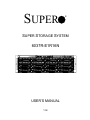 1
1
-
 2
2
-
 3
3
-
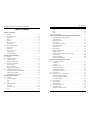 4
4
-
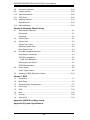 5
5
-
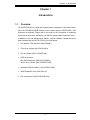 6
6
-
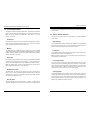 7
7
-
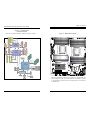 8
8
-
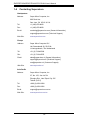 9
9
-
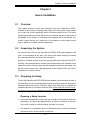 10
10
-
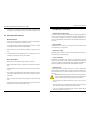 11
11
-
 12
12
-
 13
13
-
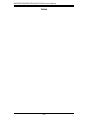 14
14
-
 15
15
-
 16
16
-
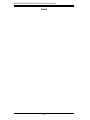 17
17
-
 18
18
-
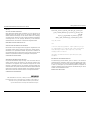 19
19
-
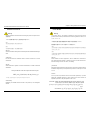 20
20
-
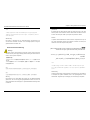 21
21
-
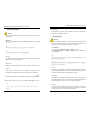 22
22
-
 23
23
-
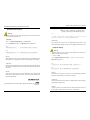 24
24
-
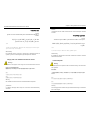 25
25
-
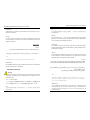 26
26
-
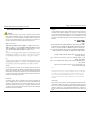 27
27
-
 28
28
-
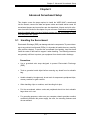 29
29
-
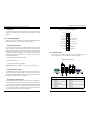 30
30
-
 31
31
-
 32
32
-
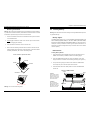 33
33
-
 34
34
-
 35
35
-
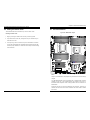 36
36
-
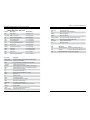 37
37
-
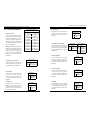 38
38
-
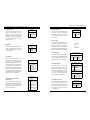 39
39
-
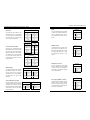 40
40
-
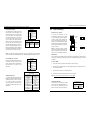 41
41
-
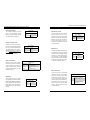 42
42
-
 43
43
-
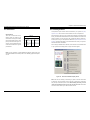 44
44
-
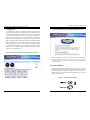 45
45
-
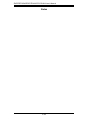 46
46
-
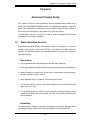 47
47
-
 48
48
-
 49
49
-
 50
50
-
 51
51
-
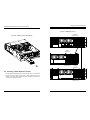 52
52
-
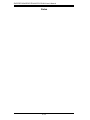 53
53
-
 54
54
-
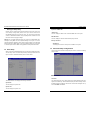 55
55
-
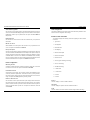 56
56
-
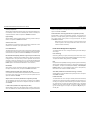 57
57
-
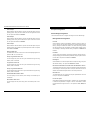 58
58
-
 59
59
-
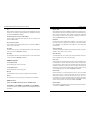 60
60
-
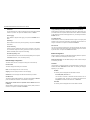 61
61
-
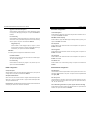 62
62
-
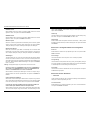 63
63
-
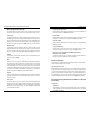 64
64
-
 65
65
-
 66
66
-
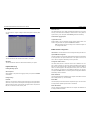 67
67
-
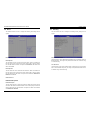 68
68
-
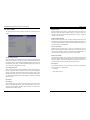 69
69
-
 70
70
-
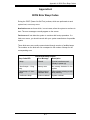 71
71
-
 72
72
-
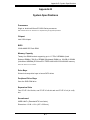 73
73
-
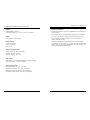 74
74
-
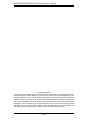 75
75
Supermicro Supero 6037R-E1R16N User manual
- Category
- Server barebones
- Type
- User manual
Ask a question and I''ll find the answer in the document
Finding information in a document is now easier with AI
Related papers
-
Supermicro SuperServer 6037R-E1R16N User manual
-
Supermicro SC946LE1C-R1K66JBOD User manual
-
Supermicro 6037R-E1R16L User manual
-
Supermicro X9DRE-LN4F User manual
-
Supermicro 2028UT-BC1NRT User manual
-
Supermicro SuperServer 6047R-E1R24N User manual
-
Supermicro X10QRH+ User manual
-
Supermicro P3TDDE Quick Reference Manual
-
Supermicro SC836 Series User manual
-
Supermicro SC829BTQ-R920WB User manual
Other documents
-
Gigabyte GA-7TEWH1 User manual
-
Gigabyte GS-R22T61 User manual
-
Gigabyte GA-7TEWH1 User manual
-
Gigabyte GS-R12PE1 Owner's manual
-
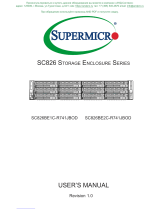 Supercmicro SC826 series User manual
Supercmicro SC826 series User manual
-
Gigabyte GA-7TESH2-RH Owner's manual
-
Gigabyte GA-7TESH2-RH User manual
-
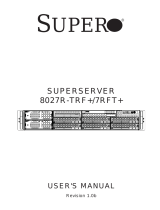 Supero SUPERSERVER8027R-TRF+/7RFT+ User manual
Supero SUPERSERVER8027R-TRF+/7RFT+ User manual
-
 Supero H8DGU-LN4F+ User manual
Supero H8DGU-LN4F+ User manual
-
Samsung M378B5273DH0-CH9 Datasheet