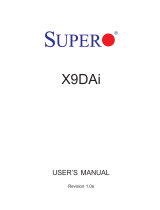Page is loading ...

USER’S Manual
GA-7TEWH1
Dual Xeon Processor Motherboard
Xeon® Processor Motherboard
Rev. 1001
* The WEEE marking on the product indicates this product must not be disposed of with
user's other household waste and must be handed over to a designated collection point
for the recycling of waste electrical and electronic equipment!!
* The WEEE marking applies only in European Union's member states.

English
2
Table of Content
Table of Contents
Item Checklist ........................................................................................4
Chapter 1 Introduction............................................................................5
1.1. Considerations Prior to Installation ......................................................5
1.2. Features Summary............................................................................... 6
1.3. GA-7TEWH1 Motherboard Component .............................................. 8
Chapter 2 Hardware Installation Process............................................. 11
2.1.Installing Processor and CPU Haet Sink ............................................ 11
2.1.1. Installing CPU ........................................................................................................11
2.1.2. Installing Heat Sink ............................................................................................... 12
2.2. Installing memory modules ................................................................13
2.3. Connect ribbon cables, cabinet wires, and power supply.................17
2.3.1. I/O Back Panel Introduction ................................................................................. 17
2.4. Connectors Introduction.....................................................................20
2.5. Jumper Setting....................................................................................29
Chapter 3 BIOS Setup .........................................................................31
Main...........................................................................................................33
Advanced ...................................................................................................34
Processor Configuration.................................................................................................. 35
Power Management........................................................................................................ 39
Memory Configuration..................................................................................................... 42
Advanced Chipset Configuration ................................................................................... 44
PCI Configuration............................................................................................................. 48
SATA Configuration.......................................................................................................... 50
I/O DeviceConfiguration .................................................................................................. 52
Boot DeviceConfiguration................................................................................................ 54
Haradware Monitor .......................................................................................................... 56
Power.........................................................................................................57
Security ......................................................................................................59
Server.........................................................................................................61

3
English
GA-7TEWH1 Motherboard
System Management...................................................................................................... 62
Console Redirection........................................................................................................ 63
Boot............................................................................................................65
Exit .............................................................................................................66

4
Introduction
The GA-7TEWH1 motherboard
Serial ATA cable x 6
I/O Shield Kit
CD for motherboard driver & utility
Item Checklist
* The items listed above are for reference only, and are subject to change without notice.

5
English
GA-7TEWH1 Motherboard
Chapter 1 Introduction
1.1. Considerations Prior to Installation
Preparing Your Computer
The motherboard contains numerous delicate electronic circuits and components which can become
damaged as a result of electrostatic discharge (ESD). Thus, prior to installation, please follow the
instructions below:
1. Please turn off the computer and unplug its power cord.
2. When handling the motherboard, avoid touching any metal leads or connectors.
3. It is best to wear an electrostatic discharge (ESD) cuff when handling electronic components
(CPU, RAM).
4. Prior to installing the electronic components, please have these items on top of an antistatic pad or
within a electrostatic shielding container.
5. Please verify that the power supply is switched off before unplugging the power supply connector
from the motherboard.
Installation Notices
1. Prior to installation, please do not remove the stickers on the motherboard. These stickers are
required for warranty validation.
2. Prior to the installation of the motherboard or any hardware, please first carefully read the
information in the provided manual.
3. Before using the product, please verify that all cables and power connectors are connected.
4. To prevent damage to the motherboard, please do not allow screws to come in contact with the
motherboard circuit or its components.
5. Please make sure there are no leftover screws or metal components placed on the motherboard
or within the computer casing.
6. Please do not place the computer system on an uneven surface.
7. Turning on the computer power during the installation process can lead to damage to system
components as well as physical harm to the user.
8. If you are uncertain about any installation steps or have a problem related to the use of the product,
please consult a certified computer technician.
Instances of Non-Warranty
1. Damage due to natural disaster, accident or human cause.
2. Damage as a result of violating the conditions recommended in the user manual.
3. Damage due to improper installation.
4. Damage due to use of uncertified components.
5. Damage due to use exceeding the permitted parameters.
6. Product determined to be an unofficial Gigabyte product.

6
Introduction
1.2. Features Summary
Form Factor 12” x 13” EATX size form factor, 8 layers PCB
CPU Supports Dual Intel® Xeon® Nehalem-EP 2S/Westmere-EP 2S
processors
Xeon® Quad Core in LGA 1366 socket
Supports QuickPath Interconnect up to 6.4GT/s
Enhanced Intel SpeedStep Technology (EIST) & Demand Based
Switch (DBS)
Support Intel Virtualization Technology (VT)
Chipset Intel® 5520 (Tylersburg-36D) Chipset
Intel® 82801JR (ICH10R)
Memory 12 x 1.5V DDR3 DIMM sockets supporting up to 96 GB
of system memory
3 channel memory architecture
Support 800/1066/1333 memory
Support ECC RDIMM/ UDIMM
I/O Control ITE IT8720F Super I/O
Expansion Slots 1 PCI slots 32-Bit/33MHz (5V)
1 PCI-E x16 slot (Gen2 x16 bandwidth)
1 PCI-Express x8 slots (Gen2 at x8 bandwidth)
1 PCI-Express x8 slots (Gen2 at x8 bandwidth)
1 PCI-Express x8 slots (Gen 1 at x4 bandwidth)
1 SO-DIMM for add-on SAS RAID card (optional device)
SATA RAID Controller Intel® ICH10R SATA Controller
Supports 6 independant SATA 3.0 Gb/s with Software RAID 0,1,
5,10
On-Board Audio Realtek® ALC889A HD Audio Codec
IEEE1394A TI TSB43AB23
On-Board LAN Intel® 82567LM and 82574L GbE controllers support Gigabit
Ethernet ports
Supports QuickData DMA engine/TCP acceleration/IA-optimized
TCP stack/DCA( Direct Cache Access)/LLI, MSI-X,RSS
Internal Connector 2 x 8-pin ATX power connector
1 x 24-pin ATX power connector
6 x SATA 3.0Gb/s connectors
1 x Serial connector (COM)
1 x Audio connector

7
English
GA-7TEWH1 Motherboard
1 x IEEE 1394 connector
1 x USB 2.0 connector for additional 2 ports by cable
1 x front panel connecctor
1 x PSMI connecctor
6 x System fan cable connector
2 x CPU fan cable connectors
Rear Panel I/O P/S 2 Keyboard and Mouse Connectors
1 x Serial port
1 x Parallel port supports Normal/EPP/ECP mode
1 x IEEE 1394 port
4 x USB 2.0 dual-port connector
2 x RJ45 LAN ports
6 x Audio ports (4 x Line-out/ 1 x Line-in/ 1 x MIC)
Hardware Monitor Winbond 83792G controller
Enhanced features with CPU Vcore, 1.5V reference,
VCC3 (3.3V) , VBAT3V, +5VSB, CPUA/B Temperature, and
System Temperature Values viewing
CPU/Power/System Fan Revolution Detect
CPU shutdown when overheat
System Voltage Detect
Support basic ASF remote transaction through CSA Bus with
hardware circuit
BIOS Phoenix BIOS on 16Mb flash RAM
Additional Features Supports S4, S5 under Windows Operating System
Wake on LAN (WOL)
Wake on Ring (WOR)
AC Recovery
Supports Console Redirection
Supports 4-pin Fan controller

8
Introduction
1.3. GA-7TEWH1 Motherboard Component
No Code Description
1. CPU1 Primary CPU
2. CPU2 Secondary CPU
3. U60 Intel ICH10R
4. U82 Intel Tylersburg-36D IOH
5. U206 Intel 82567LM GbE
6. U188 Winbond W83792G
7. U207 Intel 82574L GbE
8. AU1 Realtek ALC 889A
9. U210 TSB43AB23 1394 chipset
10. U34 SPI BIOS Flash ROM
11. COM2 COM2 connector
12. F_1394 Front 1394 connector
13. AUDIO_ACZ1 Front Audio connector
14. SPDIF_JP1 SPDIF JP1 jumper
15. BAT CMOS battery
16. CASE_OPEN Case open intrusion
17. F_PANEL1 Front panel connector
18. PCI-E1 PCI-E x16 slo t(Gen2 at x16 bandwidth)
19. PCI-E2 PCI-E x8 slot (Gen2 at x8 bandwidth)
20. PCI-E3 PCI-E x8 slot (Gen2 at x8 bandwidth)
21. PCI-E4 PCI-E x8 slot (Gen1 at x4 bandwidth)
22. PCI5 PCI 32bit/33MHz slot
23. PCIE_SODIM SO-DIMM for SAS RAID card
24. J3 SMBus connector for B/P board
25. SATA5 SATA5 data cable connector
26. SATA4 SATA4 data cable connector
27. SATA3 SATA3 data cable connector
28. SATA2 SATA2 data cable connector
29. SATA1 SATA1 data cable connector
30. SATA0 SATA0 data cable connector
31. USB1 Front USB connector
32. SGPIO_ JP1 SGPIO JP1 jumper
33. SGPIO_ JP2 SGPIO JP2 jumper
34. PSMI SMBUS connector for power supply
35. FAN_CPU1 CPU1 fan cable connector
36. FAN_CPU2 CPU2 fan cable connector

9
English
GA-7TEWH1 Motherboard
No Code Description
37. FAN_SYS6 System fan 6 cable connector
38. FAN_SYS5 System fan 5 cable connector
39. FAN_SYS4 System fan 4 cable connector
40. FAN_SYS3 System fan 3 cable connector
41. FAN_SYS2 System fan 2 cable connector
42. FAN_SYS1 System fan 1 cable connector
43. DIMMA2 Channel A slot2 (for primary CPU)
44. DIMMA1 Channel A slot1 (for primary CPU)
45. DIMMB2 Channel B slot2 (for primary CPU)
46. DIMMB1 Channel B slot1 (for primary CPU)
47. DIMMC2 Channel C slot2 (for primary CPU)
48. DIMMC1 Channel C slot1 (for primary CPU)
49. DIMMD2 Channel D slot 2 (for secondary CPU)
50. DIMMD1 Channel D slot 1 (for secondary CPU)
51. DIMME2 Channel E slot 2 (for secondary CPU)
52. DIMME1 Channel E slot 1 (for secondary CPU)
53. DIMMF2 Channel F slot 2 (for secondary CPU)
54. DIMMF1 Channel F slot 1 (for secondary CPU)
55. KB_MS PS/2 Keyboard/Mouse ports
56. COM1 Serial port
57. LPT1 Parallel port
58. 1394_1 1394a port
59. GLAN1 Gigabit LAN port and USB ports
60. GLAN2 Gigabit LAN port and USB ports
61. AUDIO1 Audio ports
62. ATX 24-pin Power connector
63. 12V_AUX2 CPU2 8-pin Power connector
64. 12V_AUX1 CPU1 8-pin Power connector
65. CLR_CMOS Clear CMOS jumper
66. CLR_RTC Clear RTC jumper
67. BIOS_RVCR BIOS Recovery jumper
68. PASS_DIS Password Disable jumper

10
English
GA-7TEWH1 Motherboard
1
2
3
4
5
67
8
9
10
11
12
1314
15
16
17
1819202122
23
24
25
26
27
28
29
30
31
32
33
34
35
36
37
38
4039 41 42
434445464748
495051525354
55565758596061
62
63
64
65
66 6768

11
Hardware Installation Process
Chapter 2 Hardware Installation Process
Before installing the processor and cooling fan, adhere to the following
cautions:
1. The processor will overheat without the heatsink and/or fan, resulting in permanent
irreparable damage.
2. Never force the processor into the socket.
3. Apply thermal grease on the processor before placing cooling fan.
4. Please make sure the CPU type is supported by the motherboard.
5. If you do not match the CPU socket Pin 1 and CPU cut edge well, it will cause
improper installation. Please change the insert orientation.
2.1. Installing Processor and CPU Haet Sink
2.1.1. Installing CPU
Step 1 Raise the metal locking lever on the socket.
Step 2 Remove the plastic covering on the CPU socket.
Step 3 Insert the CPU with the correct orientation. The CPU only fits in one orientation.
Step 4 Once the CPU is properly placed, please replace the metal cover and push the metal
lever back into locked position.

12
English
GA-7TEWH1 Motherboard
2.1.2. Installing Heat Sink
Step 1 Attach the heat sink clip to the processor socket.
Step 2 Secure the cooing fan withscrews.
Step 3 Connect processor fan can cable to the processor fanconnector
1
2
2
2

13
Hardware Installation Process
2.2. Installing memory modules
Before installing the memory modules, please comply with the following conditions:
1. Please make sure that the memory is supported by the motherboard. It is
recommended to use the memory with similar capacity, specifications and brand.
2. Before installing or removing memory modules, please make sure that the computer
power is switched off to prevent hardware damage.
3. Memory modules have a foolproof insertion design. A memory module can be installed
in only one direction. If you are unable to insert the module, please switch the direction.
The motherboard supports DDR3 memory modules, whereby BIOS will automatically detect memory
capacity and specifications. Memory modules are designed so that they can be inserted only in one
direction. The memory capacity used can differ with each slot.
Memory sockets for Processor 2
Memory sockets for
Processor 1

14
Hardware Installation Process
Installation Steps:
Step 1. Insert the DIMM memory module vertically into the DIMM slot, and push it down.
Step 2. Close the plastic clip at both edges of the DIMM slots to lock the DIMM module.
NOTE! DIMM must be populated in order starting from DIMMA1/D1 socket. For dual-channel
operation, DIMMs must be installed in matched pairs.
Step 3. Reverse the installation steps when you wish to remove the DIMM module.
2
21
CPU2
CPU1
DIMMD2
DIMMD1
DIMME2
DIMME1
DIMMF2
DIMMF1
DIMMA2
DIMMA1
DIMMB2
DIMMB1 DIMMC2 DIMMC1

15
English
GA-7TEWH1 Motherboard
U-DIMM Population Table
DIMMA1/D1
1GB
Interleave
mode
Single
Channel
Dual
Channel
Three
Channel
DIMMA2/D2 DIMMB1/E1 DIMMB2/E2 DIMMC1/F1 DIMMC2/F2
Channel A Channel B Channel C Tot al
Memory
2GB
4GB
1GB
2GB
4GB
1GB
2GB
4GB
2GB
4GB
8GB
8GB
4GB
1GB
2GB
4GB
1GB
2GB
4GB
1GB
2GB
4GB
1GB
2GB
4GB
1GB
2GB
4GB
1GB
2GB
4GB
1GB
2GB
4GB
1GB
2GB
4GB
1GB
2GB
4GB
1GB
2GB
4GB
1GB
2GB
4GB
1GB
2GB
4GB
1GB
2GB
4GB
1GB
2GB
4GB
6GB
12GB
16GB
6GB
3GB
16GB
24GB

16
English
GA-7TEWH1 Motherboard
R-DIMM Population Table
Interleave
mode
Single
Channel
Dual
Channel
Three
Channel
Channel A Channel B Channel C Total
Memory
DIMMA1/D1
1GB
DIMMA2/D2 DIMMB1/E1 DIMMB2/E2 DIMMC1/F1 DIMMC2/F2
2GB
4GB
1GB
2GB
4GB
8GB
1GB
2GB
4GB
8GB
1GB
2GB
4GB
8GB
1GB
2GB
4GB
8GB
1GB 1GB
2GB
4GB
8GB
2GB
4GB
8GB
1GB
2GB
4GB
8GB
1GB
2GB
4GB
8GB
1GB
2GB
4GB
8GB
1GB
2GB
4GB
8GB
1GB
2GB
4GB
8GB
1GB
2GB
4GB
8GB
1GB
2GB
4GB
8GB
1GB
2GB
4GB
8GB
1GB
2GB
4GB
8GB
1GB
2GB
4GB
8GB
6GB
12GB
24GB
48GB
8GB
2GB
4GB
8GB
16GB
4GB
8GB
16GB
32GB
3GB
6GB
12GB
24GB

17
Hardware Installation Process
2.3.1. I/O Back Panel Introduction
2.3. Connect ribbon cables, cabinet wires, and power supply

18
English
GA-7TEWH1 Motherboard
PS/2 Keyboard and PS/2 Mouse Connector
To install a PS/2 port keyboard and mouse, plug the mouse to the upper port (green) and the
keyboard to the lower port (purple).
Parallel Port / Serial Port
This connector supports 1 standard 1 Parallel port. Device like printer can be connected to Parallel
port.
Serial Port
Connects to serial-based mouse or data processing devices.
IEEE1394 Port
Serial interface standard set by Institute of Electrical and Electronics Engineers, which has
features with high speed, high bandwidth and hot plug.
Gigabit LAN Ports
The LAN port provides Internet connection of Gigabit Ethernet with data transfer speeds of
10/100/1000Mbps.
USB Port
Before you connect your device(s) into USB connector(s), please make sure your device(s)
such as USB keyboard, mouse, scanner, zip, speaker...etc. have a standard USB interface.
Also make sure your OS supports USB controller. If your OS does not support USB controller,
please contact OS vendor for possible patch or driver updated. For more information please
contact your OS or device(s) vendors.
Line In
The default Line In jack. Devices like CD-ROM, walkman etc. can be connected to Line In jack.
Line Out (Front Speaker Out)
The default Line Out (Front Speaker Out) jack. Stereo speakers, earphone or front surround
speakers can be connected to Line Out (Front Speaker Out) jack.
MIC In
The default MIC In jack. Microphone must be connected to MIC In jack.
Surround Speaker Out (Rear Speaker Out)
The default Surround Speaker Out (Rear Speaker Out) jack. Rear surround speakers can be
connected to Surround Speaker Out (Rear Speaker Out) jack.
Center/Subwoofer Speaker Out
The default Center/Subwoofer Speaker Out jack. Center/Subwoofer speakers can be connected
to Center/Subwoofer Speaker Out jack.

19
Hardware Installation Process
LAN LED Description
LED1 (Green)
LED2 (Green/Yellow)
Color Condition Description
Green ON LAN Link / no Access
Green BLINK LAN Access
- OFF Idle
- OFF 10Mbps connection
Green BLINK Port identification with 10 Mbps connection
Green ON 100Mbps connection
Green BLINK Port identification with 100Mbps connection
Yellow ON 1Gbps connection
Yellow BLINK Port identification with 1Gbps connection
Name
LED1
LED2
Side Speaker Out
The default Side Speaker Out jack. Surround side speakers can be connected to Side Speaker
Out jack.

20
English
GA-7TEWH1 Motherboard
2.4. Connectors Introduction
1. ATX 15. PSMI
2. 12V_AUX1 16. FAN_CPU1 (CPU1 fan cable connector)
3. 12V_AUX2 17. FAN_CPU2 (CPU2 fan cable connector)
4. COM2 18. SYS_FAN1 (System fan connector)
5. USB1 (Front USB cable connector) 19. SYS_FAN2 (System fan connector)
6. F_1394 20. SYS_FAN3 (System fan connector)
7. FAUDIO_ACZ 21. SYS_FAN4 (System fan connector)
8. F_PANEL 22. SYS_FAN5 (System fan connector)
9. SATA0 (SATA data cable connector) 23. SYS_FAN6 (System fan connector)
10. SATA1 (SATA data cable connector) 24. J3
11. SATA2 (SATA data cable connector) 25. SGPIO_JP1
12. SATA3 (SATA data cable connector) 26. SGPIO_JP12
13. SATA4 (SATA data cable connector 27. BAT
14. SATA5 (SATA data cable connector
1
3
2
13
14
12
4
5
6
8
11
10
9
7
15
16
17
18192021
22
23
25
26
24
27
/