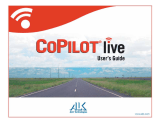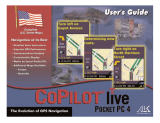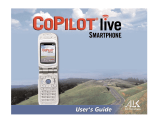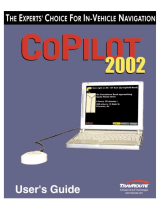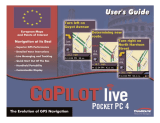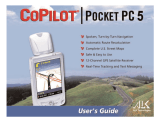Navigating to a destination
8
CoPilot Live 6 Symbian S60
Customer Support Helpline
( +44 (0)207 404 4222
Select ‘Going To’ from the
Welcome screen.
You can enter a destination
using a street Address,
Favourites, Intersection,
Points of Interest, a person
listed in your Contacts or
simply by picking a stop from
the map.
Entering an Address
Select ‘Add a Stop’ from the
‘Going To’ screen. Press the
‘Address’ icon. Using the
mobile phone keypad,
complete the House Number,
Street Name, T
own or Postal
Code address fields for a
destination, press ‘Done’.
The destinations entered
for your journey will be
displayed in the ‘Going To’
screen.
You can check the destination
on a map to ensure that it
is the correct location by
pressing Options > Actions >
Map.
Tip: For quick address entry,
just type in a full UK postcode,
press ‘Done’.
CoPilot will display a list of
matches. If an exact match is
not found, a cross street,
nearby address or a street in
a nearby city will be displayed.
You can enter multiple
destinations and optimise
your journey by pressing
Options > Actions > Optimise
Stops.
Once you have finished
entering your complete
itinerary, press ‘Drive’.
Navigating to a Destination
Note: CoPiLot Live real-time information services requires
a connection to the mobile Internet via GPRS or 3G.
Usage of Live Services may incur additional mobile data
charges.
Please contact your mobile network operator regarding
your mobile phone service.
Step 2 - How to set-up Live Communications on your phone
To enjoy CoPilot Live real-time information services on your
Nokia N70, please follow the steps below:
1. From the CoPilot Welcome menu, select ‘Live Setup’.
2. Press the ‘Login’ button. In the Login screen, please select
Live Messaging > On. Press ‘OK’.
3. Enter a screen name of your choice, followed by the
account name and password created in step 1.4 overleaf.
4. Press ‘Back’.
Stay connected and enjoy the
drive with CoPilot Live!
NB: You will have to exit and re-start CoPilot for these
settings to take effect.
CoPilot Live Services
15
CoPilot Live 6 Symbian S60
Customer Support Helpline
( +44 (0)207 404 4222