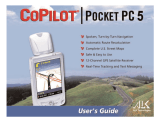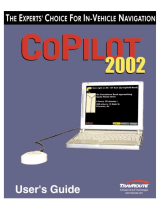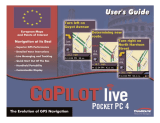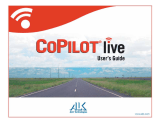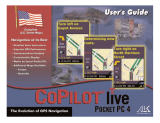Page is loading ...

A simple guide to your
GPS Navigation Software


Contents
1. Check the 2
package contents
2. Preparing your Xda 4
3. Installing CoPilot Live 7 5
4. Starting up 7
5. Activating CoPilot Live 7 8
6. Getting started 11
7. Tips and tricks 14
8. First journey 15
9. On the move 20
10. CoPilot Central 25
11. Help and support 28

2
1. Check the package contents
Welcome to CoPilot Live 7
for your Xda
Thank you for choosing the CoPilot
Live 7 for your Xda. This Quick Start
Guide will help get your GPS car
navigation system up and running
on your Xda.
It explains all the basics, with easy
page shortcuts to your full user guide.
You can find this guide on the CoPilot
Central desktop companion DVD in
your CoPilot Live 7 box.
Note: For easy access to your
shortcuts, please install the
software onto your desktop.
Please make sure you’ve received all
the correct contents in the package.
You should find a:
1. CoPilot Live 7 memory card
2. CoPilot Live 7 product key card
3. CoPilot Central desktop
companion software DVD
4. Car mount*
+
5. Car charger*
* This is an optional accessory and is only included in
certain CoPilot Live 7 navigation kits.
* + The car mount may vary.

3
Note: These products are for illustration only. The actual products may look slightly different.
1. CoPilot Live 7 memory card 2. CoPilot Live 7 product key card
3. CoPilot Central desktop
companion software DVD
4. Car mount 5. Car charger

4
2. Preparing your Xda
First, insert the supplied CoPilot Live 7
(see fig 1) memory card into the card
slot of your Xda.
Note: Your CoPilot Live 7 card
includes adaptors that will fit
MicroSD, MiniSD and standard SD
slots. If you’re unsure about how
to insert a Memory Card, please
refer to your Xda instructions.
Important: Make sure you set
the correct date and time on your
Xda. This is essential to receiving
the best GPS functionality.
1

5
3. Installing CoPilot Live 7
To get you up and running quickly
with Sat Nav, we have pre-installed
CoPilot Live 7 Sat Nav software on
your Xda.
If for some reason you do need to
re-install CoPilot Live 7 please follow
these instructions.
When you turn on your Xda, the
CoPilot Live 7 installer should
automatically start.
If it doesn’t automatically start, just
open File Explorer and go to Storage
Card > 2577 and tap AUTORUN.
You’ll be taken through the following
steps:
• Youwillbeaskedtoacceptthe
Licence agreement for CoPilot
Live 7. Click I Accept to continue.
• PleasereviewtheGPSinformation
on the next screen and then tap OK.
• Selectalocationforyour
installation. We recommend
that you install it on your Xda
(see fig 2 on the next page).
• TapInstall to continue.
• CoPilotLive7willnowinstall.
This takes a few minutes, so please
be patient.
• Amessagewilladviseyouof
successful installation. All you
need to do is select OK.
Now restart your Xda.

6
2

7
4. Starting up
When your Xda has restarted, tap the
CoPilot icon on the Today screen.
This will launch CoPilot Live 7.
Note: Alternatively, you can
select Start > CoPilot, or Start
> Programs > CoPilot to launch
the application.
You will now be asked to enter a
product key (see fig 3). This is found
on the product key card that comes
with your CoPilot Live 7 software.
You’ll need to enter your product key
numbers in the boxes provided and
then click Next.
3

8
5. Activating CoPilot Live 7
You’ll now be asked to activate your
software.
Press Next to activate the licence now
or Cancel if you prefer to activate it
later (see fig 4). If you cancel the
activation, you can still use your CoPilot
Live 7 software for four days under an
evaluation licence.
The CoPilot Live 7 licence can also
be activated automatically using the
Internet connection from your Xda or
computer. To do this, visit the activation
website at http://activate.alk.com
Note: If you want to use
automatic activation without a
computer connection, you must
have an Internet connection set
up on your Xda.
4

9
Activation using the Internet
connection of your Xda
(see fig 5)
• TaponInternettoselectitandthen
tap Next.
• Enteryouremailaddresswhen
requested and tap Next.
CoPilot Live 7 will try to connect to the
Internet using your mobile’s Internet
connection.
If you cannot connect an error screen
will appear. You will need to return to
the previous screen to re-try or you can
select ‘No Internet’. Tap Back to do this.
Note: Please contact O
2
to find
out if your mobile has wireless
Internet or if your SIM is data
enabled.
5

10
Activation with your computer’s
Internet connection
You should have synchronisation
software and a cable supplied with your
Xda. This enables you to connect your
mobile to a computer with an Internet
connection.
• TaponInternet to select it and
then tap Next.
• Enteryouremailaddresswhen
asked and tap Next.
CoPilot Live 7 will automatically activate
through your computer’s Internet
connection to the activation server.
Note: To activate your licence
manually please see page 9 of
your full user guide.

11
6. Getting started
You’ll see the Activation Successful
screen when your software has
been activated.
Tap Next to continue using CoPilot
Live 7 (see fig 6).
You may need to select and confirm a
data region depending on your licence.
Tap Finish to continue using CoPilot
Live 7.
6

12
Select language and voice
You will need to set the language you
want for on-screen text and voice
guidance. Then press Next (see fig 7).
7

13
Select a distance measurement
Select either Miles or Kilometres
as distance units for maps and
instructions. Press Next (see fig 8).
Safety Warning
You will be asked to accept the Safety
Warning for CoPilot Live 7.
Click Accept to continue.
8

14
CoPilot Live 7 has a lot of great
features. You can find out about
them through the Tips and Tricks that
appears at start up.
If you want to turn off Tips and Tricks,
just uncheck the ‘Show Tips and Tricks’
box (see fig 9).
To read on, simply use the arrows,
< and >. To close the window, just
click on the cross.
7. Tips and tricks
9

15
8. First journey
Setting a destination
There’s no need to enter your starting
point as CoPilot Live 7 uses GPS
satellites to calculate your exact
position. Simply enter your destination
and CoPilot Live 7 will take you there,
with detailed instructions all the way.
1. Tap Menu > Destination > Address.
2. Enter the destination city or
town name (see fig 10 on the
next page).
3. Select the correct city or area when
it appears in the list below. Scroll
down to see more options that
match what you have typed.
4. Enter the first three or four letters of
the street name. Select the correct
one when it appears in the list
below the street name field.
5. Enter the house number and select
Finish. You can skip this step by
selecting Finish.
6. A screen will appear to show you
a map of the route (see fig 11
on the next page). Tap Drive
to begin navigating your route.
Tip: Quick address entry
You can quickly enter an address in
CoPilot Live 7 by using postcodes.
Tap Menu > Destination > Address.
Enter in the postcode and key in a
house number then press Finish.

16
10 11

17
There’s a lot more you can do
with your CoPilot Live 7. In this
section, you’ll find some helpful
page references from your full
user guide which gives you
more detailed information:
• Toplanatripwithmultiple
destinations, waypoints or to
optimise your journey go to pages
19, 20 and 32 in your full user guide
(see fig 12 on the next page).
• Youcansetandsaveyourhome
and work addresses to make route
planning quick and easy route.
Select Menu > Destination. See
page 27 in your full user guide for
more information (see fig 13 on
the next page).
• Tocreateandmanageyour
favourite destinations refer to
page 28 in your full user guide
(see fig 14 on the next page).
• Tochoosetoseeanitinerarylistof
your route, a map of each turn or a
demonstration of the whole route
go to page 22 in your full user guide
(see fig 15 on the next page).

18
12 13
/