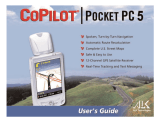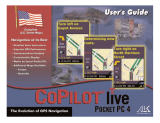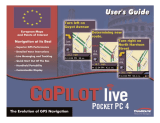Page is loading ...

Your new Magnadyne RV radio is equipped with GPS Turn-By-Turn navigation system
by CoPilot. All software and mapping is stored on a Micro-SD card located in the
bottom slot behind the door on the upper right corner of your radio face.
Enclosed is a basic quick reference guide to get you setup and started with navigation.
For more detailed information regarding this navigation software and mapping system,
visit CoPilot online at https://support.copilotgps.com/hc/en-gb.
1. Press the home button on the radio face to bring up the home page.
2. Touch the offramp icon at the lower right side of the screen. This will launch
the CoPilot navigation software.
The navigation volume level is set independent of the master volume control.
To adjust the navigation volume, repeat the following procedure;
1. Touch the home button on the front panel.
2. Swipe the screen to the left to expose the “Settings” icon.
Touch the settings icon.
3. Swipe the left side of the screen up to expose the “Volumes” selection, touch the
word volumes.
4. Swipe the new screen up to expose “navigation”, touch the word navigation.
5. Adjust the volume level using the sliding control and numerical scale.
Note: Do not set the master volume at zero, this will stop all sound from
playing through the speakers.
CoPilot Navigation
Quick Start Manual
Model: M10
Start the Navigation System:
Setting the Navigation Volume:
Accept the Licensing agreement:
HOME
HOME
QS_M10_Nav_Manual_Rev-A_11-7-16

If you do not know these details, you can enter them at a later date. Touch the right side
arrows to bypass or save the information you have selected.
You can type any name you wish. When complete, touch Save. The map screen will load.
Continue on Back Page
Enter a Destination (Continued):
Confirm the Destination:
Start Navigation:
Enter a Destination:
Enter the vehicle information:
Enter a name for your vehicle profile:
/