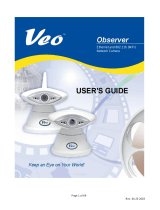Dedicated Micros ©2010
3
Oracle
Introduction
The Dedicated Micros IP Oracle PTZ dome is a precision unit, offering a wide variable speed range,
together with ‘point&go’ and ‘Absolute Positioning’ capabilities.
There are sensitive day/night camera versions
with a switchable infra-red lter
and with 36 times or 18 times optical zoom lenses plus 12 times digital
enhancement suitable for outdoor use, or a colour/mono camera with 18 times optical zoom and 12 times
digital
enhancement suitable for indoor applications. The external Oracle dome is weatherproof (IP-66 rated).
The unit has a comprehensive set of features as standard, which can be tailored for individual preferences.
These can be accessed through a local set of web page menus, or directly from the NetVu Connected
server’s web pages.
Outline Specication:
Speed range 0.05 to 300° / second max (both Pan and Tilt)
Repeatability 5 minutes of arc
Control NetVu Connected DV-IP protocol
Storage capacity 99 preset positions
4 patrols of up to 32 preset positions
4 alarm inputs, 1 relay output
Power Supply 24VAC, Camera & control electronics:-18W indoor, 24W outdoor
Dimensions Outdoor variant: 206mm diameter x 240mm overall
Indoor variant: 189mm diameter x 250mm overall
Protection Outdoor variant - BS EN 60529 to level IP66 (no water ingress)
Indoor variant - BS EN 60529 to level IP50 (no dust ingress)
Weight Outdoor variant: 3.9kg + mounting bracket
Indoor variant: 2.2kg + mounting bracket
Mounting Congurations Ceiling mount, pendant mount, wall bracket, corner mount, snowdrop
parapet & tile mounts available
Server Compatability SD Advanced, DV-IP Server, DV-IP HD, DV-IP RT, HighVu Excel
18X zoom day/night camera module
Sensor ¼” Ex-view HAD progressive scan CCD
Optical range 4.1mm to 73.8mm zoom; F1.4 to F3.0
Auto-focus with manual override Privacy zones
24 programmable zones (8 on screen at any time)
Video sensitivity 0.07 lux color 50IRE
0.01 lux ICR-on mode 50IRE
Video resolution 440000 pixels PAL, 380000 NTSC
530 TVL
Video output NetVu Connected
36X zoom day/night camera module
Sensor ¼” Ex-view HAD progressive scan CCD
Optical range 3.4mm to 122.4mm zoom; F1.6 to F4.5
Auto-focus with manual override 24 programmable zones (8 on screen at any time)
Video sensitivity 0.1 lux color 50IRE
0.01 lux color ICR-on 50IRE
Video resolution 440000 pixels PAL, 380000 NTSC
530 TVL
Video output NetVu Connected
18X zoom colour/mono camera
Sensor ¼” Super HAD CCD
Optical range 4.1mm to 73.8mm zoom; F1.4 to F3.0
Auto-focus with manual override Privacy zones
24 programmable zones (8 on screen at any time)
Video sensitivity 1 lux color 50IRE
Video resolution 440000 pixels PAL, 380000 NTSC
More than 460 TVL PAL, 470 TVL NTSC
Video output NetVu Connected