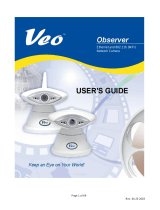Page is loading ...

Single Channel
Video Encoder
Setup Guide

Dedicated Micros ©2007
2
Single Channel Encoder
1.01001
Whilst every attempt is made to ensure these manuals are accurate and current, Dedicated Micros reserve the right to
alter or modify the specication of the machine described herein without prejudice.
Contents
Single Channel Encoder ...................................3
Installing the DV-IP Encoder .............................6
Conguring the Unit ..........................................8
Network .............................................................10
Video .................................................................12
Serial .................................................................14
Audio .................................................................15
User Accounts ...................................................16
Connections ......................................................17
Connecting to the Encoder................................18
Controlling a telemetry camera .........................20
Appendix A ........................................................21
Appendix B ........................................................22

Dedicated Micros ©2007
3
Single Channel Encoder
Single Channel Encoder
Setup Guide
4.1
Introduction
4.11
The Dedicated Micros DV-IP range has been designed to offer distributed monitoring and recording
of multiple inputs. Combining advanced hardware technology with numerous sophisticated viewing
applications makes the product range the ideal solution for many applications.
The single channel DV-IP Encoder is designed to offer an interface to the network for a single video
source, possibly the remote camera situated in a position that would not allow analogue cabling.
In addition the Encoder provides interfaces for audio, alarms and telemetry control, making it a
compact version of it’s DV-IP Server counterpart.
The Encoder video stream can then be routed across the network to any of the NetVu Connected
units for recording (DV-IP Server, Digital Sprite 2, etc.). The camera can be viewed and controlled
directly from the unit using either the NetVu ObserVer or the DV-IP Codec in encoder mode.
Incorporating audio into the system allows a live bi-directional audio connection to be made between
the Server and a Client application, and the audio stream can be recorded along with the video on
the allocated DVR or Server.
The DV-IP Encoder supports MultiMode operation allowing compatibility with the other NetVu
Connected products.
MultiMode offers the ability to set different recording and viewing rates, resolutions and compression
across scheduled, normal and alarm modes. By varying the quality (bitrate) of the recorded image,
users can increase recording capability of the unit.
MultiMode recording offers:
–Ability to set different recording resolutions including 4CIF (704x512), 2CIF (704x256), CIF
(352x256) and QCIF (176x128).
–Ability to set MPEG or JPEG compression recording
–Ability to set PPS recording rates
–Dynamically switchable resolution when switching from Normal to Event Recording
–Dynamically switchable compression between MPEG4/MJPEG from Normal to Event Recording
The DV-IP Encoder allows MultiMode to be congured to ensure the most appropriate video stream
is transmitted across the network for recording. The unit supports on-board pre-alarm storage which
will be sent to the DVR / Server to be stored alongside the alarm recording.
Supporting numerous network protocols (IP, TCP, UDP, DHCP, FTP, TELNET, ICMP, HTTP, ARP)
the DV-IP Encoder is an ideal choice for a true converged network ensuring compatibility with new
and existing network infrastructure and compliments the existing DM NetVu Connected portfolio. All
the safety and operating instructions should be read before the unit is operated.
4.12
Design of the manual
4.13
The manual has two parts:
1. Installation
–Giving details of how to install the unit and connect external devices.
2. Setup
–Giving details of the conguration menus of the unit.
4.14

Dedicated Micros ©2007
4
Single Channel Encoder
Important Safeguards
4.15
Read Instructions
All the safety and operating instructions should be read before the unit is operated.
Power Sources
This unit should be operated only from the type of power source indicated on the
manufacturer’s label.
Servicing
Do not attempt to service this unit yourself as opening or removing covers may expose
you to dangerous voltage or other hazards.
Refer all servicing to qualied service personnel.
Ventilation
Ensure unit is properly ventilated to protect from overheating.
All the safety and operating instructions should be read before the unit is operated.
4.2
CE Mark
If this product is marked with the CE symbol it indicates compliance with all applicable directives.
Directive 89/336/EEC.
A ‘Declaration of Conformity’ is held at Dedicated Micros Ltd., 1200 Daresbury Park, Daresbury,
Cheshire, WA4 4HS.
5.1CE NOTICE (EUROPEAN UNION).
This product is marked with the CE symbol and indicates compliance with all applicable Directives.
A “Declaration of Conformity” is held at Dedicated Micros LTD, 1200 Daresbury Park, Daresbury,
Cheshire WA4 4HS WWW.dedicatedmicros.com
Hereby, Dedicated Micros LTD, declares that this Analogue to IP Encoder is in compliance with the
essential requirements and other relevant provisions of Directive 95/5/EC.
Marking by the symbol CE indicates compliance of this Dedicated Micros product to the
Electromagnetic Compatibility Directive 89/336/EEC, and the Low Voltage Directive 73/23/EECof the
European Union. Such marking is indicative that this system meets the following technical standards
• EN 61000-6-3 EMC Standard Residential, Commercial and Light Industry.
• EN 62000-3-3 Limitations of voltage changes, uctuations and icker in public low-
voltage supply systems for equipment with rated current up to 16A.
• EN 61000-3-2 Limits for harmonic current emissions for equipment with rated
current up to 16A.
• EN 50130-4 Immunity requirements for components of re, intruder and social
alarm systems.
• EN 60950 Safety of IT and similar equipment.
• EN 55022 Class A. Radiated Emissions Standard, suitable for Commercial or
Residential use
Further details about these applicable standards can be obtained from Dedicated Micros Ltd., 1200
Daresbury Park, Daresbury, Cheshire WA4 4HS
1.043
RF Interference warning
This is a class A product. In a domestic environment this product may cause radio frequency
interference , in which case the user may be required to take adequate measures.
1.044

Dedicated Micros ©2007
5
Single Channel Encoder
IMPORTANT SAFETY INSTRUCTIONS
1. Read these instructions.
2. Keep these instructions.
3. Heed all warnings.
4. Follow all instructions.
5. Use only attachments/accessories specied by the manufacturer.
6. Refer all servicing to authorized service personnel. Servicing is required when the
apparatus has been damaged in any way, such as power supply cord or plug is
damaged
Canadian EMC statement
This product is compliant with Class A ICES-003
Note: This Class A product meets the requirements of the Canadian Interference causing
equipment regulations. Cet appareil numerique de la Classe A, respect toutes les
exigencies du reglement sur le materiel brouilleur du Canada.
1.045
Components Supplied
Before installing the unit, please remove the components from the packaging and verify that all items
listed below have been supplied:
2 x xing brackets
4 x M3 x 6mm posi screws for attaching brackets
1 x power supply
3 x mains leads
1 x CD
1.601
Please ensure the following are available and have been tested prior to the installation:
a) Mains point
b) Network point
c) Network cable
d) Desk / Laptop PC with CD ROM drive and connection to the same network as the
DV-IP Server
4.01

Dedicated Micros ©2007
6
Single Channel Encoder
Installing the DV-IP Encoder
The DV-IP Encoder has connectors on both ends of the unit.
SVHS - 75Ω SVHS Y-C composite camera connections, 1V pk-pk
VID IN - 75Ω BNC composite camera connections, 1V pk-pk
VID OUT - 75Ω BNC composite spot monitor connection reserved for displaying on-screen
summary of encoder’s network settings including IP address
NET - RJ45 10/100BaseT Ethernet connection
POWER - 12V DC Mains powered, separate power supply
LED’s
PWR ON - Green
STATUS - Green
Step 1 Connecting Video
The DV-IP Encoder supports a Video In for an analogue video source, this can be via the 75Ω BNC
connector or the S-VHS Y-C connector.
SVHS VID
OUT
IN
NET
POWER
PWR ON
STATUS
5.12
Step 2 Connecting to the Network
The DV-IP Encoder supports a 10/100Mbps auto-detecting network port. Use a properly screened
Ethernet cable to connect the unit to the network.
By default the unit is congured for DHCP where the unit is automatically allocated an IP address
from the network DHCP server.
DHCP works on assigning an IP address at initial connection to the network, however it is possible
for this IP address to change without notication (i.e. if there was a power failure), therefore it is
recommended that the DV-IP Encoder is allocated a xed IP address to remove the possibility of
address change.
When a network is congured for DHCP any networked unit connected to that network will
automatically be assigned an IP address by the DHCP Server.
5.13
Step 3 Serial Connection
The default conguration for the serial port on the encoder is RS485/RS422.
For connector pin-out information, refer to Appendix A.
An internal link needs to be tted to modify operation to RS232. For more information on this topic,
refer to Appendix B.
5.14

Dedicated Micros ©2007
7
Single Channel Encoder
Step 4 Alarms - For future development
The unit will support three EOL alarm inputs. This functionality is part of the advanced alarms
supported on NetVu Connected products and included features required for Central Monitoring and
is compatible with the British Standard BS8418. This functionality is under development and will be
available as a software upgrade. The End Of Line (EOL) functionality is part of the Advanced Alarms
supported on NetVu Connected products and included features required for Central Monitoring and
is compatible with the British Standard BS8418.
OUT
AUDIO
ALARMS
2 GND 3 GND1 GND
SERIAL
AUDIO
IN
5.15
SERIAL - 9 way (male) D Type RS-232 (3 wire), RS-422, RS-485 serial port (Telemetry, debug,
general purpose, text in image)
AUDIO IN - RCA (phono) socket
AUDIO OUT - RCA (phono) socket
ALARMS - Screw terminal, dry contact relay, NO/NC, user congurable
Step 5 Connecting Audio
The DV-IP Encoder support a single channel of bi-directional audio, accessable through NetVu
ObserVer. Connect the audio equipment to the phono sockets AUDIO IN and AUDIO OUT.
The following modes of operation will be supported:
• Challenge – one way audio, DVR to camera, optionally recorded.
• Listen – one way audio from the camera to DVR, optionally recorded.
• Help Point – two way audio, optionally recorded.
5.16
Step 6 Connecting Power
The DV-IP Encoder is supplied with an external power supply. Connect the PSU to the unit and then
to the power source.
5.17
Note: The Status LED is for future expansion.
6.1

Dedicated Micros ©2007
8
Single Channel Encoder
Conguring the Unit
Locating the Unit IP address
The unit is congured using on the on-board web pages. This can be done remotely once the unit
has been installed in position.
The IP address of the unit is required to access these pages. The encoder has DHCP enabled by
default to allow a network DHCP server to assign an IP address automatically. The assigned IP
address will be displayed on a connected spot monitor. If no monitor is available, it can be found
by using the serial port, refer to Appendix B. For ease of conguration, it is recommended that the
installer sets the IP address before installing the unit in position.
One of the rst tasks should be to disable DHCP and assign a permanent IP address to the unit.
If this is not done, the IP address of the unit may change whenever it is powered off or reset, and
the new address will have to be acquired directly from the unit (ie using a serial connection or by
connecting a spot monitor and cycling the power).
If a permanent IP address is not assigned to the unit, it will attempt to contact the DHCP server
every time it starts up. If for any reason, a DHCP server cannot allocate an IP address to the unit,
the encoder will use a default IP address (169.254.4.10).
6.11
Accessing the Conguration Web Pages
The unit is congured using on the on-board web pages. To access these:
1. Launch Internet Explorer (or Netscape Navigator).
6.12
2. Type the IP address of the unit into the address bar.
3. The Main Menu page will be displayed.
6.13

Dedicated Micros ©2007
9
Single Channel Encoder
6.2
The conguration menus are accessible using the links on the left hand side of the page.
NOTE: Any changes made on the web pages are automatically saved when the page is closed.
Use the ‘Cancel’ button to revert to the previous settings and then navigate away.

Dedicated Micros ©2007
10
Single Channel Encoder
Network
This page allows access to the network settings of the unit.
IP Address, Subnet, Gateway
These are the settings that have already been congured
using the Serial port conguration. This is the static IP
address and subnet mask, and if applicable default gateway
Primary DNS This is the primary DNS server IP address for applications
that are utilising domain names
Secondary DNS This is the IP address of the secondary DNS server in case of
failure of the primary server
DHCP IP If the unit was installed on a DHCP network this would be the
IP address the DHCP server allocated on power up of the unit
DHCP Subnet If the unit was installed on a DHCP network this would be
the subnet of the network the unit is connected and would be
automatically allocated by the DHCP server on power up
DHCP Gateway This is the IP address of the default gateway (router) that the
unit would be automatically assigned to by the DHCP server
DHCP Name This would be the name of the unit that is automatically
allocated by the DHCP server
Serial Number This is the serial number of the unit, this is a read only section
Reset Will reboot the unit to allow the new settings to be enabled
Cancel Settings are automatically saved when the page is closed.
Use this button to cancel any changes before navigating away
from the page.
Note: The unit will need reseting to implement any changes made to this page. The unit can be
reset using the ‘Restart’ button onscreen.

Dedicated Micros ©2007
11
Single Channel Encoder
General
This page shows the general information about the unit, including the version of software installed
and the adopted video standard.
6.41
Video Standard This is a global setting for all the video inputs on the unit. The
video format will be congured as PAL or NTSC, depending
on the locality. It cannot be changed.
System Resolution This is the fundamental resolution for the unit.
System Name This is the name allocated to the unit. It will be required when
connecting to an Event Distribution Point for alarm monitoring
using NetVu Observer.
Camera Name This will be used by the DVR for display on menus / on
screen
Language Species the web page language
Factory Reset Will set the unit back to the Factory Defaults
Reset Will restart the machine with the new settings applied
Cancel Settings are automatically saved when the page is closed.
Use this button to cancel any changes before navigating away
from the page.
All other parameters on this page may be needed should Technical Support be required.
Note: The unit will need reseting to implement any changes made to this page. The unit can be
reset using the ‘Reset’ button onscreen.

Dedicated Micros ©2007
12
Single Channel Encoder
Video
This page allows conguration of the video settings for network viewing.
6.42
The unit supports both JPEG and MPEG-4 compression for high quality image display.
The JPEG image size has two congurable parameters, File Size and Image Resolution.
The le size setting can be congured between 5 to 45 KB. This determines the size of the images
transmitted across the network. The image resolution setting has been included to allow the most
appropriate image resolution to be congured in line with the selected le size. The image resolution
is the number of pixels captured in each image.
Resolution Alias This describes which of the alias High, Medium and Low
viewing settings are being congured, for either JPEG or
MPEG.
Resolution There are four pre-congured resolutions to select from.
These correspond to the standard CIF format. You can select
from 704x576 (704x480), 704x288 (704x240), 352x288
(352x240), 176x144 (176x120) pixels. PAL (NTSC)
Size (KB) This is the image size for the JPEG alias being congured. A
larger le size will give more information per frame.
TIP: The resolution and size settings should be tested to ensure the most appropriate recordings
are produced which t the customer and storage requirements for the system.
6.43
Bitrate The bitrate dictates how much information is sent in each
second of MPEG video. Higher bitrate will generally result in a
better quality image, but will take more network capacity. This
option will only be available if ‘Quality’ is set to CBR (Constant
Bit Rate)

Dedicated Micros ©2007
13
Single Channel Encoder
Quality There are 30 variable bitrate quality settings available (10
Low, 10 Medium and 10 High), and one Constant Bit Rate
(CBR) option.
Framerate (pps) This dictates the number of pictures per second this prole
will send to the viewer
I-Frame Interval(Sec) MPEG-4 compression uses I and P frames, the I frame is
a full frame image from the video source, this option allows
the Administrator to determine how often the I frame will be
recorded within the selected prole.
Cancel Settings are automatically saved when the page is closed.
Use this button to cancel any changes before navigating away
from the page.
6.51

Dedicated Micros ©2007
14
Single Channel Encoder
Serial
This page allows conguration of the Serial port on the rear of the unit. It can be programmed to
operate with telemetry.
Serial Port Usage The unit supports a number of RS485 serial protocols. This
option allows one of these to be selected from the list. When
used as a DM dome IP Power Supply, the Dennard protocol
must be selected..
Telemetry Protocol The Encoder will accept either Dennard or DM-Serial
protocols
Baud Rate, Parity, Data Bits
This allows the communication settings to be congured.
Stop Bits, Flow Control
Cancel Settings are automatically saved when the page is closed.
Use this button to cancel any changes before navigating away
from the page.
Note: When a telemetry protocol is selected these settings will be set to the default to pre-
determined values for the protocol, and should not normally be altered manually.
Note: Any changes to this page will require the unit to be reset. Use the reset button on the
Network Page.
Note: The telemetry receiver in the dome should be set to address number 1. For Dennard
domes this means that the blue switch should be set to 0 and the yellow switch to 1
6.6

Dedicated Micros ©2007
15
Single Channel Encoder
Audio
The settings for any available audio stream can be edited on this page.
Sample Rate The sample rate related to the quality of the audio being
processed. A higher gure will require more bandwidth to
transmit. It is selectable between 8000 Hz (voice mail quality
or 8 bit mono), 11025 Hz, 16000 Hz and 22050 Hz (half CD
quality or 16 bit mono).
AGC The Automatic Gain Control will lower an excessive volume
Volume Adjustable level between 0 and 64
Cancel Settings are automatically saved when the page is closed.
Use this button to cancel any changes before navigating away
from the page.
6.7

Dedicated Micros ©2007
16
Single Channel Encoder
User Accounts
The unit can protect access to the conguration options by setting passwords. These can be set
individually for Webpage conguration, FTP administration and Telnet access.
The image shows the User Accounts Administration page. The default passwords are:
Webpage Conguration : Username = dm : password = web
FTP Admin : Username = dmftp : password = ftp
Telnet : Username = dm: password = telnet
This page also controls the Video Account Administration, used for controlling which users have
access to the video stream from the Encoder.
User Account Administration
Within this section the system accounts that have been pre-
congured using the .ini les will be displayed. This allows
the username and password of these accounts to be easily
modied.
Modify It is possible to modify the data for any user account being
viewed. This allows the username, password and camera
access to be edited.
Cancel Settings are automatically saved when the page is closed.
Use this button to cancel any changes before navigating away
from the page.
Note: Please ensure all congured Usernames and Passwords are retained as loss of this
information may result in the unit being returned to Dedicated Micros.
6.71

Dedicated Micros ©2007
17
Single Channel Encoder
Video Accounts
The video account for viewing must be added to the encoder by an administrator (someone with
access to the encoder’s web pages).
Once an account and password are set up on the encoder, the account details will be requested via
a pop up window in ObserVer when it tries to connect to the stream.
Ensure that the version of DVR software being used supports accounts for IP cameras and an
account is set up on the DVR. If IP cameras are not supported, or there is no appropriate account,
the images from the encoder will not be available to the DVR.
User can be given permission to view the video available from this Encoder using this menu. Click
Add to enable a new user, providing the name and assigned password for the user. Once this is
saved, the account will appear in the lower pane.
If no video accounts are set up, the video is available to anyone over the network.
6.72
Accounts can then be edited or deleted as required.
6.8

Dedicated Micros ©2007
18
Single Channel Encoder
Connections
This page shows the IP addresses of machines currently connected to the encoder via the network.
IP Addresses This displays a list of up to 4 IP addresses that are connected
to the encoder.
7.1

Dedicated Micros ©2007
19
Single Channel Encoder
Connecting to the Encoder
Using the DVR
The camera connected to a DV-IP encoder can be connected to and viewed across a network using
a NetVu capable DVR or server, NetVu Observer or a DV-IP encoder.
To enable a NetVu capable DVR to connect to IP cameras;
1. Verify the Version of operating software on the DVR by pressing the menu button
once to display the ‘Time, Date & Language’ page. If the Version is below xxxxxxxx,
use the enclosed CD to upgrade the system to accept IP camera streams.
Using the OSD
In order to setup an IP Camera using the On Screen Display menus;
1. On the Camera Setup page, the ‘Camera Type’ parameter will now have an option
called ‘IP Cam’.
2. Select ‘Edit’ to set up the DV-IP encoder. Use the parameters listed below.
Type - NetVu Server
URL - <DV-IP encoder IP address>
Port - 0080
Camera Number - Refer to Note below
FPS - 04
Using the unit webpages
To set up an IP Camera using the DVR on board webpages;
1. Open your web browser and type the IP address of the DVR into the address line.
Select ‘Conguration Options’ and log in using the web username and password
(defaults username-dm, password-web).
2. Select ‘Cameras’ on the side bar. There is a new page called ‘IP-Camera and
Record Setup’. Select this page.
Add the DV-IP encoder information to a free position in the camera table. Use the
parameters listed below.
Camera type - IP
IP Cam type - NetVu Server
IP Cam URL - <Enter the IP address of the DV-IP encoder>
IP Cam port - 80
IP Cam Cam - Refer to note below
IP Cam FPS - 4
It is possible to treat the digital video feeds from other networked Dedicated Micros DVR’s as IP
cameras.
To set up Digital Streams from NetVu capable DVR’s as IP cameras;
1. Ensure the DVR has IP Camera capability enabled.
On the OSD
In order to setup a DVR video feed as an IP feed using the On Screen Display menus;
1. On the Camera Setup page, the ‘Camera Type’ parameter will now have an option
called ‘IP Cam’.
2. Select ‘Edit’ to set up the DV-IP encoder. Use the parameters listed below.
Type - NetVu Server
URL - <Source DVR IP address>

Dedicated Micros ©2007
20
Single Channel Encoder
Port - 0080
Camera Number - Number of the camera feed on the source DVR to be used
FPS - 04
On the web pages
In order to setup a DVR video feed as an IP feed using the onboard web pages;
1. Open your web browser and type the IP address of the DVR into the address line.
Select ‘Conguration Options’ and log in using the web username and password
(defaults username-dm, password-web).
2. Select ‘Cameras’ on the side bar. There is a new page called ‘IP-Camera and
Record Setup’. Select this page.
3. Add the DV-IP encoder information to a free position in the camera table. Use the
parameters listed below.
Camera type - IP
IP Cam type - NetVu Server
IP Cam URL - <Source DVR IP address>
IP Cam port - 80
IP Cam Cam - Number of the camera feed on the source DVR to be used
IP Cam FPS - 4
This will import the video feed from the other DVR into this camera position.
7.2
Using NetVu Observer
The DV-IP encoder produces a digital video stream from an independent IP address. NetVu
ObserVer can connect directly to this video stream in the same way as it connects to a DVR.
However, the camera needs to be within the same subnet as ObserVer.
A DV-IP encoder can be added to ObserVer to allow the Operator to easily select the camera for
viewing and control:
1. Highlight the Stored Image Servers Folder, or if a sub-folder (a folder within a
folder) is required highlight the top level folder.
2. Click the right mouse button and select the Add Image Server option.
3. Enter the IP address of the DV-IP encoder. Enter a suitable name to identify the
camera in the Site list.
4. Click OK to enter these parameters. A shortcut to the camera will be displayed in
the Site List. A PTZ camera will be controllable using NetVu ObserVer.
Alternatively, the IP address of the encoder can be entered into the dialog box on
the bottom of the Image Server Tree pane. This will create a temporary connection
to the camera. This can be made permanent by dragging the Entry into the Stored
Image Servers folder.
These basic instructions will display the camera for viewing and control. For more information on the
options available, refer to the NetVu ObserVer documentation.
Note: Encoders with protected video accounts will request username and password when NetVu
ObserVer connects to the stream.
8.2
USING THE ENCODER WITH AN ANALOGUE SYSTEM
The Encoder converts an analogue camera signal into a digital stream that can be read across a
network. By using a decoder, it is possible to convert this video stream back to an analogue signal,
allowing the images to be viewed on an analogue monitor, or used by a traditional matrix CCTV
system. Dedicated Micros manufacture a suitable decoder.
Setting up the link is fully described in the decoder documentation.
/