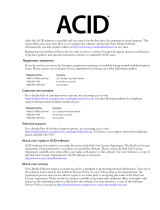Page is loading ...

After ACID is installed and you start it for the first time, the registration wizard will appear.
This wizard offers easy steps that enable you to register ACID online with Sonic Foundry.
Alternatively, you may register ACID online at www.sonicfoundry.com at any time.
Registering your product will provide you with exclusive access to a variety of technical
support options, notification of product updates, and special promotions exclusive to ACID
registered users.
Registration Assistance
If you do not have access to the Internet, registration assistance is available. Please contact
our Customer Service Department.
Registration assistance is currently available during normal office hours by dialing the
following numbers:
Telephone/Fax Country
1-800-577-6642 (toll-free) US, Canada, and Virgin Islands
+800-000-76642 (toll-free) Australia, Denmark, France, Germany, Italy, Sweden, UK,
Netherlands, and Japan
+608-204-7703 for all other countries
1-608-250-1745 (Fax) All countries

Customer Service/Sales
For a detailed list of Customer Service options, we encourage you to visit
www.sonicfoundry.com. For support during normal office hours:
Technical Support
For a detailed list of Technical Support options, we encourage you to visit
www.sonicfoundry.com/support.
• To listen to your support options, please call 608-256-5555.
• Customers who have purchased ACID Pro receive 60 days of complimentary phone
support. The complimentary support begins when the Pro product is registered.
(Registration is required to received this complimentary support.)
Please call (608) 204-7704 if you need assistance with your Pro version product.
The information contained in this manual is subject to change without notice and does not
represent a commitment on the part of Sonic Foundry. The software described in this
manual is provided under the terms of a license agreement or nondisclosure agreement. The
software license agreement specifies the terms and conditions for its lawful use.
Sonic Foundry is a registered trademark and ACID is a trademark of Sonic Foundry, Inc.
The brands and products named here are the trademarks or registered trademarks of Sonic
Foundry, its affiliates, or their respective holders.
Copyright © 2001 Sonic Foundry, Inc. This user guide can be reproduced for
noncommercial reference or personal/private use only and may not be resold. Any
reproduction in excess of 15 copies or electronic transmission requires the written
permission of Sonic Foundry.
Telephone/Fax/E-mail Country
1-800-577-6642 (toll-free) US, Canada, and Virgin Islands
+800-000-76642 (toll-free) Australia, Denmark, France, Germany, Italy, Sweden, UK,
Netherlands, and Japan
+608-204-7703 for all other countries
1-608-250-1745 (Fax) All countries
customerservice@sonicfoundry.com
Sonic Foundry, Inc.
1617 Sherman Avenue
Madison, WI 53704
USA

TABLE OF CONTENTS
1
Table of Contents
Introduction . . . . . . . . . . . . . . . . . . . . . . . . . . . . . . . . . . . . . . .9
Welcome to Sonic Foundry ACID . . . . . . . . . . . . . . . . . . . . . . . . . . . . . . . . 9
Reading this manual. . . . . . . . . . . . . . . . . . . . . . . . . . . . . . . . . . . . . . . . . . . . 9
About the manual’s design . . . . . . . . . . . . . . . . . . . . . . . . . . . . . . . . . . . . . . . . . . . . . . . 10
Manual overview . . . . . . . . . . . . . . . . . . . . . . . . . . . . . . . . . . . . . . . . . . . . . . . . . . . . . . . . 10
System requirements. . . . . . . . . . . . . . . . . . . . . . . . . . . . . . . . . . . . . . . . . . 11
Installing ACID . . . . . . . . . . . . . . . . . . . . . . . . . . . . . . . . . . . . . . . . . . . . . . . . 11
About the serial number . . . . . . . . . . . . . . . . . . . . . . . . . . . . . . . . . . . . . . . 12
Download . . . . . . . . . . . . . . . . . . . . . . . . . . . . . . . . . . . . . . . . . . . . . . . . . . . . . . . . . . . . . . 12
CD . . . . . . . . . . . . . . . . . . . . . . . . . . . . . . . . . . . . . . . . . . . . . . . . . . . . . . . . . . . . . . . . . . . . . 12
Using the online Help. . . . . . . . . . . . . . . . . . . . . . . . . . . . . . . . . . . . . . . . . . 12
Accessing Help . . . . . . . . . . . . . . . . . . . . . . . . . . . . . . . . . . . . . . . . . . . . . . . . . . . . . . . . . . 12
Overview of ACID . . . . . . . . . . . . . . . . . . . . . . . . . . . . . . . . . . . . . . . . . . . . . 13
Main interface . . . . . . . . . . . . . . . . . . . . . . . . . . . . . . . . . . . . . . . . . . . . . . . . . . . . . . . . . . . 13
Toolbar . . . . . . . . . . . . . . . . . . . . . . . . . . . . . . . . . . . . . . . . . . . . . . . . . . . . . . . . . . . . . . . . . 15
Track List . . . . . . . . . . . . . . . . . . . . . . . . . . . . . . . . . . . . . . . . . . . . . . . . . . . . . . . . . . . . . . . 16
Track View . . . . . . . . . . . . . . . . . . . . . . . . . . . . . . . . . . . . . . . . . . . . . . . . . . . . . . . . . . . . . . 18
Window Docking Area . . . . . . . . . . . . . . . . . . . . . . . . . . . . . . . . . . . . . . . . . . . . . . . . . . . 20
Keyboard command reference . . . . . . . . . . . . . . . . . . . . . . . . . . . . . . . . . . . . . . . . . . . . 22
Signal flow . . . . . . . . . . . . . . . . . . . . . . . . . . . . . . . . . . . . . . . . . . . . . . . . . . . . . . . . . . . . . . 28

TABLE OF CONTENTS
2
Basic Project Techniques . . . . . . . . . . . . . . . . . . . . . . . . . .29
Starting a project. . . . . . . . . . . . . . . . . . . . . . . . . . . . . . . . . . . . . . . . . . . . . . 29
Project parameters . . . . . . . . . . . . . . . . . . . . . . . . . . . . . . . . . . . . . . . . . . . . . . . . . . . . . . 29
Opening an existing project . . . . . . . . . . . . . . . . . . . . . . . . . . . . . . . . . . . . . . . . . . . . . . 31
Previewing media from the Explorer window . . . . . . . . . . . . . . . . . . . . . . . . . . . . . . 31
Adding media to the project . . . . . . . . . . . . . . . . . . . . . . . . . . . . . . . . . . . . . . . . . . . . . . 32
Audio event basics . . . . . . . . . . . . . . . . . . . . . . . . . . . . . . . . . . . . . . . . . . . . 35
Painting events . . . . . . . . . . . . . . . . . . . . . . . . . . . . . . . . . . . . . . . . . . . . . . . . . . . . . . . . . . 35
Changing the length of an event . . . . . . . . . . . . . . . . . . . . . . . . . . . . . . . . . . . . . . . . . . 36
Erasing sections of an event . . . . . . . . . . . . . . . . . . . . . . . . . . . . . . . . . . . . . . . . . . . . . . 37
Moving events . . . . . . . . . . . . . . . . . . . . . . . . . . . . . . . . . . . . . . . . . . . . . . . . . . . . . . . . . . 37
Changing event properties . . . . . . . . . . . . . . . . . . . . . . . . . . . . . . . . . . . . . 38
Using the cursor . . . . . . . . . . . . . . . . . . . . . . . . . . . . . . . . . . . . . . . . . . . . . . 39
Positioning the cursor with the keyboard . . . . . . . . . . . . . . . . . . . . . . . . . . . . . . . . . . . 39
Positioning the cursor with the Go To command . . . . . . . . . . . . . . . . . . . . . . . . . . . 39
Making selections . . . . . . . . . . . . . . . . . . . . . . . . . . . . . . . . . . . . . . . . . . . . . 40
Selecting an event . . . . . . . . . . . . . . . . . . . . . . . . . . . . . . . . . . . . . . . . . . . . . . . . . . . . . . . 40
Selecting multiple events . . . . . . . . . . . . . . . . . . . . . . . . . . . . . . . . . . . . . . . . . . . . . . . . . 40
Creating a time selection . . . . . . . . . . . . . . . . . . . . . . . . . . . . . . . . . . . . . . . . . . . . . . . . . 42
Creating event selections within a time selection . . . . . . . . . . . . . . . . . . . . . . . . . . . 42
Basic event editing . . . . . . . . . . . . . . . . . . . . . . . . . . . . . . . . . . . . . . . . . . . . 43
Copying events . . . . . . . . . . . . . . . . . . . . . . . . . . . . . . . . . . . . . . . . . . . . . . . . . . . . . . . . . 43
Pasting events . . . . . . . . . . . . . . . . . . . . . . . . . . . . . . . . . . . . . . . . . . . . . . . . . . . . . . . . . . 43
Cutting events . . . . . . . . . . . . . . . . . . . . . . . . . . . . . . . . . . . . . . . . . . . . . . . . . . . . . . . . . . 45
Deleting events . . . . . . . . . . . . . . . . . . . . . . . . . . . . . . . . . . . . . . . . . . . . . . . . . . . . . . . . . . 45
Trimming events . . . . . . . . . . . . . . . . . . . . . . . . . . . . . . . . . . . . . . . . . . . . . . . . . . . . . . . . 46
Track basics . . . . . . . . . . . . . . . . . . . . . . . . . . . . . . . . . . . . . . . . . . . . . . . . . . 46
Track types . . . . . . . . . . . . . . . . . . . . . . . . . . . . . . . . . . . . . . . . . . . . . . . . . . . . . . . . . . . . . 46
Working with tracks . . . . . . . . . . . . . . . . . . . . . . . . . . . . . . . . . . . . . . . . . . . . . . . . . . . . . 47
Using the Undo and Redo commands. . . . . . . . . . . . . . . . . . . . . . . . . . . 51
Using the Undo command . . . . . . . . . . . . . . . . . . . . . . . . . . . . . . . . . . . . . . . . . . . . . . . 51

TABLE OF CONTENTS
3
Undoing all edits . . . . . . . . . . . . . . . . . . . . . . . . . . . . . . . . . . . . . . . . . . . . . . . . . . . . . . . . 52
Using the Redo command . . . . . . . . . . . . . . . . . . . . . . . . . . . . . . . . . . . . . . . . . . . . . . . . 52
Clearing the undo history . . . . . . . . . . . . . . . . . . . . . . . . . . . . . . . . . . . . . . . . . . . . . . . . . 53
Playing the project. . . . . . . . . . . . . . . . . . . . . . . . . . . . . . . . . . . . . . . . . . . . . 53
Using the Transport toolbar . . . . . . . . . . . . . . . . . . . . . . . . . . . . . . . . . . . . . . . . . . . . . . 53
Playback within ACID . . . . . . . . . . . . . . . . . . . . . . . . . . . . . . . . . . . . . . . . . . . . . . . . . . . . 54
Using the Mixer window . . . . . . . . . . . . . . . . . . . . . . . . . . . . . . . . . . . . . . . 55
Viewing the Mixer window . . . . . . . . . . . . . . . . . . . . . . . . . . . . . . . . . . . . . . . . . . . . . . . 55
Using the Mixer toolbar . . . . . . . . . . . . . . . . . . . . . . . . . . . . . . . . . . . . . . . . . . . . . . . . . . 55
Renaming a Mixer control . . . . . . . . . . . . . . . . . . . . . . . . . . . . . . . . . . . . . . . . . . . . . . . . 56
Using the Mixer’s faders . . . . . . . . . . . . . . . . . . . . . . . . . . . . . . . . . . . . . . . . . . . . . . . . . 56
Saving and rendering a project . . . . . . . . . . . . . . . . . . . . . . . . . . . . . . . . . 58
Saving a project . . . . . . . . . . . . . . . . . . . . . . . . . . . . . . . . . . . . . . . . . . . . . . . . . . . . . . . . . 59
Rendering a project . . . . . . . . . . . . . . . . . . . . . . . . . . . . . . . . . . . . . . . . . . . . . . . . . . . . . . 60
Publishing to the Internet . . . . . . . . . . . . . . . . . . . . . . . . . . . . . . . . . . . . . . . . . . . . . . . . . 62
Writing to CD . . . . . . . . . . . . . . . . . . . . . . . . . . . . . . . . . . . . . . . . . . . . . . . . . . . . . . . . . . . 63
Tips and tricks. . . . . . . . . . . . . . . . . . . . . . . . . . . . . . . . . . . . . . . . . . . . . . . . . 65
Detuning a paired track . . . . . . . . . . . . . . . . . . . . . . . . . . . . . . . . . . . . . . . . . . . . . . . . . . . 65
Double time/Half time . . . . . . . . . . . . . . . . . . . . . . . . . . . . . . . . . . . . . . . . . . . . . . . . . . . . 66
The Wall of Sound . . . . . . . . . . . . . . . . . . . . . . . . . . . . . . . . . . . . . . . . . . . . . . . . . . . . . . . 66
Intermediate Project Techniques . . . . . . . . . . . . . . . . . . .67
Using project markers and regions . . . . . . . . . . . . . . . . . . . . . . . . . . . . . . 67
Working with standard markers . . . . . . . . . . . . . . . . . . . . . . . . . . . . . . . . . . . . . . . . . . . 67
Working with time markers . . . . . . . . . . . . . . . . . . . . . . . . . . . . . . . . . . . . . . . . . . . . . . 70
Working with command markers . . . . . . . . . . . . . . . . . . . . . . . . . . . . . . . . . . . . . . . . . 71
Working with Regions . . . . . . . . . . . . . . . . . . . . . . . . . . . . . . . . . . . . . . . . . . . . . . . . . . . 74
Snapping events . . . . . . . . . . . . . . . . . . . . . . . . . . . . . . . . . . . . . . . . . . . . . . 77
Enabling/disabling snapping . . . . . . . . . . . . . . . . . . . . . . . . . . . . . . . . . . . . . . . . . . . . . . 77
Splitting events . . . . . . . . . . . . . . . . . . . . . . . . . . . . . . . . . . . . . . . . . . . . . . . 78
Splitting events . . . . . . . . . . . . . . . . . . . . . . . . . . . . . . . . . . . . . . . . . . . . . . . . . . . . . . . . . . 79

TABLE OF CONTENTS
4
Joining events . . . . . . . . . . . . . . . . . . . . . . . . . . . . . . . . . . . . . . . . . . . . . . . . 82
The Chopper . . . . . . . . . . . . . . . . . . . . . . . . . . . . . . . . . . . . . . . . . . . . . . . . . 83
The Chopper Window . . . . . . . . . . . . . . . . . . . . . . . . . . . . . . . . . . . . . . . . . . . . . . . . . . . 83
Creating a selection in the Chopper . . . . . . . . . . . . . . . . . . . . . . . . . . . . . . . . . . . . . . . . 86
Insert increments . . . . . . . . . . . . . . . . . . . . . . . . . . . . . . . . . . . . . . . . . . . . . . . . . . . . . . . . 88
Inserting a selection in the Track View . . . . . . . . . . . . . . . . . . . . . . . . . . . . . . . . . . . . . 90
Using the Chopper with one-shots . . . . . . . . . . . . . . . . . . . . . . . . . . . . . . . . . . . . . . . . 91
Using Ripple Edits . . . . . . . . . . . . . . . . . . . . . . . . . . . . . . . . . . . . . . . . . . . . 92
Cutting events in ripple mode . . . . . . . . . . . . . . . . . . . . . . . . . . . . . . . . . . . . . . . . . . . . . 92
Deleting events in ripple mode . . . . . . . . . . . . . . . . . . . . . . . . . . . . . . . . . . . . . . . . . . . . 94
Pasting events in ripple mode . . . . . . . . . . . . . . . . . . . . . . . . . . . . . . . . . . . . . . . . . . . . 95
Changing tempo and key . . . . . . . . . . . . . . . . . . . . . . . . . . . . . . . . . . . . . . 96
Changing project tempo . . . . . . . . . . . . . . . . . . . . . . . . . . . . . . . . . . . . . . . . . . . . . . . . . 97
Changing the project key . . . . . . . . . . . . . . . . . . . . . . . . . . . . . . . . . . . . . . . . . . . . . . . . . 98
Working with tempo and key change markers . . . . . . . . . . . . . . . . . . . . . . . . . . . . . . 98
Changing a track’s key . . . . . . . . . . . . . . . . . . . . . . . . . . . . . . . . . . . . . . . . . . . . . . . . . . 100
Changing an event’s key . . . . . . . . . . . . . . . . . . . . . . . . . . . . . . . . . . . . . . . . . . . . . . . . 100
Using event envelopes. . . . . . . . . . . . . . . . . . . . . . . . . . . . . . . . . . . . . . . . 101
Setting an event’s volume envelope . . . . . . . . . . . . . . . . . . . . . . . . . . . . . . . . . . . . . . 101
Setting an event’s fade-in and -out envelope curve . . . . . . . . . . . . . . . . . . . . . . . . . 102
Create a crossfade between events . . . . . . . . . . . . . . . . . . . . . . . . . . . . . . . . . . . . . . . 103
Track envelopes . . . . . . . . . . . . . . . . . . . . . . . . . . . . . . . . . . . . . . . . . . . . . 103
Adding track envelopes . . . . . . . . . . . . . . . . . . . . . . . . . . . . . . . . . . . . . . . . . . . . . . . . . 104
Adding envelope points . . . . . . . . . . . . . . . . . . . . . . . . . . . . . . . . . . . . . . . . . . . . . . . . . 106
Adjusting the envelope . . . . . . . . . . . . . . . . . . . . . . . . . . . . . . . . . . . . . . . . . . . . . . . . . 106
The Envelope tool . . . . . . . . . . . . . . . . . . . . . . . . . . . . . . . . . . . . . . . . . . . . . . . . . . . . . . 107
Hiding an envelope . . . . . . . . . . . . . . . . . . . . . . . . . . . . . . . . . . . . . . . . . . . . . . . . . . . . . 108
Removing a track envelope . . . . . . . . . . . . . . . . . . . . . . . . . . . . . . . . . . . . . . . . . . . . . . 108
Using track effects . . . . . . . . . . . . . . . . . . . . . . . . . . . . . . . . . . . . . . . . . . . 109
Using ACID FX as track effects in ACID Music . . . . . . . . . . . . . . . . . . . . . . . . . . . . . 109
Using track effects in ACID Pro . . . . . . . . . . . . . . . . . . . . . . . . . . . . . . . . . . . . . . . . . . 110
Beatmapper . . . . . . . . . . . . . . . . . . . . . . . . . . . . . . . . . . . . . . . . . . . . . . . . . 113

TABLE OF CONTENTS
5
Adjusting time . . . . . . . . . . . . . . . . . . . . . . . . . . . . . . . . . . . . . . . . . . . . . . . 115
Using Insert Time . . . . . . . . . . . . . . . . . . . . . . . . . . . . . . . . . . . . . . . . . . . . . . . . . . . . . . . 115
Using Fit to Time . . . . . . . . . . . . . . . . . . . . . . . . . . . . . . . . . . . . . . . . . . . . . . . . . . . . . . .115
Mixing multiple tracks to a single track . . . . . . . . . . . . . . . . . . . . . . . . . 116
Tips and tricks. . . . . . . . . . . . . . . . . . . . . . . . . . . . . . . . . . . . . . . . . . . . . . . . 117
Adding through subtraction . . . . . . . . . . . . . . . . . . . . . . . . . . . . . . . . . . . . . . . . . . . . . 117
Realistic dynamics . . . . . . . . . . . . . . . . . . . . . . . . . . . . . . . . . . . . . . . . . . . . . . . . . . . . . . 118
Overriding compress/expand . . . . . . . . . . . . . . . . . . . . . . . . . . . . . . . . . . . . . . . . . . . . 118
Duplicating with offset . . . . . . . . . . . . . . . . . . . . . . . . . . . . . . . . . . . . . . . . . . . . . . . . . . 119
Chopper tricks . . . . . . . . . . . . . . . . . . . . . . . . . . . . . . . . . . . . . . . . . . . . . . . . . . . . . . . . . 119
Advanced Project Techniques. . . . . . . . . . . . . . . . . . . . 123
Stretch properties . . . . . . . . . . . . . . . . . . . . . . . . . . . . . . . . . . . . . . . . . . . . 123
Configuring Track Properties . . . . . . . . . . . . . . . . . . . . . . . . . . . . . . . . . . 124
Adjusting general track properties (non-MIDI tracks) . . . . . . . . . . . . . . . . . . . . . . . . 124
Adjusting Stretch properties for a loop or Beatmapped track . . . . . . . . . . . . . . . . 125
Adjusting track properties for a MIDI track . . . . . . . . . . . . . . . . . . . . . . . . . . . . . . . . 128
Reloading a file . . . . . . . . . . . . . . . . . . . . . . . . . . . . . . . . . . . . . . . . . . . . . . . . . . . . . . . . . 129
Replacing a file . . . . . . . . . . . . . . . . . . . . . . . . . . . . . . . . . . . . . . . . . . . . . . . . . . . . . . . . . 130
Saving a file with properties . . . . . . . . . . . . . . . . . . . . . . . . . . . . . . . . . . . . . . . . . . . . . 130
Exporting loops . . . . . . . . . . . . . . . . . . . . . . . . . . . . . . . . . . . . . . . . . . . . . . 130
Using busses . . . . . . . . . . . . . . . . . . . . . . . . . . . . . . . . . . . . . . . . . . . . . . . . 131
Adding busses to the project . . . . . . . . . . . . . . . . . . . . . . . . . . . . . . . . . . . . . . . . . . . . . 131
Working with bus controls . . . . . . . . . . . . . . . . . . . . . . . . . . . . . . . . . . . . . . . . . . . . . . . 132
Working with multiple controls . . . . . . . . . . . . . . . . . . . . . . . . . . . . . . . . . . . . . . . . . . . 133
Using bus effects . . . . . . . . . . . . . . . . . . . . . . . . . . . . . . . . . . . . . . . . . . . . . . . . . . . . . . .133
Routing busses to system hardware . . . . . . . . . . . . . . . . . . . . . . . . . . . . . . . . . . . . . . 136
Deleting busses . . . . . . . . . . . . . . . . . . . . . . . . . . . . . . . . . . . . . . . . . . . . . . . . . . . . . . . .137
Using assignable FX controls . . . . . . . . . . . . . . . . . . . . . . . . . . . . . . . . . 138
Assignable FX controls . . . . . . . . . . . . . . . . . . . . . . . . . . . . . . . . . . . . . . . . . . . . . . . . . . 138
Adding an assignable FX control . . . . . . . . . . . . . . . . . . . . . . . . . . . . . . . . . . . . . . . . . 139

TABLE OF CONTENTS
6
Adding a plug-in to an existing chain . . . . . . . . . . . . . . . . . . . . . . . . . . . . . . . . . . . . . 140
Arranging assignable FX plug-ins on the chain . . . . . . . . . . . . . . . . . . . . . . . . . . . . 140
Removing plug-ins from a chain . . . . . . . . . . . . . . . . . . . . . . . . . . . . . . . . . . . . . . . . . 141
Routing a track to an assignable FX chain . . . . . . . . . . . . . . . . . . . . . . . . . . . . . . . . . 142
Routing assignable FX to busses . . . . . . . . . . . . . . . . . . . . . . . . . . . . . . . . . . . . . . . . . 142
Working with assignable FX controls . . . . . . . . . . . . . . . . . . . . . . . . . . . . . . . . . . . . . 143
Working with multiple controls . . . . . . . . . . . . . . . . . . . . . . . . . . . . . . . . . . . . . . . . . . 144
Removing an assignable FX control from a project . . . . . . . . . . . . . . . . . . . . . . . . 144
Saving plug-in chains as FX packages . . . . . . . . . . . . . . . . . . . . . . . . . . . . . . . . . . . . 144
Organizing your plug-ins . . . . . . . . . . . . . . . . . . . . . . . . . . . . . . . . . . . . . . . . . . . . . . . . 145
Tips and tricks . . . . . . . . . . . . . . . . . . . . . . . . . . . . . . . . . . . . . . . . . . . . . . . 146
Building instrument solos . . . . . . . . . . . . . . . . . . . . . . . . . . . . . . . . . . . . . . . . . . . . . . . 146
Building scales . . . . . . . . . . . . . . . . . . . . . . . . . . . . . . . . . . . . . . . . . . . . . . . . . . . . . . . . . 146
Working with Video. . . . . . . . . . . . . . . . . . . . . . . . . . . . . .147
Working with video . . . . . . . . . . . . . . . . . . . . . . . . . . . . . . . . . . . . . . . . . . 147
Adding or replacing a video file . . . . . . . . . . . . . . . . . . . . . . . . . . . . . . . . . . . . . . . . . . 147
Removing the video track . . . . . . . . . . . . . . . . . . . . . . . . . . . . . . . . . . . . . . . . . . . . . . . 147
Hiding and showing the video track . . . . . . . . . . . . . . . . . . . . . . . . . . . . . . . . . . . . . . 148
Synchronizing audio and video . . . . . . . . . . . . . . . . . . . . . . . . . . . . . . . . . . . . . . . . . . 148
Removing the video’s audio . . . . . . . . . . . . . . . . . . . . . . . . . . . . . . . . . . . . . . . . . . . . . 148
Changing frame numbering . . . . . . . . . . . . . . . . . . . . . . . . . . . . . . . . . . . . . . . . . . . . . 148
Editing a video event . . . . . . . . . . . . . . . . . . . . . . . . . . . . . . . . . . . . . . . . . 148
Moving the video event . . . . . . . . . . . . . . . . . . . . . . . . . . . . . . . . . . . . . . . . . . . . . . . . . 148
Trimming the video event . . . . . . . . . . . . . . . . . . . . . . . . . . . . . . . . . . . . . . . . . . . . . . . 148
Shifting the contents of the video event (slipping) . . . . . . . . . . . . . . . . . . . . . . . . . . 149
Slip-trimming a video event . . . . . . . . . . . . . . . . . . . . . . . . . . . . . . . . . . . . . . . . . . . . . 149
Sliding a video event . . . . . . . . . . . . . . . . . . . . . . . . . . . . . . . . . . . . . . . . . . . . . . . . . . . 149
The Video window . . . . . . . . . . . . . . . . . . . . . . . . . . . . . . . . . . . . . . . . . . . 149
Toolbar . . . . . . . . . . . . . . . . . . . . . . . . . . . . . . . . . . . . . . . . . . . . . . . . . . . . . . . . . . . . . . . . 150
Shortcut menu . . . . . . . . . . . . . . . . . . . . . . . . . . . . . . . . . . . . . . . . . . . . . . . . . . . . . . . . . 150
Status Bar . . . . . . . . . . . . . . . . . . . . . . . . . . . . . . . . . . . . . . . . . . . . . . . . . . . . . . . . . . . . . 150

TABLE OF CONTENTS
7
External monitor . . . . . . . . . . . . . . . . . . . . . . . . . . . . . . . . . . . . . . . . . . . . . 150
Scoring video with ACID . . . . . . . . . . . . . . . . . . . . . . . . . . . . . . . . . . . . . . 151
Recording in ACID . . . . . . . . . . . . . . . . . . . . . . . . . . . . . . 153
Recording quickstart . . . . . . . . . . . . . . . . . . . . . . . . . . . . . . . . . . . . . . . . . . . . . . . . . . . . 153
Setting ACID’s recording properties . . . . . . . . . . . . . . . . . . . . . . . . . . . . . . . . . . . . . . 154
Setting recording levels . . . . . . . . . . . . . . . . . . . . . . . . . . . . . . . . . . . . . . . . . . . . . . . . . 156
Recording multiple takes . . . . . . . . . . . . . . . . . . . . . . . . . . . . . . . . . . . . . . . . . . . . . . . . 157
Working with MIDI . . . . . . . . . . . . . . . . . . . . . . . . . . . . . . 159
Adding MIDI tracks . . . . . . . . . . . . . . . . . . . . . . . . . . . . . . . . . . . . . . . . . . . 159
Recording MIDI tracks . . . . . . . . . . . . . . . . . . . . . . . . . . . . . . . . . . . . . . . . 159
MIDI track properties. . . . . . . . . . . . . . . . . . . . . . . . . . . . . . . . . . . . . . . . . . 159
Playback device . . . . . . . . . . . . . . . . . . . . . . . . . . . . . . . . . . . . . . . . . . . . . . 160
Selecting a playback device . . . . . . . . . . . . . . . . . . . . . . . . . . . . . . . . . . . . . . . . . . . . . . 160
Setting device preferences . . . . . . . . . . . . . . . . . . . . . . . . . . . . . . . . . . . . . . . . . . . . . . . 160
Rendering projects with MIDI tracks . . . . . . . . . . . . . . . . . . . . . . . . . . . . 160
Timecode synchronization . . . . . . . . . . . . . . . . . . . . . . . . . . . . . . . . . . . . 161
MIDI timecode . . . . . . . . . . . . . . . . . . . . . . . . . . . . . . . . . . . . . . . . . . . . . . . . . . . . . . . . .161
Trigger from MIDI timecode . . . . . . . . . . . . . . . . . . . . . . . . . . . . . . . . . . . . . . . . . . . . . 162
MIDI clock . . . . . . . . . . . . . . . . . . . . . . . . . . . . . . . . . . . . . . . . . . . . . . . . . . . . . . . . . . . . . 163
The Sonic Foundry Virtual MIDI Router . . . . . . . . . . . . . . . . . . . . . . . . . 164
Installing the Sonic Foundry Virtual MIDI Router (VMR) . . . . . . . . . . . . . . . . . . . . . 164
Configuring the Virtual MIDI Router . . . . . . . . . . . . . . . . . . . . . . . . . . . . . . . . . . . . . . 166
Syncing ACID to other hardware . . . . . . . . . . . . . . . . . . . . . . . . . . . . . . 167
Customizing ACID . . . . . . . . . . . . . . . . . . . . . . . . . . . . . . 169
Working with ACID windows . . . . . . . . . . . . . . . . . . . . . . . . . . . . . . . . . . 169
Docking/Floating ACID windows . . . . . . . . . . . . . . . . . . . . . . . . . . . . . . . . . . . . . . . . . 170

TABLE OF CONTENTS
8
Using the Explorer window . . . . . . . . . . . . . . . . . . . . . . . . . . . . . . . . . . . 171
The Explorer window . . . . . . . . . . . . . . . . . . . . . . . . . . . . . . . . . . . . . . . . . . . . . . . . . . . 171
The Explorer toolbar . . . . . . . . . . . . . . . . . . . . . . . . . . . . . . . . . . . . . . . . . . . . . . . . . . . . 172
Managing media . . . . . . . . . . . . . . . . . . . . . . . . . . . . . . . . . . . . . . . . . . . . . . . . . . . . . . . 172
Using the Explorer Transport controls . . . . . . . . . . . . . . . . . . . . . . . . . . . . . . . . . . . . 175
Using the Explorer view options . . . . . . . . . . . . . . . . . . . . . . . . . . . . . . . . . . . . . . . . . 176
Changing the Time ruler format . . . . . . . . . . . . . . . . . . . . . . . . . . . . . . . 176
Using the Ruler Offset . . . . . . . . . . . . . . . . . . . . . . . . . . . . . . . . . . . . . . . . . . . . . . . . . . 177
Using the project grid. . . . . . . . . . . . . . . . . . . . . . . . . . . . . . . . . . . . . . . . . 177
Setting the grid type . . . . . . . . . . . . . . . . . . . . . . . . . . . . . . . . . . . . . . . . . . . . . . . . . . . . 178
Using the Toolbar . . . . . . . . . . . . . . . . . . . . . . . . . . . . . . . . . . . . . . . . . . . . 178
Hiding and displaying the Toolbar . . . . . . . . . . . . . . . . . . . . . . . . . . . . . . . . . . . . . . . . 178
Reordering the Toolbar Buttons . . . . . . . . . . . . . . . . . . . . . . . . . . . . . . . . . . . . . . . . . . 178
Adding buttons to the Toolbar . . . . . . . . . . . . . . . . . . . . . . . . . . . . . . . . . . . . . . . . . . . 180
Removing buttons from the Toolbar . . . . . . . . . . . . . . . . . . . . . . . . . . . . . . . . . . . . . 181
Using the Time Display . . . . . . . . . . . . . . . . . . . . . . . . . . . . . . . . . . . . . . . 182
Changing cursor position . . . . . . . . . . . . . . . . . . . . . . . . . . . . . . . . . . . . . . . . . . . . . . . 182
Changing the Time Display . . . . . . . . . . . . . . . . . . . . . . . . . . . . . . . . . . . . . . . . . . . . . . 182
Setting the Time display monitor . . . . . . . . . . . . . . . . . . . . . . . . . . . . . . . . . . . . . . . . 183
Setting project properties . . . . . . . . . . . . . . . . . . . . . . . . . . . . . . . . . . . . . 183
Using the Summary properties tab . . . . . . . . . . . . . . . . . . . . . . . . . . . . . . . . . . . . . . . 184
Using the Audio properties tab . . . . . . . . . . . . . . . . . . . . . . . . . . . . . . . . . . . . . . . . . . 184
Setting ACID preferences . . . . . . . . . . . . . . . . . . . . . . . . . . . . . . . . . . . . . 185
Using the General preferences tab . . . . . . . . . . . . . . . . . . . . . . . . . . . . . . . . . . . . . . . 185
Using the Audio preferences tab . . . . . . . . . . . . . . . . . . . . . . . . . . . . . . . . . . . . . . . . . 187
Using the MIDI preferences tab . . . . . . . . . . . . . . . . . . . . . . . . . . . . . . . . . . . . . . . . . . 188
Using the Video preferences tab . . . . . . . . . . . . . . . . . . . . . . . . . . . . . . . . . . . . . . . . . 189
Using the Editing preferences tab . . . . . . . . . . . . . . . . . . . . . . . . . . . . . . . . . . . . . . . . 189
Using the CD preferences tab . . . . . . . . . . . . . . . . . . . . . . . . . . . . . . . . . . . . . . . . . . . 190
Using the Sync preferences tab . . . . . . . . . . . . . . . . . . . . . . . . . . . . . . . . . . . . . . . . . 190
Glossary . . . . . . . . . . . . . . . . . . . . . . . . . . . . . . . . . . . . . . . .193
Index . . . . . . . . . . . . . . . . . . . . . . . . . . . . . . . . . . . . . . . . . . . . . i

CHP. 1 INTRODUCTION
CHAPTER
9
Introduction
Welcome to Sonic Foundry ACID
Congratulations on purchasing a revolutionary software application for Windows. Using
Sonic Foundry ACID
™
you can create great music by simply picking, painting, and playing.
Reading this manual
This manual contains information for the entire ACID family of products: ACID Pro,
ACID Music, ACID Style, and ACID XPress. Different versions of the ACID product
contain different levels of functionality. ACID Pro includes the highest level of
functionality, with ACID Music, Style and XPress being “lighter” versions of the Pro
product. If a function or operation mentioned in this manual applies only to a particular
version (for example, ACID Pro), it has been designated with that version’s icon as a visual
cue:
If you see one of the icons above in the manual, you’ll know that the information being
discussed pertains only to that ACID product.
You can upgrade your version of ACID at any time by choosing
Instant Upgrade from the
Help menu.
Unless otherwise noted, the pictures you’ll see
of the ACID application throughout this
manual are taken from ACID Pro. If you
have a different version of ACID, the windows
in your version of ACID may appear slightly
different.
1

10
INTRODUCTION CHP. 1
About the manual’s design
ACID was designed to make creating music easy and intuitive. By reading the manual, you
can become familiar with all that ACID has to offer. Experienced users can learn about our
great new features, while new ACID users can quickly learn to begin making music.
The ACID user manual is divided into several chapters and appendices. The chapters are
designed to explain project techniques at specific knowledge levels: Basic, Intermediate, and
Advanced.
The remaining chapters and appendices are designed to explain specific ACID features and
provide useful reference information.
Manual overview
The following table outlines the manual’s contents and what information is described in
each chapter and appendix.
Titles Descriptions
Chp. 1 Introduction This chapter covers general information about installing ACID, registering it,
an overview of the ACID interface, and shortcut keys.
Chp. 2 Basic Project Techniques This chapter provides information and procedures to create a simple project
quickly and easily.
Chp. 3 Intermediate Project Techniques This chapter provides information and procedures for adding more complexity
to a project.
Chp. 4 Advanced Project Techniques This chapter provides professional-level information and procedures for
creating complex projects.
Chp. 5 Working with Video This appendix explains how to use finished video material in your ACID project.
Chp. 6 Recording in ACID This chapter explains how to record material directly into ACID.
Chp. 7 Working with MIDI This chapter explains how to record and incorporate MIDI files into your
project.
App. A Customizing ACID This appendix provides information and procedures for tailoring ACID to suit
your preferences.
App. B Glossary This appendix provides music and ACID related terms and definitions for your
reference.

CHP. 1 INTRODUCTION
11
System requirements
In order to use ACID, your computer must satisfy the following minimum specifications:
• 300 MHz processor*
• Microsoft Windows 98, Me, or 2000*
• 64 MB RAM (128 MB recommended)
• 60 MB hard-disk space for program installation
• Windows-compatible sound card
• CD-ROM drive
• Supported CD recordable drive (required for creating CDs)
• DirectX Media 8.0 Run Time (included)
• Internet Explorer, version 5.0 or higher (included)
*400 MHz processor, Windows 98SE, Me, or 2000 required for video scoring.
Installing ACID
Prior to installing ACID, we recommend that you exit all open applications and temporarily
disable any virus protection.
1.
Insert the ACID CD-ROM. The ACID Installation screen is displayed if CD-ROM
AutoPlay is enabled.
If CD-ROM AutoPlay is turned off, click and choose
Run. The Run dialog displays.
2.
In the Run dialog, enter the CD-ROM drive’s letter and add :\setup.exe.
3.
Click
OK
to begin installation.
4.
Click Install Software to begin the installation process.
5.
Follow the on-screen prompts and enter the necessary information when required.
6.
At the final screen prompt, click
Finish
.
If you’re installing ACID with Windows 2000, your user account needs to be a member of
the Administrators group to install ACID, and you need to be a member of the Power Users
group (or higher) to register ACID.

12
INTRODUCTION CHP. 1
About the serial number
The first time you start ACID, the Please Enter Your Serial Number dialog displays. Select
one of the following options:
• I would like to choose a demo to run.
• I have a Serial Number.
Download
If you have purchased ACID 3.0 from the Sonic Foundry Web site, you will receive your
serial number via e-mail. The serial number allows you to run ACID for a limited time
without registering the product. If you do not register, ACID will time out.
However, if you have started a project and ACID times out, the project will not be lost. It
will be restored after you register ACID.
CD
If you have purchased the boxed version of ACID 3.0, you will find the serial number on the
first page of the Quick Start Guide.
Using the online Help
ACID includes HTML Help. To view the online Help, you must have Internet Explorer 4.0
or later installed on your system. For your convenience, Internet Explorer 5.0 is included on
the ACID CD-ROM.
Accessing Help
The online Help is available in two forms: an HTML Help window or What’s This? help
window. Both forms are available via the keyboard or the
Help menu.
Main help window
The main Help window is accessed either by choosing Contents and Index from the Help
menu or pressing the key. This window has three tabs that you can use to find the
information that you need.
• The Contents tab provides a categorized listing of available Help topics. Click on the
book ( ), then on the topic page ( ) you want information about.
• The Index tab provides a complete listing of the Help topics available. Use the scroll bar
to scroll through the list of available topics or type a word in the text field to quickly
locate topics related to the word. Select the topic and click the
Display
button.
F1

CHP. 1 INTRODUCTION
13
• The Search tab allows you to enter a keyword and display all of the topics in the online
Help that contain the keyword you have entered. Type a keyword in the text field and
click on the
List Topics
button. Select the topic from the list and click the
Display
button.
What’s This? help
What’s This? help allows you to view pop-up window descriptions for ACID menus, buttons,
and dialog boxes. Choose
What's This? from the Help menu, press the keys, or the
What’s This? help ( ) button on the toolbar and then click on any ACID item. To use
What’s This? help in a dialog box, click on the question mark( ) button in the upper-right
hand corner of the dialog box, then on an item.
PDF manual
A full version of the ACID User Manual can be found on the ACID CD-ROM in PDF
format. The PDF manual contains more detailed information on using the ACID product.
To view this manual, you will need Adobe
®
Acrobat
®
Reader™.
Help on the Web
Additional ACID help and information is available on the Sonic Foundry Web site. Choose
Sonic Foundry on the Web from the Help menu to view a listing of Web pages pertaining to
ACID and Sonic Foundry. If your browser is not already open, ACID will automatically start
it for you.
Overview of ACID
ACID is designed to be a powerful and flexible, but easy-to-use music creation application.
Many of the ACID operations, menu items, and shortcut keys are common to other Sonic
Foundry applications.
The following sections provide a tour of the ACID work area. Please take a moment to
familiarize yourself with the interface, as the procedures and tutorials in this manual use the
terminology found in these sections.
Main interface
The work area is primarily three frames: the Track List, the Track View, and the Window
Docking Area. The other parts of the interface are tools and features used while creating and
working with your project. The Track List, Track View, and Window Docking Area
components can be resized by dragging the dividers between them.
Shift + F1

14
INTRODUCTION CHP. 1
Track List
Window
Docking
Area
Track View
Divider

CHP. 1 INTRODUCTION
15
To o l b a r
The toolbar allows you to quickly access the most commonly used functions and features in
ACID.
Opens a new project. You will be prompted
to save any changes to the current
project.
Locks envelope points and position so they
move with an event when it is moved along
the timeline.
Displays the Open File dialog. From this
window, you can browse all of the available
drives to select an ACID project or audio
file to open.
Activates the Draw tool to add and edit events.
Saves any changes to the current project.
The first time you save a project, the Save
As dialog is displayed.
Activates the Selection tool to select multiple
events.
Opens the Publish wizard so you can share
your ACID creation on the Web.
Activates the Paint tool to insert events across
multiple tracks.
When used in conjunction with Ctrl key, it can
paint an entire one-shot event with one click.
Clears the selected items from the Track
View and places them on the ACID
clipboard. You can then paste them to a
new location.
Activates the Erase tool to erase events or parts
of events.
When used in conjunction with the Ctrl key, it
can erase an entire one-shot, MIDI track, or
Beatmapped track with one click.
Creates a copy of the selected items from
the Track View on the ACID clipboard. You
can then paste them to a new location.
Activates the Envelope tool to manipulate
envelopes in events.
Inserts the contents of the ACID clipboard
at the current cursor position. The pasted
items will cover any existing events. To
make room for pasted
events
, choose
Paste Insert from the Edit menu.
Activates the Time Selection tool to quickly
select all events within range of time.
Reverses the last action performed. ACID
allows you to perform unlimited Undos,
allowing you to restore the project to any
state since the last Save command.
Opens a dialog that where you can locate
media on the Internet.
Reverses an Undo command. Opens a frequently updated Web page containing
special offers, tips, tricks, and other good stuff.
Turns the snapping feature on or off. With
snapping enabled, you can decide whether
to snap to the grid or to all elements
(markers, regions, etc.).
Activates What’s This ? help to obtain
information about a specific option, menu, or
part of the ACID window.

16
INTRODUCTION CHP. 1
Track List
This list identifies the track order in your project and contains the track’s controls. The
following sections identify and briefly explain the controls located in the Track List.
View buttons
These buttons control the track’s appearance (size) on the Track List and the Track View.
Track number and type
This area identifies the type of file (loop, one-shots, MIDI, Beatmapped) contained in the
track as well as the track’s number in the project. The track order is quickly changed by
dragging selected tracks within the Track List.
Track name
When a file is added to a project, the track name is initially the same name as the file’s
name. Right-click the track name and choose
Rename from the shortcut menu (or double-
click) to provide the track with a more meaningful name.
Track FX button
This button ( ) accesses the Audio Plug-in dialog from which you can add, edit, and apply
effects to the track’s event. For more information, see Using track effects on page 109.
Bus assignment
Clicking this button ( ) and selecting a letter from the menu allows you to assign the
corresponding track to the specified output bus. However, the button is only available in
projects containing multiple busses. Busses can be added to a project on the Audio tab of the
Project Properties dialog. For more information, see Using the Audio properties tab on page 184.
Track name
Track number and type
View buttons
Multipurpose fader
Bus assignment
Track FX
Mute
Solo

CHP. 1 INTRODUCTION
17
Mute button
Clicking this button ( ) temporarily disables playback of the corresponding track, allowing
you to focus on the project’s remaining tracks. A muted track appears “grayed out” in the
Tra ck Vie w. For more information, see Muting a track on page 50.
Solo button
Clicking this button ( ) isolates the track during playback by muting the project’s
remaining tracks. For more information, see Soloing a track on page 51.
Multipurpose fader
This multipurpose fader allows you to control the following:
• A track’s volume relative to the project’s other tracks.
• A track’s placement in the stereo spectrum.
• The level of the track’s signal being routed to each of the project’s busses (ACID Pro
only).
• The level of the track’s signal being routed to an assignable FX chain (ACID Pro only).
This control defaults to displaying a track’s Volume control. ACID tracks are preset to -6.0
decibels (dB), but the volume range is -inf. to 12 dB. Each track’s fader position is
independent from the others; however, you can move faders simultaneously by selecting
multiple tracks before making your adjustment. If you do not see this fader, expand the
track.
You may select what the fader controls by clicking the drop-down icon. Changing the fader
type for one track changes it for all tracks so you can compare levels of the same control
across the project.
Control Function
Panning ACID tracks are preset to center the signal. Use this slider to adjust the track’s output left or right.
As you move the fader, ACID displays the signal’s percentage going to either the left or right
channel. For example, moving the fader to 60%L means that 60 percent of the signal is mixed to
the left channel, while 40 percent is mixed to the right.
Because ACID uses true stereo panning, you can introduce clipping when panning a track to the
left or right. Unlike a left/right balance control—which simply decreases the volume of one
channel—panning actually adds the audio from one channel to the other. When panning a track,
adjust the track volume accordingly.
Auxiliary bus volume ACID projects can use multiple busses to enable you to send track signals to primary and secondary
(auxiliary) busses. The primary bus is set using the Bus button on a track. The auxiliary bus sends
signal to a separate bus independent of the primary bus without affecting the project’s overall
playback.
For more information, see Beatmapped-track settings on page 128.
FX send volume If you add an assignable FX control to your project, you send the track’s signal directly to the FX
and control its volume.
For more information, see Using assignable FX controls
on page 138.

18
INTRODUCTION CHP. 1
Track View
In the Track View, you can view and edit the waveforms for the events in a track. The area
in which events are displayed is the track space. The Track View contains other elements
which are described in the following sections.
Marker bar
The marker bar runs the length of your project and contains the informational tags
positioned along the project’s timeline.
Beat Ruler
The Beat Ruler allows you to place events in reference to the musical time of bars and beats.
This timeline is fixed and will not update when you change the tempo. This allows the
events in the tracks to maintain their size when the tempo is adjusted.
Time Ruler
The Time Ruler provides a timeline for your project. This timeline can show real time in
many different formats. For more information, see Changing the Time ruler format on page 176.
The timeline also changes with tempo, since the number of beats and beats per second of
real-time changes with tempo.
Zoom controls
Beat Ruler
Marker bar
Transport controls
Time Ruler
(if displayed)
Loop bar
/