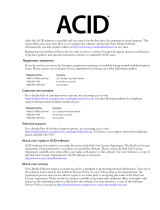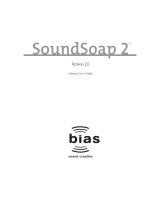Page is loading ...

Serial number for product registration:
To register on-line with Sonic Foundry, please follow the steps outlined in the registration
wizards upon installation of this product.
Registering your product will provide you with technical support, notification of product
updates, and special promotions exclusive only to Vegas Pro registered users.
Registration is required within 7 days of installation or your product will expire.
Sonic Foundry product registration helps protect against software copyright infringement
and allows us to provide support exclusively to registered users.
If you do not have access to the Internet, registration assistance (in English) is available
(Monday through Friday, 7:00 am-10:00 pm CST).
• In the North America, phone: 1-800-577-6642.
• From outside North America, phone: 800-000-76642.
• Fax in the US: 1-608-256-7300. Fax outside the US: 001-608-256-7300.
Sonic Foundry, Inc.
754 Williamson Street
Madison, WI 53703
Sales/Customer Service Only (in North America): 1-800-57-SONIC
Technical Support: 608-256-5555
Fax: 608-256-7300
Sonic Foundry Europe
PO Box 2903
2601 CX Delft
Netherlands

The information contained in this manual is subject to change without notice and does not
represent a commitment on the part of Sonic Foundry. The software described in this
manual is provided under the terms of a license agreement or non-disclosure agreement. The
software license agreement specifies the terms and conditions for its lawful use. No part of
this manual may be reproduced or transmitted in any form or by any means for any purpose
other than the purchaser’s personal use, without written permission from Sonic Foundry,
Inc.
Sonic Foundry and Vegas Pro are trademarks of Sonic Foundry, Inc. All other products
mentioned in this manual are trademarks or registered trademarks of their respective
holders.
© 1999 Sonic Foundry, Inc.

1
Table of Contents
Introduction . . . . . . . . . . . . . . . . . . . . . . . . . . . . . . . . . . . . . .11
Welcome to Sonic Foundry Vegas Pro™. . . . . . . . . . . . . . . . . . . . . . . . . 11
System requirements. . . . . . . . . . . . . . . . . . . . . . . . . . . . . . . . . . . . . . . . . . 12
Technical Support . . . . . . . . . . . . . . . . . . . . . . . . . . . . . . . . . . . . . . . . . . . . . 12
Web site support. . . . . . . . . . . . . . . . . . . . . . . . . . . . . . . . . . . . . . . . . . . . . . . . . . . . . . . . . 12
Email support. . . . . . . . . . . . . . . . . . . . . . . . . . . . . . . . . . . . . . . . . . . . . . . . . . . . . . . . . . . . 12
Fax support. . . . . . . . . . . . . . . . . . . . . . . . . . . . . . . . . . . . . . . . . . . . . . . . . . . . . . . . . . . . . . 13
Telephone support . . . . . . . . . . . . . . . . . . . . . . . . . . . . . . . . . . . . . . . . . . . . . . . . . . . . . . . 13
Installing Vegas Pro. . . . . . . . . . . . . . . . . . . . . . . . . . . . . . . . . . . . . . . . . . . . 13
Starting Vegas Pro. . . . . . . . . . . . . . . . . . . . . . . . . . . . . . . . . . . . . . . . . . . . . 14
Using the shortcut. . . . . . . . . . . . . . . . . . . . . . . . . . . . . . . . . . . . . . . . . . . . . . . . . . . . . . . . 14
Using the Start button . . . . . . . . . . . . . . . . . . . . . . . . . . . . . . . . . . . . . . . . . . . . . . . . . . . . 14
Serial number and activation code . . . . . . . . . . . . . . . . . . . . . . . . . . . . . . 15
Registration. . . . . . . . . . . . . . . . . . . . . . . . . . . . . . . . . . . . . . . . . . . . . . . . . . . 15
Registering online. . . . . . . . . . . . . . . . . . . . . . . . . . . . . . . . . . . . . . . . . . . . . . . . . . . . . . . . 15
Registering via the telephone. . . . . . . . . . . . . . . . . . . . . . . . . . . . . . . . . . . . . . . . . . . . . . 16
Using the online help . . . . . . . . . . . . . . . . . . . . . . . . . . . . . . . . . . . . . . . . . . 17
Accessing help. . . . . . . . . . . . . . . . . . . . . . . . . . . . . . . . . . . . . . . . . . . . . . . . . . . . . . . . . . . 17
Overview. . . . . . . . . . . . . . . . . . . . . . . . . . . . . . . . . . . . . . . . . . . . . . . . . . . . . 19
Main window. . . . . . . . . . . . . . . . . . . . . . . . . . . . . . . . . . . . . . . . . . . . . . . . . . . . . . . . . . . . 19
Toolbar . . . . . . . . . . . . . . . . . . . . . . . . . . . . . . . . . . . . . . . . . . . . . . . . . . . . . . . . . . . . . . . . . 20

2
Marker bar . . . . . . . . . . . . . . . . . . . . . . . . . . . . . . . . . . . . . . . . . . . . . . . . . . . . . . . . . . . . . . 20
Ruler . . . . . . . . . . . . . . . . . . . . . . . . . . . . . . . . . . . . . . . . . . . . . . . . . . . . . . . . . . . . . . . . . . . 21
Track List. . . . . . . . . . . . . . . . . . . . . . . . . . . . . . . . . . . . . . . . . . . . . . . . . . . . . . . . . . . . . . . . 21
Track View . . . . . . . . . . . . . . . . . . . . . . . . . . . . . . . . . . . . . . . . . . . . . . . . . . . . . . . . . . . . . . 22
Transport bar controls. . . . . . . . . . . . . . . . . . . . . . . . . . . . . . . . . . . . . . . . . . . . . . . . . . . . 22
Scrub control. . . . . . . . . . . . . . . . . . . . . . . . . . . . . . . . . . . . . . . . . . . . . . . . . . . . . . . . . . . . 22
Window Docking Area . . . . . . . . . . . . . . . . . . . . . . . . . . . . . . . . . . . . . . . . . . . . . . . . . . . 23
Keyboard command reference . . . . . . . . . . . . . . . . . . . . . . . . . . . . . . . . . . . . . . . . . . . . 25
Signal Flow. . . . . . . . . . . . . . . . . . . . . . . . . . . . . . . . . . . . . . . . . . . . . . . . . . . 28
Quick Start . . . . . . . . . . . . . . . . . . . . . . . . . . . . . . . . . . . . . . .29
Media Files . . . . . . . . . . . . . . . . . . . . . . . . . . . . . . . . . . . . . . . . . . . . . . . . . . . 29
What type of media can you use?. . . . . . . . . . . . . . . . . . . . . . . . . . . . . . . . . . . . . . . . . . 29
Starting a project. . . . . . . . . . . . . . . . . . . . . . . . . . . . . . . . . . . . . . . . . . . . . . 30
Finding media files to use. . . . . . . . . . . . . . . . . . . . . . . . . . . . . . . . . . . . . . . . . . . . . . . . . 30
Previewing a media file. . . . . . . . . . . . . . . . . . . . . . . . . . . . . . . . . . . . . . . . . . . . . . . . . . . 32
Placing a media file on a track . . . . . . . . . . . . . . . . . . . . . . . . . . . . . . . . . . . . . . . . . . . . . 33
Placing a event on the Video Ruler. . . . . . . . . . . . . . . . . . . . . . . . . . . . . . . . . . . . . . . . . 34
Audio event basics . . . . . . . . . . . . . . . . . . . . . . . . . . . . . . . . . . . . . . . . . . . . 34
Moving events along the timeline . . . . . . . . . . . . . . . . . . . . . . . . . . . . . . . . . . . . . . . . . 34
Track navigation . . . . . . . . . . . . . . . . . . . . . . . . . . . . . . . . . . . . . . . . . . . . . . 36
Track Number . . . . . . . . . . . . . . . . . . . . . . . . . . . . . . . . . . . . . . . . . . . . . . . . . . . . . . . . . . . 36
View buttons . . . . . . . . . . . . . . . . . . . . . . . . . . . . . . . . . . . . . . . . . . . . . . . . . . . . . . . . . . . . 37
Track FX button. . . . . . . . . . . . . . . . . . . . . . . . . . . . . . . . . . . . . . . . . . . . . . . . . . . . . . . . . . 37
Bus assignment . . . . . . . . . . . . . . . . . . . . . . . . . . . . . . . . . . . . . . . . . . . . . . . . . . . . . . . . . 37
Arm for Record button . . . . . . . . . . . . . . . . . . . . . . . . . . . . . . . . . . . . . . . . . . . . . . . . . . . 38
Mute button. . . . . . . . . . . . . . . . . . . . . . . . . . . . . . . . . . . . . . . . . . . . . . . . . . . . . . . . . . . . . 38
Solo button . . . . . . . . . . . . . . . . . . . . . . . . . . . . . . . . . . . . . . . . . . . . . . . . . . . . . . . . . . . . . 38
Scribble Strip. . . . . . . . . . . . . . . . . . . . . . . . . . . . . . . . . . . . . . . . . . . . . . . . . . . . . . . . . . . . 39
Volume fader. . . . . . . . . . . . . . . . . . . . . . . . . . . . . . . . . . . . . . . . . . . . . . . . . . . . . . . . . . . . 39
Multipurpose slider . . . . . . . . . . . . . . . . . . . . . . . . . . . . . . . . . . . . . . . . . . . . . . . . . . . . . . 40

3
Video event basics. . . . . . . . . . . . . . . . . . . . . . . . . . . . . . . . . . . . . . . . . . . . . 41
Moving the video event. . . . . . . . . . . . . . . . . . . . . . . . . . . . . . . . . . . . . . . . . . . . . . . . . . . 41
Removing the video’s audio. . . . . . . . . . . . . . . . . . . . . . . . . . . . . . . . . . . . . . . . . . . . . . . 42
Playing back the project. . . . . . . . . . . . . . . . . . . . . . . . . . . . . . . . . . . . . . . . 42
Play back within Vegas Pro. . . . . . . . . . . . . . . . . . . . . . . . . . . . . . . . . . . . . . . . . . . . . . . . 42
Previewing to media player . . . . . . . . . . . . . . . . . . . . . . . . . . . . . . . . . . . . . . . . . . . . . . . 44
Using project properties. . . . . . . . . . . . . . . . . . . . . . . . . . . . . . . . . . . . . . . . 45
Saving the project . . . . . . . . . . . . . . . . . . . . . . . . . . . . . . . . . . . . . . . . . . . . . 45
Saving your project the first time . . . . . . . . . . . . . . . . . . . . . . . . . . . . . . . . . . . . . . . . . . 45
Renaming or rendering a project (using Save As...) . . . . . . . . . . . . . . . . . . . . . . . . . . 46
Rendering a Vegas project . . . . . . . . . . . . . . . . . . . . . . . . . . . . . . . . . . . . . . . . . . . . . . . . 47
Tutorial . . . . . . . . . . . . . . . . . . . . . . . . . . . . . . . . . . . . . . . . . .49
Getting the tutorial folder. . . . . . . . . . . . . . . . . . . . . . . . . . . . . . . . . . . . . . . 49
Using the Explorer window. . . . . . . . . . . . . . . . . . . . . . . . . . . . . . . . . . . . . 50
Placing the video . . . . . . . . . . . . . . . . . . . . . . . . . . . . . . . . . . . . . . . . . . . . . . 50
Displaying the Video Preview . . . . . . . . . . . . . . . . . . . . . . . . . . . . . . . . . . . . . . . . . . . . . 51
Playing back the video. . . . . . . . . . . . . . . . . . . . . . . . . . . . . . . . . . . . . . . . . . . . . . . . . . . . 52
Placing the new voice-over . . . . . . . . . . . . . . . . . . . . . . . . . . . . . . . . . . . . . 52
Aligning new voice-over with video . . . . . . . . . . . . . . . . . . . . . . . . . . . . . 53
Editing the voice-over. . . . . . . . . . . . . . . . . . . . . . . . . . . . . . . . . . . . . . . . . . 54
Locking the original audio. . . . . . . . . . . . . . . . . . . . . . . . . . . . . . . . . . . . . . . . . . . . . . . . . 54
Editing a time selection . . . . . . . . . . . . . . . . . . . . . . . . . . . . . . . . . . . . . . . . . . . . . . . . . . . 55
Splitting an event using time selection . . . . . . . . . . . . . . . . . . . . . . . . . . . . . . . . . . . . . 55
Editing an event. . . . . . . . . . . . . . . . . . . . . . . . . . . . . . . . . . . . . . . . . . . . . . . . . . . . . . . . . . 56
Aligning the remaining voice-over events. . . . . . . . . . . . . . . . . . . . . . . . 56
Grouping the voice-over and video. . . . . . . . . . . . . . . . . . . . . . . . . . . . . . 57

4
Working with the music bed. . . . . . . . . . . . . . . . . . . . . . . . . . . . . . . . . . . . 58
Placing the music bed . . . . . . . . . . . . . . . . . . . . . . . . . . . . . . . . . . . . . . . . . . . . . . . . . . . . 58
Adding a volume envelope . . . . . . . . . . . . . . . . . . . . . . . . . . . . . . . . . . . . . . . . . . . . . . . 58
Setting the volume envelope. . . . . . . . . . . . . . . . . . . . . . . . . . . . . . . . . . . . . . . . . . . . . . 59
Adding equalization (EQ) to the voice-over. . . . . . . . . . . . . . . . . . . . . . . 60
Saving a Vegas project (*.veg). . . . . . . . . . . . . . . . . . . . . . . . . . . . . . . . . . 61
Rendering the project as an *.avi. . . . . . . . . . . . . . . . . . . . . . . . . . . . . . . . 62
Setting the format. . . . . . . . . . . . . . . . . . . . . . . . . . . . . . . . . . . . . . . . . . . . . . . . . . . . . . . . 62
Applying compression . . . . . . . . . . . . . . . . . . . . . . . . . . . . . . . . . . . . . . . . . . . . . . . . . . . 63
General Editing. . . . . . . . . . . . . . . . . . . . . . . . . . . . . . . . . . .65
Using the cursor . . . . . . . . . . . . . . . . . . . . . . . . . . . . . . . . . . . . . . . . . . . . . . 65
Editing event and time selections . . . . . . . . . . . . . . . . . . . . . . . . . . . . . . . 66
Selecting multiple events . . . . . . . . . . . . . . . . . . . . . . . . . . . . . . . . . . . . . . . . . . . . . . . . . 66
Selecting a time range. . . . . . . . . . . . . . . . . . . . . . . . . . . . . . . . . . . . . . . . . . . . . . . . . . . . 67
Selecting events and a time range . . . . . . . . . . . . . . . . . . . . . . . . . . . . . . . . . . . . . . . . . 68
Basic event editing . . . . . . . . . . . . . . . . . . . . . . . . . . . . . . . . . . . . . . . . . . . . 69
Copying events. . . . . . . . . . . . . . . . . . . . . . . . . . . . . . . . . . . . . . . . . . . . . . . . . . . . . . . . . . 69
Pasting events. . . . . . . . . . . . . . . . . . . . . . . . . . . . . . . . . . . . . . . . . . . . . . . . . . . . . . . . . . . 70
Cutting events . . . . . . . . . . . . . . . . . . . . . . . . . . . . . . . . . . . . . . . . . . . . . . . . . . . . . . . . . . . 73
Trimming/Cropping events . . . . . . . . . . . . . . . . . . . . . . . . . . . . . . . . . . . . . . . . . . . . . . . 74
Deleting events . . . . . . . . . . . . . . . . . . . . . . . . . . . . . . . . . . . . . . . . . . . . . . . . . . . . . . . . . . 75
Using the Undo and Redo commands. . . . . . . . . . . . . . . . . . . . . . . . . . . 77
Undo command . . . . . . . . . . . . . . . . . . . . . . . . . . . . . . . . . . . . . . . . . . . . . . . . . . . . . . . . . 77
Redo command . . . . . . . . . . . . . . . . . . . . . . . . . . . . . . . . . . . . . . . . . . . . . . . . . . . . . . . . . 78
Clearing the edit history . . . . . . . . . . . . . . . . . . . . . . . . . . . . . . . . . . . . . . . . . . . . . . . . . . 79
Using project markers and regions. . . . . . . . . . . . . . . . . . . . . . . . . . . . . . 80
Working with markers. . . . . . . . . . . . . . . . . . . . . . . . . . . . . . . . . . . . . . . . . . . . . . . . . . . . 80
Working with regions . . . . . . . . . . . . . . . . . . . . . . . . . . . . . . . . . . . . . . . . . . . . . . . . . . . . 83
Working with command markers. . . . . . . . . . . . . . . . . . . . . . . . . . . . . . . . . . . . . . . . . . 86

5
Using a sound editor program. . . . . . . . . . . . . . . . . . . . . . . . . . . . . . . . . . 90
Setting up the sound editor program. . . . . . . . . . . . . . . . . . . . . . . . . . . . . . . . . . . . . . . 90
Opening the sound editor from Vegas Pro . . . . . . . . . . . . . . . . . . . . . . . . . . . . . . . . . 92
Advanced Audio Editing. . . . . . . . . . . . . . . . . . . . . . . . . . .93
Snapping events . . . . . . . . . . . . . . . . . . . . . . . . . . . . . . . . . . . . . . . . . . . . . . 93
Using the event snap offset . . . . . . . . . . . . . . . . . . . . . . . . . . . . . . . . . . . . . . . . . . . . . . . 93
Snapping to grid lines . . . . . . . . . . . . . . . . . . . . . . . . . . . . . . . . . . . . . . . . . . . . . . . . . . . . 94
Snapping to markers . . . . . . . . . . . . . . . . . . . . . . . . . . . . . . . . . . . . . . . . . . . . . . . . . . . . . 95
Disable snapping. . . . . . . . . . . . . . . . . . . . . . . . . . . . . . . . . . . . . . . . . . . . . . . . . . . . . . . . . 95
Splitting events . . . . . . . . . . . . . . . . . . . . . . . . . . . . . . . . . . . . . . . . . . . . . . . . . . . . . . . . . . 96
Using the Ripple Edits . . . . . . . . . . . . . . . . . . . . . . . . . . . . . . . . . . . . . . . . . 98
Cutting events in ripple mode . . . . . . . . . . . . . . . . . . . . . . . . . . . . . . . . . . . . . . . . . . . . . 98
Deleting events in ripple mode . . . . . . . . . . . . . . . . . . . . . . . . . . . . . . . . . . . . . . . . . . . 100
Pasting events in ripple mode . . . . . . . . . . . . . . . . . . . . . . . . . . . . . . . . . . . . . . . . . . . . 101
Accessing event properties. . . . . . . . . . . . . . . . . . . . . . . . . . . . . . . . . . . . 103
Changing the active take’s name. . . . . . . . . . . . . . . . . . . . . . . . . . . . . . . . . . . . . . . . . . 104
Using the pitch shift . . . . . . . . . . . . . . . . . . . . . . . . . . . . . . . . . . . . . . . . . . . . . . . . . . . . . 106
Setting event switches. . . . . . . . . . . . . . . . . . . . . . . . . . . . . . . . . . . . . . . . . . . . . . . . . . . 107
Using event switches . . . . . . . . . . . . . . . . . . . . . . . . . . . . . . . . . . . . . . . . . 107
Muting an event. . . . . . . . . . . . . . . . . . . . . . . . . . . . . . . . . . . . . . . . . . . . . . . . . . . . . . . . 108
Locking an event. . . . . . . . . . . . . . . . . . . . . . . . . . . . . . . . . . . . . . . . . . . . . . . . . . . . . . . . 109
Looping an event . . . . . . . . . . . . . . . . . . . . . . . . . . . . . . . . . . . . . . . . . . . . . . . . . . . . . . . 110
Normalizing an event. . . . . . . . . . . . . . . . . . . . . . . . . . . . . . . . . . . . . . . . . . . . . . . . . . . . 111
Using event envelopes (ASR). . . . . . . . . . . . . . . . . . . . . . . . . . . . . . . . . . 113
Setting an event’s volume . . . . . . . . . . . . . . . . . . . . . . . . . . . . . . . . . . . . . . . . . . . . . . . 113
Setting an event’s fade in and out. . . . . . . . . . . . . . . . . . . . . . . . . . . . . . . . . . . . . . . . . 113
Crossfading events . . . . . . . . . . . . . . . . . . . . . . . . . . . . . . . . . . . . . . . . . . . 115
Automatic crossfades . . . . . . . . . . . . . . . . . . . . . . . . . . . . . . . . . . . . . . . . . . . . . . . . . . . 115
Manually setting a crossfade . . . . . . . . . . . . . . . . . . . . . . . . . . . . . . . . . . . . . . . . . . . . . 116
Changing crossfade curves . . . . . . . . . . . . . . . . . . . . . . . . . . . . . . . . . . . . . . . . . . . . . . 116

6
Grouping events . . . . . . . . . . . . . . . . . . . . . . . . . . . . . . . . . . . . . . . . . . . . . 118
Creating a new group . . . . . . . . . . . . . . . . . . . . . . . . . . . . . . . . . . . . . . . . . . . . . . . . . . . 118
Removing an event from a group. . . . . . . . . . . . . . . . . . . . . . . . . . . . . . . . . . . . . . . . . 119
Clearing a group. . . . . . . . . . . . . . . . . . . . . . . . . . . . . . . . . . . . . . . . . . . . . . . . . . . . . . . . 119
Using the Trimmer window . . . . . . . . . . . . . . . . . . . . . . . . . . . . . . . . . . . 120
Showing an event in the Trimmer . . . . . . . . . . . . . . . . . . . . . . . . . . . . . . . . . . . . . . . . 121
Working in the Trimmer window . . . . . . . . . . . . . . . . . . . . . . . . . . . . . . . . . . . . . . . . . 122
Opening the sound editor from the Trimmer. . . . . . . . . . . . . . . . . . . . . . . . . . . . . . . 124
Using the Edit details window . . . . . . . . . . . . . . . . . . . . . . . . . . . . . . . . . 124
Viewing the Edit Details window . . . . . . . . . . . . . . . . . . . . . . . . . . . . . . . . . . . . . . . . . 125
Customizing the Edit Details window . . . . . . . . . . . . . . . . . . . . . . . . . . . . . . . . . . . . . 129
Working with Tracks . . . . . . . . . . . . . . . . . . . . . . . . . . . . .131
Track basics . . . . . . . . . . . . . . . . . . . . . . . . . . . . . . . . . . . . . . . . . . . . . . . . . 131
Adding an empty track . . . . . . . . . . . . . . . . . . . . . . . . . . . . . . . . . . . . . . . . . . . . . . . . . . 131
Duplicating a track . . . . . . . . . . . . . . . . . . . . . . . . . . . . . . . . . . . . . . . . . . . . . . . . . . . . . . 132
Deleting a track . . . . . . . . . . . . . . . . . . . . . . . . . . . . . . . . . . . . . . . . . . . . . . . . . . . . . . . . . 133
Naming or renaming a track . . . . . . . . . . . . . . . . . . . . . . . . . . . . . . . . . . . . . . . . . . . . . 134
Organizing tracks. . . . . . . . . . . . . . . . . . . . . . . . . . . . . . . . . . . . . . . . . . . . . 134
Reordering tracks . . . . . . . . . . . . . . . . . . . . . . . . . . . . . . . . . . . . . . . . . . . . . . . . . . . . . . . 134
Changing a track’s color . . . . . . . . . . . . . . . . . . . . . . . . . . . . . . . . . . . . . . . . . . . . . . . . . 135
Changing track height . . . . . . . . . . . . . . . . . . . . . . . . . . . . . . . . . . . . . . . . . . . . . . . . . . . 135
Working with tracks . . . . . . . . . . . . . . . . . . . . . . . . . . . . . . . . . . . . . . . . . . 136
Using the track fader . . . . . . . . . . . . . . . . . . . . . . . . . . . . . . . . . . . . . . . . . . . . . . . . . . . . 136
Muting a track . . . . . . . . . . . . . . . . . . . . . . . . . . . . . . . . . . . . . . . . . . . . . . . . . . . . . . . . . . 137
Soloing a track. . . . . . . . . . . . . . . . . . . . . . . . . . . . . . . . . . . . . . . . . . . . . . . . . . . . . . . . . . 137
Assigning a track to a bus. . . . . . . . . . . . . . . . . . . . . . . . . . . . . . . . . . . . . . . . . . . . . . . . 138
Assigning a track to an auxiliary bus . . . . . . . . . . . . . . . . . . . . . . . . . . . . . . . . . . . . . . 138
Assigning tracks to an Assignable FX . . . . . . . . . . . . . . . . . . . . . . . . . . . . . . . . . . . . . 140
Setting up to record into tracks . . . . . . . . . . . . . . . . . . . . . . . . . . . . . . . . . . . . . . . . . . . 141

7
Using Track FX . . . . . . . . . . . . . . . . . . . . . . . . . . . . . . . . . . . . . . . . . . . . . . 142
Creating a track plug-in chain. . . . . . . . . . . . . . . . . . . . . . . . . . . . . . . . . . . . . . . . . . . . . 142
Arranging the plug-in’s chain order . . . . . . . . . . . . . . . . . . . . . . . . . . . . . . . . . . . . . . . 145
Removing plug-ins from a chain. . . . . . . . . . . . . . . . . . . . . . . . . . . . . . . . . . . . . . . . . . 147
Saving plug-in chains as presets. . . . . . . . . . . . . . . . . . . . . . . . . . . . . . . . . . . . . . . . . . 148
Vegas Pro plug-in reference . . . . . . . . . . . . . . . . . . . . . . . . . . . . . . . . . . . 149
Using the Equalization (EQ) plug-in . . . . . . . . . . . . . . . . . . . . . . . . . . . . . . . . . . . . . . . 149
Using the Compression plug-in. . . . . . . . . . . . . . . . . . . . . . . . . . . . . . . . . . . . . . . . . . . 152
Using Noise Gate plug-in . . . . . . . . . . . . . . . . . . . . . . . . . . . . . . . . . . . . . . . . . . . . . . . . 156
Using the Dither plug-in . . . . . . . . . . . . . . . . . . . . . . . . . . . . . . . . . . . . . . . . . . . . . . . . . 158
Using track envelopes . . . . . . . . . . . . . . . . . . . . . . . . . . . . . . . . . . . . . . . . 160
Adding a volume envelope . . . . . . . . . . . . . . . . . . . . . . . . . . . . . . . . . . . . . . . . . . . . . . 160
Hiding the volume envelopes . . . . . . . . . . . . . . . . . . . . . . . . . . . . . . . . . . . . . . . . . . . . 163
Removing track volume envelopes . . . . . . . . . . . . . . . . . . . . . . . . . . . . . . . . . . . . . . . 163
Adding a panning envelope. . . . . . . . . . . . . . . . . . . . . . . . . . . . . . . . . . . . . . . . . . . . . . 164
Hiding the panning envelopes. . . . . . . . . . . . . . . . . . . . . . . . . . . . . . . . . . . . . . . . . . . . 166
Removing track panning envelopes. . . . . . . . . . . . . . . . . . . . . . . . . . . . . . . . . . . . . . . 166
Mixing multiple tracks to a single track. . . . . . . . . . . . . . . . . . . . . . . . . . 167
Using the Mixer . . . . . . . . . . . . . . . . . . . . . . . . . . . . . . . . 169
Using the Mixer window . . . . . . . . . . . . . . . . . . . . . . . . . . . . . . . . . . . . . . 169
Viewing the Mixer window. . . . . . . . . . . . . . . . . . . . . . . . . . . . . . . . . . . . . . . . . . . . . . . 169
Using the Mixer tool bar . . . . . . . . . . . . . . . . . . . . . . . . . . . . . . . . . . . . . . . . . . . . . . . . . 170
Using the Mixer Preview fader. . . . . . . . . . . . . . . . . . . . . . . . . . . . . . . . . . . . . . . . . . . . 170
Using busses . . . . . . . . . . . . . . . . . . . . . . . . . . . . . . . . . . . . . . . . . . . . . . . . 173
Adding busses to the project . . . . . . . . . . . . . . . . . . . . . . . . . . . . . . . . . . . . . . . . . . . . . 173
Deleting busses from the project. . . . . . . . . . . . . . . . . . . . . . . . . . . . . . . . . . . . . . . . . . 175
Routing busses to hardware . . . . . . . . . . . . . . . . . . . . . . . . . . . . . . . . . . . . . . . . . . . . . 176
Working with busses . . . . . . . . . . . . . . . . . . . . . . . . . . . . . . . . . . . . . . . . . . . . . . . . . . . . 177
Adding plug-in chains to busses. . . . . . . . . . . . . . . . . . . . . . . . . . . . . . . . . . . . . . . . . . 181
Arranging bus plug-ins on the chain . . . . . . . . . . . . . . . . . . . . . . . . . . . . . . . . . . . . . . 183
Deleting plug-ins from the bus chain . . . . . . . . . . . . . . . . . . . . . . . . . . . . . . . . . . . . . . 185

8
Using Assignable FX controls . . . . . . . . . . . . . . . . . . . . . . . . . . . . . . . . . 186
Adding Assignable FX controls. . . . . . . . . . . . . . . . . . . . . . . . . . . . . . . . . . . . . . . . . . . 186
Arranging Assignable FX plug-ins on the chain . . . . . . . . . . . . . . . . . . . . . . . . . . . . 189
Routing Assignable FX to busses. . . . . . . . . . . . . . . . . . . . . . . . . . . . . . . . . . . . . . . . . 192
Working with Assignable FX controls . . . . . . . . . . . . . . . . . . . . . . . . . . . . . . . . . . . . . 192
Working with preset plug-in chains . . . . . . . . . . . . . . . . . . . . . . . . . . . . 196
Creating new preset plug-in chains . . . . . . . . . . . . . . . . . . . . . . . . . . . . . . . . . . . . . . . 196
Editing preset plug-in chains . . . . . . . . . . . . . . . . . . . . . . . . . . . . . . . . . . . . . . . . . . . . . 198
Organizing your plug-ins . . . . . . . . . . . . . . . . . . . . . . . . . . . . . . . . . . . . . . . . . . . . . . . . 198
Recording. . . . . . . . . . . . . . . . . . . . . . . . . . . . . . . . . . . . . . .199
Setting up your equipment. . . . . . . . . . . . . . . . . . . . . . . . . . . . . . . . . . . . 199
Basic setup. . . . . . . . . . . . . . . . . . . . . . . . . . . . . . . . . . . . . . . . . . . . . . . . . . . . . . . . . . . . . 199
Setup with mixer . . . . . . . . . . . . . . . . . . . . . . . . . . . . . . . . . . . . . . . . . . . . . . . . . . . . . . . 200
Setup with digital multitrack . . . . . . . . . . . . . . . . . . . . . . . . . . . . . . . . . . . . . . . . . . . . . 200
Arming the track for recording. . . . . . . . . . . . . . . . . . . . . . . . . . . . . . . . . 201
Using the Sound Mapper for stereo or mono recording. . . . . . . . . . . . . . . . . . . . . 201
Assigning tracks to input devices . . . . . . . . . . . . . . . . . . . . . . . . . . . . . . . . . . . . . . . . . 202
Starting and stopping recording. . . . . . . . . . . . . . . . . . . . . . . . . . . . . . . . . . . . . . . . . . 203
Recording into an empty track. . . . . . . . . . . . . . . . . . . . . . . . . . . . . . . . . 204
Recording into a time selection . . . . . . . . . . . . . . . . . . . . . . . . . . . . . . . . 205
Recording into an event. . . . . . . . . . . . . . . . . . . . . . . . . . . . . . . . . . . . . . . 206
Recording into an event with a time selection . . . . . . . . . . . . . . . . . . . 207
Working with multiple recorded takes . . . . . . . . . . . . . . . . . . . . . . . . . . 208
Previewing takes. . . . . . . . . . . . . . . . . . . . . . . . . . . . . . . . . . . . . . . . . . . . . . . . . . . . . . . . 208
Choosing an active take after loop recording. . . . . . . . . . . . . . . . . . . . . . . . . . . . . . . 209
Renaming an event take . . . . . . . . . . . . . . . . . . . . . . . . . . . . . . . . . . . . . . . . . . . . . . . . . 210
Deleting an event take. . . . . . . . . . . . . . . . . . . . . . . . . . . . . . . . . . . . . . . . . . . . . . . . . . . 211
Specifying where recordings are stored . . . . . . . . . . . . . . . . . . . . . . . . 213

9
Saving and Rendering projects. . . . . . . . . . . . . . . . . . . 215
Saving your project. . . . . . . . . . . . . . . . . . . . . . . . . . . . . . . . . . . . . . . . . . . 215
Creating a copy of a project (using Save As...). . . . . . . . . . . . . . . . . . . . . . . . . . . . . . 216
Rendering projects . . . . . . . . . . . . . . . . . . . . . . . . . . . . . . . . . . . . . . . . . . . 218
Rendering to an audio format . . . . . . . . . . . . . . . . . . . . . . . . . . . . . . . . . . . . . . . . . . . . 219
Rending to a video format . . . . . . . . . . . . . . . . . . . . . . . . . . . . . . . . . . . . . . . . . . . . . . . 220
Rending to a streaming media format. . . . . . . . . . . . . . . . . . . . . . . . . . . . . . . . . . . . . 221
Using rendering format controls and templates . . . . . . . . . . . . . . . . . 222
Using *.aif controls and templates . . . . . . . . . . . . . . . . . . . . . . . . . . . . . . . . . . . . . . . . 223
Using *.wav controls and templates . . . . . . . . . . . . . . . . . . . . . . . . . . . . . . . . . . . . . . 225
Using *.mp3 controls and templates . . . . . . . . . . . . . . . . . . . . . . . . . . . . . . . . . . . . . . 227
Using *.wma controls and templates. . . . . . . . . . . . . . . . . . . . . . . . . . . . . . . . . . . . . . 230
Using *.avi controls and templates. . . . . . . . . . . . . . . . . . . . . . . . . . . . . . . . . . . . . . . . 232
Using *.asf controls and templates. . . . . . . . . . . . . . . . . . . . . . . . . . . . . . . . . . . . . . . . 236
Using *.rm controls and templates. . . . . . . . . . . . . . . . . . . . . . . . . . . . . . . . . . . . . . . . 239
Customizing Vegas Pro. . . . . . . . . . . . . . . . . . . . . . . . . . 243
Dockable Vegas Pro windows . . . . . . . . . . . . . . . . . . . . . . . . . . . . . . . . . 243
Docking a window . . . . . . . . . . . . . . . . . . . . . . . . . . . . . . . . . . . . . . . . . . . . . . . . . . . . . . 244
Using the Explorer window. . . . . . . . . . . . . . . . . . . . . . . . . . . . . . . . . . . . 245
Managing your media files. . . . . . . . . . . . . . . . . . . . . . . . . . . . . . . . . . . . . . . . . . . . . . . 246
Using the Explorer window Transport bar . . . . . . . . . . . . . . . . . . . . . . . . . . . . . . . . . 250
Changing the Explorer window views. . . . . . . . . . . . . . . . . . . . . . . . . . . . . . . . . . . . . 251
Changing the Ruler settings . . . . . . . . . . . . . . . . . . . . . . . . . . . . . . . . . . . 253
Grid spacing . . . . . . . . . . . . . . . . . . . . . . . . . . . . . . . . . . . . . . . . . . . . . . . . . 254
Working with the Toolbar . . . . . . . . . . . . . . . . . . . . . . . . . . . . . . . . . . . . . 255
Moving the Toolbar . . . . . . . . . . . . . . . . . . . . . . . . . . . . . . . . . . . . . . . . . . . . . . . . . . . . . 255
Resizing the Toolbar. . . . . . . . . . . . . . . . . . . . . . . . . . . . . . . . . . . . . . . . . . . . . . . . . . . . . 256
Hiding and displaying the Toolbar . . . . . . . . . . . . . . . . . . . . . . . . . . . . . . . . . . . . . . . . 256
Reordering the Toolbar buttons . . . . . . . . . . . . . . . . . . . . . . . . . . . . . . . . . . . . . . . . . . 257
Adding buttons to the Toolbar. . . . . . . . . . . . . . . . . . . . . . . . . . . . . . . . . . . . . . . . . . . . 258

10
Removing buttons from the Toolbar . . . . . . . . . . . . . . . . . . . . . . . . . . . . . . . . . . . . . . 259
Using the Time Display window . . . . . . . . . . . . . . . . . . . . . . . . . . . . . . . 261
Changing the Time Display window’s settings . . . . . . . . . . . . . . . . . . . . . . . . . . . . . 261
Changing the Time Displays colors . . . . . . . . . . . . . . . . . . . . . . . . . . . . . . . . . . . . . . . 262
Setting the Time Display to monitor MIDI time code. . . . . . . . . . . . . . . . . . . . . . . . 263
Working with project properties . . . . . . . . . . . . . . . . . . . . . . . . . . . . . . . 263
Using the Summary properties tab . . . . . . . . . . . . . . . . . . . . . . . . . . . . . . . . . . . . . . . 264
Using the Audio properties tab. . . . . . . . . . . . . . . . . . . . . . . . . . . . . . . . . . . . . . . . . . . 265
Using the Video properties tab . . . . . . . . . . . . . . . . . . . . . . . . . . . . . . . . . . . . . . . . . . . 266
Using the Ruler properties tab . . . . . . . . . . . . . . . . . . . . . . . . . . . . . . . . . . . . . . . . . . . 267
Using Vegas Pro preferences. . . . . . . . . . . . . . . . . . . . . . . . . . . . . . . . . . 268
Viewing the Preferences dialog. . . . . . . . . . . . . . . . . . . . . . . . . . . . . . . . . . . . . . . . . . . 268
Using the General preferences tab. . . . . . . . . . . . . . . . . . . . . . . . . . . . . . . . . . . . . . . . 269
Using the Routing preferences tab. . . . . . . . . . . . . . . . . . . . . . . . . . . . . . . . . . . . . . . . 270
Using the Audio preferences tab . . . . . . . . . . . . . . . . . . . . . . . . . . . . . . . . . . . . . . . . . 272
Setting advanced audio preferences . . . . . . . . . . . . . . . . . . . . . . . . . . . . . . . . . . . . . . 274
Using the Sync. preferences tab. . . . . . . . . . . . . . . . . . . . . . . . . . . . . . . . . . . . . . . . . . 275
Setting advanced Sync. preferences . . . . . . . . . . . . . . . . . . . . . . . . . . . . . . . . . . . . . . 276
Troubleshooting. . . . . . . . . . . . . . . . . . . . . . . . . . . . . . . . .281
Why are some of my DirectX plug-ins not working correctly?. . . . . . . . . . . . . . . . 281
Why do I hear gaps in my audio playback? . . . . . . . . . . . . . . . . . . . . . . . . . . . . . . . . 281
Why can't I get my other DirectX plug-ins to work as Track effects? . . . . . . . . . . 283
MPEG and Quicktime Video Audio/Video Synchronization Issues. . . . . . . . . . . . 284
Some AVI's that open in Windows Media Player don't open in Vegas Pro . . . . 284
Why does a mono event increase 6 dB
when panning a track hard to either side? . . . . . . . . . . . . . . . . . . . . . . . . . . . . . . . . . 284
Glossary. . . . . . . . . . . . . . . . . . . . . . . . . . . . . . . . . . . . . . . .285
Index . . . . . . . . . . . . . . . . . . . . . . . . . . . . . . . . . . . . . . . . . . . . . i

CHP. 1 INTRODUCTION
CHAPTER
11
Introduction
Welcome to Sonic Foundry Vegas Pro™
Sonic Foundry introduces Vegas Pro, an innovative and advanced multitrack media editing
system. Vegas Pro was designed to create an efficient audio/video production environment
without sacrificing the quality and processing power that you expect from Sonic Foundry.
Vegas Pro removes the barriers commonly found between your creativity and sophisticated
multitrack recording and editing. Whether it’s the standard and familiar Windows
navigation commands, or the clean and uncluttered interface throughout, you’ll find Vegas
Pro a tool that will be mastered in minutes. But don’t let that fool you. Beneath the Vegas
Pro unique and customizable interface, you’ll find a product so powerful and flexible, you’ll
forget you’ve just completed your project in half the time.
This table lists some of the features available in Vegas Pro, the perfect multitrack media
editing system for your studio or production environment:
Non-destructive editing Unlimited tracks
Unlimited undo/redo Multiple file formats (.wav/.aif) on a single track
Automatic crossfade functionality EQ and compressor inserts available on every track
Quick-edit media trimmer with direct link to
*.wav editor
Simultaneous multitrack record & play
Loop recording Plug-In manager
Real time event resampling 32 assignable DirectX FX sends
Audio/video scrub control DirectX Plug-In support
Video preview window Dual processor support
Edit detail list management Multiple I/O support
24-bit/96 kHz MIDI Time Code generate & chase
26 Auxiliary outputs Dual monitor support
Internet streaming file authoring (Windows
Media Technologies 4.0 and RealNetworks G2)
Ability to incorporate timeline metadata (markers/
captions) for Internet content authoring
Imports: .wav, .aif, .avi, .mov (using Microsoft
DirectShow), .mpg (video), .bmp
Exports: .wav, .aif, .avi, .wma, .asf, .rm, .mp3
(with optional plug-in)
1

12
INTRODUCTION CHP. 1
System requirements
Your system’s components affect how well Vegas Pro performs.
Common
• Microsoft
®
Windows
™
9x or NT 4.0
• CD-ROM drive
• 20 MB hard-disk space for program installation
• Windows-compatible sound card
• Internet Explorer™ 4.0 (included on CD-ROM) or later to view online help
Minimum
• 200 MHz processor
• VGA display
• 32 MB RAM
• DirectX Media 6.0 (included on CD-ROM) or later
Recommended
• 400 MHz processor
• 128 MB RAM
• 16-bit color display
Technical Support
If you experience problems or have questions while using Vegas Pro, there are a few ways to
get the information that you need from Sonic Foundry: Web site support, Email support, Fax
support, and Telephone support.
Web site support
Visit our Web site at www.sonicfoundry.com/support. You will find technical information,
reference information, program updates, tips and tricks, and a Frequently Asked Questions
(FAQ) archive.
Email support
Send your questions or comments to support@sonicfoundry.com. Our Technical Support
Department will respond to you within 36 business hours.

CHP. 1 INTRODUCTION
13
Fax support
Send your questions or comments via fax 24 hours a day at (608) 256-7300. You will receive
a response within 36 business hours.
Telephone support
Our technical support representatives are available Monday-Friday from 8am to 7pm (CST)
at (608) 256-5555.
Before You Call Support
Before you contact our technical support department, we ask that you do the following:
• Check to see if your question may be answered in the manual or online help.
• Use a telephone that is near the computer where Vegas Pro is installed.
• Make sure you have registered the product. For more information, see Registration on page
15.
Installing Vegas Pro
Before you install Vegas Pro, we recommend that you exit all open programs and temporarily
disable any virus protection.
1.
Insert the Vegas Pro CD-ROM. The Vegas Pro Installation screen appears (if CD-ROM
AutoPlay is enabled).
If the CD-ROM AutoPlay is disabled, click on the button and choose Run.
In the Run window that appears, type the CD-ROM drive’s letter and add
:\setup.exe.
Click the OK button to start the installation.
2.
Click Install Software. The installation process begins.
3.
Follow the screen prompts and enter the necessary information when required.
•Use the button to continue the installation.
•Use the button to suspend the installation and review previous screen prompts.
•Use the button to terminate the installation process.
4.
At the last screen prompt, click the button to conclude the installation.

14
INTRODUCTION CHP. 1
Starting Vegas Pro
Starting Vegas Pro is exactly the same as starting most Windows programs that you may use
already. After Vegas Pro has been installed on your computer, there are two ways to start the
program.
Using the shortcut
You may have noticed a new icon on your desktop ( ) upon completion of the installation
procedure. This icon is a shortcut to the Vegas Pro program located on your hard drive. By
double-clicking on this icon, you will start Vegas Pro directly from the desktop.
Using the Start button
The second method to start also allows you to start Vegas Pro right from the desktop. This
procedure is exactly the same as other Windows-based programs.
1.
Click the button on the task bar. The Start menu appears.
2.
From the Start menu, choose Programs. The Programs list menu appears.
3.
From the Programs menu, choose Sonic Foundry Vegas. A sub-menu appears.
4.
From the sub-menu, choose Sonic Foundry Vegas to start the program. The registration
dialog window appears. (Once you register Vegas Pro, this dialog will not appear again.)
5.
Enter either the serial number or the activation code and click to start using
Vegas Pro. (The serial number is located on the title page of the manual.)
This graphic displays the default location where Vegas Pro was installed.
If you specified a different directory during installation, then navigate
to that directory via this menu.
Enter either the serial or
activation code here

CHP. 1 INTRODUCTION
15
Serial number and activation code
The first time you start Vegas Pro, the registration dialog appears. You need to enter either
the serial number or the activation code. Either number will start Vegas Pro so that you may
immediately begin your first project.
The serial number allows you to run Vegas Pro for 7 days. After the 7 days expire, Vegas Pro
will time out. If you purchased Vegas Pro, you can receive your activation code by registering
either online or by telephone.
Note:
If you have started a project and Vegas
Pro times out, you will not lose the project. It
will be available when you start the program
after you have registered, received, and entered
your activation code.
An activation code is based on the Computer ID number where Vegas Pro is loaded. Each
computer has a unique number, similar to a license plate. An activation code is created
based on that unique number. When you register Vegas Pro, Sonic Foundry will generate an
activation code for you. Once the activation code is entered, Vegas Pro will not time out; it
is yours. Because the activation code is based on the Computer ID, it is important that you
have Vegas Pro loaded on the computer where you will be using it.
The Computer ID is automatically detected and provided to you when you install Vegas Pro.
Registration
The registration dialog that appears when you start Vegas Pro allows you to quickly and
easily register to get your activation code. You may register via the Sonic Foundry web site or
via the telephone.
Registering online
When you register online, your activation code is sent to your email address within minutes
after you complete and submit the online registration form.
To register online, do the following:
1.
Select the second radio button labeled I would like to register online.
2.
Click the button. Your internet browser automatically starts (if it is not already
running) and the Sonic Foundry online registration form appears.

16
INTRODUCTION CHP. 1
3.
Fill in the form’s required fields, which are indicated with an asterisk (*). You will notice
that some of the information is already inserted for you, most notably the Computer ID
number.
4.
Make sure that your email address is entered correctly. This address is where the
activation code will be sent.
5.
Submit the form to register. In a few minutes, your activation code is sent to your email
address.
6.
Copy the activation code from the email message and paste it into the registration field
on the Vegas Pro Registration dialog.
7.
Click the button to activate Vegas Pro and become a fully registered customer.
Registering via the telephone
When you register via telephone, a Customer Service Representative will help you to obtain
your activation code.
To register via telephone, do the following.
1.
Select the third radio button labeled I would like to register over the phone.
2.
Click the button. A new dialog will appear with a field where you will enter the
activation code. Your Computer ID number appears below this field.
3.
When the Customer Service Representative gives you the activation code, type it in the
field.
4.
Click the button to activate Vegas Pro and become a fully registered customer.
Enter activation code
Computer ID number

CHP. 1 INTRODUCTION
17
Using the online help
Vegas Pro includes HTML online help. To view the online help, you need to have Internet
Explorer 4.0 or higher loaded on your system (included on the Vegas Pro CD-ROM).
Accessing help
The online help is available in two forms: in a Main help window or What’s This? help
window. Both forms are available via the keyboard or the
Help menu.
Main help window
The Main help window is accessed either by choosing Contents and Index from the Help
menu or pressing the key. This window has three tabs that you can use to find the
information that you need.
The
Contents tab provides a categorized listing of available help topics. Click on the book
( ), then on the topic page ( ) you want information about.
The
Index tab provides a complete listing of the help topics available. Use the scroll bar to
scroll through the list of available topics or type a word in the text field to quickly locate
topics related to the word. Select the topic and click the button.
The
Search tab allows you to enter a keyword and display all of the topics in the online help
that contain the keyword you have entered. Type a keyword in the text field and click on
the button. Select the topic from the list and click the button.
What’s This? help
What’s This? help allows you to view pop-up window descriptions for Vegas Pro menus,
buttons, and dialog boxes. Choose
What's This? from the Help menu or press the
keys, and then click on any Vegas Pro item. To use What’s This? help in a dialog box, click
on the question mark ( ) in the upper-right hand corner of the dialog box, then on an item.
F1
Toolbar
Contents
Information
pane
Index tab
Search tab
tab
Shift + F1

18
INTRODUCTION CHP. 1
Tip of the Day
The Tip of the Day displays functional tips to increase your productivity with Vegas Pro. To
view and scroll through the Tip of the Day messages, choose
Tip of the Day from the Help
menu.
PDF manual
There is a more current manual available on the Vegas Pro CD-ROM. The PDF manual
contains information that was written during this manual’s press time. To view this manual,
you will need Adobe
®
Acrobat
®
Reader (also included on the Vegas Pro CD-ROM).
Help on the web
Additional Vegas Pro help and information is available on the Sonic Foundry web site.
Choose
Sonic Foundry on the Web from the Help menu to view a listing of web pages
pertaining to Vegas Pro and Sonic Foundry. If your browser is not already open, Vegas Pro
will automatically start it for you.
/