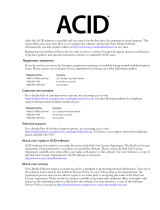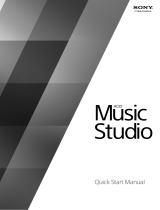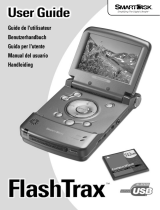Page is loading ...

User
Manual
To register with Sonic Foundry, please follow the steps outlined in the registration wizards
upon installation of this product.
Registering your product will provide you with technical support, notification of product
updates, and special promotions exclusive only to ACID registered users.
Registration is required within 7 days of installation or your product will expire.
Sonic Foundry product registration helps protect against software copyright infringement
and allows us to provide support exclusive to registered users.
If you do not have access to the Internet, registration assistance (in English) is available
(Monday through Friday, 8 am-7 pm CST).
• In the US, phone: 1-800-57-SONIC. From outside the US, phone: 001-608-256-5555.
• Fax in the US: 1-608-256-7300. Fax outside the US: 001-608-256-7300.
Sonic Foundry, Inc.
754 Williamson Street
Madison, WI 53703
Sales/Customer Service Only (in North America): 1-800-57-SONIC
Technical Support: 608-256-5555
Fax: 608-256-7300
Sonic Foundry Europe
PO Box 2903
2601 CX Delft
Netherlands

The information contained in this manual is subject to change without notice and does not
represent a commitment on the part of Sonic Foundry. The software described in this
manual is provided under the terms of a license agreement or non-disclosure agreement. The
software license agreement specifies the terms and conditions for its lawful use. No part of
this manual may be reproduced or transmitted in any form or by any means for any purpose
other than the purchaser’s personal use, without written permission from Sonic Foundry,
Inc.
Sonic Foundry and ACID are trademarks of Sonic Foundry, Inc. All other products
mentioned in this manual are trademarks or registered trademarks of their respective
holders.
© 1999 Sonic Foundry, Inc.

TABLE OF CONTENTS
3
Table of Contents
Introduction . . . . . . . . . . . . . . . . . . . . . . . . . . . . . . . . . . . . . .7
Introducing ACID™ . . . . . . . . . . . . . . . . . . . . . . . . . . . . . . . . . . . . . . . . . . . . . 7
Reading the Manual . . . . . . . . . . . . . . . . . . . . . . . . . . . . . . . . . . . . . . . . . . . . 7
Getting Started. . . . . . . . . . . . . . . . . . . . . . . . . . . . . . . . . . . . . . . . . . . . . . . . . 8
Installing ACID . . . . . . . . . . . . . . . . . . . . . . . . . . . . . . . . . . . . . . . . . . . . . . . . . 9
Starting ACID . . . . . . . . . . . . . . . . . . . . . . . . . . . . . . . . . . . . . . . . . . . . . . . . . . 9
Serial and Activation Numbers . . . . . . . . . . . . . . . . . . . . . . . . . . . . . . . . . 11
Registration. . . . . . . . . . . . . . . . . . . . . . . . . . . . . . . . . . . . . . . . . . . . . . . . . . . 12
Using the Online Help. . . . . . . . . . . . . . . . . . . . . . . . . . . . . . . . . . . . . . . . . . 13
Reaching Technical Support. . . . . . . . . . . . . . . . . . . . . . . . . . . . . . . . . . . . 15
The Sonic Foundry Virtual MIDI Router (VMR). . . . . . . . . . . . . . . . . . . . 16
Quick Start . . . . . . . . . . . . . . . . . . . . . . . . . . . . . . . . . . . . . . .21
Welcome to ACID™!. . . . . . . . . . . . . . . . . . . . . . . . . . . . . . . . . . . . . . . . . . . 21
Finding Loops in the Media Explorer . . . . . . . . . . . . . . . . . . . . . . . . . . . . 21
Arranging Loops in the Track View . . . . . . . . . . . . . . . . . . . . . . . . . . . . . . 23
Listening to Your Creation. . . . . . . . . . . . . . . . . . . . . . . . . . . . . . . . . . . . . . 23

4
TABLE OF CONTENTS
ACID Tutorial. . . . . . . . . . . . . . . . . . . . . . . . . . . . . . . . . . . . .25
Following the Tutorial . . . . . . . . . . . . . . . . . . . . . . . . . . . . . . . . . . . . . . . . . 25
Explaining the Paradigm . . . . . . . . . . . . . . . . . . . . . . . . . . . . . . . . . . . . . . . 25
Getting Around in the Main ACID Window. . . . . . . . . . . . . . . . . . . . . . . 27
Using the Toolbar . . . . . . . . . . . . . . . . . . . . . . . . . . . . . . . . . . . . . . . . . . . . . 28
Navigating in the Media Explorer . . . . . . . . . . . . . . . . . . . . . . . . . . . . . . . 30
Basic Editing in the Track View . . . . . . . . . . . . . . . . . . . . . . . . . . . . . . . . . 33
Editing in the Track List . . . . . . . . . . . . . . . . . . . . . . . . . . . . . . . . . . . . . . . . 40
Recording . . . . . . . . . . . . . . . . . . . . . . . . . . . . . . . . . . . . . . . . . . . . . . . . . . . . 43
Adding Effects . . . . . . . . . . . . . . . . . . . . . . . . . . . . . . . . . . . . . . . . . . . . . . . . 47
Setting Track and Event Properties . . . . . . . . . . . . . . . . . . . . . . . . . . . . . . 50
Advanced Track Editing. . . . . . . . . . . . . . . . . . . . . . . . . . . . . . . . . . . . . . . . 54
Time Code Synchronization . . . . . . . . . . . . . . . . . . . . . . . . . . . . . . . . . . . . 59
Creating a CD . . . . . . . . . . . . . . . . . . . . . . . . . . . . . . . . . . . . . . . . . . . . . . . . . 61
ACID Reference. . . . . . . . . . . . . . . . . . . . . . . . . . . . . . . . . . .65
Defining the ACID Program . . . . . . . . . . . . . . . . . . . . . . . . . . . . . . . . . . . . 65
File Menu . . . . . . . . . . . . . . . . . . . . . . . . . . . . . . . . . . . . . . . . . . . . . . . . . . . . 65
Edit Menu . . . . . . . . . . . . . . . . . . . . . . . . . . . . . . . . . . . . . . . . . . . . . . . . . . . . 72
View Menu . . . . . . . . . . . . . . . . . . . . . . . . . . . . . . . . . . . . . . . . . . . . . . . . . . . 79
Create CD Menu . . . . . . . . . . . . . . . . . . . . . . . . . . . . . . . . . . . . . . . . . . . . . . 81
Options Menu . . . . . . . . . . . . . . . . . . . . . . . . . . . . . . . . . . . . . . . . . . . . . . . . 82
Help Menu . . . . . . . . . . . . . . . . . . . . . . . . . . . . . . . . . . . . . . . . . . . . . . . . . . . 94
Shortcut Menus. . . . . . . . . . . . . . . . . . . . . . . . . . . . . . . . . . . . . . . . . . . . . . . 97
Keyboard Shortcuts . . . . . . . . . . . . . . . . . . . . . . . . . . . . . . . . . . . . . . . . . . 109

6
TABLE OF CONTENTS

CHP. 1 INTRODUCTION
CHAPTER
7
Introduction
Introducing ACID™
Congratulations: you are now in possession of a revolutionary piece of software for
Windows! Once you have experienced Sonic Foundry’s ACID, you won’t be able to pull
yourself away from your computer.
ACID is an amazing new tool that makes the production, arranging and editing of loop-
based music easier than ever before. ACID allows you to take the tedious hours of Loop and
sample matching out of the music-making equation and opens the doors wide for creativity.
Reading the Manual
In developing ACID, one of our primary goals was to make the interface as easy to use as
possible. However, some features may not be immediately apparent, so we hope you take
some time to at least page quickly through the manual. That way, you won’t miss any of
ACID’s creative potential.
This manual contains information for all versions of ACID: ACID Pro, ACID Music, and
ACID Style. Different versions of the ACID product contain different levels of
functionality. ACID Pro contains the highest level of functionality, with ACID Music and
Style being “lighter” versions of the Pro product. If a function or operation mentioned in the
manual applies only to a particular version (for example, ACID Pro), it will be stated as
such. You will also be able to easily recognize these feature differences visually, as we have
included the following visual cues for each product:
If you see one of the above icons in this manual, you’ll know that the information being
discussed is specific to that ACID product.
1

8
INTRODUCTION CHP. 1
The manual is separated into five major sections: Introduction, Quick Start, ACID Tutorial,
ACID Reference, and Frequently Asked Questions. These sections are briefly explained
below.
Quick Start
This section contains the basic information for those who like to learn by experience. This
section will get you going with the basic features in ACID, but we recommend that you look
at the other sections of this manual so as not to miss any important features.
ACID Tutorial
This section contains a “how to” approach to using ACID. You’ll probably want to start here
to learn everything there is to know about ACID.
ACID Reference
This section contains descriptions of each control in ACID. Check here to answer specific
questions like, “I wonder what that button does?”.
Frequently Asked Questions
This section offers answers to some of the more frequently-asked questions about ACID.
Getting Started
Thank you for purchasing ACID, and for your continued support of Sonic Foundry products.
You will be required to register your product within 7 days of installation to obtain an
activation code that will fully unlock your system. If you do not register and unlock ACID
within 7 days, your copy will expire.
System Requirements
In order to use ACID, you must have a computer equipped with the following:
• Intel Pentium 133 (for real-time previewing, a Pentium II is recommended)
• Microsoft Windows 9x or Windows NT 4.0 or later
• Windows-compatible sound card
• 800x600 display
• CD-ROM drive
• 32 MB RAM
• 8 MB hard-disk space for program installation (30 MB recommended)
• DirectX Media 6.0 or later
• CD-R or CD-RW drive (required for creating CDs)
• Microsoft Internet Explorer, version 4.0 or later (only required to use online help system)

9
CHP. 1 INTRODUCTION
Installing ACID
Before you install ACID, we recommend that you exit all open programs and temporarily
disable any virus protection. After you have done so, follow the steps below to install ACID:
Note:
ACID requires Microsoft DirectX
Media 6.0 to be installed on your computer. If
the setup program does not detect DirectX
Media 6.0 or higher on your computer, it
installs it for you.
1.
Insert the ACID CD-ROM into your CD-ROM drive. The ACID installation screen
appears (if CD-ROM AutoPlay is enabled).
If the CD-ROM AutoPlay is disabled on your computer, click on the button and
choose
Run
.
In the Run window that appears, type the CD-ROM drive’s letter and add
:\setup.exe.
Click the
OK button to start the installation.
2.
Choose the language you want to use for the installation.
3.
Click Install Software. The installation process begins.
4.
Follow the screen prompts and enter the necessary information when required.
• Use the button to continue the installation.
• Use the button to suspend the installation and review previous screen prompts.
• Use the button to terminate the installation process.
5.
At the last screen prompt, click the button to conclude the installation.
Starting ACID
Starting ACID is exactly the same as starting most Windows programs that you may use
already. After ACID has been installed on your computer, there are two ways to start the
program.

10
INTRODUCTION CHP. 1
Using the Shortcut
The installation procedure places an icon for ACID on your desktop. This icon is a shortcut
to the ACID program located on your hard drive. By double-clicking on this icon, you can
start ACID directly from the desktop. The first time you run ACID, a registration dialog
appears. In this dialog, you can enter your serial or activation number to begin using ACID.
For more information on serial and activation numbers, see the Serial and Activation Numbers
section on page 11.
Using the Start Button
The second method also allows you to start ACID from your desktop. This procedure is
exactly the same as other Windows-based programs.
1.
Click the button on the task bar. The Start menu appears.
2.
From the Start menu, select the
Programs
option. The Programs list menu appears.
3.
From the Programs menu, select
Sonic Foundry ACID
. A sub-menu appears.
4.
From the sub-menu, click on ACID to start the program. The first time you run ACID, a
registration dialog appears. In this dialog, you can enter your serial or activation number
to begin using ACID. For more information on serial and activation numbers, see the
Serial and Activation Numbers section below.
5.
Enter either the serial number or the activation number and click Finish to start using
ACID. (The serial number is located on the first page of the manual. If you downloaded
your copy of ACID, an activation number was provided to you via e-mail.)

11
CHP. 1 INTRODUCTION
Serial and Activation Numbers
The first time you start ACID, the registration window appears. You need to enter either the
serial number or the activation code. Either number will start ACID so that you may
immediately begin your first project.
The serial number is located on the first page of the manual (or was sent to you via e-mail).
This number allows you to run ACID for 7 days. After the 7 days expire, ACID will time
out.
If you purchased ACID or would like to try it, you can receive an activation code to
continue using the product by registering either online or by telephone. If you are trying the
product, your activation code will allow you to use the product for 7 days. After this trial
period, ACID will time out.
Note:
If you have started a project and ACID
times out, you will not lose the project. It will
be available when you start the program after
you have registered your product, and received
and entered your activation number.
The activation code you receive when you register is based on the Computer ID number
where ACID is loaded. Each computer has a unique number, similar to a license plate. An
activation code is created based on that unique number. When you register ACID, Sonic
Foundry generates an activation code for you. If you have purchased the product and
registered, the activation code you enter in your copy of ACID permanently unlocks your
copy; it will not time out. Because the activation code is based on the Computer ID, it is
important that you have ACID loaded on the computer where you will be using it.
The Computer ID is automatically detected and provided to you when you install ACID.
For more information on registering and receiving your activation code, see the Registration
topic below.
Select the radio button
above, or enter your
serial number here.

12
INTRODUCTION CHP. 1
Registration
The Registration dialog that appears when you start ACID allows you to quickly and easily
register to get your activation code. You may register via the Sonic Foundry web site or via
the telephone.
Registering Online
When you register online, your activation code is sent to your e-mail address within minutes
after you complete and submit the online registration form.
To register online, do the following:
1.
Select the radio button labeled I don’t have a serial number.
2.
Click the Next button.
3.
Select the radio button labeled I would like to get an activation code online.
4.
Click the Next button. The installation program automatically launches your default web
browser and connects you to the Sonic Foundry Online Registration web page.
5.
Complete the appropriate information on the registration form, including your serial
number. The product name and Computer ID are automatically detected and the fields
are filled in for you.
6.
Click the Submit Form button.
7.
Confirm that your e-mail address is entered correctly. This address is where the activation
code will be sent.
8.
Submit the form to register. In a few minutes, your activation code is sent to your e-mail
address.
9.
Copy the activation code from the e-mail message and paste it into the registration field
on the ACID Register Online window.
10.
Click the Finish button to activate your copy of ACID.
Enter activation code
Computer ID number

13
CHP. 1 INTRODUCTION
Registering via the Telephone
When you register via telephone, a Customer Service Representative will help you to obtain
your activation code.
To register via telephone, do the following:
1.
Select the radio button labeled I don’t have a serial number.
2.
Click the Next button.
3.
Select the radio button labeled I can’t go online to get an activation code.
4.
Click the Next button. A new window appears with a field where you will enter the
activation code. Your Computer ID number appears above this field.
5.
Contact Sonic Foundry at one of the telephone or fax numbers displayed on the Register
Over the Phone dialog.
6.
Give the Customer Service Representative your Computer ID number. An activation
number is generated for you.
7.
When the Customer Service Representative gives you the activation number, type it in
the field.
8.
Click the Finish button to activate your copy of ACID.
Using the Online Help
ACID includes two types of online help: the main online help and What’s This? help (also
called “context-sensitive” help). To view the main online help, you need to have Internet
Explorer 4.0 or higher loaded on your system (included on the ACID CD-ROM). You can
always obtain What’s This? help that is specific to any item in the ACID program. To learn
how to find both types of help, see Accessing Help below.
Accessing Help
Both forms of online help are available via the keyboard or the Help menu.
Enter activation code

14
INTRODUCTION CHP. 1
Main Help Window
The main help window is accessed either by choosing
Contents and Index
from the Help
menu or pressing the key. This window has three tabs which you can use to find the
information that you need.
The
Contents tab provides a categorized listing of available help topics. Click on the book
( ), then on the topic page ( ) you want information about.
The
Index tab provides a complete listing of the help topics available. Use the scroll bar to
scroll through the list of available topics or type a word in the text box to quickly locate
topics related to the word. Select the topic and click the
Display button.
The
Search tab allows you to enter a keyword and display all of the topics in the online help
that contain the keyword you have entered. Type a keyword in the text box and click on the
List Topics button. Select a topic from the list and click the Display button. The topic you
selected displays in the information pane on the right.
What’s This? Help
What's This? help allows you to view pop-up window descriptions for ACID menus, buttons,
and dialog boxes. From the
Help menu, choose
What's This?,
and then click on any ACID
item. To use What's This? help in a dialog box, click on the question mark ( ) in the upper-
right corner of the dialog box, and then click on an item.
Help on the Web
Additional ACID help and information is available on the Sonic Foundry web site. From
the
Help menu, choose
Sonic Foundry on the Web
to view a listing of web pages pertaining to
ACID and Sonic Foundry. If your browser is not already open, ACID automatically starts it
for you, and attempts to connect you to the appropriate page on the Sonic Foundry web site
via your Internet Service Provider (ISP).
F1
Toolbar
Contents
Information
pane
Index tab
Search tab
tab

15
CHP. 1 INTRODUCTION
Reaching Technical Support
If you experience problems or have questions while using ACID, there are several ways to
get the information that you need from Sonic Foundry: web site support, e-mail support, fax
support, and telephone support.
Web Site Support
Visit our web site at www.sonicfoundry.com/support. You will find technical information,
reference information, program updates, tips and tricks, and a Frequently Asked Questions
(FAQ) archive.
E-mail Support
Send your questions or comments to support@sonicfoundry.com. Our Technical Support
department will respond to you within 36 business hours.
Fax Support
Send your questions or comments via fax 24 hours a day at (608) 256-7300. You will receive
a response within 36 business hours.
Telephone Support
Our Technical Support representatives are available Monday-Friday from 8 am to 7 pm
(CST) at (608) 256-5555.
Before You Call Support
Before you contact our Technical Support department, we ask that you do the following:
• Check to see if your question may be answered in the manual or online help.
• Use a telephone that is near the computer where ACID is installed.
• Make sure you have registered the product. For more information, see Registration on page
12.

16
INTRODUCTION CHP. 1
The Sonic Foundry Virtual MIDI Router (VMR)
The Sonic Foundry Virtual MIDI Router (VMR) is a software-only driver included with
ACID Pro that allows you to control ACID from other MIDI-capable applications and vice
versa under Windows 9x and Windows NT without using MIDI hardware.
A MIDI Router simply transfers MIDI data from one port to another. The Sonic Foundry
VMR driver does exactly this, but requires no hardware. The driver provides up to four
devices for MIDI output and input. Each of the output devices sends all MIDI data to its
corresponding input device.
If one application sends MIDI data through the #3 Sonic Foundry MIDI Router output
device, another application can receive this MIDI data as input from the #3 Sonic Foundry
MIDI Router input device.
Note:
The first character of the device name
is a device number from 1 to 4. The device
number is placed at the beginning of the name
for compatibility with sequencer software that
tries to display device names in very small
places.
The Sonic Foundry VMR can be very useful for synchronizing two MIDI-capable
applications. You can trigger ACID from your MIDI sequencer, or you can drive your MIDI
sequencer from ACID using SMPTE/MTC. You can accomplish this and more without using
MIDI hardware for routing.
Installing the VMR
The Sonic Foundry Virtual MIDI Router (VMR) is included on the ACID Pro CD-ROM.
To install the Sonic Foundry VMR, follow the instructions below for the operating system
you are running:
Windows 9x
1.
From the Start menu, choose the
Settings
option, followed by the
Control Panel
option.
2.
Double-click on the Add New Hardware icon in the Control Panel window. The Add
New Hardware Wizard displays.
3.
Click the Next> button. The Add New Hardware Wizard asks if you want Windows to
automatically detect your hardware.
4.
Click the No radio button.

17
CHP. 1 INTRODUCTION
5.
Click the Next>
button. The next window allows you to select the type of hardware you
want to install.
6.
Click on the Sound, video, and game controllers option.
7.
Click the Next>
button. The next window allows you to select the Manufacturer and
model for your hardware.
8.
Click the Have Disk... button.
9.
Insert the ACID CD-ROM into your CD-ROM drive.
10.
In the path list box, type E:\Extras\Virtual MIDI Router\Win9x (where “E” is your CD-
ROM drive) and click the
OK
button.
11.
In the Models list, click on the Sonic Foundry Virtual MIDI Router, and click the OK button.
12.
Click the Finish button.
13.
.Restart Windows. When Windows restarts, all programs that support MIDI (including
ACID) can use the VMR.
Windows NT
1.
From the Start menu, choose the
Settings
option, followed by the
Control Panel
option.
2.
Double-click on the Multimedia icon in the Control Panel window.
3.
Click on the Devices tab, and then click the Add button.
4.
Select Unlisted/Updated driver, and click the OK button.
5.
Insert the ACID CD into your CD-ROM drive.
6.
Click the Browse button and select the drive into which you inserted the CD.
7.
Double-click the Extras directory, then the Virtual MIDI Router directory, followed by
the WinNT directory.
8.
Click the OK button. The driver should now be listed as the Sonic Foundry Virtual MIDI
Router.
9.
Click once on the driver to select it and click the OK button. Windows installs the driver.
10.
When the installation is complete, you are prompted to restart Windows NT to
complete the driver installation. Click the
Ye s button. Once Windows NT has restarted,
all programs that support MIDI (including ACID) can use the Virtual MIDI Router.

18
INTRODUCTION CHP. 1
Configuring the VMR
After installing the Sonic Foundry Virtual MIDI Router (VMR), a new MIDI device is
created with the name Sonic Foundry MIDI Router. If you want to install additional devices
for MIDI routing (the VMR supports up to four), you must configure the VMR.
Note:
When only one routing device is
used, the name of the driver is displayed as
Sonic Foundry MIDI Router. When multiple
ports are used, each port is labeled starting
with a number (1 - the number of ports) to
identify each connection.
The following procedures describe configuring the number of VMR devices for Windows 9x
and Windows NT 4.0. Follow the instructions for the system you have installed:
Windows 9x
Note:
If you have a large number of MIDI
devices in your system, or a multi-port MIDI
board such as an eight port MIDI interface,
you may have problems installing additional
VMR MIDI interface ports. Windows 9x will
crash on startup if more than 11 MIDI devices
are installed. If you have trouble with MIDI
devices causing system errors after installing
the VMR, you should reduce the number of
ports in use by the VMR, remove the VMR, or
reduce the number of MIDI devices in your
system.
1.
From the Start menu, choose the
Settings
option, followed by the
Control Panel
option.
2.
Double-click the Multimedia icon in the Control Panel window. The Multimedia
Properties window displays.
3.
Click the Devices
tab.
4.
Expand the MIDI Devices and Instruments list by double-clicking it.
5.
Click the Sonic Foundry MIDI Router device, followed by the Properties button. The
Sonic Foundry MIDI Router Properties window displays.

19
CHP. 1 INTRODUCTION
6.
In the General page of the Properties window, click the Settings
button. The Configure
Sonic Foundry VMR window displays.
7.
Select the number of ports you would like to enable from the Ports list.
8.
Click OK in all of the windows.
9.
Click the OK button again in the Sonic Foundry MIDI Router Properties window.
10.
Click the OK button in the Multimedia Properties window.
11.
Restart Windows for the new number of devices to take effect.
Windows NT
1.
From the Start menu, choose the
Settings
option, followed by the
Control Panel
option.
2.
Double-click the Multimedia icon in the Control Panel window. The Multimedia
Properties window displays.
3.
Click the Devices tab.
4.
Double-click the MIDI Devices and Instruments icon.
5.
Select the Sonic Foundry Virtual MIDI Router from the list of drivers and click the Properties
button.
6.
Click the Settings button in the Properties window.
7.
In the Configure Sonic Foundry VMR window, select the number of ports you would like
to enable from the Ports list.
8.
Click OK in all of the windows.
9.
Restart Windows NT for the settings to take effect.

20
INTRODUCTION CHP. 1
/