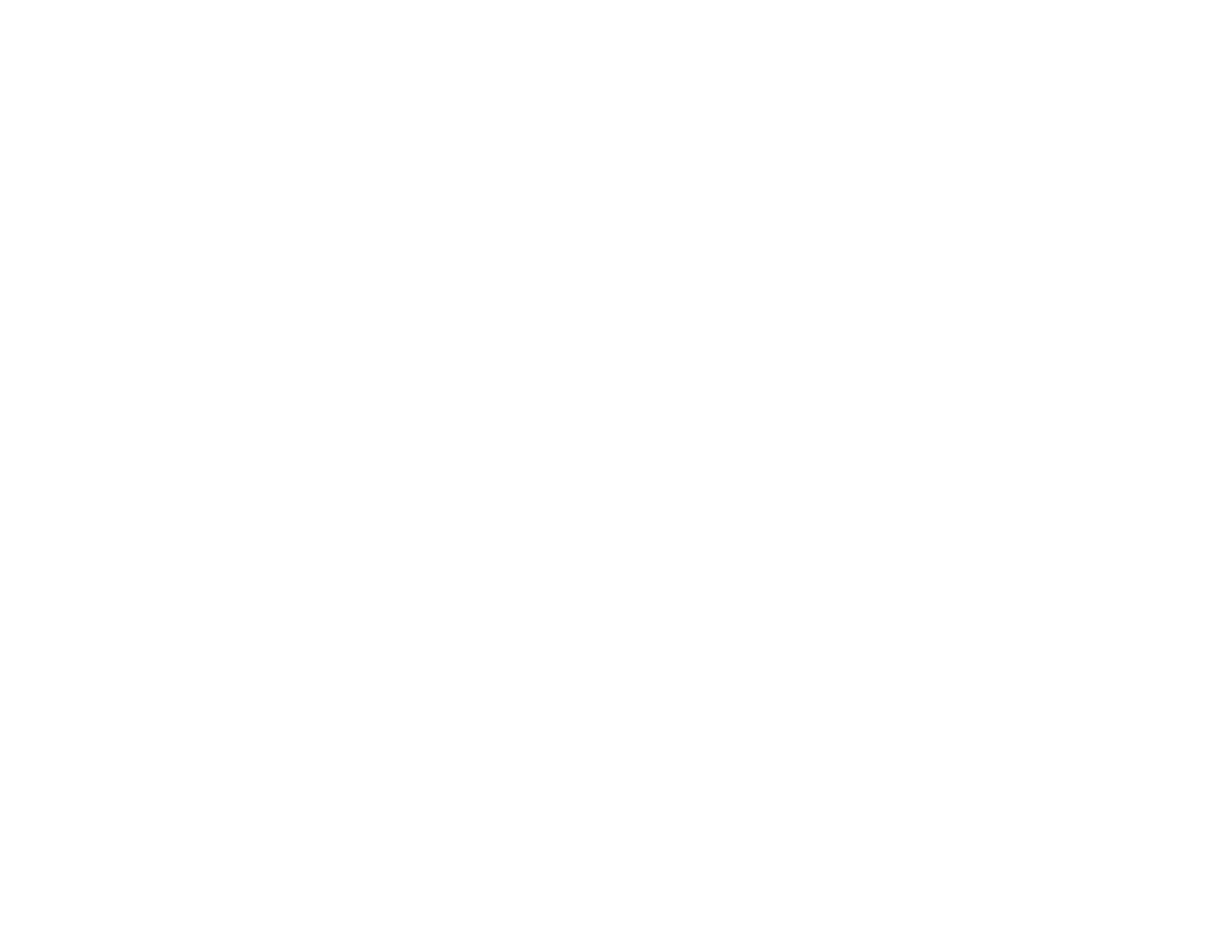
Locking the Projector's Buttons ..................................................................................................... 95
Unlocking the Projector's Buttons ............................................................................................. 96
Installing a Security Cable............................................................................................................. 96
Adjusting the Menu Settings.................................................................................................................... 97
Using the Projector's Menus............................................................................................................... 97
Image Quality Settings - Image Menu ................................................................................................ 99
Input Signal Settings - Signal Menu.................................................................................................. 101
Projector Feature Settings - Settings Menu...................................................................................... 104
Projector Setup Settings - Extended Menu....................................................................................... 106
Projector Network Settings - Network Menu..................................................................................... 108
Projector Setup Settings - ECO Menu.............................................................................................. 109
Projector Information Display - Info Menu ........................................................................................ 111
Event ID Code List....................................................................................................................... 112
Projector Reset Options - Reset Menu............................................................................................. 114
Maintaining and Transporting the Projector......................................................................................... 115
Projector Maintenance..................................................................................................................... 115
Cleaning the Lens........................................................................................................................ 115
Cleaning the Projector Case........................................................................................................ 116
Air Filter and Vent Maintenance .................................................................................................. 116
Cleaning the Air Filter and Vents............................................................................................. 117
Replacing the Air Filter............................................................................................................ 117
Projector Lamp Maintenance....................................................................................................... 119
Replacing the Lamp................................................................................................................ 120
Resetting the Lamp Timer....................................................................................................... 124
Replacing the Remote Control Batteries ..................................................................................... 125
Transporting the Projector................................................................................................................ 127
Solving Problems.................................................................................................................................... 128
Projection Problem Tips................................................................................................................... 128
Projector Light Status....................................................................................................................... 129
Using the Projector Help Displays.................................................................................................... 131
Solving Image or Sound Problems................................................................................................... 132
Solutions When No Image Appears............................................................................................. 132
Solutions When Image is Incorrect Using the USB Display Function .......................................... 133
6





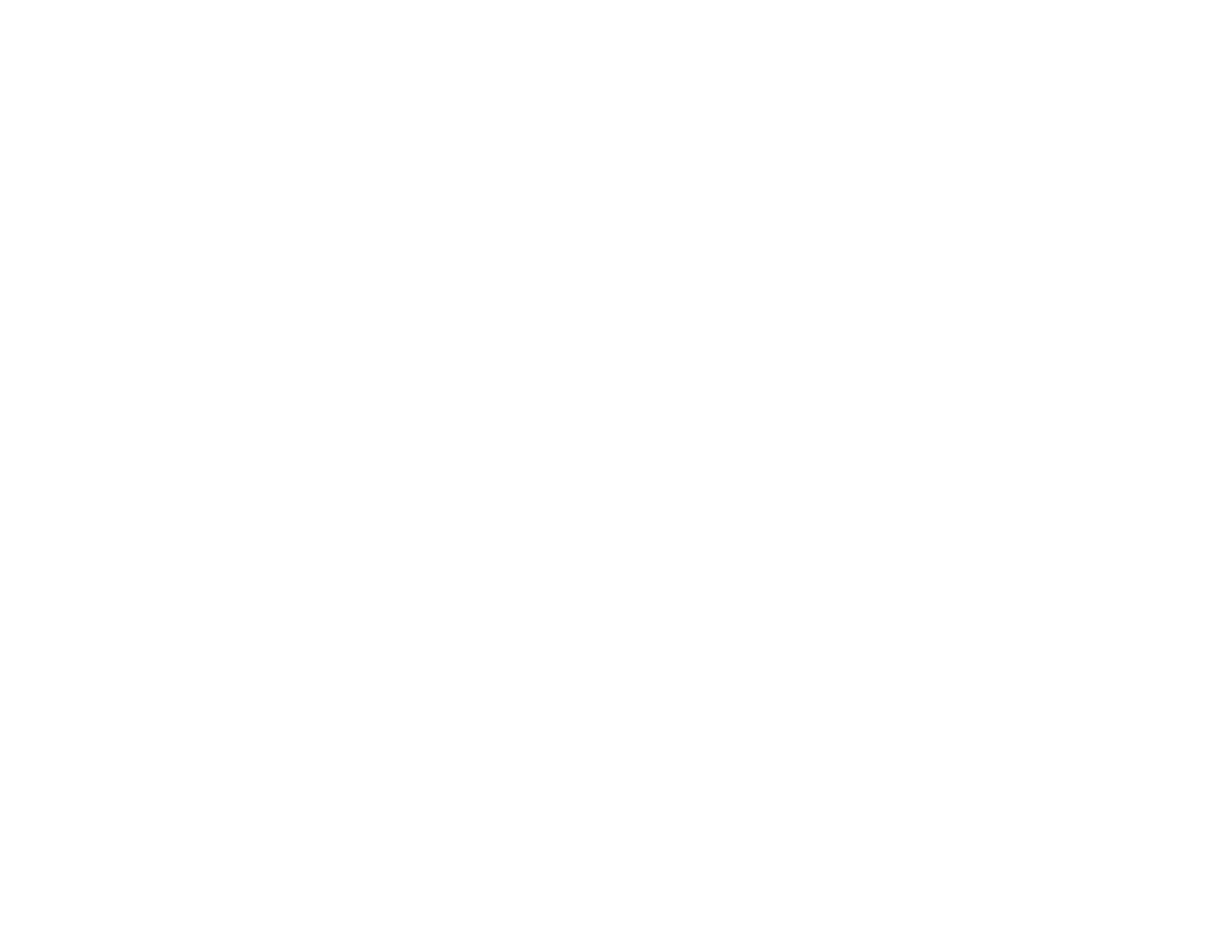















![PONER SAUNDProjector, [2020 Updated] Mini Projector 1080P Supported, 5500 Lux 210" Display](http://vs1.manuzoid.com/store/data/001208228_2-7c0288773e53ffafb4e7d89f8e3ca176-160x210.png)
