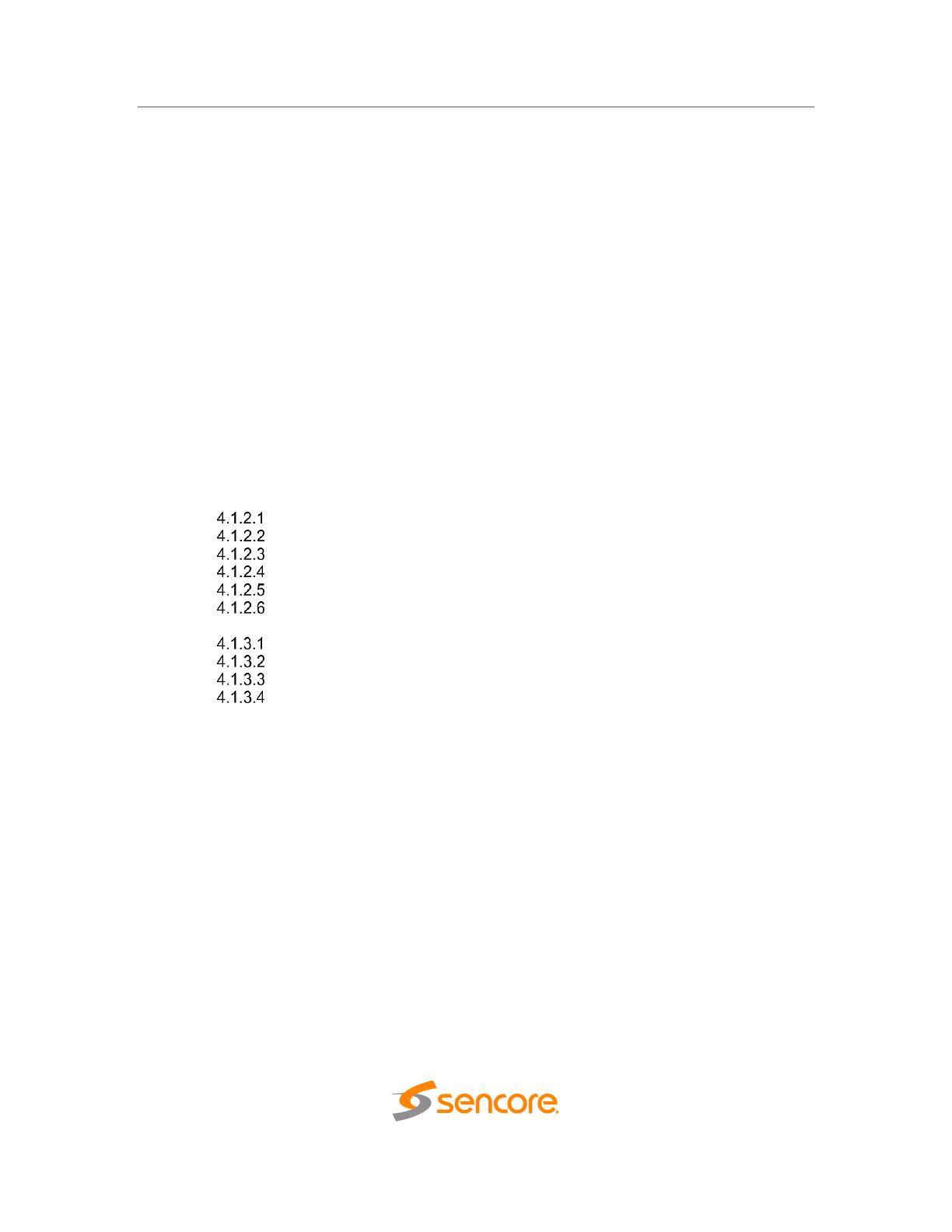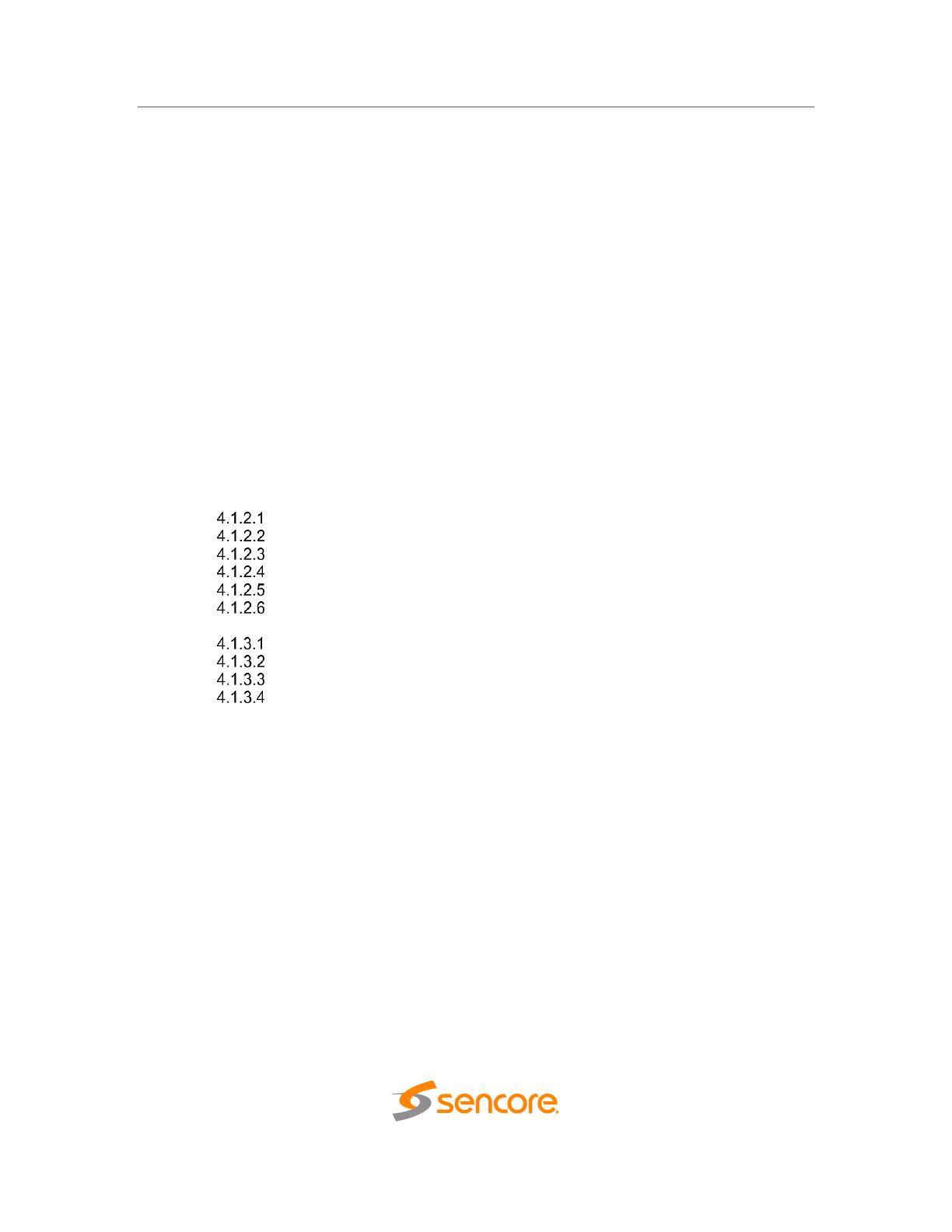
DMG 7000 – User Manual
Page 7 (93)
Table of Contents
Section 1 Section 1 Overview ............................................................................ 9
1.1 Product Introduction ................................................................................................... 10
1.2 Front Panel Overview ................................................................................................ 10
1.3 Rear Panel Overview ................................................................................................. 12
Section 2 Installation ........................................................................................ 14
2.1 Installation .................................................................................................................. 14
2.2 Power Connection ..................................................................................................... 14
2.3 Maintenance .............................................................................................................. 15
2.4 Network Setup via KVM ............................................................................................. 15
Section 3 Web Interface Operation .................................................................. 17
3.1 Logging into the DMG Web Interface ........................................................................ 18
3.2 Control Panels ........................................................................................................... 18
3.3 Title Ribbons .............................................................................................................. 19
3.4 Buttons and Status Indicators .................................................................................... 19
3.5 System Details with Global View ............................................................................... 21
Section 4 Web Interface Control Panels ......................................................... 22
4.1 Gateway Control Panel .............................................................................................. 23
4.1.1 Adding a Gateway ................................................................................................ 24
4.1.2 Gateway Receive Settings ................................................................................... 25
MPEG/IP Receive Settings ........................................................................... 26
SRT Receive Settings ................................................................................... 29
Zixi Receive Settings .................................................................................... 32
HLS Receive Settings ................................................................................... 35
Seamless RTP Receive Settings .................................................................. 37
RIST Receive Settings .................................................................................. 39
4.1.3 Gateway Transmit Settings .................................................................................. 42
MPEG/IP Transmit Settings .......................................................................... 43
SRT Transmit Settings .................................................................................. 45
Zixi Transmit Settings ................................................................................... 48
RIST Transmit Settings ................................................................................. 52
4.1.4 Additional Receive Instances ............................................................................... 55
4.1.5 Configuring Active Inputs and Failover ................................................................. 56
4.1.6 Additional Transmit Instances .............................................................................. 57
4.2 Admin Control Panel .................................................................................................. 58
4.2.1 Changing Unit Password ...................................................................................... 58
4.2.2 Profiles .................................................................................................................. 59
4.2.3 SNMP MIB files .................................................................................................... 59
4.2.4 Diagnostics ........................................................................................................... 60
4.2.5 Updating the System Software ............................................................................. 64
4.2.6 Reboot the Unit ..................................................................................................... 65
4.2.7 Reset to Defaults .................................................................................................. 66
4.2.8 Unit Alias............................................................................................................... 66
4.2.9 Configuring the Unit Networks and VLANs .......................................................... 67
4.2.10 SSH Tunnels ........................................................................................................ 70
4.2.11 License Information .............................................................................................. 72
4.2.12 Setting Unit Time and Date .................................................................................. 72
4.2.13 Configuring SNMP ................................................................................................ 73
4.2.14 Syslog ................................................................................................................... 74
4.3 Reporting Control Panel ............................................................................................ 75
4.3.1 Alarms ................................................................................................................... 75