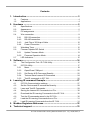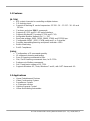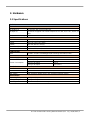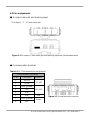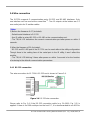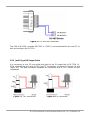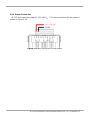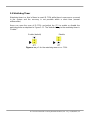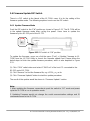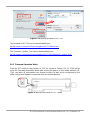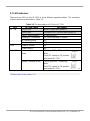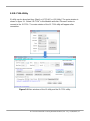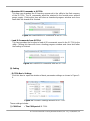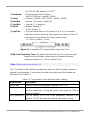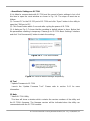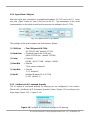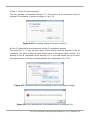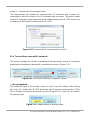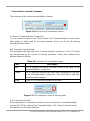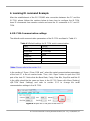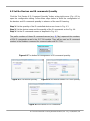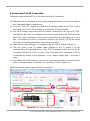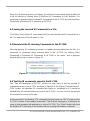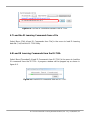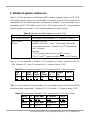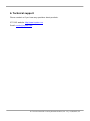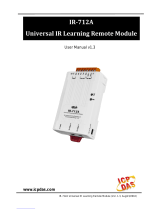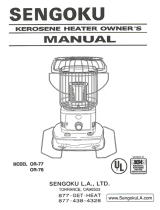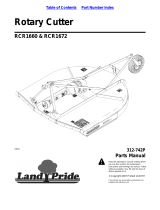IR-712A Universal IR Learning Remote Module (Ver. 1.2, Jun/26/2015)
User Manual v1.2
www.icpdas.com
IR-712A
Universal IR Learning Remote Module

IR-712A Universal IR Learning Remote Module (Ver. 1.2, Jun/26/2015) 1
Warranty
All products manufactured by ICP DAS are under warranty regarding defective
materials for a period of one year from the date of delivery to the original purchaser.
Warning
ICP DAS assumes no liability for damages resulting from the use of this product.
ICP DAS reserves the right to change this manual at any time without notice. The
information furnished by ICP DAS is believed to be accurate and reliable. However, no
responsibility is assumed by ICP DAS for its use, or for any infringements of patents or
other rights of third parties resulting from its use.
Copyright
Copyright 2015 by ICP DAS. All rights are reserved.
Trademark
The names used for identification only may be registered trademarks of their
respective companies.

IR-712A Universal IR Learning Remote Module (Ver. 1.2, Jun/26/2015) 2
Contents
1. Introduction ....................................................................................... 3
1.1 Features .................................................................................................. 4
1.2 Applications ............................................................................................. 4
2. Hardware ........................................................................................... 5
2.1 Specifications .......................................................................................... 5
2.2 Appearance ............................................................................................. 6
2.3 Pin assignments ...................................................................................... 7
2.4 Wire connection ....................................................................................... 8
2.4.1 RS-232 connection ........................................................................... 8
2.4.2 RS-485 connection ........................................................................... 9
2.4.3 Jack Plug of IR Output Cable ......................................................... 10
2.4.4 Power Connection ........................................................................... 11
2.5 Watchdog Timer .................................................................................... 12
2.6 Firmware Update DIP Switch ................................................................ 13
2.6.1 Update Firmware Mode .................................................................. 13
2.6.2 Firmware Operation Mode .............................................................. 14
2.7 LED Indicators ....................................................................................... 15
3. Software ........................................................................................... 16
3.1 The Configuration Tool– IR-712A Utility ................................................. 16
3.2 IR-712A Utility ........................................................................................ 17
3.2.1 Menu .............................................................................................. 18
3.2.2 Open/Close COM port .................................................................... 22
3.2.3 Set Device & IR Command Quantity .............................................. 22
3.2.4 Test and Save Learned IR Commands .......................................... 24
3.2.5 Test IR commands in IR-712A ........................................................ 26
4. Learning IR command Example ..................................................... 27
4.1 IR-712A Communication settings .......................................................... 27
4.2 Set the Devices and IR commands Quantity ......................................... 28
4.3 Learn and Test IR Commands ............................................................... 29
4.4 Saving the Learned IR Commands to a File .......................................... 30
4.5 Download the IR Learning Commands to the IR-712A .......................... 30
4.6 Test the IR commands saved in the IR-712A ........................................ 30
4.7 Load the IR Learning Commands from a File ........................................ 31
4.8 Load IR Learning Commands from the IR-712A ................................... 31
5. Modbus Registers Addresses ........................................................ 32
6. Technical support ........................................................................... 33

IR-712A Universal IR Learning Remote Module (Ver. 1.2, Jun/26/2015) 3
1. Introduction
The Intelligent Home and Building Automation are becoming the hot topics recently in
the world. Many countries are devoted to development and promotion in this field.
There are many kinds of consumer electronics and home appliances in the market
applying the IR remote control function because of its mature technology and low cost.
However, these appliances are usually equipped with their own remote controls using
diverse IR protocols which are not unified to a standard. If these IR commands of
different appliances can be collected and integrated to the control interfaces, it is
possible to implement the automation application for a better living experience.
IR-712A is a universal IR learning remote module which can learn IR remote
commands of diverse electronic devices. The learning commands (max. 224) can be
stored in the module or saved to a file. IR-712A supplies 2 IR output channels for
individual or simultaneous control on multiple devices. The accompanied RS-232 and
RS-485 interfaces with Modbus/RTU protocol provide more flexible expansion and
control on the module. Besides, IR-712A software utility provides users with easy
configuration, learning, test and storage of IR commands. As a replacement of IR
remote controls and a module that can be easily integrated with Modbus master
devices (e.g. PAC, PLC, PC… etc.), IR-712A is well-suited for smart home and
building automation.
Figure 1-1 IR-712A application architecture.

IR-712A Universal IR Learning Remote Module (Ver. 1.2, Jun/26/2015) 4
1.1 Features
[IR-712A]
2 IR output channels for controlling multiple devices.
1 IR learning input.
Supports 6 learning IR carrier frequencies: 32.768、36、37.037、38、40 and
56 kHz.
Can learn and store 224 IR commands.
Supports RS-232 and RS-485 serial interface.
Supports Modbus/RTU protocol (FC06 and FC16).
Assignable Modbus Network IDs: 1 ~ 247
Baud rate settings: 9600, 19200, 38400, 57600 and 115200 bps.
Configurable NONE / ODD / EVEN parity and 1 or 2 stop bits.
Provides transmitting/learning and power indication LEDs.
Built-in Watchdog.
RoHS Compliance.
[Utility]
Configuration of IR command quantity.
IR commands learning and testing.
Save IR learning commands to files.
Get / Set IR learning commands from / to IR-712A.
Reference to Modbus commands.
Set / Reset basic settings of IR-712A.
Supports Windows XP, Vista, Windows 7 and 8, with .NET framework 4.0.
1.2 Applications
Home Entertainment Devices
Video Conferencing System
Surveillance System
e-Classroom service
Lighting Scenario Control
Home and Building Automation

IR-712A Universal IR Learning Remote Module (Ver. 1.2, Jun/26/2015) 5
2. Hardware
2.1 Specifications
IR-712A
IR Interface
IR Output Ch.
2 channels with 3.5 mm audio jack
IR Input Ch.
1 channel. Supports 6 IR carrier frequencies: 32.768, 36, 37.037, 38, 40, 56
kHz.
IR Commands Storage
224
Serial Communication Interface
Connector
8-pin (RS-485, RS-232, power) screw terminal connector
COM1
RS-232 (TxD, RxD, GND)
COM2
RS-485 (DATA+, DATA-)
Baud Rate (bps)
9600, 19200, 38400, 57600, 115200
Protocol
Modbus/RTU (slave)
LED Indicator
LED
2 LEDs: TR (IR Transmitting)/LN (IR Learning) and PWR (Power)
Power
Power Supply
+10 ~ +30 V
DC
Power Consumption
Stand By
0.6 W
Using 1 IR Output
2.3 W
Using 2 IR Output
4 W (Max.)
Mechanism
Installation
DIN-Rail
Dimensions
52 mm x 27 mm x 93 mm (W x L x H)
DIP Switch
FW (firmware update mode) / OP (firmware operation mode)
Environment
Operating Temperature
-25 ℃ ~ +80 ℃
Storage Temperature
-30 ℃ ~ +85 ℃
Humidity
10 ~ 90% RH, non-condensing

IR-712A Universal IR Learning Remote Module (Ver. 1.2, Jun/26/2015) 6
2.2 Appearance
Figure 2-1 The front view of the IR-712A.

IR-712A Universal IR Learning Remote Module (Ver. 1.2, Jun/26/2015) 7
2.3 Pin assignments
● IR output channels and learning input
IR Output 1 ~ 2:3.5 mm audio jack
Figure 2-2 IR output 3.5 mm audio jack and learning input hole (front/bottom view).
● Communication terminal
Table 2-1 IR-712A terminal pin assignments
Screw terminal connecter
Pin No.
Description
Interface
1
DATA+
RS-485
2
DATA-
3
GND (ground)
RS-232
4
TxD
5
RxD
6
N/A
N/A
7
GND (ground)
Power
8
+Vs
Figure 2-3 Screw terminal connector

IR-712A Universal IR Learning Remote Module (Ver. 1.2, Jun/26/2015) 8
2.4 Wire connection
The IR-712A supports 2 communication ports: RS-232 and RS-485 interfaces. Only
one interface can be used at the same time
(*)
. Two IR outputs at the bottom are 3.5
mm audio jacks for IR emitter cables.
* Note:
1) Before the firmware v1.07 (included):
- Default serial interface is RS-232.
- Use IR utility to select RS-232 or RS-485 as the communication port.
- The TR/LN LED indications the current communication port after power-on within 3
seconds.
2) After the firmware v1.20 (included):
- RS-232 and RS-485 port of the IR-712A can be used without the utility configuration.
Though there is the setting item of the serial port in the IR utility, it won’t affect the
module.
- The TR/LN LED blinking 3 times after power-on within 3 seconds is for the function
of restoring to the default communication parameters.
2.4.1 RS-232 connection
The wire connection for IR-712A’s RS-232 port is shown in Figure 2-4.
Figure 2-4 RS-232 wire connection.
Please refer to Fig. 2-6 if the RS-232 connection cable (e.g. CA-0910, Fig. 2-5) is
applied. If there is no DB9 serial port on the host PC, it is recommended to use USB to

IR-712A Universal IR Learning Remote Module (Ver. 1.2, Jun/26/2015) 9
RS-232 converter (e.g. I-7560 or I-7561) to extend the serial port.
Figure 2-5 RS-232 connection cable (CA-0910)
Figure 2-6 Wire connection between PC and IR-712A using CA-0910.
2.4.2 RS-485 connection
The RS-485 wire connection between the IR-712A and RS-485 host device is depicted
in Figure 2-7.

IR-712A Universal IR Learning Remote Module (Ver. 1.2, Jun/26/2015) 10
Figure 2-7 RS-485 wire connection.
The USB to RS-485 converter (tM-7561 or I-7561) is recommended for the host PC to
test and configure the IR-712A.
2.4.3 Jack Plug of IR Output Cable
It is necessary to use 3.5 mm audio jack plug for the IR output jack of IR-712A. IR-
712A supports the jack plug of TRS and TS connectors as shown in Figure 2-8 and
Figure 2-9. The wire connection between the connector and IR LED should be also
considered.
Figure 2-8 TRS connection Figure 2-9 TS connection

IR-712A Universal IR Learning Remote Module (Ver. 1.2, Jun/26/2015) 11
2.4.4 Power Connection
IR-712 consumes the power of +10~+30 V
DC
. The wire connection for the power is
shown in Figure 2-10.
Figure 2-10 Wire connection for the power.

IR-712A Universal IR Learning Remote Module (Ver. 1.2, Jun/26/2015) 12
2.5 Watchdog Timer
Watchdog timer is a kind of timer to reset IR-712A while there is some error occurred
in the system and the recovery is not possible within a short time (several
milliseconds).
Users can open the case of IR-712A and adjust the JP1 to enable or disable the
watchdog timer as depicted in Figure 2-11. The default setting to the watchdog timer is
“Enable”.
Enable (default) Disable
Figure 2-11 JP1 for the watchdog timer of IR-712A.

IR-712A Universal IR Learning Remote Module (Ver. 1.2, Jun/26/2015) 13
2.6 Firmware Update DIP Switch
There is a DIP switch at the lateral of the IR-712A’s case. It is for the setting of the
firmware update mode. The following explains how to use the DIP switch.
2.6.1 Update Firmware Mode
Push the DIP switch to the “FW” position as shown in Figure 2-12. The IR-712A will be
in the update firmware mode after cycling the power. Users have to update the
firmware by the RS-232 port of the IR-712.
Figure 2-12 DIP switch in “FW” position.
To update the firmware, users can click the menu [Tool] -> [Update Firmware to IR-
712A] from the IR-712A Utility to launch the firmware update tool. Please follow the
below steps to finish the update firmware procedure, which is also depicted in Figure
2-13.
(1) Click “COM” radio button and select “COM Port” of the host PC connected to the
RS-232 port of IR-712A.
(2) Click “Browser” to find the firmware file, e.g. ir712A_vx_xx.fw.
(3) Click “Firmware Update” button to start the update procedure.
The result of the update would be shown in “Firmware Update” section.
Note:
1. After updating the firmware, remember to push the switch to “OP” mode and power
cycle the IR-712A to run in operation mode.
2. Updating Firmware would not change the serial communication settings and IR
commands saved in the IR-712A.

IR-712A Universal IR Learning Remote Module (Ver. 1.2, Jun/26/2015) 14
Figure 2-13 Update firmware of IR-712A.
The firmware of IR-712A can be downloaded from:
ftp://ftp.icpdas.com/pub/cd/usbcd/napdos/ir/ir-712A/firmware/
The Firmware_Update_Tool can be downloaded from:
ftp://ftp.icpdas.com/pub/cd/usbcd/napdos/ir/ir-712A/software/fw_update_tool/
2.6.2 Firmware Operation Mode
Push the DIP switch to the position of “FW” as shown in Figure 2-14, IR-712A will be
set in the Firmware Operation Mode after cycling the power. In this mode (default), IR-
712A can learn IR commands from remote controls as well as be configured by the
utility and receive Modbus commands from the master devices.
Figure 2-14 Push the switch to “OP” mode
1
2
3

IR-712A Universal IR Learning Remote Module (Ver. 1.2, Jun/26/2015) 15
2.7 LED Indicators
There are two LEDs in the IR-712A to show different operating states. The meanings
of these states are described in Table 2-2.
Table 2-2 The description of LEDs for IR-712A
LED
IR-712A Status
LED Status
TR / LN
Use RS-232
(*)
Blinks 3 times after power-on
Use RS-485
(*)
Turned on for 3 seconds after power-on
Serial Communication
Weakly blinking
Emitting IR Commands
On (during emitting IR signal)
IR Learning Mode
On
IR Learning Finished
Off
PWR
Power is normal
On
Power Failure
Off
ALL LEDs
Firmware Operation
Mode
TR/LN => OFF; PWR => ON
Note:
Push DIP switch to OP position
and restart IR-712A.
Update Firmware Mode
TR/LN and PWR => blinking
Note:
Push DIP switch to FW position
and restart IR-712A.
* Please refer to the section 2-4.
(Normal)
(Update firmware)

IR-712A Universal IR Learning Remote Module (Ver. 1.2, Jun/26/2015) 16
3. Software
3.1 The Configuration Tool– IR-712A Utility
IR Utility is the configuration tool for the IR series modules. It runs in the .NET
Framework 4.5 based on Microsoft Windows OS. IR-712A utility, contained in the IR
utility, is for IR-712A to set parameters and learning IR commands. Users can
download the IR Utility(IR_Util_Setup_v#_#_#_#.zip) from:
ftp://ftp.icpdas.com/pub/cd/usbcd/napdos/ir/ir_utility/
If the environment of .NET Framework 4.5 is not available on the Microsoft Windows
OS, please download and install the redistributable packages as follows:
Web Installer
http://www.microsoft.com/en-US/download/details.aspx?id=30653
Standalone Installer
http://go.microsoft.com/fwlink/?LinkId=225702

IR-712A Universal IR Learning Remote Module (Ver. 1.2, Jun/26/2015) 17
3.2 IR-712A Utility
IR utility can be launched from [Start] => [ICPDAS] => [IR Utility]. The main window is
shown in figure 3-1. Select “IR-712A” in the Module and click “Connect” button to
connect to the IR-712A. The main window of the IR-712A utility will appear after
connection.
Figure 3-1 Main windows of the IR utility and the IR-712A utility.

IR-712A Universal IR Learning Remote Module (Ver. 1.2, Jun/26/2015) 18
3.2.1 Menu
Table 3-1 lists the menu items in the IR-712A Utility.
Table 3-1 The items of menu.
Item
Sub Item
File
Load IR Commands from File
Unload IR Commands
Save IR Commands to File
Exit
Download
Download IR Commands to IR-712A
Load IR Commands from IR-712A
Setting
IR-712A Basic Settings
Reset Basic Settings on IR-712A
Tool
Update Firmware to IR-712A
Help
About IR-712A Utility
(1) File
‧Load IR Command from File
The IR command file obtains the IR learning data. The filename extension is IRD.
Click this item would pop up an Open File Dialog for users to find and load the IR
command file.
‧Unload IR Commands
This function would clear all the IR learning commands temporarily buffered in the
items of the “Device Name” and “Command Name” combo boxes in the section of
the “Test and Save Learned IR Commands.” The quantity and values of the devices
and IR commands are reset to the default.
‧Save IR Commands to File
This item provides a Save File Dialog to save the IR learning commands to an IRD
file.
‧Exit
Exit and close the utility.
(2) Download

IR-712A Universal IR Learning Remote Module (Ver. 1.2, Jun/26/2015) 19
‧Download IR Commands to IR-712A
This item can download the IR learning commands in the utility to the flash memory
of the IR-712A. The IR commands would be retained in the module even without
power supply. Clicking this item will show a download progress window and close
itself after the download is finished.
Figure 3-2 Download the IR commands to the IR-712A.
‧Load IR Commands from IR-712A
This item provides the function to load all IR commands saved in the IR-712A to the
utility. Clicking this item will show a loading progress window and close itself after
the loading is finished.
Figure 3-3 Load the IR commands from the IR-712A.
(3) Setting
‧IR-712A Basic Settings
Click this item to open the window of basic parameter settings as shown in Figure 3-
4.
Figure 3-4 The basic settings window for IR-712A.
These settings include:
[1] COM Port : The COM port of IR-712A.
Page is loading ...
Page is loading ...
Page is loading ...
Page is loading ...
Page is loading ...
Page is loading ...
Page is loading ...
Page is loading ...
Page is loading ...
Page is loading ...
Page is loading ...
Page is loading ...
Page is loading ...
Page is loading ...
-
 1
1
-
 2
2
-
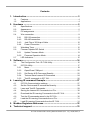 3
3
-
 4
4
-
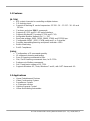 5
5
-
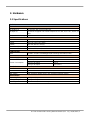 6
6
-
 7
7
-
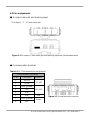 8
8
-
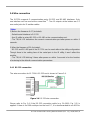 9
9
-
 10
10
-
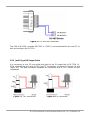 11
11
-
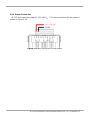 12
12
-
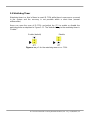 13
13
-
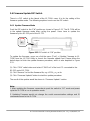 14
14
-
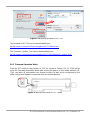 15
15
-
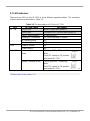 16
16
-
 17
17
-
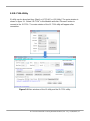 18
18
-
 19
19
-
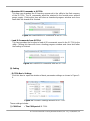 20
20
-
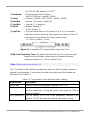 21
21
-
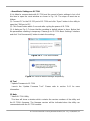 22
22
-
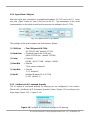 23
23
-
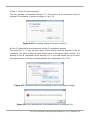 24
24
-
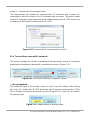 25
25
-
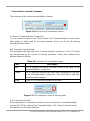 26
26
-
 27
27
-
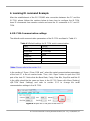 28
28
-
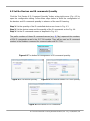 29
29
-
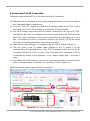 30
30
-
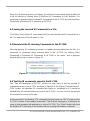 31
31
-
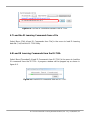 32
32
-
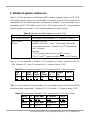 33
33
-
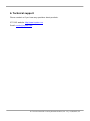 34
34
ICP IR-712A-5 User manual
- Type
- User manual
- This manual is also suitable for
Ask a question and I''ll find the answer in the document
Finding information in a document is now easier with AI
Related papers
-
ICP DAS USA IR-712A Quick start guide
-
ICP DAS USA IR-210 Quick Start
-
ICP CL-211 Quick Start
-
ICP DAS USA IR-712-MTCP User manual
-
ICP DAS USA IR-210 User manual
-
ICP DAS USA tM-7561 - RS-485 to USB converter User manual
-
ICP DAS USA WISE-5231M User manual
-
ICP DAS USA WISE-5231M-3GWA User manual
-
ICP HRT-711 User manual
-
ICP DAS USA WISE-5231M-4GE User manual
Other documents
-
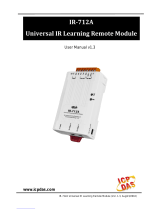 ICPDAS IR-712A User manual
ICPDAS IR-712A User manual
-
Plextor PX-712SA/PX-DVD+R8PP5/PLUS2 Datasheet
-
DAS ALTEA-712A User manual
-
Motorola MVME712A User manual
-
 MOOSE MPI-712a Installation Instructions Manual
MOOSE MPI-712a Installation Instructions Manual
-
Plextor PX-716AL/T3BPB?10PK Datasheet
-
Motorola MVME162 User manual
-
DAS VANTEC-20A User manual
-
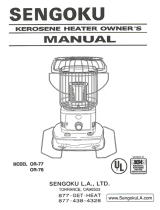 Sengoku OR-77 User manual
Sengoku OR-77 User manual
-
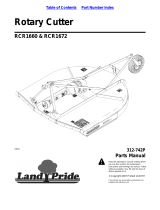 Land Pride RCR1660 User manual
Land Pride RCR1660 User manual