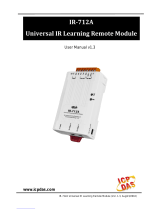Page is loading ...

Quick Start
Guide v2.1

The DASlink Group Manager application allows the
user to group different, compatible sound systems
and control their parameters simultaneously and
wirelessly. DASlink GM is compatible with Altea
712A/715A and Vantec 12A/15A/215A/20A.
Before using the app, you must set up your system.
To do this, follow these steps:
3
Set up your sound system
1.
2.
3.
4.
5.
Go to system options by pressing the encoder
located on the system panel.
Scroll down to ‘WIRELESS AUDIO’.
To enable the connection, you must
create a new link.
Finally, select the new link ‘DASlink’.
Now, the system is ready to use
with DASlink GM.
DAS Audio - Quick Start Guide v2.1

DASlink Group Manager
The first step is to create new groups using the blue
button at the bottom of the screen.
A new window will appear,
and the app will search
for the available sound
systems.
• The available devices
are displayed on the left
column.
• The devices added to a
group are shown on the
right column.
To add a system, tap on
the name of an available
device and the connection
process will start.
In the new window, enter a group name and the
system model
1
that you want to include in the group.
Once you have created as many groups as you need,
the next step is to add the sound systems.
To edit a group name or to delete a group, go to the
Home panel and tap the circular button on the top
right side of the group you want to modify.
Tap on the name of the group to access the group´s
configuration. From there, add an available device
to a group by tapping on Add Device located in the
upper right corner.
Once the systems are successfully added to a group,
the connection will happen automatically, asking
for confirmation each time you access a group.
Important: The systems must be updated to firmware
version FW 3.21. Otherwise, the application will recommend
the update via DASlink, available for Android and iOS.
To update the systems, follow the steps on this video
https://youtu.be/bIf3dnu1aNs
1
Since parameters vary from one model to another, when creating
a group, include systems of the same model.
The identify function will activate
a blinking light in the system
LOGO which lets you identify
and locate the systems before
adding them to a group.
1. Open the Application
2. Create Groups
DAS Audio - Quick Start Guide v2.1
4

If a parameter is modified, it will be modified in all the
systems of the group simultaneously.
Once the groups are created and the systems added,
you can control them remotely. The control panel is
divided in two sections.
The CONTROL panel
displays the parameters
for the sound systems
within a group.
The available
2
parameters are:
• Gain
• Presets
• 3-band EQ
• Number of Units
• High Pass Filter
The VIEW panel shows the
devices included in a group.
Tap on the icon of a system
to individually modify the
gain and the throw .
CONTROL Panel
Panel VIEW
Not only can you configure the parameters using
DASlink GM, but you can also monitor the VU of the
systems in real time.
To do this, go to the VIEW panel and select the system
you want to monitor.
This will be shown later in more detail.
The VIEW panel lets you display the specific order of
the systems, this is especially useful when working
with Line Array configurations.
The order of the systems is locked by default, to unlock
it, just tap on Sort Devices.
This way, the systems can be rearranged in the app
as they are physically in the array.
3. Parameter configuration
5
2
Parameters can vary according to the system.
3
Only in Vantec 20A.
The individual gain is linked to
the group gain. Changing the
group gain will relatively affect
the individual gain.
DAS Audio - Quick Start Guide v2.1

DAS Audio - Quick Start Guide v2.1
6
Tip: You can use the
identify function to locate
the system you want to
rearrange.
To do so, tap the circular button on the top
right side and select Vumeters ON. Now, you
can monitor the signal level in both, the VIEW
and the CONTROL panels.
From the VIEW panel, you
can select a sound system
to monitor its signal level.

From the Home panel, you can
mute groups with the MUTE
and SOLO functions.
In tablets, you can see the CONTROL and VIEW
panels simultaneously.
DAS Audio - Quick Start Guide v2.1 7

You can access the Settings menu from the Home
panel.
In GENERAL SETTINGS, you can modify different
parameters globally, that is, all the groups will be
affected.
The DEMO mode lets you test different options by
adding virtual systems to the existing groups.
Each group has a section where the user can modify
the name and the delay
DAS Audio - Quick Start Guide v2.1
8
4. Other options
4
Only in models with the delay parameter.

DAS
Audio Group, S.L.
C/ Islas Baleares, 24
46988 Fuente del Jarr o
Valencia - Spain
Tel. +34 961 340 860
DAS Audio of America, Inc.
6900 NW 52nd Str eet
Miami, FL 33166 - USA
Tel. +1 305-436-0521
DAS Audio Asia PTE. LTD.
9 Ternasek Boulevar d,
Suntec City Tower2, 31/F
Singapore 038989
Tel. +65 6559 6200
DAS do Brasil
Rua Dos Andra das, 382 SL
Santa Efigênia, Säo P aulo
Brasil CEP. 01208-000
Tel. +551133330764
DAS Audio China
Han Kou Road, 309, Office
302 Huang Pu District
200001 Shan ghai | China
Tel. +862 151 690 869
www.dasaudio.com
/