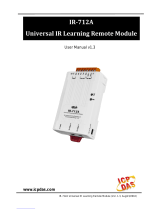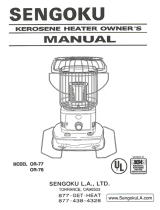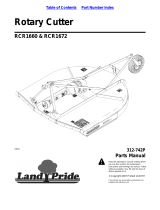Page is loading ...

IR-712A Quick Start Guide v1.1, 2015/1/6
1/8
Quick Start Guide
Jan 2015 Version 1.1
IR-712A - Universal IR Learning Remote Module
Package Contents:
Type
Item
IR-712A
IR-712A-5
IR-712A
x 1
x 1
Quick Start Guide
x 1
x 1
CD
x 1
x 1
CA-IR-SH2251
x 2
CA-IR-SH2251-5
x 2
CA-0910
x 1
x 1
Screwdriver
x 1
x 1
Note:
If any of these items are missed or damaged, contact the local distributors for more information.
Save the shipping materials and cartons in case you want to ship in the future.
1. Appearance and pin assignments
Table 1-1: IR-712A top connector
Fig.1: IR-712A front view
Table 1-2: IR-712A IR interface
IR Interface
IR Learning Ch.
IR Input
IR Output Ch.
IR Output 1
IR Output 2
Screw terminal connecter
Pin No.
Description
Interface
1
DATA+
RS-485
2
DATA-
3
GND (ground)
RS-232
4
TxD
5
RxD
6
N/A
N/A
7
GND (ground)
Power
8
+Vs

IR-712A Quick Start Guide v1.1, 2015/1/6
2/8
2. LED Indication
The comments of IR-712A LEDs are as follows:
LED
IR-712A Status
LED Status
TR / LN
Use RS-232
(*)
Blinks 3 times after power-on
Use RS-485
(*)
Turned on for 3 seconds after power-on
Serial Communication
Weakly blinking
Emitting IR Commands
On (during emitting IR signal)
IR Learning Mode
On
IR Learning Finished
Off
PWR
Power is normal
On
Power Failure
Off
ALL LEDs
Firmware Operation
Mode
TR/LN => OFF; PWR => ON
Note:
Push DIP switch to OP position
and restart IR-712A.
Update Firmware Mode
TR/LN and PWR => blinking
Note:
Push DIP switch to FW position
and restart IR-712A.
*Note: After firmware version 1.20 (inculded), there is no need to select the RS-232 or RS-
485 port by the IR utility. TR/LN LED always blinks 3 times after power-on.
3. Installation
In order to configure IR-712A and learn IR commands, please establish the serial
communication between IR-712A and PC as the following steps:
Step 1: Check operation mode of IR-712A
Push DIP switch to the position of normal operation mode (OP) as depicted in Fig. 2.
Fig. 2: Push DIP switch to OP position
(Normal)
(Update firmware)

IR-712A Quick Start Guide v1.1, 2015/1/6
3/8
Step 2: Serial wire connection between IR-712A and PC
Users can use the RS-232 cable (CA-0910) to establish the wire connection between IR-712A
and PC as shown in Fig. 3. The DB9 (9-pin) connector of CA-0910 is designed for PC COM port.
USB to RS-232 converter (e.g. I-7560 or I-7561) can solve the problem if no DB9 COM port at
PC side.
Fig. 3: Serial wire connection between IR-712A and PC
Step 3: Power wire connection
Connect the power supply (+10 ~ +30 VDC) to the power connector of IR-712A as shown in Fig.
4. Turn on the power to run the module in normal operation mode.
Fig. 4: Power wire connection
Step 4: Install IR Utility
Please get the installation file of IR Utility (IR_Util_Setup_v#_#_#_#.zip) from the accompanied
CD or Web:
CD : \napdos\ir\ir_utility\
Web : ftp://ftp.icpdas.com/pub/cd/usbcd/napdos/ir/ir_utility/

IR-712A Quick Start Guide v1.1, 2015/1/6
4/8
4. Learn IR Commands
4-1 Serial Communication Connection to IR-712A
Launch the IR Utility and select “IR-712A” in the Module combobox. Select the default
communication settings: Baud rate = 115200 bps, Parity = None, Data bits = 8, Stop bits = 1,
and Modbus Net ID = 1. Then, click “Connect” button to connect to the IR-712A (Fig. 5). The
main configuration window for IR-712A will appear later as shown in Fig. 6. The communication
settings can be changed by clicking the top menu [Setting] -> [IR-712A Basic Settings]. Click
“Set Permanently” button to finish the setting.
Fig. 5 Open COM Fig. 6 Basic settings window
4-2 Set Device and IR Command Quantity
Please click ”Set Device & IR Command Quantity” button (Fig. 7) to open the setup interface.
Step 1:Set device quantity (Fig. 8).
Step 2:Set device name and the IR command quantity for the device (Fig. 9).
Step 3:Set the name (i.e. comments) of each IR command (Fig. 10). The prefix number (e.g.
1_Play) is the number of a IR command stored in IR-712A. Click OK button and go back to main
window of the utility.
Fig. 7: Set Device and Command Quantity button. Fig. 8: Step 1 for Device quantity.

IR-712A Quick Start Guide v1.1, 2015/1/6
5/8
Fig. 9: Step 2 for device name & IR cmd Qty. Fig. 10: Step 3 for IR command names.
4-3 Learn and Test IR Commands
Learning steps are as follows and refer to Fig. 11:
(1) Select the IR command item from “Device Name” and “Command Name” ComboBoxes.
(2) Click “Learn On” button to enable IR learning mode where TR/LN LED is ON.
(3) Aim the emitter head of the remote control (RC) to the “IR Input” position of IR-712A and
push the RC’s button which is to be learned in a short time. The distance between IR-712A
and RC should be less than 3 cm. After IR learning is finished, the TR/LN LED is OFF. The
learning result is sent back to the utility.
(4) Select the item of IR output channel combobox, e.g. IR Output 1 is selected.
(5) Aim the IR emitter, which is plugged in IR Output 1 jack, at the IR receiver of the controlled
device. Click “Run Command” button to check the effectiveness of the IR learning command.
Repeat step 2 and 3 if there is no action on the device.
(6) Click “Save this Cmd” button to save the learning data to the item of “Command Name”
combobox, e.g. the item in Fig. 12 is “Play”.
Besides, the color rectangle (marked a blue dotted frame) displays the storage status of IR
learning commands. The status is defined as follows:
‧Red: Learning data is saved in the item of “Command Name”.
‧Yellow: Get learning data form IR-712A. The data is buffered and lost when selecting other
item of “Command Name”.
‧White: No learning data saved in the current item of “Command Name”.

IR-712A Quick Start Guide v1.1, 2015/1/6
6/8
Fig. 11: IR Learning Steps
5. Save IR Learning Commands
After the learning steps in section 4-2, the IR learning data should be saved to a file for use in
the future. In addition, the learning data should be stored in IR-712A for the convenience of
remote terminal control by the system controller.
5-1 Save IR Learning Commands to a File
Click [File]->[Save IR Commands to file] to open the dialog of “save to file”. Save the IR
learning commands to a file with file extension IRD. (*.ird)
5-2 Save IR Commands to IR-712A
After IR learning or loading IR learning data from file, click Menu [Download]-> [Download IR
Commands to IR-712A] to download IR commands to IR-712A.
Fig. 12: Downloading IR commands to IR-712A
1
2
3
5
2
4
6
Dist.: ≤ 3 cm
IR Input

IR-712A Quick Start Guide v1.1, 2015/1/6
7/8
5-3 Test IR Commands Stored in IR-712A
Go to the section of “Test IR Commands in IR-712A” as shown in Fig. 13. Select the IR
command No. (i.e. the prefix no. in section 4-2) and IR Output Channel. Click “Transmit from IR-
712A” button to emit and test the IR commands stored in the IR-712A.
At the same time, the Modbus/RTU client message (last 2 bytes is CRC16 code) is shown in the
Textbox. It is a good reference for users to command IR-712A to emit IR signals from their
application program.
Fig. 13: Test IR commands stored in IR-712A
6. Load the Stored IR Commands
6-1 Load IR Learning Data from File
Click Menu [File]->[Load IR Commands from file] to open the “open file dialog”. Select the *.ird
file to load IR commands.
6-2 Load IR Commands from IR-712A
Click [Menu]-> [Download]->[Load IR Commands from IR-712A] to load IR learning commands
from IR-712A, as depicted in Fig. 14.
Fig. 14: Loading IR Commands from IR-712A

IR-712A Quick Start Guide v1.1, 2015/1/6
8/8
7. Modbus Registers Addresses
Modbus RTU Holding Registers (4xxxx) for IR-712A is listed in Table 7-1. Users can use FC = 6
or 16 to send Modbus commands to IR-712A according to Table 7-1. It is more convenient to
take a reference to the FC16 commands on the utility described in the section 5-3. Every
Modbus address (register) occupies 2 bytes.
Table 7-1: Modbus Holding Registers for IR-712A (Use FC = 6 or 16)
Start Address
[4xxxx]
Description
1103 (0x44F)
[41104]
The number of the IR command: 1 ~ 224 (0x01 ~ 0xE0)
1104 (0x450)
[41105]
IR output channels
Settable value: 0x01 ~ 0x03。The first bit represents 1
st
channel. The 2
th
bit represents the 2
th
channel.
Example
‧1
st
output channel:0x01 == 0001 (Binary)
‧1
st
and 2
nd
output channels:0x03 == 0011 (Binary)
Table 7-2 is the example of Modbus FC16 command for IR-712A to emit IR signal. In this
example, the NET ID of IR-712A is 1. IR command number is 1. IR output channel is IR Output
1 and 2.
Table 7-2: An example of Modbus FC16 Command to IR-712A (hex value)
*Note:FC is the abbreviation of “Function Code”.
8. Support
Welcome to contact ICP DAS for product and technical support.
Email: [email protected]om
Net
ID
FC*
Start
Addr.
Word
Count
Byte
Count
IR No.
Output
Ch.
CRC16
01
10
04 4F
00 02
04
00 01
00 03
94 DE
/