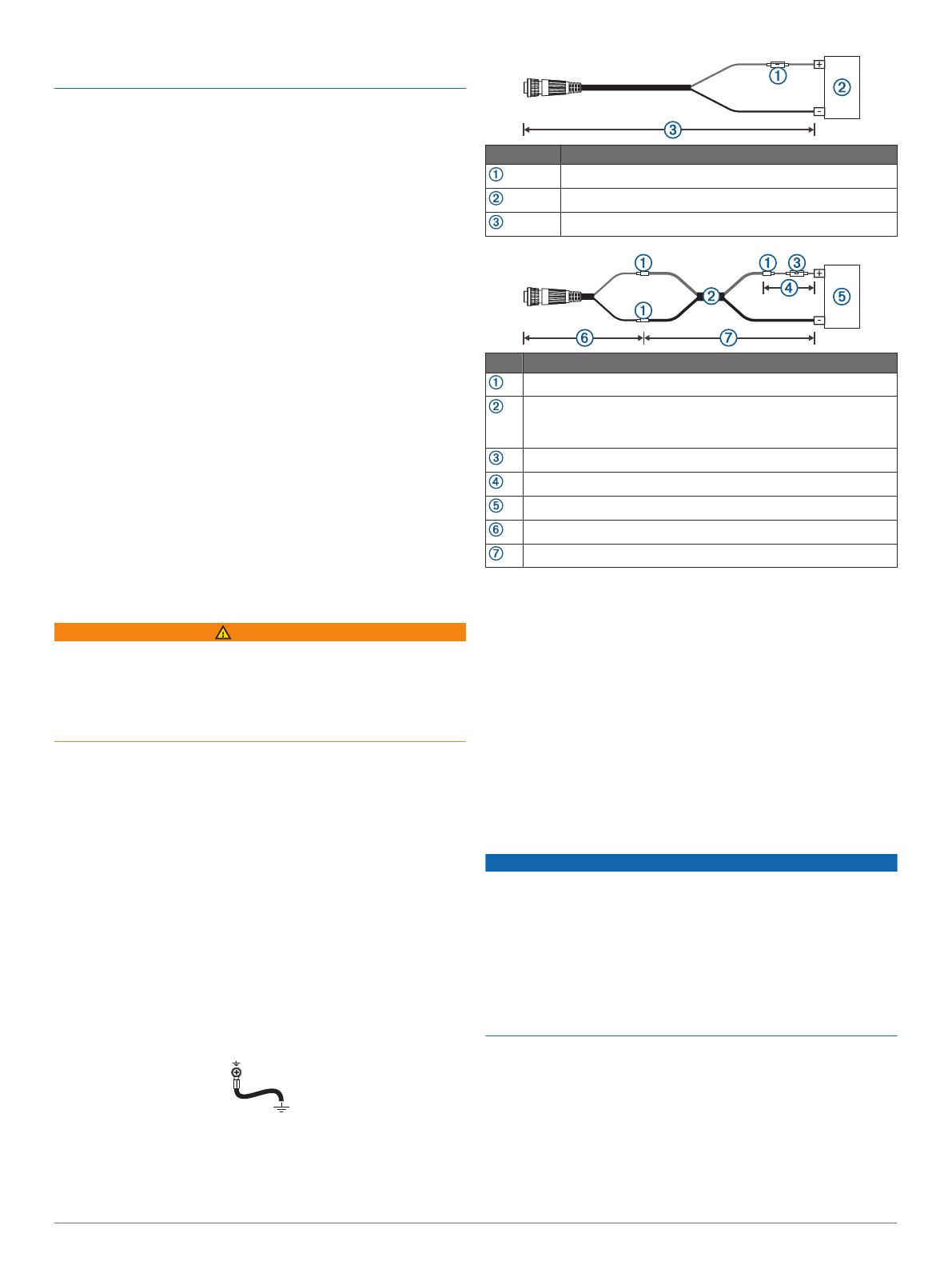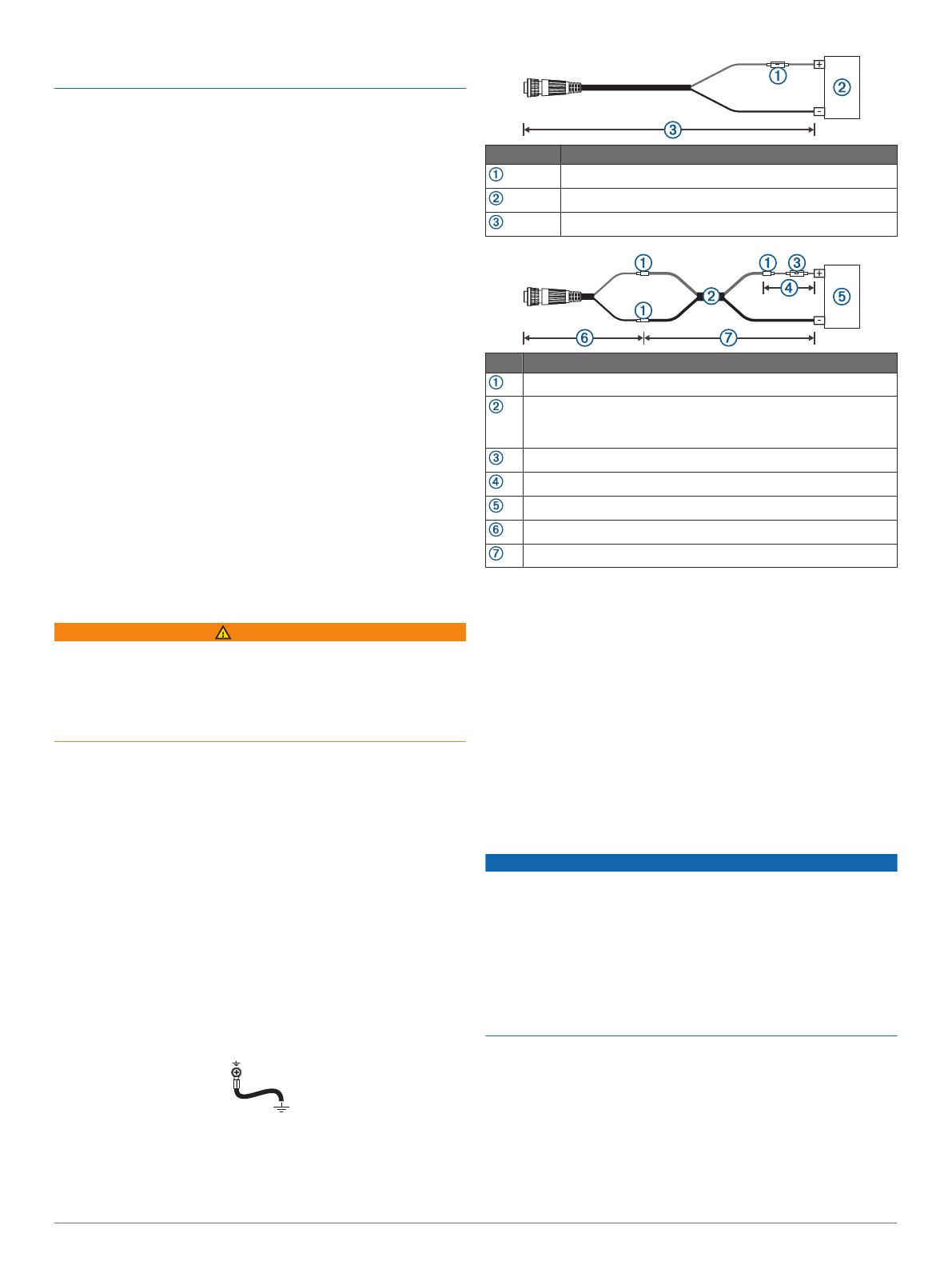
through only the top gel-coat layer. This will help to avoid
cracking in the gel-coat layer when the screws are tightened.
NOTE: Screws are included with the device, but they may not
be suitable for the mounting surface.
Before you mount the device, you must select a mounting
location, and determine what screws and other mounting
hardware are needed for the surface.
1
Place the black box device in the mounting location, and
mark the location of the pilot holes.
2
Drill a pilot hole for one corner of the device.
3
Loosely fasten the device to the mounting surface with one
corner, and examine the other three pilot-hole marks.
4
Mark new pilot-hole locations if necessary, and remove the
device from the mounting surface.
5
Drill the remaining pilot holes.
6
Secure the device to the mounting location.
Connection Considerations
When connecting this device to power and to other Garmin
devices, you should observe these considerations.
• The power and ground connections to the battery must be
checked to make sure they are secured and cannot become
loose.
• The cables may be packaged without the locking rings
installed. The cables should be routed before the locking
rings are installed.
• After installing a locking ring on a cable, you should make
sure the ring is securely connected and the o-ring is in place
so the power or data connection remains secure.
Connecting to Power
WARNING
When connecting the power cable, do not remove the in-line
fuse holder. To prevent the possibility of injury or product
damage caused by fire or overheating, the appropriate fuse
must be in place as indicated in the product specifications. In
addition, connecting the power cable without the appropriate
fuse in place voids the product warranty.
You should connect the red wire to the same battery through the
ignition or another manual switch to turn the device on and off.
1
Route the power cable between the power source and the
device.
2
Connect the red power wire to the ignition or another manual
switch, and connect the switch to the positive (+) battery
terminal if necessary.
3
Connect the black wire to the negative (-) battery terminal or
to ground.
4
Connect the power cable to the device, and turn the locking
ring clockwise to tighten it.
Additional Grounding Consideration
This device should not need additional chassis grounding in
most installation situations. If you experience interference, you
can use the grounding screw on the housing to connect the
device to the water ground of the boat to help avoid the
interference.
Power Cable Extensions
If necessary, the power cable can be extended using the
appropriate wire gauge for the length of the extension.
Item Description
Fuse
Battery
6 ft. (1.8 m) no extension
Item Description
Splice
• 10 AWG (5.26 mm²) extension wire, up to 15 ft. (4.6 m)
• 8 AWG (8.36 mm²) extension wire, up to 23 ft. (7 m)
• 6 AWG (13.29 mm²) extension wire, up to 36 ft. (11 m)
Fuse
8 in. (20.3 cm)
Battery
8 in. (20.3 cm)
36 ft. (11 m) maximum extension
Power Considerations
While you can turn the device on and off using the power key,
the device will likely not be easily accessible to do so. You
should consider connecting a switch or one of the following to
turn the GPSMAP 8700 device on and off:
• A GRID
™
device
NOTE: A GRID 20 device will not turn the GPSMAP 8700
device on or off. Using the power key on the GRID 20 device
will place the GPSMAP 8700 device into sleep mode.
• Another Garmin chartplotter
• A GMM
™
monitor
When power is applied to the GPSMAP 8700 device, the device
will turn on. You cannot disable the auto power on feature.
Garmin Marine Network Considerations
NOTICE
A Garmin Marine Network PoE Isolation Coupler
(010-10580-10) must be used when connecting any third-party
device, such as a FLIR
®
camera, to a Garmin Marine Network.
Connecting a Power over Ethernet (PoE) device directly to a
Garmin Marine Network chartplotter damages the Garmin
chartplotter and may damage the PoE device. Connecting any
third-party device directly to a Garmin Marine Network
chartplotter will cause abnormal behavior on the Garmin
devices, including the devices not properly turning off or the
software becoming inoperable.
This device can connect to additional Garmin Marine Network
devices to share data such as radar, sonar, and detailed
mapping. When connecting Garmin Marine Network devices to
this device, observe these considerations.
• All devices connected to the Garmin Marine Network must be
connected to the same ground. If multiple power sources are
used for Garmin Marine Network devices, you must tie all
ground connections from all power supplies together using a
low resistance connection or tie them to a common ground
bus bar, if available.
2