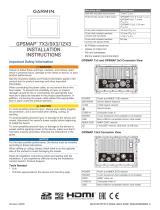• When connecting wirelessly, you must test the GRID 20
device's performance at the selected location before
mounting.
Mounting the Device
NOTICE
Use only the included hardware when mounting this device.
Using mounting hardware not provided with the device may
damage the device.
Be careful when cutting the hole to flush mount the device.
There is only a small amount of clearance between the case and
the mounting holes, and cutting the hole too large could
compromise the stability of the device after it is mounted.
If you are mounting the device on fiberglass with screws, it is
recommended to use a countersink drill bit to drill a clearance
counterbore through only the top gel-coat layer. This will avoid
cracking in the gel-coat layer when the screws are tightened.
The included template and hardware can be used to flush mount
the device at the selected location. There are three options for
hardware based on the mounting surface material.
• You can drill holes and use the included nut plates and
machine screws. The nut plates can add stability to a thinner
surface and allow you to more easily remove the device
when you need to change the batteries.
• You can drill pilot holes and use the included wood screws.
You should only use wood screws if you are connecting to
power using the included cable or the NMEA 2000 network,
or if you are using batteries and have access to the back of
the device to replace the batteries. Do not use wood screws if
you are using batteries and do not have access to the back of
the device to replace the batteries.
• You can drill and tap holes, and use the included machine
screws.
1
Trim the template and make sure it fits in the location where
you want to mount the device.
2
Secure the template to the selected location.
3
Using a 3 mm (
1
/
8
in.) drill bit, drill a hole in each corner of the
solid line on the template.
4
Using a 13 mm (
1
/
2
in.) drill bit, drill one or more of the large
holes indicated along the inside of the solid line on the
template to allow access for a jigsaw.
5
Using a jigsaw or rotary tool, cut the mounting surface along
the inside of the solid line on the template.
6
Place the device in the cutout to test the fit.
7
If necessary, use a file and sandpaper to refine the size of
the cutout.
8
After the device fits correctly in the cutout, ensure the
mounting holes on the device line up with the larger, outer
holes on the template.
9
If the mounting holes on the device do not line up, mark the
new hole locations.
10
Based on your mounting method, drill the larger, outer holes:
• Drill 5 mm (
3
/
16
in.) holes for the included nut plate and
machine screws.
• Drill 2 mm (
5
/
64
in.) pilot holes for the included wood
screws, and skip to step 16.
• Drill and tap M3.5 holes for the included machine screws,
and skip to step 16.
11
If you are using a nut plate, starting in one corner of the
template, place a nut plate over the larger, outer hole
drilled in the previous step.
The smaller hole
on the nut plate should line up with the
smaller hole on the template.
12
If the smaller hole on the nut plate does not line up with the
smaller hole on the template, mark the new hole location.
13
If you are using a nut plate, drill a 4 mm (
3
/
16
in.) hole in the
smaller hole location.
14
Remove the template from the mounting surface.
15
Starting in one corner of the mounting location, place a nut
plate on the back of the mounting surface, lining up the
large and small holes.
The raised portion of the nut plate should fit into the larger
hole.
16
Secure the nut plates to the mounting surface by fastening
the shorter screws through the smaller, inner hole.
17
Install the foam gasket on the back of the device.
The pieces of the foam gasket have adhesive on the back.
Make sure you remove the protective liner before installing
them on the device.
18
If you will not have access to the back of the device after you
mount it, connect the necessary cable or install the AA
batteries (observing polarity) as needed before placing the
device into the cutout.
NOTE: To prevent corrosion of the metal contacts, if you are
not using a cable, firmly press the weather cap over the
connector.
19
Apply marine sealant between the mounting surface and the
device to properly seal and prevent leakage behind the
dashboard.
20
If you will have access to the back of the device, apply
marine sealant around the cutout.
21
Place the device into the cutout.
22
Secure the device to the mounting surface using the longer
machine screws or included wood screws, depending on
the mounting method.
23
Wipe away all excess marine sealant.
24
Install the trim caps by snapping them in place around the top
and bottom of the device.
Connecting the GRID 20 Device
The GRID 20 device requires a power connection and a data
connection, using one of three methods:
• NMEA 2000 network for power and data
2