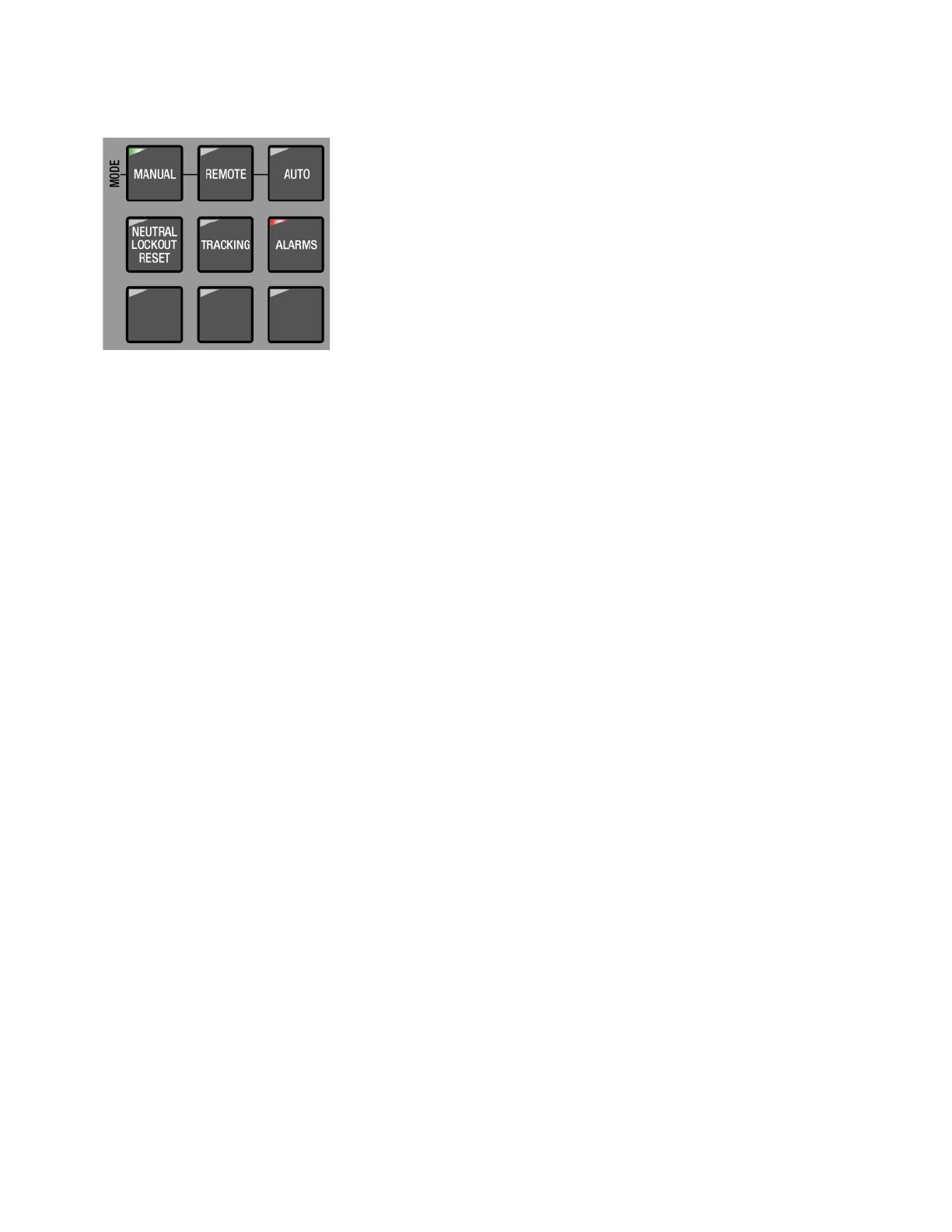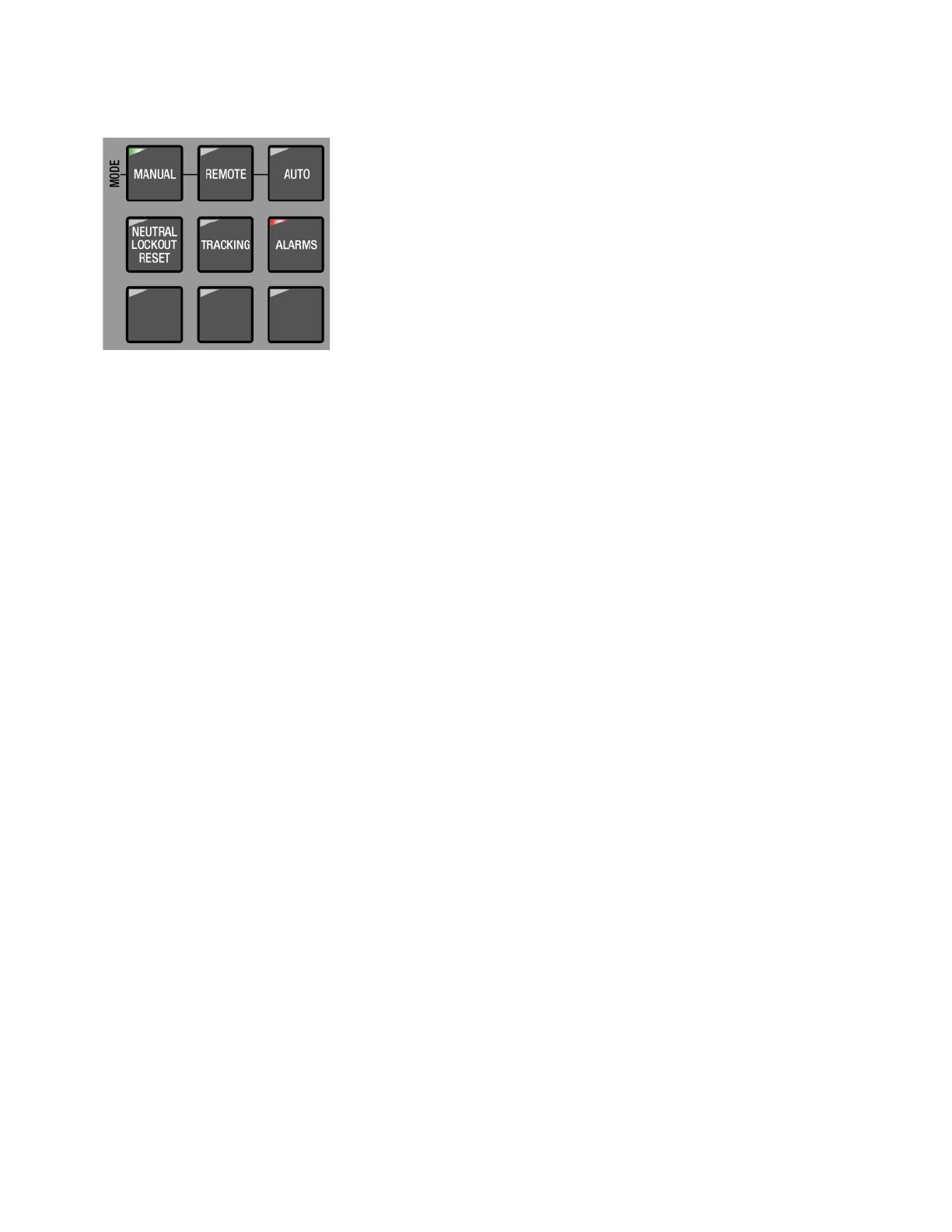
CBC-8000 capacitor bank control description
CBC-8000 capacitor bank control installation and operation instructions MN916001EN—October 2018 Eaton.com 7
Figure 11. Operating panel one-touch function buttons.
Row 1 – Mode of Operation: Manual, Remote, Auto
Pressing these buttons sets the operational mode of the
control. The control can be placed in only one of the three
operating modes at any given time. The LED in the upper-left
corner of the buttons indicate which mode is currently active.
The auto and remote modes can be set via remote Master
Station communications. Whether the operational mode is
selected manually via the front panel or remotely via SCADA
commands, the LED associated with the current active
operational mode will remain illuminated.
CBCs equipped with two way communications will allow set
point and configuration changes as well as send status and
metering data when in any of the three operational modes.
LEDs located in the upper-left corner of each function button
indicate the status of the function, regardless of manual or
remote activation. For example, if Remote mode is activated
from a SCADA signal, the Remote LED will illuminate even
though it was not activated from the operating panel.
• MANUAL – In Manual mode, control of the capacitor bank
can only be initiated by pressing the TRIP or CLOSE
buttons on the operating panel. Pressing the MANUAL
button places the control in manual mode. Once pressed,
the MANUAL LED illuminates to indicate that the control is
in manual operating mode.
This is the highest priority command for the CBC and it
cannot be overridden by any other command to the CBC.
The CBC will not accept any remote trip or close
commands nor will it operate based on local metrics. It
is recommended that the CBC always be placed into
Manual mode when working with the CBC in the field.
Taking the CBC out of Manual mode can only be done
through the front panel. No command from the ProView
NXG software or SCADA can change the operational
mode from Manual.
Note: The control will not accept remote trip and close
commands, or use local metrics to operate the
capacitor bank while in Manual mode.
• REMOTE – In Remote mode, the CBC will consider trip
and close commands from the Master Station, local
metrics, or through a local connection with the ProView
NXG software. Remote mode is effectively the same as
Auto mode with the addition of regular priority trip and
close commands from SCADA and the ProView NXG
software. Once pressed, the REMOTE button places the
control in remote mode. The REMOTE LED illuminates to
indicate that the control is in remote operating mode.
• AUTO – In Auto mode, control of the capacitor bank is
based only on local metrics such as voltage, vars, sensor
inputs, temperature and time. Once pressed, the AUTO
button places the control in automatic mode. The AUTO
LED illuminates to indicate that the control is in automatic
operating mode.
Note: The control will not accept standard priority remote
commands while in automatic mode; however, the
control will accept high priority SCADA Override Trip
and Close commands while in automatic mode.
SCADA OVERRIDE Mode
The CBC also has a SCADA OVERRIDE mode. SCADA
Override commands are sent only by SCADA to special DNP
points. The CBC will accept SCADA Override operational
commands when in AUTO and REMOTE modes. For safety
reasons, SCADA Override commands are ignored when the
CBC is in MANUAL mode.
SCADA OVERRIDE mode is not REMOTE mode. Entering
Function Code 65 will indicate if SCADA OVERRIDE is active
or inactive. The ProView NXG software cannot send SCADA
OVERRIDE commands. Please refer to Communications
Point Data Base (TD916002EN) for specific DNP point
information.
The CBC uses a Priority Table to resolve conflicts between
operational commands. Please refer to
Priority table
control on Page 13 for additional information.
Row 2 – Neutral Lockout Reset, Tracking, Alarms
• NEUTRAL LOCKOUT RESET – If the NEUTRAL
LOCKOUT RESET LED is illuminated, the control has
operated due to the Neutral Current Fault Control Strategy
settings, the control has been locked out. In this condition,
the neutral current lockout must first be reset before the
control will respond to lower priority commands to
operate. Pressing the NEUTRAL LOCKOUT RESET button
takes the control out of the lockout state. The unit can also
be reset remotely by a SCADA command or with the
ProView NXG software.
• TRACKING – Pressing the TRACKING button displays the
conditions that are currently being tracked. These
conditions may be scrolled through by using the (Up)
arrow and the (Down) arrow buttons. If the status
indicator TRACKING LED is flashing, the control is tracking
a condition that may cause automatic control, such as an
overvoltage or undervoltage condition. The LED for the
TRACKING button will illuminate when this button is
pressed. Entering Function Code 63 is equivalent to
pressing the TRACKING button.