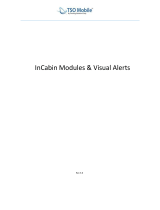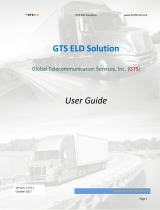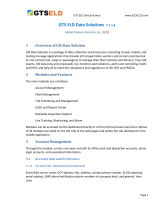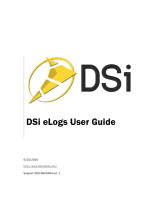Table of contents
Getting started................................................................ 1
Device Overview......................................................................... 1
Mounting and Powering the Device in Your Vehicle................... 1
Installing the Screw-Down Mount on the Dashboard............. 2
Installing the Ball Mount Adapter........................................... 2
Turning the device on or off........................................................ 2
Acquiring GPS signals................................................................ 2
Home Screen.............................................................................. 3
Opening an App..................................................................... 3
Adding Shortcuts to the Home Screen.................................. 3
Viewing Notifications.............................................................. 3
Status bar icons..................................................................... 3
Using the Touchscreen............................................................... 3
Adjusting the screen brightness................................................. 3
Vehicle Profiles............................................................... 3
Adding a vehicle profile...............................................................3
Car Profile................................................................................... 3
Switching the Vehicle Profile...................................................... 4
Changing your trailer information................................................4
Editing a vehicle profile............................................................... 4
Driver awareness features and alerts........................... 4
Enabling or Disabling Driver Alerts............................................. 4
Red light and speed cameras..................................................... 4
Navigating to your destination...................................... 5
Routes........................................................................................ 5
Starting a route........................................................................... 5
Starting a route by using the map.......................................... 5
Going home........................................................................... 5
Your route on the map................................................................ 5
Active lane guidance.............................................................. 5
Viewing Popular Lorry Paths on the Map.............................. 5
Viewing turns and directions.................................................. 5
Viewing the Entire Route on the Map.................................... 6
Arriving at your destination......................................................... 6
Completing a Lorry Route...................................................... 6
Parking Near Your Destination.............................................. 6
Changing Your Active Route...................................................... 6
Adding a location to your route.............................................. 6
Shaping Your Route...............................................................6
Taking a detour...................................................................... 6
Changing the route calculation mode.................................... 7
Stopping the route...................................................................... 7
Using Suggested Routes............................................................ 7
Avoiding Delays, Tolls and Areas............................................... 7
Avoiding traffic delays on your route...................................... 7
Avoiding toll roads..................................................................7
Avoiding toll stickers.............................................................. 7
Avoiding road features........................................................... 7
Avoiding environmental zones............................................... 7
Custom avoidances............................................................... 7
Finding and saving locations........................................ 8
Points of Interest......................................................................... 8
Finding lorry use points of interest.............................................. 8
Finding a location using the search bar...................................... 8
Finding an address..................................................................... 8
Finding a location by category.................................................... 8
Searching within a category................................................... 8
Location Search Results............................................................. 8
Changing the search area.......................................................... 9
Custom points of interest............................................................ 9
Installing POI Loader............................................................. 9
Finding custom POIs..............................................................9
Parking........................................................................................9
Finding lorry parking
.............................................................. 9
Finding Lorry Parking in Europe............................................ 9
Finding Parking Near Your Current Location......................... 9
Understanding Parking Colours and Symbols....................... 9
Search tools................................................................................ 9
Finding a junction................................................................... 9
Finding a location using coordinates..................................... 9
Foursquare................................................................................. 9
Connecting to your Foursquare account................................ 9
Searching Foursquare points of interest................................ 9
Viewing Foursquare location details.................................... 10
TripAdvisor................................................................................10
Finding TripAdvisor points of interest...................................10
Viewing history..........................................................................10
Clearing the list of recently found places............................. 10
Viewing current location information......................................... 10
Finding emergency services and fuel.................................. 10
Getting directions to your current location........................... 10
Adding a shortcut...................................................................... 10
Removing a shortcut............................................................ 10
Saving Locations...................................................................... 10
Saving a location..................................................................10
Saving your current location................................................ 10
Editing a favourite location................................................... 10
Assigning categories to a saved location............................. 10
Deleting a favourite location................................................ 10
Using the Map............................................................... 11
Map Tools................................................................................. 11
Viewing a map tool...............................................................11
Up ahead.................................................................................. 11
Viewing upcoming locations.................................................11
Customising the up ahead categories................................. 11
Towns Ahead............................................................................ 11
Viewing Upcoming Towns and Exit Services....................... 11
Warning and alert symbols....................................................... 11
Restriction Warnings............................................................ 11
Road condition warnings......................................................12
Alerts.................................................................................... 12
Trip information......................................................................... 12
Viewing trip data from the map............................................ 12
Viewing the trip log...............................................................12
Resetting trip information..................................................... 12
Viewing upcoming traffic........................................................... 12
Viewing traffic on the map....................................................12
Searching for traffic incidents...............................................12
Customising the map................................................................ 12
Customising the map layers.................................................12
Changing the map data field................................................ 12
Changing the map perspective............................................ 12
Live services, traffic and smartphone features......... 12
Pairing with Your Smartphone.................................................. 13
Tips after pairing the devices............................................... 13
Pairing Additional Bluetooth Devices................................... 13
Going to an address or location using the Garmin Drive app... 13
Smart Notifications....................................................................13
Receiving notifications......................................................... 13
Hands-free calling..................................................................... 13
Placing a call........................................................................ 13
Receiving a call.................................................................... 13
Using in-call options............................................................. 13
Saving a Phone Number as a Preset.................................. 14
Wireless Headsets.................................................................... 14
Enabling or Disabling Bluetooth Features................................ 14
Showing or hiding app notifications (Android™).................. 14
Showing or hiding notification categories for your Apple®
device...................................................................................14
Table of contents i